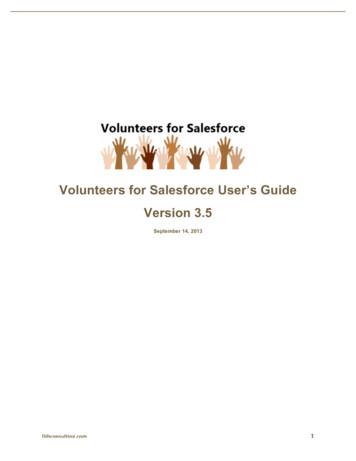Enhance Customer Experience With Salesforce Surveys
Enhance Customer Experiencewith Salesforce SurveysSalesforce, Winter ’22@salesforcedocsLast updated: September 22, 2021
Copyright 2000–2021 salesforce.com, inc. All rights reserved. Salesforce is a registered trademark of salesforce.com, inc.,as are other names and marks. Other marks appearing herein may be trademarks of their respective owners.
CONTENTSSalesforce Surveys . . . . . . . . . . . . . . . . . . . . . . . . . . . . . . . . . . . . . . . . . . . . . . . . . . . . 1Set Up Surveys . . . . . . . . . . . . . . . . . . . . . . . . . . . . . . . . . . . . . . . . . . . . . . . . . . . . . . . . 2Enhance Survey Capabilities with Salesforce Feedback Management Licenses . . . . . . . . . . . . 18Create and Design Surveys . . . . . . . . . . . . . . . . . . . . . . . . . . . . . . . . . . . . . . . . . . . . . . 23Translate Your Surveys . . . . . . . . . . . . . . . . . . . . . . . . . . . . . . . . . . . . . . . . . . . . . . . . . 47Distribute Surveys . . . . . . . . . . . . . . . . . . . . . . . . . . . . . . . . . . . . . . . . . . . . . . . . . . . . . 49Analyze Responses . . . . . . . . . . . . . . . . . . . . . . . . . . . . . . . . . . . . . . . . . . . . . . . . . . . 69Deploy and Use Customer Lifecycle Analytics . . . . . . . . . . . . . . . . . . . . . . . . . . . . . . . . . . 78Salesforce Surveys for Developers . . . . . . . . . . . . . . . . . . . . . . . . . . . . . . . . . . . . . . . . . . 90FAQs . . . . . . . . . . . . . . . . . . . . . . . . . . . . . . . . . . . . . . . . . . . . . . . . . . . . . . . . . . . . . 90Resources . . . . . . . . . . . . . . . . . . . . . . . . . . . . . . . . . . . . . . . . . . . . . . . . . . . . . . . . . . 90Index . . . . . . . . . . . . . . . . . . . . . . . . . . . . . . . . . . . . . . . . . . . . . . . . . . . . . . . . . . . . 92
SALESFORCE SURVEYSWelcome to Salesforce Surveys! Create engaging, easy-to-use surveys with a simple editor to collectfeedback and information from your users or customers.EDITIONSYou can select different types of questions to gather the data that suits your needs. After you adda question, specify the responses that participants can choose.Available in: both SalesforceClassic (not available in allorgs) and LightningExperienceThe survey data that you collect from participants is stored in your org. You can then use Salesforceto export survey data, create reports and dashboards, and share insights with your company.Set Up SurveysEnable Surveys in your org, and then set up Surveys based on your requirements. You can giveusers inside and outside your org permission to create and share surveys, and to view surveyrecords. Add related lists and Lightning components that help track surveys, invitations, andresponses associated with other records in your org.Available by default in:Developer, Enterprise,Performance, andUnlimited EditionsEnhance Survey Capabilities with Salesforce Feedback Management LicensesSalesforce provides two types of licenses that let you use advanced features in your survey. You can add a license depending onyour business requirements.Create and Design SurveysUse a wide range of question types to keep your participants engaged. Create, copy, and manage surveys across versions. Changethe look and feel of your surveys to fit your company's brand. Design surveys to personalize your participants’ experience. Enableyour participants to view the most relevant survey pages and questions based on their previous responses.Translate Your SurveysGather insight from your global audience by translating your surveys. You can translate surveys only in languages to which you areassigned as a translator in the Translation Workbench.Distribute SurveysGenerate different types of survey invitations and distribute them in a way that best suits your participants' needs. You can generateindividual invitations, send invitations by email, or automate the distribution process.Analyze ResponsesUse the Analyze tab in the Survey Builder to view and export response data. Create custom reports based on Survey objects to analyzeresponses in detail.Deploy and Use Customer Lifecycle AnalyticsCustomer Lifecycle Analytics lets you surface survey response metrics anywhere in Salesforce and get instant insight into yourcustomer right from where you work.Salesforce Surveys for DevelopersDevelopers can take advantage of Salesforce Surveys developer resources to weave their magic.FAQsThese are common questions encountered when using Salesforce Surveys.ResourcesCheck out these resources to learn more about how to best use Salesforce Surveys.1
Salesforce SurveysSet Up SurveysSet Up SurveysEnable Surveys in your org, and then set up Surveys based on your requirements. You can giveusers inside and outside your org permission to create and share surveys, and to view survey records.Add related lists and Lightning components that help track surveys, invitations, and responsesassociated with other records in your org.What’s Required to Enable Surveys for My Org?Know which profiles allow users to create and send surveys, and which Surveys objects theyrequire permissions for.Enable SurveysEnable Surveys to let your users create surveys and send them to participants.EDITIONSAvailable in: both SalesforceClassic (not available in allorgs) and LightningExperienceAvailable by default in:Developer, Enterprise,Performance, andUnlimited EditionsGive Users Permission to Create and Send SurveysAssign users one of the four profiles that have the required permissions to create and send surveys.Enable Users with a Custom Profile to Create and Send SurveysUpdate object permissions for users who are assigned a custom profile so they can create and send surveys.Give Users in Your Org Permission to RespondAssign users within your Salesforce org the object permissions that allow them to respond to surveys.Give Guest Users Permission to RespondAssign guest users the object permissions that allow them to respond to surveys.Encrypt Survey FieldsProtect sensitive participant data collected in Surveys with Shield Encryption and meet regulatory compliance mandates. Encryptdata from Salesforce users, including administrators.Configure Sharing Settings for SurveysTo let survey creators and participants access surveys and related records, configure sharing settings for surveys.Use Rules to Target Survey ParticipantsSurvey Invitation Rules allow you to send rule-based surveys when a record is created or updated for a SurveySubject supportedobject. Add a customer engagement context to the rule to collect information about the groups that are targeted.Share Surveys with Groups or UsersYou can manually share a survey with users groups or with specific users in your Salesforce org. While sharing the survey, you canspecify the access level of the group or user.Allow Translators to Translate SurveysUsers in your Salesforce org need permissions that allow them to translate surveys in one or more languages.Add the Survey Invitations and Responses Related List to ObjectsYou can add the Survey Invitations and Responses related list to any object supported by SurveySubject. Use the related list to viewwhich invitations and responses are associated with a record.Set Up Your Email Composer to Send Email Invitations and Export ResponsesUse Salesforce Email Composer to email all survey invitations and to export survey responses by email.Lightning Components for SurveysUse Lightning components to increase your response rates, display scores provided by participants, translate surveys, and tag surveyrecords.2
Salesforce SurveysWhat’s Required to Enable Surveys for My Org?Send Survey Records from One Salesforce Org to AnotherUse packages to send your survey records from one Salesforce org to another. For example, you can create a survey, test the surveyin a sandbox org, and then send it to your production org.What’s Required to Enable Surveys for My Org?Know which profiles allow users to create and send surveys, and which Surveys objects they requirepermissions for.Access LevelDetailsCreate multiple surveys to send Survey creators can inviteto other Salesforce users in yourother people in theirorg.Salesforce org to take thesurvey. Survey participants mustlog in to their Salesforceaccounts to take thesurvey.RequirementsFor each user who needs tocreate and send surveys: Associate a profile thatallows the user to createand send surveys on page5. Configure sharing settingsfor survey objects.Create multiple surveys to send Survey creators can inviteFor each user who needs toto participants in a Salesforce anyone in their Salesforce org create and send surveys:community.or anyone who has access to Associate a profile thatyour Salesforce community toallows the user to createtake the survey.and send surveys on page5. Configure sharing settingsfor survey objects.To send surveys to participantsin a community: Create and enable aSalesforce community. Associate the communitywith Salesforce Surveys insetup. Give Guest UsersPermission to Respond Provide participants Readpermission to the Contactobject.If you want community usersto authenticate before theyaccess a survey:3EDITIONSAvailable in: both SalesforceClassic (not available in allorgs) and LightningExperienceAvailable by default in:Developer, Enterprise,Performance, andUnlimited Editions
Salesforce SurveysAccess LevelEnable SurveysDetailsRequirements Purchase Community Login licenses foryour Salesforce community.Create multiple surveys to send to anyparticipant.Survey creators can invite any participant to For each user who needs to create and sendtake the survey. Participants don’t have to surveys:be part of your org or community. Associate a profile that allows the userto create and send surveys on page 5. Configure sharing settings for surveyobjects.To send surveys to participants: Create and enable a Salesforcecommunity. Enable public access to the community. Associate the community withSalesforce Surveys in setup. Give Guest Users Permission to Respond Provide participants Read permission tothe Contact object.Enable SurveysEnable Surveys to let your users create surveys and send them to participants.1. From Setup, in the Quick Find box, enter Survey, then select Survey, and then click SurveySettings.2. Enable Surveys.When you enable Surveys, the Customer Satisfaction and Net Promoter Score sample surveysare added to your Salesforce org. These surveys help you understand how to create a surveyfor your org. To reuse these surveys for your org, you can create a copy.EDITIONSAvailable in: both SalesforceClassic (not available in allorgs) and LightningExperience3. To create surveys that are accessible to people who don’t have Salesforce accounts in yourcompany, select a community.Available by default in:Developer, Enterprise,Performance, andUnlimited Editions4. To allow survey owners to manage and export responses, enable Survey Owners Can ManageResponses.USER PERMISSIONS5. To track surveys that are sent across customers' lifecycle, enable Customer Lifecycle Maps.SEE ALSO:Give Secure Access to Unauthenticated Users with the Guest User Profile4To enable Surveys: Customize Application
Salesforce SurveysGive Users Permission to Create and Send SurveysGive Users Permission to Create and Send SurveysAssign users one of the four profiles that have the required permissions to create and send surveys.Note: The users must be assigned the Salesforce license.EDITIONSAvailable in: both SalesforceClassic (not available in allorgs) and LightningExperience Standard user System administrator Contract manager Marketing userThe assigned profile must have the View Setup and Configuration permission enabled. To insertimages in survey pages, users require Read, Create, Edit, and Delete permissions on the Asset object.Available by default in:Developer, Enterprise,Performance, andUnlimited EditionsSEE ALSO:ProfilesViewing a Profile's Assigned UsersView and Manage UsersEnable Users with a Custom Profile to Create and Send SurveysUpdate object permissions for users who are assigned a custom profile so they can create and sendsurveys.EDITIONSAvailable in: both SalesforceClassic (not available in allorgs) and LightningExperienceNote: The users must be assigned the Salesforce license.ObjectPermissionsSurveysRead, Create, Edit, AND DeleteSurvey InvitationsRead, Create, Edit, AND DeleteSurvey ResponsesRead, Create, Edit, AND DeleteSurvey SubjectRead, Create, Edit, AND DeleteAssetsRead AND CreateNote: The permissions for the Assetsobject allow users to insert images insurvey pages.SEE ALSO:Edit Object Permissions in Profiles5Available by default in:Developer, Enterprise,Performance, andUnlimited Editions
Salesforce SurveysGive Users in Your Org Permission to RespondGive Users in Your Org Permission to RespondAssign users within your Salesforce org the object permissions that allow them to respond to surveys.ObjectPermissionsSurveyReadSurvey InvitationsReadSurvey ResponsesRead AND CreateEDITIONSAvailable in: both SalesforceClassic (not available in allorgs) and LightningExperienceAvailable by default in:Developer, Enterprise,Performance, andUnlimited EditionsGive Guest Users Permission to RespondAssign guest users the object permissions that allow them to respond to surveys.EDITIONS1. From Setup, enter Survey in the Quick Find box, then select Survey Settings.2. Check which Experience Cloud site is selected as the default site to create public surveyinvitations.3. Enter Sites in the Quick Find box, then select All Sites.4. Open Experience Builder of the default site.Available by default in:Developer, Enterprise,Performance, andUnlimited Editions5.From Experience Builder, clickAvailable in: both SalesforceClassic (not available in allorgs) and LightningExperience, and select General.6. Click the profile name under Guest User Profile.7. Click Edit.USER PERMISSIONS8. In the Standard Object Permissions section, give guest users the following permissions:To give guest userspermissions to respond tosurveys: Customize ApplicationObjectPermissionsSurveyReadSurvey InvitationsReadSurvey ResponsesRead AND Create9. Click Save.6
Salesforce SurveysEncrypt Survey FieldsEncrypt Survey FieldsProtect sensitive participant data collected in Surveys with Shield Encryption and meet regulatorycompliance mandates. Encrypt data from Salesforce users, including administrators.EDITIONSEncrypt data of these fields in the Survey Question Response object.Available in: both SalesforceClassic (not available in allorgs) and LightningExperience Date Value Date Time Value Choice ValueAvailable by default in:Developer, Enterprise,Performance, andUnlimited Editions Response ValueSEE ALSO:Which Standard Fields Can I Encrypt?Configure Sharing Settings for SurveysTo let survey creators and participants access surveys and related records, configure sharing settingsfor surveys.EDITIONS1. In Setup, enter Security in the Quick Find box.Available in: both SalesforceClassic (not available in allorgs) and LightningExperience2. Click Sharing Settings Edit.3. Configure the sharing settings.SettingsDefault Internal AccessDescriptionSurveysPrivateLets only participants whohave a link to the surveyaccess it.Survey InvitationsPrivateLets participants who receiveda survey invitation access thesurvey.4. Click Save.SEE ALSO:Sharing Settings7Available by default in:Developer, Enterprise,Performance, andUnlimited EditionsUSER PERMISSIONSTo configure sharingsettings: Customize Application
Salesforce SurveysUse Rules to Target Survey ParticipantsUse Rules to Target Survey ParticipantsSurvey Invitation Rules allow you to send rule-based surveys when a record is created or updatedfor a SurveySubject supported object. Add a customer engagement context to the rule to collectinformation about the groups that are targeted.Survey invitation rules can be created with or without the customer engagement context. But toadd a customer engagement context, you must create a Custom Metadata Type and define therequired parameters of the engagement context. Then, enable the engagement context on page35 in the survey. Next, create a survey invitation rule with the trigger conditions and map theengagement context, if necessary.1. From Setup, in the Quick Find box, enter Survey Invitation Rules, and then clickSurvey Invitation Rules.EDITIONSAvailable in: LightningExperienceAvailable by default in:Developer, Enterprise,Performance, andUnlimited Editions.USER PERMISSIONS2. Click New Rule.3. In the Configure a survey trigger window, define the required settings.Setting NameDescriptionNameGive a name to the rule.API NameThe API name that is auto generated basedon the rule name.DescriptionOptional. Provide a brief description of thepurpose of the rule.ActionSelect an action that results in the trigger ofthe survey to the participants.ObjectSelect a SurveySubject object that you wantto associate with the rule.Record TypeOptional. Select the type of record that getscreated or updated for the object. The field isenabled only when a type is associated withthe object.FieldSelect a field associated with theSurveySubject object that you choose.ValueSelect a value associated with the selectedfield.SurveySelect a survey that you want to send to theparticipants when the conditions are met.RecipientChoose a survey recipient.Survey Invitation Engagement ContextOptional. If there’s an engagement contextconfigured on page 35 for the survey, thenyou can select the parameters that you wantto focus on with the survey.8To create survey invitationrules: Manage FlowsTo generate surveyinvitations: Profile that allows theuser to create and sendsurveys Part of the ExperienceCloud site associatedwith the surveyTo associate a record with asurvey invitation: Read, Create, Edit, andDelete permissions onSurveySubject records
Salesforce SurveysShare Surveys with Groups or Users4. Click Preview Survey for a temporary execution of the survey.5. Save your changes, and then click Activate.To update the rule, deactivate it.Share Surveys with Groups or UsersYou can manually share a survey with users groups or with specific users in your Salesforce org.While sharing the survey, you can specify the access level of the group or user.EDITIONS1. Switch to Salesforce Classic, and open the survey.Available in: SalesforceClassic2. Click Sharing Add.3. Select whether you want to share the survey with specific user groups or with certain users4. Add the user groups or the users you want to provide the permission to, and select the accesslevel.Available by default in:Developer, Enterprise,Performance, andUnlimited Editions.5. Click Save.Let Users View Invitations and ResponsesEnable users to view survey invitations and the responses associated with them. Users can also view the responses on the Analyzetab of the Survey Builder and in reports that are based on the SurveyQuestionScore object.Let Users View Invitations and ResponsesEnable users to view survey invitations and the responses associated with them. Users can also viewthe responses on the Analyze tab of the Survey Builder and in reports that are based on theSurveyQuestionScore object.1. Switch to Salesforce Classic, and open the survey.2. Click Sharing Add.3. Add the users you want to provide the permission to, and select Read Only as the access level.4. Click Save.5. Go back to the survey record.6. In the Survey Invitations section, select the invitation.7. Click Sharing Add.8. Add the users you want to provide the permission to, and select Read/Write as the access level.9. Click Save.9EDITIONSAvailable in: SalesforceClassicAvailable by default in:Developer, Enterprise,Performance, andUnlimited Editions.
Salesforce SurveysAllow Translators to Translate SurveysAllow Translators to Translate SurveysUsers in your Salesforce org need permissions that allow them to translate surveys in one or morelanguages.EDITIONSUsers in your org require the following permissions to translate surveys:Available in: both SalesforceClassic (not available in allorgs) and LightningExperience Permission to translate in one or more languages using the Translation Workbench Read permission on the Survey record Read and Create permissions on the Asset object. This permission allows translators to insertimages in survey pages.To allow translators to translate surveys in end-user languages or platform-only languages, seeSelect Languages in Your Org.Available by default in:Developer, Enterprise,Performance, andUnlimited EditionsSEE ALSO:Translate Your SurveysAdd Translated Languages and TranslatorsObject PermissionsView and Edit Asset FilesAdd the Survey Invitations and Responses Related List to ObjectsYou can add the Survey Invitations and Responses related list to any object supported bySurveySubject. Use the related list to view which invitations and responses are associated with arecord.Note: Before you can add the Survey Invitations and Responses related list to objects, youmust enable Surveys in your org.1. From Setup, in the Quick Find box, enter Object Manager, and select the object that youwant to add the related list to.2. Click Page Layouts, and select the page layout that you want to add the related list to.3. In the Layout panel, click Related Lists.EDITIONSAvailable in: both SalesforceClassic (not available in allorgs) and LightningExperienceAvailable by default in:Developer, Enterprise,Performance, andUnlimited Editions4. Drag the Survey Invitations and Responses related list onto the page layout.5. ClickUSER PERMISSIONS.6. In the Related List Properties dialog box, select the fields to display and the order in which thefields appear, and then click OK.To add a related list: Customize ApplicationImportant: To populate the survey invitation fields and the survey response fields, thesurvey invitation records and the survey response records must be associated with theSurveySubject object records.7. Click Save.Example: If you use Support Settings or Case Auto-Response Rules to email survey invitations, the survey invitations are associatedwith the case records. You can view the survey invitations if you add the related list to Case object page layout. Also, you can usethe list to track invitations that a process emails. The invitation is associated with the record that triggered the email.10
Salesforce SurveysAdd the Survey Invitations and Responses Related List toObjectsTo view responses from a participant, clickthan one response., and select View Responses. You can't view the responses if an invitation receives moreIf there are no responses populated, create a custom code to associate SurveySubject records with SurveyInvitation and SurveyResponses.Sample custom codepublic class CreateEntriesInSurveyInvitationRespRL {// Utility to create SurveyInvitation and SurveySubject recordpublic static void addEntry(String associatedRecordId, String surveyId, StringparticipantId) {String invitationId createSurveyInvitation(surveyId, participantId);createSurveySubject(invitationId, associatedRecordId);}// Create an unauthenticated invitation by setting the surveyId and participantIdprivate static String createSurveyInvitation(String surveyId, String participantId) {SurveyInvitation surveyInv new SurveyInvitation();surveyInv.Name 'SurveyInvitationForCase'; // add your survey invitation nameheresurveyInv.ParticipantId participantId;surveyInv.CommunityId '0DBRM0000004n4y'; //add your community id heresurveyInv.OptionsAllowGuestUserResponse true;surveyInv.SurveyId surveyId;// Insert the SurveyInvitation Recordinsert surveyInv;return surveyInv.Id;}// Associate the above invitation to the required record (eg: Case, Opportunity.)private static void createSurveySubject(String invitationId, String associatedRecordId){SurveySubject subj new SurveySubject();subj.Name 'Sur Subject for invitation';subj.ParentId invitationId; // similary you can use survey response id to associatesurvey subject to a response record.subj.SubjectId associatedRecordId;// Insert the SurveySubject Recordinsert subj;}}//Use this trigger to create a survey subject record associated to//the Survey Response recordtrigger SurveyResponseForCaseTrigger on SurveyResponse (after insert) {System.debug('Inside Survey response trigger ');11
Salesforce SurveysAdd the Survey Invitations and Responses Related List toObjectsfor(SurveyResponse sr: Trigger.New){SurveySubject subj new SurveySubject();subj.Name 'Sur Subject for response';subj.ParentId sr.id; //Associating survey response id//Get the associatedRecordId recordId (like Case, Opportunity etc) using theSurveyInvitation Id and//assigning it to SubjectId, assuming we inserted SurveySubject record for theassociated invitation//using the previous codeList SurveySubject SurSubj [select subjectid from SurveySubject where parentid :sr.invitationId];for(SurveySubject sub:SurSubj){String ids 00'.equals(ids)){subj.SubjectId sub.subjectid;// Insert the SurveySubject Recordinsert subj;break;}}View Invitations Associated with Contacts, Person Accounts, Leads, and UsersUse the Survey Invitations related list to view which surveys a contact, person account, lead, or user is invited to take. The related listpopulates invitations associated with a ParticipantId.SEE ALSO:Associate Records with Survey Invitations and ResponsesSurveySubjectView Invitations Associated with Contacts, Person Accounts, Leads, and UsersUse the Survey Invitations related list to view which surveys a contact, person account, lead, or useris invited to take. The related list populates invitations associated with a ParticipantId.EDITIONSIf you don’t see the list, check whether the related list has been added to Contact, Person Account,Lead, and User objects.Available in: both SalesforceClassic (not available in allorgs) and LightningExperienceExample: If you use the Get Survey Invitation quick action to generate an invitation for alead, the invitation is associated with the lead record. The Survey Invitations related list onthe lead record lists this invitation.12Available by default in:Developer, Enterprise,Performance, andUnlimited Editions
Salesforce SurveysSet Up Your Email Composer to Send Email Invitations andExport ResponsesSet Up Your Email Composer to Send Email Invitations and Export ResponsesUse Salesforce Email Composer to email all survey invitations and to export survey responses byemail.EDITIONS1. From your personal settings, enter My Email Settings in the Quick Find box, then selectMy Email Settings.Available in: both SalesforceClassic (not available in allorgs) and LightningExperience2. As your email editor, select Salesforce Email Composer.3. Click Save.Note: If you choose to send and receive emails using Gmail or Office 365 , connect withthe email client first.Available by default in:Developer, Enterprise,Performance, andUnlimited EditionsSEE ALSO:Send Through SalesforceSend Email Through Gmail or Office 365 in Lightning ExperienceLightning Components for SurveysUse Lightning components to increase your response rates, display scores provided by participants,translate surveys, and tag survey records.View Scores Provided by Participants (Pilot)Add the Customer Experience Score component so users can view participant’s scores providedfor object records. You can add this component to custom objects and the Account, Case,Contact, and User standard objects.Add a Survey to Any RecordUse the Survey component to add a survey to object records that support Lightning Components.Then your users can employ this component to respond to the survey. You can also add theSurvey component to your Experience Cloud site pages to gather responses from your guests.EDITIONSAvailable in: both SalesforceClassic (not available in allorgs) and LightningExperienceAvailable by default in:Developer, Enterprise,Performance, andUnlimited EditionsTranslate Surveys Without the Languages TabIf the Language tab is disabled, your translators can use the Survey Translation component to translate surveys.Assign Topics to Survey RecordsUse the Topics component to attach themes to records of the Survey, Survey Question, Survey Question Choice, and Survey QuestionResponse objects.SEE ALSO:Lightning App Builder13
Salesforce SurveysLightning Components for SurveysView Scores Provided by Participants (Pilot)Add the Customer Experience Score component so users can view participant’s scores providedfor object records. You can add this component to custom objects and the Account, Case, Contact,and User standard objects.Note: We provide Customer Experience Score component to selected customers througha pilot program that requires agreement to specific terms and conditions. To be nominatedto participate in the program, contact Salesforce. Pilot programs are subject to change, andwe can’t guarantee acceptance. Customer Experience Score component isn’t generallyavailable unless or until Salesforce announces its general availability in documentation or inpress releases or public statements. We can’t guarantee general availability within any particulartime frame or at all. Make your purchase decisions only on the basis of generally availableproducts and features.The scores are calculated based on a field that's related to the object as a related list or a lookup.Scores are retrieved from survey response records associated with the field. Scores for the followingquestion types can be displayed: Net Promoter Score (NPS), score, slider, and rating.EDITIONSAvailable in: both SalesforceClassic (not available in allorgs) and LightningExperienceAvailable by default in:Developer, Enterprise,Performance, andUnlimited EditionsUSER PERMISSIONSTo add the CustomerExperience Scorecomponent: Customize ApplicationThe component shows two scores. The score on the right (2) is the average score received for all object records. The score on the left(1) is either the latest score or the
Aug 09, 2021 · 1. From Setup, in the Quick Find box, enter Survey, then select Survey, and then click Survey Settings. 2. Enable Surveys. When you enable Surveys, the Customer Satisfaction and Net Promoter Score sample surveys are added to your Salesforce org. These surveys help you understand how to create a survey for your org.
Salesforce can be accessed from the Salesforce AppExchange . RingCentral for Salesforce version 5.x, 6.0, and later includes Salesforce Mobile App. This enables you to make calls via the Salesforce Mobile App with RingCentral's quality phone services. If your Salesforce is already configured for Salesforce Mobile App,
Understand the Salesforce Adapter. Salesforce Adapter Capabilities1-1. Salesforce Adapter Restrictions1-2. What Application Version Is Supported?1-3. Salesforce Adapter Use Cases1-3. Workflow to Create and Add a Salesforce Adapter Connection to an Integration1-3. Create a Salesforce Adapter Connection. Prerequisites for Creating a Connection2-1
To become a Certified Salesforce Administrator and Developer, you must pass the Salesforce Administrator Exam and the Salesforce App Builder Exam. You can pass the exams by following these easy steps. Step 1: Complete the Salesforce training course Step 2: Visit certification.salesforce.com and register to take both exams: Salesforce
Salesforce mobile app features. 1. It is powered by Salesforce platform. 2. We can use point and click tools to make our own application. 3. Salesforce mobile App is included with every Salesforce license. 4. Salesforce mobile app can be download from Google play store and App Store. 5. Salesforce mobile app has offline capability. 6.
A Salesforce Account (Free Trial!) Salesforce Username, Password Salesforce Security Token (for use with apps) A JangoMail Account (Free Trial!) Step 1: Enable Permissions on Salesforce.com First you need to enable the "HasOptedOutOfEmail" field to be visible by your Salesforce account.
object field information in Salesforce is saved in Concur. NOTE: The user's access to the Salesforce objects is controlled in Salesforce. They must have read access to the object in Salesforce to search using the object's fields. The configuration process requires both the Concur and Salesforce administrators, and has the following steps: 1.
SALESFORCE? Volunteers for Salesforce is a Salesforce package that can be installed into any enterprise Salesforce instance and is used to manage your organization's volunteer program. 1.1 Overview Volunteers are managed in Salesforce using Contacts, Leads, Campaigns, and several custom objects, summarized below:
SiGninG into SaleSforce from Zoominfo 1. Enter your Salesforce username. If you have forgotten your username, this video from Salesforce can assist you. 2. Enter your Salesforce password. If you have forgotten your password, go to the Salesforce login screen and click on "forgot my password?" 3. Select "Production" in the drop down menu .