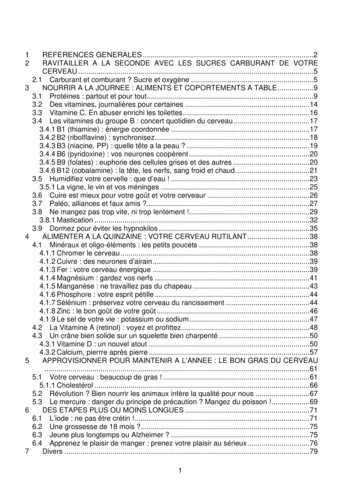INTRODUCTION TO THE ACCESS DATABASE Keeping Student Records
Lesson 6: Introduction to the Access Database157INTRODUCTION TO THE ACCESS DATABASEKeeping student recordsLEARNING OUTCOMESIn this tutorial you will learn about databases in general and about the Access databasein particular. The concept of a database is not as easy to grasp as that of a wordprocessor or a spreadsheet. So if this is the first time you are learning about databasesyou would be well advised to read over the lesson first, away from the computer, andperhaps highlight the text to ease understanding.Specifically this tutorial will introduce you to the following: the general idea behind a database planning a new database creating a database template adding records to a new or existing database viewing the data in a database clearing entries and records from a database making a backup copy of a databaseA caveat before you begin: You'll find it easiest to use the tutorial if you followthe directions carefully. On computers there are always other ways of doingthings, but if you wander off on your own be sure you know your way back!
158ESSENTIAL MICROSOFT OFFICE 2000: Tutorial for TeachersCopyright Bernard Poole, Rebecca Randall, 2000. All rights reserved6.1AN OVERVIEW OF THE DATABASE CONCEPTThe database component of MS Office is designed to act as an "intelligent"1 electronicfiling cabinet. Like a manual filing cabinet, it enables you to collect sets of related data and keep the data organized; update the data once you've collected them, by adding or deleting records and bychanging existing records;An electronic filing cabinet such as a database allows you also to easily and quicklyuse the data--sort them, create reports, merge the data with other documents, and soforth.How is a database organized?Access is an object-oriented relational database management system. The objects thatmake up any particular database that you create using Access are illustrated in Fig. 6.1.Fig. 6.1 The Access database objects A Table is an object which represents the data in rows and columns, rather like aspreadsheet. For this reason, when you view a table in an Access database, youare in what Access refers to as a Datasheet View. You will learn about Tables inthis lesson. A Query is an object which makes a request to the database to find some set ofdata that is stored in the database. You will learn about queries in Lesson 7. A Form is an object which gives the user another view of the data in thedatabase. Whereas a Table allows the user to view multiples records at once, a1 The word "intelligent" is enclosed in quotes so as not to create a false impression. With regard tocomputers, the word is overused, and strictly speaking inappropriate. It also can be misleading. Theonly "intelligence" exhibited by these otherwise "dumb" machines has been programmed into them byintelligent human beings.
Lesson 6: Introduction to the Access Database159Form displays the contents of just one record at a time. You will learn aboutForms in this lesson, too. A Report is an object which is designed based on the data in the database andwhich is used to inform the user of the selected contents of the database. Youwill learn about reports in Lesson 7. A Page is a special type of web page designed for viewing and working withdata from the Internet. This Access feature is beyond the scope of these tutorials. A Macro is a sequence of instructions which can be carried out with a single clickof the mouse button on a button in a toolbar or by pressing a key or keys on thekeyboard. You may recall developing a Word word processing macro in Lesson5. Finally, a Module is a collection of programming procedures designed to giveprogrammer control over the Access database look and feel.A reminder of the general terminology for secondary storage of dataWords are our stepping stones to knowledge. Personal computers today, for the mostpart, still use electronic disks as the medium for the secondary storage of data. TheWindows computer operating system, like most operating systems, organizes datahierarchically on the disk using files and directories. Files are usually stored indirectories or subdirectories that are part of the overall directory file managementsystem.Within files, different terminology is used to describe the organization of datadepending on the type of file in question. Word processed files tend to organize data in paragraphs and sentences; Spreadsheet files organize the data in rows and columns; database files organize the data into records and fields.The Access database terminology in particularAn Access database is able to contain thousands of records; records contain fields; eachfield contains the raw data called entries made up of characters which are the basicbuilding blocks of data.For example, let us say you have given a student an assignment to study birds andto build a database to store the data collected. The student decides to set up a record foreach bird sighted.Each record will include field names (Access database field names may be up to 63characters long) such as Common Name of bird, type (Family) of bird, Size, Habitat, etc.A field name such as Common Name of bird might contain the entry "seagull", forexample.A database thus contains records; records have fields; the fields contain entries.These entries are made accessible by the Data View (Table), Form, and Report functions
160ESSENTIAL MICROSOFT OFFICE 2000: Tutorial for TeachersCopyright Bernard Poole, Rebecca Randall, 2000. All rights reservedof the Access database. At the end of the year, for example, the student would be able towrite a relatively sophisticated report using the word processor, merge into the reportthe data collected in the database, and even add illustrations of the birds.It will be useful for you at this stage to see an actual Access database on thecomputer.Put your WorkDisk in the floppy disk drive, then open the Office DatabaseManagement program called AccessIn the lower half of the introductory dialog box, click on the radio button nextto Open an existing file (Fig. 6.2) and click on OKAccess will display the Open dialog box.Fig. 6.2 The Open Database dialog boxMake sure the A: drive is the active drive, then double click to open thePractice folder on your WorkDiskThe database file named Birds (Birds.mdb) should be listed in the dialogbox, so double click on it to Open itAccess opens the file and displays a dialog box prompting you to decide how youwant to view the database data on the screen (Fig. 6.3).
Lesson 6: Introduction to the Access Database161Each of the Objects listed in the menu on the left side of the Database dialog boxrepresent one of the objects of the Access object-oriented database management system.You can view the data either record by record, as illustrated in Fig. 6.4.Fig. 6.3 How do you want to view the data in the database?Fig. 6.4 The Form View of the databaseThis is the Forms view, which gives you a view of the records one by one. On theother hand, you can view the data as a Table, where the data is displayed in columns oras a list (Fig. 6.5).
162ESSENTIAL MICROSOFT OFFICE 2000: Tutorial for TeachersCopyright Bernard Poole, Rebecca Randall, 2000. All rights reservedMake sure the Tables button is selected on the Open Database dialog boxand the BirdSightings table highlighted, then click on Open (or just doubleclick ion BirdSightings)Fig. 6.5 Records listed in Table ViewIn the top left corner of the window, in the Title bar, you see the Table name(BirdSightings). In the bottom left corner of the window are tools (Fig. 6.6) to allow youto control access to the records in the database, scrolling through records and so forth.Fig. 6.6 Navigation tools in the Access databaseAs you can see there are 50 records in the database. The field names (CommonName, Family, Size, etc.) are at the top of each column of data. As you can see, thescreen is not big enough to allow you simultaneously to see all the records in the Birdsdatabase. If you want to scroll through the records or look at any specific record, youhave several options:You can use the scroll bar on the right of the screen to scroll through the records.Try this now
Lesson 6: Introduction to the Access Database163To move one by one through the records, you can click left or right on the arrows inthe access control tools in the lower left corner of the window.Try this nowTo go directly to a specific record, you can select the number of the record you wantto view by typing the number of that record in the small data entry box between thearrows.Try this now to select record 12You can select Go To in the Edit menu and go to either the First, Last, Next, orPrevious record, or create a new record.So much for the nuts and bolts of databases. You are now ready to get your feet wetplanning your own database of student records.In the File menu select Close to close the Birds database, quit the Accessdatabase program, and eject your WorkDisk from the floppy disk drive6.2PLANNING A NEW DATABASEBefore we begin to develop a new database, you need to have at hand the disk on whichyou're going to save it. In Lesson 1, you began by preparing three blank, formatted 1.44mbyte floppy disks, one of which you named AccessDocs. Make sure you have this diskready now to save the documents you will create in Lessons 6 and 7. Also, prepare asecond blank, formatted disk for backup purposes. Call this disk AccessDocsBkp.There are three rules of database design: Rule 1—Plan; Rule 2—Plan; Rule 3—Plan.The more complex the data, the more you need to plan. But even the simplest databaseshould be thought through on paper before being chiseled in stone in Access. This isbecause you might be involved in major effort if, down the road, you were to decide tomake changes to the records. Poor planning usually results in a database that fails tomeet needs that you overlooked at the planning stage.Points to ponder when planning a databaseThe rule of thumb that should guide you is that changes become increasingly difficult tomake the further along you go in the process of building a new database. This is true ofanything you create. Here, then, are some maxims that you should bear in mind whendesigning a database.Taking your time up front saves time later onThe database you create will have a long, useful life if you take time to plan it carefully.After you have decided on the fields to include with each record, and before you createthe database, you should still invest time designing layouts for reports. Thinking aboutreports will cause you to think about what data you plan to put in the database.
164ESSENTIAL MICROSOFT OFFICE 2000: Tutorial for TeachersCopyright Bernard Poole, Rebecca Randall, 2000. All rights reservedTeamwork helpsDuring the planning stage, run your ideas by others who are familiar with the kind ofdatabase you have in mind. Network among your friends. Tell them what you have inmind. Ask them to review your design. You'll be surprised how many valuable ideasthey'll come up with that may have escaped you if you had relied on your ownresources. Another good idea is to involve your students in the design. This will helpthem learn skills that will benefit them throughout their lives.Keep fields simpleThe more "atomic" your fields the more flexible will be your database. Atomic heremeans "reduced to its simplest form." The less each field captures in the way of entriesthe better. For example, in a database of names and addresses, you would keep eachpart of the person's name as a separate field. The first name should be stored by itself;the same for the middle name and last name. That way you can sort the names by firstor last name. You can print a listing last name first or first name last, with or withoutthe middle name, and so on. You will have choices. Lumping the whole name underone field limits your options.Design guidelines for a Student Roster databaseYou have to build a database for a Student Roster. Let us say that your planning hashelped you decide the following about the database and its use: The database will be accessible to, and managed by, your students. Each of themwill enter their own data at the beginning of the year. You will advise them thatthey are not obliged to fill out every field--that it is OK to leave entries blank.Privacy is an important issue to which our students need to be sensitized. Weneed to take every opportunity to teach them that they should exercise controlover data about themselves. They must make decisions about what is, and is not,privileged information. In a world where, inevitably and increasingly, personaldata will be available to whomever wants to use it, our students must learn earlyon in their lives that they have a responsibility to keep tabs on that data so as toensure, as far as is humanly possible, that they are correct at all times. Managingtheir own records on the class database will give them valuable experience in thisprivacy arena. You have drawn up a list of fields (illustrated later in Table 6.1) for each record inthe database. Don't start entering them in yet; you still have a couple of things toget clear at this planning stage. All the fields will be treated as simple text, except the Date of Birth field, whichwill be of Date type, and the Brothers and Sisters fields, which will be of Numbertype. When you declare a field as Date type you can later sort the records in thedatabase chronologically, which has its uses. Likewise, if you declare fields as aNumber type you can later sort them numerically. You can also manipulatenumeric data mathematically, creating totals, averages, and so forth.
Lesson 6: Introduction to the Access Database165 In your class you will designate one student per week as the database manager. Aschedule will be drawn up for this purpose at the beginning of the year. As far aspossible, any interaction with the database, including the teacher's interaction, willbe monitored by that student unless this is inappropriate for reasons of privacy.Other students may use the database only when the student manager is present. The database manager will check the database for items of interest (birthdays, etc.)for the week he or she is in charge, and will interact with the rest of the class todecide how to recognize such items of interest. The last activity on the database at the end of each week will be the process ofmaking a backup of the database. This will be necessary because changes to datacan occur at any time (a student has a new brother or sister, for example). Thiswould be done by the student database manager under the teacher's supervision.You could add other features in an actual working environment. With all this inmind, you are ready to create the database which will hold your student records.6.3 SOME HINTS BEFORE CREATING THE DATABASE TEMPLATEYou are going to start a new file for a database of Student Records. You want to save allyour personal files on your own data disks (not on the WorkDisk).Put your AccessDocs disk in the floppy disk drive, then from the File menuselect New. to open a new database fileAccess now presents you with the dialog box illustrated in Fig. 6.7.Fig. 6.7 New Database dialog box
166ESSENTIAL MICROSOFT OFFICE 2000: Tutorial for TeachersCopyright Bernard Poole, Rebecca Randall, 2000. All rights reservedClick on the OK button to open a new database, then in the File NewDatabase dialog box (Fig. 6.8) make sure the 3 1/2 floppy disk (drive A:) isthe current driveFig. 6.8 The File New Database dialog boxClick on the New Folder icon in the File New Database dialog box andname the new folder DBFiles and click on OKType Template for the file name and click on the Create buttonThe system knows that this is a new file. This is why you are prompted to begin bycreating (defining) a new table for the database. If you look towards the top of thedialog box, you can see buttons for Open, Design, and New.Click on the New button to create a new Table in the Template databaseAccess now displays the New Table dialog box asking you to choose what type ofobject you want to create for the database (Fig. 6.9).If you select the Datasheet View you will be presented with an empty list of 30 rowsand 20 columns as a basis for you to design your new layout. If you select Design View,on the other hand, you can go ahead and enter all the fields for the database andspecify the data types at the same time. This is what you are going to do so that youcan learn about data types and formats while you are at it.
Lesson 6: Introduction to the Access Database167Select Design View in the New Table dialog box and click on OKFig. 6.9 The New Table dialog boxYou will now see on the screen the Table Design View dialog box (Fig. 6.10).Fig. 6.10 The Table Design View dialog boxEntering the field names for the new databaseOn the screen Access is waiting for you to begin typing in the field names. The cursor islocated in the first data entry box in the Field Name column, prompting you to type in aname for your first field. Access field names can be up to 64 characters in length. Beforeyou start entering the field names, however, carefully read what follows so you willhave fewer surprises as you go along. Refer back to this section if you need help withany of the specific tasks that follow.
168ESSENTIAL MICROSOFT OFFICE 2000: Tutorial for TeachersCopyright Bernard Poole, Rebecca Randall, 2000. All rights reservedEditing field namesYou can change the field names after you have committedyourself to them. You can also easily add or clear fields. So at this stage do not worryabout making mistakes. If you start typing in a name and realize you have made amistake before you go on, just use the Backspace key to back up and try again.Selecting the data type of a field and adding it to the database As illustrated in Fig.6.10 above, after typing in the field name, decide what the field's data type should be.Setting up predefined entries for a field To reduce the likelihood of bad data gettinginto the database, you can limit the user's choices when they enter the data for aparticular field. For example, when you enter the field Gender, you can limit thechoices to M or F and you, or any other user, can simply pick one or the other from a listassigned to the Gender field. In our database, you'll be predefining the City and Statefields as well.6.4CREATING THE DATABASE TEMPLATEEntering field names for the databaseTable 6.1 contains the complete list of field names for the Student Roster database.Type only the Field Names that appear in the first column of the Table. Don’t typeanything from the other columns. These other columns (the Type, Required, Lengthand Comments columns) simply explain the selection and data type of each field.Field nameFirst NameMiddle NameLast NameHome ContactNick NameGenderAddress Line 1CityStateZipPhone NumberDate of BirthBrothersSistersPlace in FamilyClubsHobbiesFavorite SportsFavorite ed NoNo1010151510150252200200200200CommentsUse Lookup Wizard to predefine dataUse Lookup Wizard to predefine dataUse Lookup Wizard to predefine dataUse input mask to specify the formatUse input mask to specify the formatUse input mask (Short Date) formatLong IntegerLong IntegerLong IntegerTable 6.1 Template field name listingIn the first data entry box, type the field name First Name and hit Tab tomove the cursor over into the Data Type column
Lesson 6: Introduction to the Access Database169In the lower right section of the window, notice that Access provides help to guideyou as you enter the data for each part of each field. Read this help as you go along. Inthe lower left corner of the Design View window you can see the Field Properties dialogbox (Fig. 6.11).In Table 6.1 above there is a column (the Length column) that speci
Lesson 6: Introduction to the Access Database 159 Form displays the contents of just one record at a time. You will learn about Forms in this lesson, too. A Report is an object which is designed based on the data in the database and which is used to inform the user of the selected contents of the database.
May 02, 2018 · D. Program Evaluation ͟The organization has provided a description of the framework for how each program will be evaluated. The framework should include all the elements below: ͟The evaluation methods are cost-effective for the organization ͟Quantitative and qualitative data is being collected (at Basics tier, data collection must have begun)
Silat is a combative art of self-defense and survival rooted from Matay archipelago. It was traced at thé early of Langkasuka Kingdom (2nd century CE) till thé reign of Melaka (Malaysia) Sultanate era (13th century). Silat has now evolved to become part of social culture and tradition with thé appearance of a fine physical and spiritual .
On an exceptional basis, Member States may request UNESCO to provide thé candidates with access to thé platform so they can complète thé form by themselves. Thèse requests must be addressed to esd rize unesco. or by 15 A ril 2021 UNESCO will provide thé nomineewith accessto thé platform via their émail address.
̶The leading indicator of employee engagement is based on the quality of the relationship between employee and supervisor Empower your managers! ̶Help them understand the impact on the organization ̶Share important changes, plan options, tasks, and deadlines ̶Provide key messages and talking points ̶Prepare them to answer employee questions
Dr. Sunita Bharatwal** Dr. Pawan Garga*** Abstract Customer satisfaction is derived from thè functionalities and values, a product or Service can provide. The current study aims to segregate thè dimensions of ordine Service quality and gather insights on its impact on web shopping. The trends of purchases have
Chính Văn.- Còn đức Thế tôn thì tuệ giác cực kỳ trong sạch 8: hiện hành bất nhị 9, đạt đến vô tướng 10, đứng vào chỗ đứng của các đức Thế tôn 11, thể hiện tính bình đẳng của các Ngài, đến chỗ không còn chướng ngại 12, giáo pháp không thể khuynh đảo, tâm thức không bị cản trở, cái được
Le genou de Lucy. Odile Jacob. 1999. Coppens Y. Pré-textes. L’homme préhistorique en morceaux. Eds Odile Jacob. 2011. Costentin J., Delaveau P. Café, thé, chocolat, les bons effets sur le cerveau et pour le corps. Editions Odile Jacob. 2010. Crawford M., Marsh D. The driving force : food in human evolution and the future.
Le genou de Lucy. Odile Jacob. 1999. Coppens Y. Pré-textes. L’homme préhistorique en morceaux. Eds Odile Jacob. 2011. Costentin J., Delaveau P. Café, thé, chocolat, les bons effets sur le cerveau et pour le corps. Editions Odile Jacob. 2010. 3 Crawford M., Marsh D. The driving force : food in human evolution and the future.