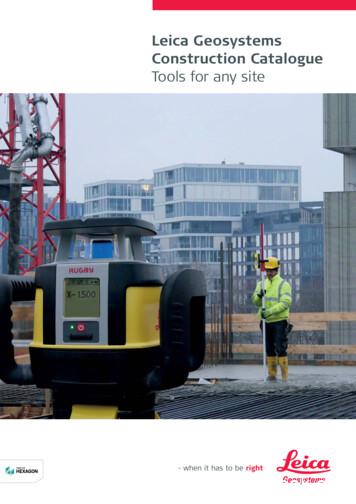Leica DB LB Research Microscope And Studo Lite Imaging .
Leica DB LB Research microscopeand Studo Lite Imaging softwareRoom B523User GuideMolecular Imaging UnitUniversity of Helsinkiwww.miu.helsinki.fi9.4.2008
12GENERAL USER INFORMATION . 1SETTINGS FOR TRANSMITTED LIGHT MICROSCOPY. 12.12.22.32.42.52.62.72.82.92.102.112.123IMAGE ACQUISITION . 83.43.53.63.6.13.6.2456Turning on the microscope . 1XY-stage. 1Placing the sample. 2Objectives. 2Focusing . 3Eye pieces (oculars). 4Dual viewing attachment . 4Koehler illumination. 6Polarization contrast . 8Filters. 8Dark-field microscopy. 9Turning off the microscope . 9Accessing the computer. 10View Finder application . 10Adjustments before image acquisition. 10Capture resolution. 10Sensitivity . 10Exposure Mode. 11White balance . 11Levels adjustment . 11Focus tool . 12Over/Underexposure. 12Averaging . 12Capturing the image . 13Viewing images . 13Post-imaging adjustments. 13Cropping the image. 13Scale bars. 14SAVING AND TRANSFERRING IMAGES . 14FINISHING YOUR IMAGING. 14TROUBLESHOOTING . 156.16.26.36.46.56.66.7There is no light. 15Light is too dark . 15Problems with focus or picture clarity. 15View is partial . 15Colors have red/yellow tint . 15Ocular view is not at the same focus as the camera view. 15Computer login fails . 16
1 General user informationLeica DM LB research microscope is only for the Molecular Cancer Biology (MCBP)and Genome-scale Biology (GSB) research programs internal use. It is a transmittedlight microscope that cannot be used for fluorescence microscopy. Bright-field,polarization contrast, and low-quality dark-field illumination are available. There areno oil objectives available, thus the resolution of the objectives is lower than that ofthe Axioplans. There is a Leica manual on a shelf near the microscope.Reservations for the microscope are made through the Scheduler. Access to thereservation system and instructions for its use are at MIU web page:http://www.miu.helsinki.fi/reservations.htm. MIU website has information about theinstruments available, sample preparation, imaging techniques etc. Every user ofinstruments maintained by MIU is expected to be familiar with the information on theMIU user info web page: http://www.miu.helsinki.fi/userinfo.htm. In particular, if youuse any MIU instruments or services for your publication, you are expected toacknowledge MIU.2 Settings for transmitted light microscopy2.1 Turning on the microscopeTurn on the microscope by using a switch located on the left-hand side of themicroscope (Figure 1). This turns on the transmitted light source (halogen lamp). Ifthe light is too dim or bright this can be corrected by adjusting the brightness control(Figure 1). For other light intensity problems, see the troubleshooting section on page15.Figure 1. Power switch (red circle) and brightness control for halogen lamp (red arrow)2.2 XY-stageMove the specimen stage in the XY-direction to center the sample or wanted detail inthe field of view. This is achieved by turning the two adjustment wheels connected tothe stage on the right-hand side (arrows in Figure 2). Upper wheel controls the1
movement in y-direction (back and forth), lower in x-direction (side to side). If youneed to rotate the stage to get the image in any wanted angle, open the rotation lockby unscrewing it and then rotating the stage by hand (circle in Figure 2). Re-screw thelock after use!Figure 2. Adjustment wheels for stage control (arrows) and rotation lock (circle)2.3 Placing the samplePlace your sample on the specimen stage by manually widening and releasing thespring-operated object holder (Figure 3).2.4 ObjectivesSelect an appropriate objective (Table 1) by manually turning the black rim of theobjective revolver (Figure 3).Figure 3. Objective revolver (red arrow) and sample holder2
ObjectiveNumericalAperture(NA)ColorringCoverglass (c.g.) Positionforthicknesscondensor lensN Plan 2.5x0.07BrownAny/without c.g.offN Plan 5x0.12RedAny/without c.g.offN Plan 10x0.25YellowAny/without c.g.onN Plan 20x0.4Green0.17 mmonN Plan 40x0.65Blue0.17 mmonC Plan 63x0.75Black0.17 mmonauxiliaryTable 1. Objectives in Leica DM LBN Plan stands for planachromat and C Plan for achromat objectives. The achromaticobjectives are corrected for axial chromatic aberration in two wavelengths (blue andred; about 486 and 656 nanometers, respectively). Furthermore, achromatic objectivesare corrected for spherical aberration for the green color (546 nanometers). If focus ischosen in the green region of the spectrum, images will have a reddish-magenta halo.Achromatic objectives yield their best results with light passed through a green filter.Planachromat is a flat-field corrected achromat objective, which corrects the fieldcurvature.NA indicates the numerical aperture of an objective. This determines the resolvingpower of the objective. The higher the NA, the better the resolution. None of theobjectives are to be used with immersion oil.For wider illumination when using 2.5x and 5x objectives, move the auxiliarycondensor lens out of the light path by swinging the rod connected to the lens (Figure4).Figure 4. Auxiliary condenser lens switch2.5 FocusingFocus on the sample by turning either of the focusing wheels located identically onboth sides of the microscope (Figure 5). Focusing raises or lowers the specimen stage;the outer wheel is for coarse focusing, and the inner one for fine focus adjustment.3
The fine focus has two modes: when the left focus wheel is pulled out, each line onthe wheel equals 1 µm of movement. When it is pushed in, each line equals 4 µm ofmovement.Figure 5. Focusing wheels2.6 Eye pieces (oculars)Adjust the folding bridge of the oculars until you see, using both eyes, only onecircular field of view through the oculars. Use the diopter adjustment on the oculars tomatch your vision (Figure 6, part B). Initial setting for the diopter is 0 for both eyes,which is set when the edge of the ocular is on the silver ring (Figure 6, part A). Peoplewith strong astigmatism should wear their eyeglasses when looking through the eyepieces.Figure 6. Diopter adjustment. A, setting for 0 diopter; B, diopter adjustment2.7 Dual viewing attachmentDual viewing attachment allows two people to observe a sample at the same time(Figure 7). Light path in the microscope is divided into two, and a sample can beviewed also in the eyepieces on the left side of the microscope. Distance of theoculars can be adjusted and, as a whole, the eyepieces swivel to facilitate optimumviewing angle.4
Figure 7. Dual viewing attachmentFigure 8. Power source for the light pointerThere is a light pointer in the viewing attachment that uses an external power source.Thus, you need to connect the transformer into a power outlet before using the pointer(Figure 8). After use, disconnect the transformer. Notice that you can use the monitorinstead of the dual viewing attachment.On the back side of the viewing attachment, there are two control knobs for the lightpointer (Figure 9). Control A:o Move up or down to control position horizontallyo Push or pull to control position verticallyo Rotate to change color from yellow or red Control B:o Rotate to change brightness of the pointer5
Figure 9. Light pointer controls2.8 Koehler illuminationKoehler illumination needs to be adjusted in the beginning of every imaging sessionfor optimal illumination. Proceed as follows:InstructionView in eyepiece1. Use 10x objective andfront lens. Focus on thesample.2. Close the luminous-fielddiaphragm by turning theadjustment wheel clockwise.3. Move the condenser up ordown so that the diaphragmedges are in focus. Themicroscope is designed sothat in the imaging path, fielddiaphragm should be inconjugate plane with thespecimen plane (in focus atthe same time). You adjustthis by adjusting the height ofthe condenser.6
InstructionView in eyepiece4. Center the diaphragm inthe field of view by rotatingthe condenser adjustingscrews. In other words, youadjust the illuminating pathso that it is properly alignedalong the optical axis of themicroscope.5. Open the luminous-fielddiaphragm by turning theadjustment wheel counterclockwise until the edges justdisappear from the field ofview. This step ensures thatyou only illuminate the fieldof-view.6. Pull out one ocular andlook through the eyepiecetube. Close the aperturediaphragm by turning thewheel in the condenser untilthe aperture is about 80% ofthe diameter of the objectivepupil. Replace the eyepiece.Another way of adjusting theaperture is by looking at yourspecimen and closing thediaphragm until resolutionand contrast are optimal.Diaphragm too open: poorcontrast. Diaphragm tooclosed: poor resolution.When adjusting Koehler illumination for higher magnification objectives, repeat theprocedure. For lower magnifications (5x and 2.5x), the condenser performance ischanged by the removal of the swing-out lens from the light pathway, and thecondenser aperture diaphragm no longer controls the numerical aperture. Fully openthe aperture diaphrgam and control the contrast by opening/closing the fielddiaphragm.7
2.9 Polarization contrastFigure 10. Analyzer for polarization contrast imagingFigure 11. PolarizerFor polarization contrast microscopy, an analyzer (a polarizing filter) is inserted in thelight path by pushing it all the way in (Figure 10), and another polarizing filter(polarizer) is placed labeled side upwards in a holder below the condenser (Figure11). The round polarizer is on the shelf above the microscope.To cross the polarizing filters, remove your sample and turn the round polarizer untilthe maximum extinction position is reached, i.e. the view in the oculars is as dark aspossible.2.10 FiltersOn the right side of the microscope, there are controls for three filters (Figure 12): DLF: a blue daylight filter which was mainly used for photography withdaylight film NI6: a grey (neutral density) filter that attenuates light to 6.25 % transmissionwithout interfering color8
Grun: a green panchromatic filter that was used for contrast enchantment forB/W photographyThese filters were used for film photography and are not useful for digitalphotography. However, when using low intensity light (yellowish), DLF-filter adjuststhe light back to the direction of blue, making the image more pleasant to view.Figure 12. Filter controls marked with red arrows2.11 Dark-field microscopyThe microscope can be equipped with a dark-field ring that can be used for lowquality dark-field microscopy. The ring is on the shelf above the microscope. Theinstallation of the filter is shown in Figure 13. Note that the short label side is facingup when inserting.Figure 13. Insertion of the dark-field ring2.12 Turning off the microscopeWhen you have finished using the microscope you should: Turn off the microscope (Figure 1 on page 1) Clean the microscope if needed Cover the microscope with the red dust cover9
3 Image acquisition3.1 Accessing the computerIf the computer is turned off, push the power button to turn it on. When the loginscreen appears, log in using your hyad login account. Check that the domain is set toLTDK.3.2 View Finder applicationA 10-bit Olympus DP50 color CCD camera is attached on the top of the microscope.It is controlled by a computer and Studio Lite software.To capture an image, open the Pixera Corporation Studio Lite program by doubleclicking its icon on the desktop (Figure 14). Then, open up View Finder by clickingthe camera button in the menu at the top.Figure 14. Starting the Studio Lite and View Finder applicationsFigure 15. Adjustments in View finder window Press ‘Live image’ button (green triangle in Figure 15) in the View Finderwindow. A live image of your sample will be shown on the screen. The speedof the image refresh can be adjusted by selecting Fast, Zoom, or Full in themain menu under View Finder Mode. It is easier to focus and move thesample with the Fast setting. For fine adjustment of the focal plane, useZoom.3.3 Adjustments before image acquisition3.3.1Capture resolutionThere are three resolutions (640x480, 1392x1040, and 2776x2074) to choose from(Figure 15). Use higher resolution for more details, if the bigger file size does notmatter. The highest resolution is slower to acquire than the other two. Resolutionselection does not affect the live view image.3.3.2SensitivityIn the Sensitivity box, select ISO values from 50 to 400. Higher value shortens theexposure time but increases background noise and decreases image quality. In digitalimaging, ISO 100 is the level of intensity read from the sensor. Everything else is10
simply multiplied values, thus the same effect can be added later on in image editingsoftware. Therefore, changing the value from 100 is not recommended.3.3.3Exposure ModeIn the Exposure Mode box, select either Automatic or Manual: Automatic (AE): The software measures the optimal exposure timeautomatically. Change Spot and Exposure Adjust if needed (see below). Tolock the exposure time, click AE lock button (Figure 15, upper toolbar,rightmost button).o Spot defines the size of an area from which exposure time is measured.Choose 30 %, 1 % or 0.1 % of picture area. To move the spot, there isa button in the upper toolbar (Figure 15, upper toolbar, third buttonfrom right). Click the button and then click live view image in a placewhere you want the exposure area to be. Re-centering the area is donewith the button on the right-hand side of the Spot button.o Exposure Adjust is used for adjusting the automatic exposure time.Use values from 0 to 2 to brighten (longer exposure) the image andvalues from -2 to 0 to darken (shorter exposure) the image. 3.3.4Manual: You can adjust the exposure time manually using the ExposureTime slider.White balanceWhite balance is the adjustment of relative intensities in red, green, and blue channels.White balance adjustment is needed because the halogen lamp in the microscopechanges color with the change of intensity. The dimmer the light, the more red itbecomes.Pressing the button marked with OWB will automatically adjust the white point of theimage. If manual adjustment is needed, press the WB-button and make a selection inthe image that represents white color. The image is adjusted accordingly. The bestwhite balance is achieved by pressing the OWB-button while the sample is out of theview (the whole camera view area is white) so it does not disturb the measurement ofthe color of the light.3.3.5Levels adjustmentYou can adjust the brightness, contrast, and gamma correction of the image in thelevels adjustment dialog (Main Menu/BF-button/Settings/Level Adjustment tab).Start the adjustment by clicking the levels button (marked with red square in Figure16). The window contains an image histogram, which shows the intensity distributionof the image. Wide histogram indicates that good dynamic range of the camera wasused. A peak at the right end means that there are oversaturated pixels in the image.You should avoid over saturation by shortening the exposure time.The Channel selection lets you adjust one color at a time. In the RGB setting, youradjustments will affect all colors. Adjust Shadow and Highlight for brightness andcontrast, and Gamma for gamma correction. Note that Gamma is a non-linearchange and has to be mentioned in the legend when the image is published.11
Figure 16. Histogram level adjustment. Red square: levels button3.3.6Focus toolFocusing tool assists you in focusing. If the focusing toolbar is not visible, enable it inthe Options menu. Once activated, two bars appear (Figure 17). The blue one showsthe current focus value, and the red one a history of the best level reached since lastreset. When you focus up and down, you should try to hit the highest level (match theblue and re
There is a Leica manual on a shelf near the microscope. Reservations for the microscope are made through the Scheduler. Access to the reservation system and instructions for its use are at MIU web page: . Focus on the sample by turning either of the focusing wheels located identically on both sides of the microscope (Figure 5). Focusing .
Leica Rugby 600 Series 29 Leica Piper 100 / 200 34 Leica MC200 Depthmaster 36 Optical Levels 38 Leica NA300 Series 40 Leica NA500 Series 41 Leica NA700 Series 42 Leica NA2 / NAK2 43 Digital Levels 44 Leica Sprinter Series 46 Total Stations 48 Leica Builder Series 50 Leica iCON 52 Leica iCON iCR70 54 Leica iCON gps 60 55 Leica iCON gps 70 56 .
Leica Rugby 600 Series 29 Leica Piper 100 / 200 34 Leica MC200 Depthmaster 36 Optical Levels 38 Leica NA300 Series 40 Leica NA500 Series 41 Leica NA700 Series 42 Leica NA2 / NAK2 43 Digital Levels 44 Leica Sprinter Series 46 Total Stations 48 Leica Builder Series 50 Leica iCON 52 Leica iCON iCR70 54 Leica iCON gps 60 55 Leica iCON gps 70 56 .
54 Leica Builder Series Leica iCON 56 58 Leica iCON robot 50 59 Leica iCON gps 60 60 Leica iCON builder 60 61 Leica iCON robot 60 62 Leica iCON CC80 controller Cable Locators & Signal Transmitters 64 66 Leica Digicat i & xf-Series 70 Leica Digitex Signal Transmitters 72 Leica UTILIFINDER
Leica EZ4, Leica EZ4 E or Leica EZ4 W 22 Eyepieces (only for Leica EZ4) 33 Photography Using the Leica EZ4 E or Leica EZ4 W 41 Get Set! 47 The Camera Remote Control (Optional) 55 Care, Transport, Contact Persons 68 Specifications 70 Dimensions 72
This manual covers the following systems: Leica M620 F18 Leica M620 CM18 Leica M620 CT18. Contents 2 Leica M620 / Ref. 10 714 371 / Version - Page Introduction Design and function 4 Ceiling mounts 5 Controls Control unit 6 Lamp housing 6 Tilt head/focus unit 6 Footswitch 7 User interface of the control panel 7 Stand 8 Remote control for Leica .
Leica SmartWorx Viva fully supports the new Leica Nova MS50, TS50 I, TM50 I and TM50. The following Leica Nova total station models are available - Leica MS50 1” R2000 MultiStation - Leica TS50 I 0.5” R1000 - Leica TM50 I 0.5”/1” R1000 - Leica TM50 0.5”/1” R1000 . Imaging (availa
Leica ES2 1 4 Leica EZ4 and Leica EZ4 W 22 Eyepieces (only for Leica EZ4) 33 Photography Using the Leica EZ4 W 41 Get Set! 47 The Camera Remote Control (Optional) 5 5 Care, Transport, Contact Persons 6 8 Speci cations 70 Dimensions 72 Downloaded from
Leica Rugby Series Features by Model Leica Rugby 320 SG Leica Rugby 410 DG Leica Rugby 420 DG Simple to use 5-Button Keypad . Leica Builder The theodolite built for builder Leica Sprinter Quick, easy and efficient digital leveling Leica Sprinter 50 One-touch does it all