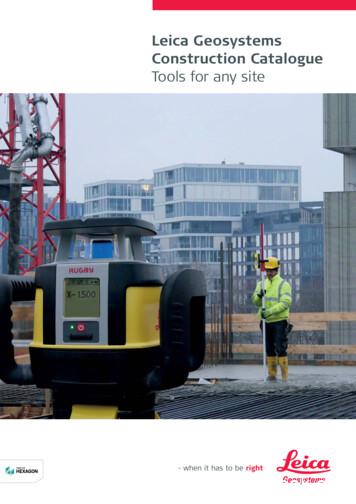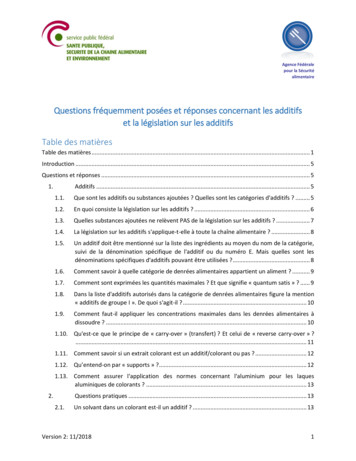Leica MZ6 And DMLB Instructions - McNeil Group
McNeil GroupUniversity of MichiganLeica MZ6 and DMLB InstructionsPlease see Gesine for training before your first use.Sample preparationPlace a small amount of sample on a glass slide and spread it out. If the sample contains a significantamount of solvent, put a cover glass on it. Note that a dense sample may lead to a low quality image.Using the LEICA MZ61. Turn on the power of MZ6 (between 70 and 80).2. Place the sample under the object piece, in the center of the light field.3. Start with 0.63X, tune the coarse focus (knob 1 below ) until the sample is in sight (might need tomove the sample to bring it in sight). Then fine tune (knob 2 below ) to get a clear image.4. Turn the magnification knob (knob 3 below ) for higher magnifications. Fine tune (knob 2 below )to re-focus once the magnification is changed.5. To obtain polarized images, turn around the polarized plate until a dark field image is obtained.
McNeil GroupUniversity of Michigan6. Turn off the light source when finished. Clean the eyepieces or object piece with lens paper.Clean with iPrOH if necessary.Using the LEICA DMLB1. Turn on the microscope.2. Place the sample underneath the 10X objective. Adjust brightness ( knob 1 , default is 5 6).3. Tune the coarse focus (knob 1 from #4 above ) until the sample is in sight. Then fine-tune (knob 2from #4 above ) the image until it is in focus. Move the sample via the knobs underneath the stage(circle).
McNeil GroupUniversity of Michigan4. To get the optimal illumination of microscope, you need to align the condenser lens properly.(a) First, focus the sample in brightfield.(b) Close the field diaphragm ( knob 2 in point 2), so it looks something like this.(c) Focus the edge of the diaphragm by adjusting the condenser height ( knob 3 in point 2), so itlooks like this:(d) Center the image using the centering screws.
McNeil GroupUniversity of Michigan(e) Open the field diaphragm ( knob 2 in point 2) until it is at the edge of the field of view.(f) Close the condenser diaphragm just to the point where the image begins to get dark and nofurther.5. Select different magnifications by switching the objectives (2.5, 5, 10, 20, 40, 100X). Fine tune(knob 2 in point #4 above ) to refocus once the magnification is changed.6. After using the microscope, turn off the power. Switch back to the 10X objective and remove thesample.7. Clean the objectives with lens paper. Use iPrOH if necessary.Image capture via LEICA DMLB1. Once the sample is in-focus under DMLB, turn on the microscope camera.
McNeil Group2. Double click the Q-Capture Pro iconUniversity of Michigan.3. Click the digital camera icon, a dialogue box as below should show up.4. Pull the side pore all the way out.5. Click Preview (1) to see the image (at low resolution). If the image is too dark or too bright, clickCalc Auto Exp (2) to adjust the exposure time. To fine-tune the exposure time, double click thetime (3) and type in a value.
McNeil GroupUniversity of Michigan6. To get a higher resolution of the preview, check Workspace Preview . Then fine-tune the focusand brightness to get the optimal image.7. Select 8-bit mono in Capture Depth for black-and-white images; 24-bit color for colored images.8. To take a picture of the sample, click New Image . Make sure uncheck the Multiple Images box.Then click Snap to capture the image.
McNeil GroupUniversity of Michigan9. Click File Save File as , name the file and save it as a TIFF file.10. To make a movie for the sample, click Sequence , check Multiple Images and type in the numberof images you want ( 1000). Click Snap to start collecting the images.11. Once the capture is finished, the sequence can be played forward or backward, or by frames.12. Click File Save File as , name the sequence and save it as a TIFF file (recommended), or an AVIfile.Distance measurements1. Click, and set the right magnification.
McNeil GroupUniversity of Michigan2. Clickto open the Measure Distance box. Left click and drag a line acrossthe distance you want to measure.3. For higher accuracy, right click and select Local Zoom. Use the cross-hairs to more accuratelymeasure by left-clicking and dragging., and click Marker .4. To place a calibration bar, clickSelect the calibration Style (Non-destructive means the marker is not saved together with theimage; Destructive means the marker is permanently saved with the original image) , MarkerLength and Marker Color , click OK .5. Tosavethemeasurementsandcalibrationand save the new image.bartogether withthepicture,click
McNeil GroupUniversity of MichiganHot-Stage InstructionsInitial Setup1. Switch on the microscope and the camera.2. Switch on the cooling pump (the top box) followed by the temperature controller (the bottombox). This order is important!3. Open the heating stage by slowly turning the top cover, and load your sample. Make sure that thesample is close to the small cavity in the center of the stage.Close the stage gently.4. You can use the X-Y screws to move your sample. (NOTE: The screws can come out if they areturned too far).5. Turn the bino/phot knob on the microscope in and focus the sample using the coarse and finefocusing knobs. You can use the polarizer by pushing the polarizer knob in.6. Connect the tubing as shown in the figure and push the valve insert into the gas valve as shown.This is to allow purging the stage with N .2
McNeil GroupUniversity of Michigan7. Fill liquid nitrogen in the dewar to approximately 3 cm from the top of the vessel. Cover thedewar with the lid but do not fasten catches until the boiling off subsides.8. Connect the dewar to the stage by slowly inserting the black tubing into the appropriate place asshown.Push it all the way till the end.9. Connect the window tube with the clamps.
McNeil GroupUniversity of Michigan10. Click on the Linksys32 icon on the desktop.11. Click on File - Connect and click on OK.NOTE: Steps 12-20 required only for experiments involving temperaturesbelow RT.12. Click on Setup - Temp Control . Make sure the “Use profile” box is UNCHECKED .13. Set the LNP control to manual mode. Set the limit (40 C) which indicates the temperature youwant the set the stage to, the rate (10 C/min) and hold time (1 min). You need to click outsidethe dialog boxes to make sure the instrument receives the command.Hit the play button.14. Once temperature reaches the setting, increase the LNP speed to maximum using the nudgebuttons on the side of where LNP is displayed.15. Fold and pinch the window tube with your one hand and block the exhaust hole in LNP tube inorder to redirect flow of dry nitrogen into the purging tube.
McNeil GroupUniversity of Michigan16. Block and release the exhaust valve to force the nitrogen to mix with the sample chamber andflush out of stage. Do this for 60 seconds.17. Set the LNP back to auto.18. Set the limit to 20 C and hit play again. This will bring the stage back to the originaltemperature.19. Once the temperature is reached, remove the valve opening insert, and place it back in thedrawer.
McNeil GroupUniversity of Michigan20. The purging tube can be removed or left in place for further purging.21. Clamp the window tube back to its original position.SETTING UP A PROFILE22. Click View - Temperature Profile23. You can enter the rate of heat/cool ( C/min)-column “Rate”, the start/stop temperature( C)-colum “Limit”, the time to hold at a particular temperature (min)-column “Time” and thedelay time between 2 subsequent images (in seconds)-column “delay”. After you have entered allthe values, make sure to click on a cell on the same spreadsheet apart from the ones you haveentered your values, to save your values.24. Click on File - Save - Temperature Profile to save your profiles.NOTE: The last step of your profile should set limit as 20 C at 10 C/min to bring back the stageto RT at the end of the experiment.
McNeil GroupUniversity of MichiganRECORDING DATA25. Click on Setup - Temperature Controller and “CHECK” t he “Use Profile” box.Close the window.26. Right click on the camera button toolbar. You can select either option.The “control from capture control start stop” will start recording the images only after the red playbutton is clicked. The “control from temperature control start stop” option will start capturingimages the moment the profile is started by hitting the blue play button.27. Click on image mode. If you want to capture images with a delay interval as mentioned in theprofile then check the “use the delay values in the profile” option.28. Click on the Video - Show Window .29. Right click anywhere in the new window and click on auto exposure. Make sure that thebino/photo knob on the microscope is pulled out.
McNeil GroupUniversity of MichiganFocus the image using the “Fine focus” knob.30. Click on the Lens button on the side bar of the same dialog box and choose the correct lens.Close the dialog box.31. Hit the play buttonto start recording the data.32. The moment the profile is finished, or the stop button is clicked, a dialog box will prompt askingyou to save your file.DATA PROCESSING33. Click on File - Disconnect to disconnect communication between controller and computer asdata processing is memory intensive.34. Click on File - Open - Data File . Click on the galleryon the image to open it.button to open your images. Click35. Click on the ruler tool to perform distance measurements.36. Right click on the image toolbar and select “Image format”. Select the standard image format toview the image on all computers.
McNeil GroupUniversity of Michigan37. Export the data by clicking on the camerabutton on the image toolbar. You can createyour own sub-folder for each experiment but DO NOT change the location of the sub-folderfrom “Exports” .CAUTION: EXPORTING IMAGES IS A VERY MEMORY INTENSIVEPROCESS AND CAN TAKE UP TO 15-20 MIN DEPENDING ON THENUMBER OF IMAGES. DO NOT PERFORM ANY OTHER ACTION ON THECOMPUTER UNTIL THE IMAGES HAVE BEEN EXPORTED.
Image capture via LEICA DMLB 1. Once the sample is in-focus under DMLB, turn on the microscope camera. McNeil Group University of Michigan 2. Double click the Q-Capture Pro icon . 3. Click the digital camera icon, a dialogue box as below should show up. 4. Pull the side pore all the way out.
Leica Rugby 600 Series 29 Leica Piper 100 / 200 34 Leica MC200 Depthmaster 36 Optical Levels 38 Leica NA300 Series 40 Leica NA500 Series 41 Leica NA700 Series 42 Leica NA2 / NAK2 43 Digital Levels 44 Leica Sprinter Series 46 Total Stations 48 Leica Builder Series 50 Leica iCON 52 Leica iCON iCR70 54 Leica iCON gps 60 55 Leica iCON gps 70 56 .
Leica Rugby 600 Series 29 Leica Piper 100 / 200 34 Leica MC200 Depthmaster 36 Optical Levels 38 Leica NA300 Series 40 Leica NA500 Series 41 Leica NA700 Series 42 Leica NA2 / NAK2 43 Digital Levels 44 Leica Sprinter Series 46 Total Stations 48 Leica Builder Series 50 Leica iCON 52 Leica iCON iCR70 54 Leica iCON gps 60 55 Leica iCON gps 70 56 .
54 Leica Builder Series Leica iCON 56 58 Leica iCON robot 50 59 Leica iCON gps 60 60 Leica iCON builder 60 61 Leica iCON robot 60 62 Leica iCON CC80 controller Cable Locators & Signal Transmitters 64 66 Leica Digicat i & xf-Series 70 Leica Digitex Signal Transmitters 72 Leica UTILIFINDER
Leica EZ4, Leica EZ4 E or Leica EZ4 W 22 Eyepieces (only for Leica EZ4) 33 Photography Using the Leica EZ4 E or Leica EZ4 W 41 Get Set! 47 The Camera Remote Control (Optional) 55 Care, Transport, Contact Persons 68 Specifications 70 Dimensions 72
This manual covers the following systems: Leica M620 F18 Leica M620 CM18 Leica M620 CT18. Contents 2 Leica M620 / Ref. 10 714 371 / Version - Page Introduction Design and function 4 Ceiling mounts 5 Controls Control unit 6 Lamp housing 6 Tilt head/focus unit 6 Footswitch 7 User interface of the control panel 7 Stand 8 Remote control for Leica .
Leica SmartWorx Viva fully supports the new Leica Nova MS50, TS50 I, TM50 I and TM50. The following Leica Nova total station models are available - Leica MS50 1” R2000 MultiStation - Leica TS50 I 0.5” R1000 - Leica TM50 I 0.5”/1” R1000 - Leica TM50 0.5”/1” R1000 . Imaging (availa
Leica ES2 1 4 Leica EZ4 and Leica EZ4 W 22 Eyepieces (only for Leica EZ4) 33 Photography Using the Leica EZ4 W 41 Get Set! 47 The Camera Remote Control (Optional) 5 5 Care, Transport, Contact Persons 6 8 Speci cations 70 Dimensions 72 Downloaded from
alimentaire Version 2: 11/2018 3 2.16. Un additif repris sur la liste des ingrédients d'un fromage n'est pas un additif autorisé dans le fromage. L'additif est toutefois autorisé dans un ingrédient. L'additif peut-il être présent avec