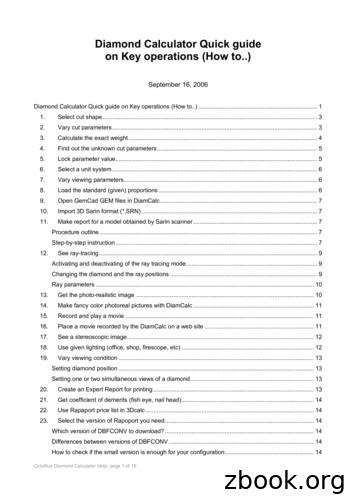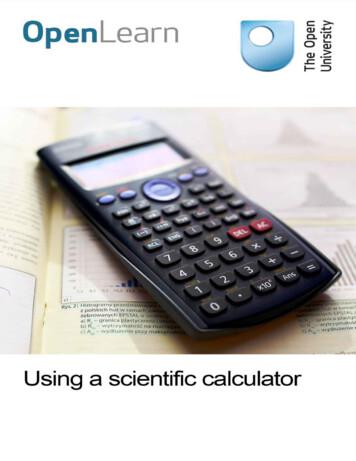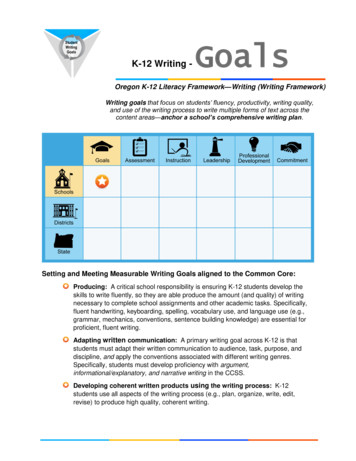Diamond Calculator Quick Quide
Diamond Calculator Quick guideon Key operations (How to.)September 16, 2006Diamond Calculator Quick guide on Key operations (How to.) . 11.Select cut shape. 32.Vary cut parameters. 33.Calculate the exact weight . 44.Find out the unknown cut parameters. 55.Lock parameter value. 56.Select a unit system . 67.Vary viewing parameters. 68.Load the standard (given) proportions . 69.Open GemCad GEM files in DiamCalc. 710.Import 3D Sarin format (*.SRN) . 711.Make report for a model obtained by Sarin scanner . 7Procedure outline. 7Step-by-step instruction . 712.See ray-tracing . 9Activating and deactivating of the ray tracing mode . 9Changing the diamond and the ray positions . 9Ray parameters . 1013.Get the photo-realistic image . 1014.Make fancy color photoreal pictures with DiamCalc . 1115.Record and play a movie . 1116.Place a movie recorded by the DiamCalc on a web site . 1117.See a stereoscopic image. 1218.Use given lighting (office, shop, firescope, etc) . 1219.Vary viewing condition . 13Setting diamond position . 13Setting one or two simultaneous views of a diamond. 1320.Create an Expert Report for printing . 1321.Get coefficient of demerits (fish eye, nail head). 1422.Use Rapaport price list in 3Dcalc . 1423.Select the version of Rapoport you need. 14Which version of DBFCONV to download? . 14Differences between versions of DBFCONV. 14How to check if the small version is enough for your configuration. 14OctoNus Diamond Calculator Help, page 1 of 19
Installing the small version. 14Installing the full version . 1524.Set up and use the price list converter. 15Selecting the input folder . 15Inspecting and modifying conversion options. 15Errors and messages. 1625.DiamCalc prices diamonds . 1626.Modify appraiser data. 16Setting a different discount for a cut quality. 17Setting a numerical range for a gradation of parameter. 17Setting a range for a parameter in a quality group . 1727.Modify price list . 18Modifying price values for a specific cut, mass range, color and clarity. 18Setting a different discount for fancy cuts. 18Defining a custom discount for a specific cut except Brilliant and Pear . 1928.Order DiamCalc . 1929.Contact the DiamCalc support . 19OctoNus Diamond Calculator Help, page 2 of 19
This document contains the Quick guide on Key operations of DiamCalc.1. Select cut shapeDiamCalc Standard supports the following cut types: Baguette, Brilliant, Emerald, Flanders, Happy-8, Heart, Marquise,Oval, Pear, Princess 2-chevron, Princess 3-chevron, Prism and Radiant.The current shape is shown in «Shape and cut» drop-down box. Setting a desired cut type is the first thing that shouldbe done when parameters of a new diamond are entered. To change a cut type, click «Shape and cut» box with a mouse.A list of possible values appears. Clicking on a cut type in this list will select this cut. A diamond image in the left halfof Diamond Calculator window will change, displaying a diamond of a newly selected cut.2. Vary cut parametersDiamCalc displays cut parameters in the parameter panel, which is located in the right half of the application's window:A notebook-like structure has two tabs: Proportions and Advanced. Proportions tab holds most common parameters,such as diamond diameter, total height, etc. Most values can be adjusted to describe the stone more precisely. If onlysome proportions are known, DiamCalc assigns reasonable estimates for parameters that cannot be measured.There are two different methods of changing parameter's value. First, a new value can be entered directly from thekeyboard. To do this, select a chosen parameter value with the mouse, type in a new value, and press Enter key at theend. The other method is to use buttons that are on the right of each parameter which value can be changed. Note thata slider named «Step» allows to tune the amount by which those buttons change the value. For example, when the sliderOctoNus Diamond Calculator Help, page 3 of 19
is average (default) positions, buttons change the diameter by 0.1 mm; when it is in the «Fine» position, those samebuttons change the diameter by 0.01 mm.See also «Selecting measurement units and parameters to show» section that describes how to change presentation ofsome parameters: select one of available measurement units, choose one of similar parameters («dual» parameters), etc.The parameters on Advanced page of parameter panel usually depend on the current cut. Let us examine parameters thatare available for Brilliant cut diamonds.«Square deviation», «Star facets» and «Lower facets» parameters describe proportions that rarely change in moderndiamonds, but can vary in unusual and especially old cuts. This allows to apply DiamCalc not only to standard Brilliantcut, but also to older round cuts.3. Calculate the exact weightTo estimate the weight of the diamond with DiamCalc, one should choose a cut style and input the main parameters(e.g. the diameter).The stone weight is promptly displayed in the relevant field. The other parameters should bespecified for more accurate weight estimation.Let us see how it is done. Start DiamCalc and look at the panel with parameters. All parameters have some values.Marquise cut is selected initially (see «Shape and cut» drop-down box). Initial diameter of the stone is 6.00 mm(assume this is what we need). Now we can enter all parameters that we know to describe the diamond as precisely aspossible. To change a parameter, select a value in the corresponding box by the mouse and type in a new value, pressingEnter at the end.For example, let us set a different value for the total depth. Select a field right to «total depth» caption. At this moment,the panel with diamond parameters should look like the following:The carat weight is 1,61 ct. The total depth is 3,67 mm.OctoNus Diamond Calculator Help, page 4 of 19
Then we change the total depth from 3,67 mm to 3,87 mm, the carat weight will be 1,68 ct.Note that the diameter remains the same (6 mm), both crown and pavilion heights have increased proportionally toaccommodate to a total height increase, and the carat weight has been recalculated using a new piece of information:1.68 ct.Other parameters can be changed the same way: select the corresponding value, enter a new one from the keyboard andpress Enter key.If a meaning of some parameter is not clear, move mouse cursor to the corresponding box and leave it there, notpressing any keys or buttons. In couple of seconds, a hint with the description of the parameter will pop up. Forinstance, moving the mouse cursor to the value of «Diameter» parameter will produce the following effect:4. Find out the unknown cut parametersThe simplest way to estimate unknown parameters with DiamCalc is just to enter all known values. DiamCalc willproduce a reasonable estimation of other parameters.In practice, the process can be a bit longer due to the fact that the parameters can affect each other. For example,changing crown angle will lead to a change of either the table diameter or the crown height. Relationships betweenparameters can be quite complex. To neutralize this effect, it may be required to adjust parameter's value once moreafter it was automatically recalculated due to a change of another parameter. One more option of handling this problemis parameter fixing.Another way to find parameters that cannot be measured directly is to examine the diamond image produced byDiamCalc, adjusting parameters until the computer image looks similar to the real stone. See section «How to varylighting and viewing condition» for more information. Note that a computing-intensive Photoreal mode is the mostsuitable for the purpose, so that a powerful enough computer is required to quickly display the image when parametersare changing.5. Lock parameter valueSome parameters have a small button with a lock on it on the left of the parameter's name. These Lock buttons allow tofix the parameter value to avoid an accidental change or a change due to interrelation between parameters.Example of using Lock buttons (measuring parameters of mounted diamonds).The user measures diameter and total height of the diamond and enters them in Diamond Calculator, then fixes totaldepth with Lock button. After that, measuring the crown height and entering it into the software will cause an automaticadjustment of current pavilion depth and girdle thickness in such a way that the total height will not change.Parameter fixing is also very useful in diamond marking for maximizing the diamond mass with respect to restrictionsimposed by a diamond with old cut, a semi-cut diamond, or a rough diamond.Note: If a proportion allows a choice of units of millimeters or percents of diameter, only the value in percents will befixed when Lock button is checked, even if a value in millimeters is displayed currently.OctoNus Diamond Calculator Help, page 5 of 19
6. Select a unit systemBy default, size parameters are presented as a ratio of the corresponding value to the diameter. In some situations, otherunits, e.g. millimeters, can be more useful. The user can choose measurement units for each particular parameter. To dothis, point the mouse cursor to the parameter value and click right mouse button. A menu appears, allowing to seeavailable units and select one of them:The menu above was produced by pointing the mouse to the value of Girdle thickness parameter and pressing the rightmouse button. A check mark shows that the current unit of measurement is percents of the diameter. If millimeters areselected from the menu, a value will be recalculated and shown in a new format.When values of parameters are entered from the keyboard, units of measurement can be specified along with values.When a string like «1.1 %» or «0.02 mm» is typed, DiamCalc recognizes what is the value and what is the unit ofmeasurement and change them if needed. If only a number is typed, DiamCalc applies the current unit of measurement.7. Vary viewing parametersIt is possible to use different presentations for some parameters. For instance, a slightly oval shape of the girdle can bedescribed by two diameters, minimum and maximum. Alternatively, it can be specified by maximum diameter anddeviation (brilliant cut) or ratio of maximum and minimum diameters (fancy cuts).To choose a presentation option of such a parameter, point the mouse cursor to the parameter's name and click rightmouse button. A menu appears, allowing to select a presentation option:The picture above was taken when the mouse cursor was over «Girdle ratio» field and the right mouse button waspressed. As you see, a menu allows to select between showing maximum and minimum diameters or just one diameterand ratio of diameters.There are other dual parameters:Girdle square deviation - Alternative diameter (measured at direction 45 );Star facet length - Table picture square-likeness.There is also a similar way to choose mass precision: 2 digits after decimal point - 4 digits.8. Load the standard (given) proportionsUse the menu Cut Æ Load proportions then select the desired proportions from the list in the menu.OctoNus Diamond Calculator Help, page 6 of 19
9. Open GemCad GEM files in DiamCalcUnfortunately, the format of the GemCad GEM files is not open, but you can load them in GemCad and then save inASCII format. To import GemCad ASCII files use menu command Cut Æ Import cut Æ From GemCad ASC file.10.Import 3D Sarin format (*.SRN)To import SRN file to DiamCalc, choose from menu Cut Æ Import cut Æ From Sarin SRN file.Note: DiamCalc works only with 3d-model of diamond from Sarin (*.SRN) and doesn't work with reports or roughdiamonds models.11.Make report for a model obtained by Sarin scannerProcedure outline Import modelSet cutting typeSpecify facet typesCalculate report parametersMake reportStep-by-step instruction1) Locate file with Sarin 3D model in your computer. This file usually has SRN extension.2) Import this file into DiamCalc. There are several ways to import the model.a) Use menu Cut Æ Import cut Æ From Sarin SRN file.b) Drag SRN file from Windows Explorer into the DiamCalc window.3) DiamCalc window will look similar to this.OctoNus Diamond Calculator Help, page 7 of 19
The «Scanned reports » button will become enabled. Press this button.4) The new «Scanned model reports» window will open. It will look similar to this.5) Choose correct Cutting type in the drop-down list of cuttings:Please note, that there are different sets of report templates for different cuttings. The list on the bottom of thewindow will show templates available for the selected cutting:6) Now you need to specify types of each facet so that the software will be able to calculate stone parameters. Checkthe «Edit facet types» checkbox. As it is the first time when you begin to edit facet types on this stone theDiamCalc will try to detect facet types automatically (the same is done when you press the «Run auto detectionnow» button). The DiamCalc window will look similar to this.7) The current version of DiamCalc detects automatically types of all facets only for Round Brilliant cut. Processingof other cuts is not implemented yet and they are treated as semi-polished, i.e. only the basic facet types aredetected (Main Crown, Main Pavilion, Girdle, Table, Culet). You will need to adjust types of other facetsmanually.8) Verify that all facets are colored correctly and adjust colors where necessary. Refer to sample stones included withDiamCalc to see how different cuttings should be colored. Rotate the model to check all facets visually. PayOctoNus Diamond Calculator Help, page 8 of 19
9)10)11)12)13)14)15)attention to numbers drawn above color boxes. They show the quantity of corresponding facets on the model. Makesure that there are no facets marked as Unknown. If you find it difficult to specify facet type mark it as Additional.In the window with the model left mouse button rotates the model, right mouse button moves the model, mousewheel changes zoom. When the mouse pointer hovers over the model facet you can see its type (if it is coloredalready) and angles of inclination in the status bar of the window.In the edit mode (when «Edit facet types» is checked) you may select facet types in two ways and change types offacets on the model.a) To select facet type you may use the table of color boxes. Press left mouse button on the color box thatrepresents the necessary facet type. It will become selected (it will be drawn sunken). Then press left mousebutton on the model facet and its type and color will be changed to the currently selected.b) On the other hand, you may choose the facet type by clicking right mouse button on the colored facet and thecurrently selected color box will switch to the color of this facet.c) Color boxes in the table show the quantity of facets of the given type. It may be useful as a quick check, e.g. itis known that the full round brilliant cut should ha
be done when parameters of a new diamond are entered. To change a cut type, click «Shape and cut» box with a mouse. A list of possible values appears. Clicking on a cut type in this list will select this cut. A diamond image in the left half of Diamond Calculator window will change, displaying a diamond of a newly selected cut. 2. Vary cut .
diamond cluster rings, diamond engage-ment rings, diamond wedding band rings, diamond solitaire rings, diamond semi mount rings, diamond cuff brackets, dia-mond jacket bracelets, diamond jacket earrings, diamond dangle earrings, dia-mondboxbracelets,diamondpendantneck-laces, diamond pendant choker necklace, diamond bangle bracelets, diamond mens
Central system with thermostat control Thermostat control. ONE DIAMOND TWO DIAMOND THREE DIAMOND FOUR DIAMOND FIVE DIAMOND Guestroom Amenities 22 The Diamond Rating Criteria The Diamond Rating Criteria 23 SECTION THREE Tou
Hilti (Canada) Corp. 1-800-363-4458 www.hilti.ca Diamond Coring EC-1 Diamond Coring Tool DD 110-D Diamond Coring Tool DD 120 Diamond Coring Tool DD 130 Diamond Coring Tool DD 200 Diamond Coring Tool Dust Removal Systems Diamond Cutting DSH 900 Ga
Spare parts for EDM SODICK 3080982 Diamond guide 87-3 type D 0.22 mm 3080990 Diamond guide 87-3 type D 0.26 mm 3080991 Diamond guide 87-3 type D 0.31 mm 3080998 Diamond guide 87-3 type D 0.11 mm 3080999 Diamond guide 87-3 type D 0.16 mm 3081000 Diamond guide 87-3 type D 0.21 mm 3081015 Diamond guide 87-3 type D 0.12 mm
CVD Diamond Pin Specimens The CVD diamond pin specimens were produced as follows: (1) a free-standing diamond film was pro-duced by the hot-filament CVD technique (ref. 5); (2) the film was brazed onto one end of a steel pin; and (3) the CVD diamond tip of the pin was then ground with a diamond wheel and polished with diamond powder.
Welcome to your HP 12c Financial Calculator This booklet is intended to get you started quickly with the basic features of your 12c Financial Calculator. Use it for quick reference. For more detailed information about the 12c Financial Calculator, refer to the HP 12c Financial Calculator User’s Guide. Pages of the user’s guide are
5 Scientific notation on your calculator 5.1 Inputting numbers in scientific notation to your calculator 6 Powers and surds on your calculator 6.1 Using roots on your calculator 6.2 Inserting a missing root 7 Trigonometric ratios on your calculator 8 Finding angles from trigonometric ratios 9 Radians on y
(CCSS) for Writing, beginning in early elementary, will be able to meet grade-level writing goals, experience success throughout school as proficient writers, demonstrate proficiency in writing to earn an Oregon diploma, and be college and career-ready—without the need for writing remediation. The CCSS describe ―What‖ writing skills students need at each grade level and K-12 Writing .