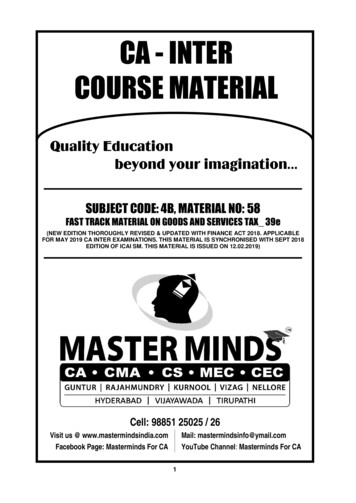MS-FRD1
MS-FRD1Ford/Lincoln/Mercury Microsoft SYNC Interface for Vehicles With orWithout Factory Amplified Audio SystemsVPWArbitrationClass 2J18501 0 0 0 111 0 1111 0 0 1 0 0 11 0 11 0 0Class 2EODJ1850CRCClass 21 0 0 0 111 0 1111 0 0 1 0 0 11 0 11 0 0111 0 1 0 0 0 0 11 0 11 0 111 0 0 11 0 0J1850Class 2111 0 1 0 0 0 0 11 0 11 0 111 0 0 11 0 0The MS-FRD1 interface allows the replacement of a factory radio in select Ford/Lincoln/Mercury vehicles. The MS-FRD1will maintain operation of the SYNC system in vehicles with Sony , THX , Audiophile & Shaker audio systems & alsoaudio systems without external amplifiers . The MS-FRD1 allows audio from the SYNC system to play through theaftermarket radios auxiliary input. This interface will also retain an external factory Sirius Satellite Radio tuner as well asRear Seat Entertainment (RSE). Microsoft SYNC or the factory Sirius tuner can be controlled from the Steering WheelControls (SWC) or from the seperate multi-function LCD display.Features Retains all functions of SYNC including USB, Line IN, Streaming Bluetooth Audio, Bluetooth Phone & 911 Assist Has independent Bluetooth Phone & SYNC voice prompt volume levels which are user adjustable Retains SYNC Menu Functions which enables searching a USB device by Artist, Album, etc when not using voicecommands Retains Factory Satellite (when external from the OEM radio). The MS-FRD1 auto detects Factory Satellite tuner & ifpresent adds it to the mode select menu Retains Standard, Audiophile, THX , Shaker, & Sony amplified systems. In vehicles equipped with the Sony system you can control the Sony amplifier directly by using the PACLCD controls or the OEM LCD (fade, balance,bass, treble, speed volume, & surround mode) Retains all SWC buttons. Five of seven are programmable using a radio specific SWC interface; the other two arededicated to controlling SYNC Retains OEM Display when present Retains Rear Seat Entertainment (Allows Single & Dual Play of DVD Mode) Retains Rear Seat Controls PACLCD backlight will dim along with OE Dimmer Control Provides all Navigation Outputs (VSS, Parking Brake, Reverse & Illumination) as well as Retained Accessory Power(RAP) Equipped with Bluetooth connection status LEDInstallationConnect to SWCInterface. Programfor Version 2.SYNC LSUB LSUB R Aftermarket radio connections are made to the 20-pin harness that connects to the“Radio Connections” port. A detailed description of these wires is on the next page.SYNC RUpgraded Radio ConnectionsPLEASE NOTE IF RETAINING FACTORY SATELLITE RADIO: Before you remove thefactory radio it is best to select ALL CATEGORIES in the factory satellite radio menu. Plug the 8 pin SYNC Audio output cable into the port labeled “Media Audio Output” onthe MS-FRD1. The RCA cables will feed the SYNC audio into the aftermarket radiosAUX input. The SYNC RCA cables are necessary to allow the headunit to play theSYNC media audio through the cabin. Factory installed audio options such as Sony , THX , Audiophile or Shaker amplifierswill determine the 16-pin speaker connection. If the vehicle has a factory installed amplifieruse the “Factory Amplified Audio” location. If a factory installed amplifier is not present usethe “Non-Amplified Factory Audio” location.PACLCDMS-FRD1Ford/Lincoln/Mercury SYNC Retention If the vehicle is equipped with a factory subwoofer plug the RCA cables connected to the8 pin plug into the Subwoofer or Non-Fading output of the aftermarket radio.SWC InterfaceConnectionPACNavigation ConnectionsRadio Replacement Interface The navigation output connector has VSS, Reverse & Parking Brake outputs as well asthe 6 pin connector for the PACLCD. Connect the 11 pin plug with the brown & purple loops to a radio specific SWC interfacefor SWC retention. No other connections or splices are necessary. The Mute loop (if not cut) will turn the ACC output off when either the SYNC voiceprompts or Bluetooth Phone are active. If the aftermarket radio has a mute input cut thisloop & connect the outer brown wire to the mute input.Vehicle Connections Connect the PACLCD to the 6 pin plug located in the navigation output connector &mount in a suitable location The following vehicles do not require the use of thePACLCD: Lincoln MKS, Lincoln MKT & 2010 Lincoln MKZ.12-08-09Pacific Accessory Corporation - Santa Ana, CA 92705866-931-8021 www.pac-audio.comPage 1
1311N.C.2N.C.1423Lt. GreenPACLCD Connection4PinkPACLCD Connection1535RedPACLCD Connection6GreenPACLCD Connection7BluePACLCD Connection8Purple/WhiteVehicle Speed Sensor .C.17GreenReverse Light Output18Red/WhiteParking Brake 2Aftermarket RadioConnections(Wire side view)Navigation Connections(Wire side view)Connecting the MS-FRD1 to an aftermarket radio1111221331441551WhiteFL Speaker Input2GreyFR Speaker e Sense Input8PurpleRR Speaker Input9GreenRL Speaker Input10BrownMute Output (-)White/BlackFL- Speaker Input1661112Grey/BlackFR- Speaker Input17713RedRAP Output14N.C.15OrangeIllumination Output ( )16Blue/WhiteAmp On Input17White/GreenSWC Output18Purple/BlackRR- Speaker Input19Green/BlackRL- Speaker Input20N.C.1881992010SWC Output ConnectorConnect to SWCInterface. Programfor Version 2.Connect to RadioSpecific SWCInterface The MS-FRD1 provides a SWC output connector attached to the SYNC-HAR harness.For ease of installation, all necessary connections for a SWI-X, ECL2, JACK, or PS havebeen made for you. When using this SWC output connector the radio specific SWC interface must beprogrammed for version 2 (refer to SWC interface programming instructions for exactprogramming sequence). Both loops should also remain in tact. When programming a SWC interface the MS-FRD1 must be in the “SYNC Idle” mode.Otherwise you cannot program the Track Forward, Track Back, & Media buttons. Press &hold the Media button on the SWC until the LCD displays “SYNC Idle”. You may now beginthe programming process. When programming the Media button do not hold it down forlonger than one second as this will turn on SYNC mode on the MS-FRD1.Turning SYNC On & Off & Changing SYNC Modes Using the SWC*Aftermarket radio must be set to Aux Input Mode to hear SYNC USB,Bluetooth Media, Satellite Radio or Line In audio. Phone call audio & SYNC Voice Prompts will always be heard no matter what mode your aftermarketradio is in.Steering Wheel Controls - VOLPress to ActivateSYNC Voice CommandVOICEMEDIA1. Press & Hold toEnable/DisableSYNC2. Once SYNC isActive, Press toCycle Throughthe SYNC Sources1. Press & hold the Media button on the SWC until the PACLCD reads “SYNC”2.To change SYNC modes you can either:VOLSEEK1. Press & Hold to Press the SYNC voice button & say USB, Line In, Bluetooth Audio or PhoneEnable/DisablePress to ActivateIAMEDIf you are retaining factory satellite radio you cannot use your voice to access SYNC Voice CommandSYNC2. Once SYNC isSat mode, SYNC does not have this feature, you must use the Media SWCActive, Press toOKCycle Throughbutton to go into Sat mode.the SYNC Sources Press the Media SWC button. Mode switching will switch between SYNC , thenSat & then back to SYNC (Sat will only be present in the que if there is an externalsatellite tuner. Radios with a satellite antenna plugged into them have an internalsattelite tuner that cannot be retained).3. Turn the Interface off to gain control of the Media & / SWC buttons to control your aftermarket radio. Press & hold the Media SWC button until you see“SYNC Idle” on the PACLCD. Vehicles equipped with an OEM external LCD display will see “DVD” displayed on the OEM LCD. When the interface is off, pressing the Media button will now output analog voltage & perform whichever function you programmed it to when programmingyour SWC interface. A separate volume is kept for SYNC voice & phone call volume & will be displayed on the PACLCD. These can be adjusted while either is active using theSWC volume buttons. During this the Volume Up/Down SWC buttons will not control the aftermarkets radios volume.12-08-09Pacific Accessory Corporation - Santa Ana, CA 92705866-931-8021 www.pac-audio.comPage 2
Controlling SYNC With the PACLCDIn vehicles that are equipped with an OEM external LCD display (excluding Lincoln MKS, Lincoln MKT & 2010 Lincoln MKZ): All SYNC , Bluetooth & SatelliteRadio text will be displayed on the OEM screen.In vehicles that are not equipped with an OEM external LCD display: All SYNC , Bluetooth & Satellite Radio Text will be displayed on the PACLCD.There is a blue LED in the bottom right corner of the PACLCD that indicates whether SYNC is connected to a Bluetooth device.The PACLCD has four functions1. Menu Button: Pressing this button will bring up the menu of available options for the current SYNC mode.2. Text Button: If you want to see other text options available from SYNC pressing this button will cycle through your available text options3. OK Button: This will make menu selections & pause the USB/Bluetooth Audio source when not in the menu.4. Rotating the Scroll Knob Left or Right: This works just like the track forward & track back buttons on the SWC. If you are in a menu mode it will cycle through theavailable menu choices.These functions only work when the interface is ON & in SYNC , Phone, or Satellite Radio mode. For detailed SYNC operation please consult your SYNC operatinginstructions.In vehicles equipped with a Sony Digital Amplified Audio System: When the interface is off you will see the text “Amp Set” located next to the “OK” PACLCD button.Pressing this will bring up the Sony digital amplifier setting onto the OEM LCD. Press the OK button and use the scroll knob to make changes to the amplifier settings. As youmake adjustments the text will be displayed on the OEM display. Please note that these are making audio changes to the factory amplifier, so if you set the bass to max & also setthe bass to max on your aftermarket radio it may not sound right. It is best to set the Sony amplifier settings to neutral & use your aftermarkets radio audio adjustments for thebest sound quality.Vehicles Without OEM LCD DisplayVehicles With OEM LCD DisplayMenuEXT TEMP83SeekTextRotate toSeekMenuTEXT12:00SO: Star Spangled BannerE AR: Francis Scott KeySYNCOKPACF1:30Star Spangle BluetoothConnectionIndicatorPress forOKPACTextBluetooth ConnectionIndicatorControlling SYNC With the OEM LCD DisplayThis section only applies to the following vehicles Lincoln MKS Lincoln MKT 2010 Lincoln MKZIn these applications the OEM LCD display has buttons therefore the PACLCDis not needed.The OEM LCD has four functions1. Menu Button: Pressing this button will bring up the menu of availableoptions for the current SYNC mode.2. Text Button: If you want to see other text options available from SYNC pressing this button will cycle through your available text options3. OK/Play/Pause Button: This will make menu selections & pause the USB/Bluetooth Audio source when not in the Menu.4. Seek & Seek Buttons: These work just like the track forward & backbuttons on the SWC. If you are in a menu mode it will cycle through theavailable menu choices.OEM LCD Display With ButtonsTEXT12:00SO: Star Spangled BannerE AR: Francis Scott KeySYNCTEXTEXT TEMP83MENUCAT/FLOFSOUNDSEEKOKSHUFFLE2Some vehicles may be equipped with a Phone button on the OEM LCD. Ifyour vehicle has this button, pressing it will automatically take you into SYNC phone mode.12-08-091Pacific Accessory Corporation - Santa Ana, CA 92705866-931-8021 www.pac-audio.com43Page 3
Controlling Satellite RadioPLEASE NOTE: This feature can only be used if the vehicle you are installing the MS-FRD1 into has an external satellite radio tuner. If thefactory radio has a yellow FAKRA antenna plugged into it then the satellite radio tuner is internal & CAN NOT be retained. Satellite Radiopresets CAN NOT be retained.The PACLCD has four Satellite Radio functions1. Menu Button: Pressing this button will bring up the menu of availableoptions for Satellite Radio. The only retainable menu options are “Category” &“Return”. “Enable Alert”, “Delete All”, “Delete Song” & “Save Song” cannot beused as these options require the factory radio. If the radio replaced has anexternal OEM LCD the Satellite Radio Menu button is not supported.2. Text Button: If you want to see other text options available from Siriuspressing this button will cycle through song, artist, category & channel.3. OK Button: This will make menu selections while in the menu. If this buttonis pressed when not in a menu it will act as the factory radios preset #6. Thismeans whatever channel was stored on preset 6 will always be recalled if thisis pressed when listening to factory satellite radio & not in a menu. If the radioreplaced has an external OEM LCD the OK button is not supported.4. Seek & Seek Buttons: These will change the Sirius channel or category.When navigating the Satellite Radio Menu please use the / SWCbuttons. Using this knob will change your satellite channel.Changing ChannelsRotate the knob left or right to move through the channelsSatellite Radio ControlRotate toSeekMenu038AREAPress forOKPACTextBluetooth ConnectionChanging CategoriesIndicatorPress the Menu button on the PACLCD, “Sat Menu” will be displayedPress the OK button on the PACLCD, “Category” will be displayedPress the OK button on the PACLCD, “Category All” will be displayedPress the / on the SWC to move through the categoriesOnce the category you wish to select is displayed press the OK button on the PACLCDNow when you turn the knob on the PACLCD it will change the stations within that category only. You can still move through all of the stations using the / buttons on the SWC.Switching Back to “Category All”Press the Menu button on the PACLCD, “Sat Menu” will be displayedPress the OK button on the PACLCD, “Category” will be displayedPress the OK button on the PACLCD, the category previousley selected will be displayedPress the / on the SWC to move through the categories until “Category All” is displayedOnce “Category All” is displayed press the OK button on the PACLCDNow when you turn the knob on the PACLCD it will once again move through all of the channelsUsing RSEIf you would like for the RSE system’s audio to play through the aftermarket radio:First set the aftermarket radio to Aux input, then turn off SYNC by pressing & holding the Media button on the SWC until the PACLCD displays “SYNCIdle”. In vehicles that are equipped with an OEM LCD this display will read “DVD”. Press the Power button on the RSE & insert a DVD, you should nowhear the RSE audio on the aftermarket radio. If the RSE audio is only playing on the front speakers the RSE is set to dual zone mode. Press the DualZone button on the RSE controls until “Single Play” is displayed across thetop of the RSE screen.RSE ControlsRSE Audio Modes - There are 2 different modes for the RSE audio, theyare Single Play & Dual Play.1. Single Play - Press the Dual Zone button on the RSE controls until“Single Play” is displayed across the top of the RSE screen. In this modethe RSE audio is played throughout all speakers in the cabin.ENTERMENU2. Dual Play - Press the Dual Zone button on the RSE controls until “DualPlay” is displayed across the top of the RSE screen. In this mode the rearspeakers will be muted & the RSE audio is transmitted through the factoryIR headphones while the front passengers can now listen to whateversource they like including SYNC .RETURNMEDIAVOLUMEDual PlayButtonUsing SYNC Bluetooth Press the phone button on the SWC to enter phone mode at any time When a phone call comes in the aftermarket audio will mute (if the brown loop is cut) or the radio will shut off (if the brown loop is not cut) & the MS-FRD1interface will automatically switch to phone mode To answer the call either press the Phone button on the SWC or the send button on your cellular phone. To end a call either press & hold the Phone button on the SWC or press the end button on your cellular phone. The MS-FRD1 interface will automatically returnto its previous mode. To exit phone mode press and hold the phone button on the SWC or simply press the voice button and speak the source you wish to select. For detailed SYNC Bluetooth operation please consult your SYNC operating instructions.12-08-09Pacific Accessory Corporation - Santa Ana, CA 92705866-931-8021 www.pac-audio.comPage 4
Installation & Operation Notes1. When installing this interface the vehicle must be turned off. Once the interface is plugged in let the vehicle sit with all doors closed & nothing turned on for 5minutes. During this 5 minutes please do not open any doors or arm or disarm the factory alarm. The purpose of this is to let the vehicles data-bus go to sleepso when it wakes back up the MS-FRD1 interface can automatically synchronize & initialize with the SYNC system. Once the vehicle has been sitting for5 minutes you can turn the ignition on & the interface will initialize for the first time. During this process the PACLCD will display “Initializing”. The MS-FRD1will now go to “SYNC Idle” mode. (You may need to cycle the ignition once after initialization when installing into Lincoln vehicles).2. Every time the ignition is cycled the MS-FRD1 will revert back to “SYNC Idle” mode.3. Fading is not supported when used with the THX system.4. DO NOT cut the Brown loop on the SWC interface connector. Program the radio specific SWC Interface for version #2.5. If the accessory relay will not stay engaged after using SYNC you will need to jump the black wire feeding ground to the relay over to the ground wire in the24 pin harness that connects to the vehicle. This problem will only be present if the mute loop has not been cut6. For additional SYNC operation please consult your SYNC operating instructions. With the button presses & modes available on the MS-FRD1 interface,all SYNC operations are retained.7. Satellite Radio presets (if equipped with an external Sat tuner) are not supported. Use either the track forward & back SWC buttons or you can rapidly scrollthe PACLCD knob to quickly get to the desired Satellite channel.8. The Auxiliary input on the rear seat controls can never be passed through to the aftermarket radio. This input will now only play through the infraredheadphones.9. When the SYNC is in the off mode state the vehicle defaults into DVD mode. This is so you can get RSE audio & so digital amplifiers will allow you to hearyour aftermarket radio in Surround Sound Mode in vehicles equipped with a THX or Sony digital amplified system.10. In vehicles equipped with the Sony digital amplified systems: after using Bluetooth the factory amplifier may remain faded to the front. If this happenssimply put the interface into “SYNC Idle” mode and use the amplifier settings to fade it to the desired setting. This procedure is outlined on page 3 under the“Controlling SYNC with the PACLCD” section.11. If there are issues with SYNC playing or accessing a USB device, using the SYNC voice commands or paring & operating a Bluetooth Phonethe MS-FRD1 is not the reason. Please consult the instructions &/or a compatible phone listing for SYNC . The MS-FRD1 simply passes theinformation & audio from SYNC to the aftermarket radio, it has nothing to do with making setting changes that can effect these operations.Testing & Verifying Operation1. Turn ignition on. The red ignition LED inside the interface will turn on & the 12v accessory wire will turn on.2. Turn on the radio & check balancing & fading. Note: Sony & THX Systems will not fade as the rear outputs of aftermarket radio do not adjust the amplifier.3. Pressing the Voice button on the SWC will turn off the rear speakers & allow the SYNC prompts to be heard in the two front speakers. The SYNC activered LED will also turn on. When SYNC disconnects, the radio w
Pacific Accessory Corporation - Santa Ana, CA 92705 12-08-09 866-931-8021 www.pac-audio.com Page 1 The MS-FRD1 interface allows the replacement of a factory radio in select Ford/Lincoln/Mercury vehicles.
“Cost accounting is a quantitative method that accumulates, classifies, summarizes and interprets information for three major purposes: (in) Operational planning and control ;( ii) Special decision; and (iii) Product decision.” -Charles T. Horngren. 2 “Cost accounting is the process of accounting for costs from the point at which the expenditure is incurred of committed to the .
Tank plumb reading within API 650 tolerances easily achievable Less involvement of high capacity cranes Scaffolding costs held at minimum Hydraulic jacks connected to load by a failsafe friction grip system , saves tank if pump/ hose fails Tanks erected with jacks , less susceptible to collapse due to high winds Wind girder/roof in place, as the top shell is erected first .
Buku ini ditulis oleh penulis sebagai dosen mata kuliah Komunikasi keperawatan dan Ilmu Keperawatan Dasar di Sekolah Tinggi Ilmu Kesehatan Hang Tuah Surabaya. Materi buku ini disintesis dari berbagai sumber juga disesuaikan dengan kurikulum yang ber-laku. Buku ini disusun terutama ditujukan kepada mahasiswa keperawatan yang mengikuti mata
Business architecture is directly based on business strategy (see Fig. 1). This business architecture is the foun-dation for subsequent architectures (strategy embedding), where it is detailed .
BACHELOR OF SCIENCE IN INDUSTRIAL CHEMISTRY (Qualification type: Professional Bachelor's Degree) Qualification code: BPIY20 - NQF Level 8 (480 credits) SAQA ID: 111429, CHE NUMBER: H/H16/E114CAN Campus where offered: Arcadia Campus REMARKS a. Admission requirement(s) and selection criteria: APPLICANTS WHO OBTAINED A SENIOR CERTIFICATE BEFORE 2008: Admission requirement(s): A Senior .
and learning, invest in effective development of teachers and encourage the use of evidence-informed approaches. We welcome the report’s clear message that effective primary schools have high expectations for children in all subjects, and on the importance of the Reception year in building foundations for future success.
USSR and China, while the South was a US-backed military dictatorship. The Korean War clearly showed the global dimension to the Cold War. Henceforth, Asia became one of the main stages for the Cold War. 5 The Bipolar World 1949-1955 The partition of Germany and the Korean War showed the world a new reality: a division into two separate blocs led by the United States and the USSR. Thereafter .
CA Inter 39e Fast Track Material GST 5 MASTER MINDS No.1 for CA/CMA & MEC/CEC Creation of unified national market: i) Implements the common tax rates and procedures, ii) Remove common economic barriers by introducing an integrated tax. Mitigation of ill effects of cascading: Eliminates cascading effect by allowing input tax credit (I TC). Elimination of multiple taxes and double taxation .