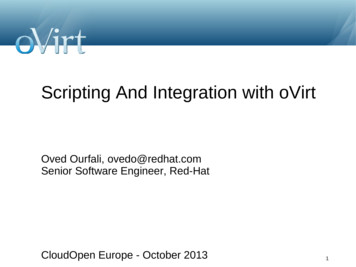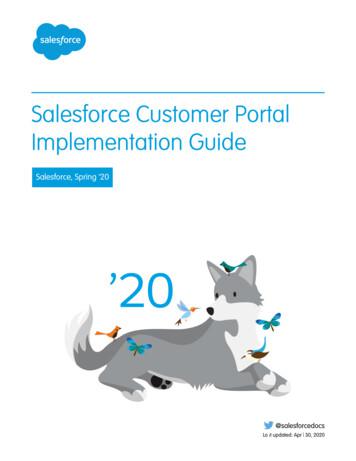ADMIN GUIDE Voice Portal And Auto Attendant
ADMIN GUIDEVoice Portal andAuto Attendant1V O I C E P O R TA L A N D A U T O AT T E N D A N T — A D M I N G U I D E
Table of Contents1.0Voice Portal. 31.1Overview. 31.2Accessing Your Voice Portal Number. 31.3Voice Portal Menus. 42.0Auto Attendant. 62.1Setting Up Auto Attendant Greeting/Menu. 62.2Auto Attendant Message Recording. 82V O I C E P O R TA L A N D A U T O AT T E N D A N T — A D M I N G U I D E
1.0 Voice Portal1.1 Overview Voice Portal number is unique for your location. Everyone at the location will use the same Voice Portal number to access theirindividual voicemail account. The Administrator for your location will use the Voice Portal passcode to managethe overall portal and Auto Attendant functions. You can find your assigned Voice Portal number listed on the “Install Kit” that wasemailed to you prior to install. If you cannot find your Voice Portal number, pleasecall Customer Service at 800.600.5050 for assistance.1.2 Accessing Your Voice Portal Number1. Access Voice Portal:From Polycom 550 or 650: Press Messages buttonFrom Polycom 331 : Press *62Away from the office: Dial your Voice Portal number (provided in the Install Kit).2. Follow voice prompts and enter your Voice Portal number (all 10 digits) andpasscode: First time access, enter the default passcode. If you cannot find your default passcode, please call Customer Service at800.600.5050 for assistance.Note: The greeting you record using the Voice Portal number and passcode will be heardby all internal Users who access that Voice Portal number for management of theirvoicemail.When logging in for the first time with the default passcode, you will be prompted tochange the passcode: Passcodes must be 6 - 10 digits in length. They cannot consist of repeat digits (e.g., 11111111 or 000000). You cannot use your telephone number or extension number as a passcode. You will be locked out from access if you attempt to log in more than 5 times withthe wrong passcode. If this occurs, please contact Customer Service at800.600.5050.3V O I C E P O R TA L A N D A U T O AT T E N D A N T — A D M I N G U I D E
1.3 Voice Portal MenusVoice Messaging MenuAre you calling from a Windstream Enterprise number?YESNOLogin StepsLogin Steps1. Dial 10-Digit VoicemailAccess Number1. Dial 10-Digit VoicemailAccess Number2. Enter Passcode2. Enter 10-Digit Mailbox ID3. Enter PasscodeSee next pageCommPilot Express Profile MenuActivate “Available-In-Office” Activate “Available-Out-of-Office” Activate “Busy” Activate “Unavailable” No Profile Return to Previous Menu 12345*Personalized Name MenuRecord New Name Listen to Current Name Delete Personalized Name Return to Previous Menu Repeat Menu 123*#Record NewGreeting/Name1234*#Change Call ForwardingDestinationEnd Recording #Call Forwarding Options MenuMain MenuVoice Messaging CommPilot Express Profile* Personalized Name Call Forwarding Options Voice Portal Calling Passcode Exit Voice Portal Repeat Menu 1234689#*Note: CommPilot Express service isoffered only for VoIP customers.Activate Call Forwarding Deactivate Call Forwarding Change Call Forwarding Destination Listen to Call Forwarding Status Return to Previous Menu Repeat Menu Voice Portal Calling MenuEnd Current Call and Go Back to Previous Menu ##Return to Previous Menu #Passcode MenuFinish Entering Passcode Return to Previous Menu 4V O I C E P O R TA L A N D A U T O AT T E N D A N T — A D M I N G U I D EFinish Entering NewDestination Number #***
1.3 Voice Portal Menus continuedPlay Messages MenuSave Message Delete Message Play Message Previous Message Play Envelope Next Message Callback Caller Additional Message Options Return to Previous Menu Busy/No Answer Greeting MenuVoice Messaging MenuPlay Messages Change Busy Greeting Change No Answer Greeting Compose Message Delete All Messages Return to Previous Menu Repeat Menu Play Messages#7245689*12357*#Record New Greeting Listen to Current Greeting Revert to System Greeting Return to Previous Menu Repeat Menu 5V O I C E P O R TA L A N D A U T O AT T E N D A N T — A D M I N G U I D EAdditional Message OptionsReply Message Forward Message Return to Previous Menu Repeat Menu 12*#3451267*#1*Reply MessageSend Reply to Caller Change Current Reply Listen to Current Reply Set/Clear Urgent Indicator Set/Clear Confidential Indicator Return to Previous Menu Repeat Menu 31267*#Change lntro/Message/ReplyEnd Recording Send to Person(s)Delete All Messages MenuConfirm Deletion Cancel Deletion 12346123*#Forward/Compose MessageSend to Person(s) Send to All Group Members Send to Distribution List Change Current Intro/Message Listen Current lntro/Message Set/Clear Urgent Indicator Set/Clear Confidential Indicator Return to Previous Menu Repeat Menu Skip Backward Pause/Resume Skip Forward Jump to Begin Jump to End Confirm Sending Message Cancel Sending Message Finish Entering Number Finish Forwarding/Sending #*#*Send to All Group MembersConfirm Sending to Entire Group #Cancel Sending to Entire Group *Send to Distribution ListSend Message to Distribution List Select Distribution List Review Selected Distribution List Return to Previous Menu Repeat Menu 312*##Send Message to SelectedDistribution ListConfirm Sending to D. List Cancel Sending to D. List #*Select Distribution ListRepeat Menu or Finish EnteringDistribution List Number Return to Previous Menu #*Review Selected Distribution ListInterrupt Playback andReturn to Previous Menu #
2.0 Auto AttendantIf you do not record a custom greeting or menu for your Auto Attendant, the followingsystem default greeting will be used:Welcome. Your call is being answered by an automated attendant. If you know yourparty’s extension, press 1. To use our automated name directory, press 2. If you wouldlike to speak with an operator, press 0. Thank you for calling.Note: The default greeting is a generic system greeting and does not identify thecompany name.2.1 Setting Up Auto Attendant Greeting/MenuBefore you can set up your Auto Attendant greeting and menu, you must set up yourVoice Portal number. Simply use the Personal Voice Portal Quick Reference Guide forinstructions to install your Voice Portal number.1. Dial the Voice Portal number.You will hear the following greeting:Welcome to your ComPilot Voice Portal. Please enter your passcode then press the# key. If you are not calling from your own phone, press the * key.2. Press *.3. When prompted for the Mailbox ID, enter the last 4 digits of your Voice Portalnumber, and press #.4. When prompted for the passcode, enter the default passcode.Note: Enter default passcode even if you have already set up a new passcodeduring the Voice Portal set-up.After entering the default passcode, you will hear the following menu:To change an Auto Attendant greeting, press 1. To go to the BrandingConfiguration menu, press 2. To change your passcode, press 8. To exit the VoicePortal, press 9. To repeat this menu, press the # key.6V O I C E P O R TA L A N D A U T O AT T E N D A N T — A D M I N G U I D E5. Press 1 to change your Auto Attendant greeting.You will hear the following menu:To change your business hours greeting, press 1. To change your after hours,greeting press 2. To go back to the previous menu, press the * key. To repeat thismenu, press the # key.6. Press 1 to change your business hours greeting.You will hear the following menu:To record a new business hours gree
Note: Step 1 in “Change Auto Attendant Voice Portal Menu” will be available if customer has subscribed for more than one Auto Attendant. If there is only one Auto Attendant then this step will be automatically skipped. Change Auto Attendant Greeting 1 Go to Branding Configuration Menu 2
The Portal Admin is the primary user for each Client Axcess portal. The Portal Admin may perform all portal-related functions, create other Portal Users and control access for other Portal Users. The Portal Admin user will be the only user that exists initially when a portal is created.
filter True for user-level API (default is False – admin API) persistent_auth True for using API REST sessions (default is False) . UI Plugin API (Demo) Scheduling API VDSM hooks. 51 UI Plugins Command Line Interface . 52 Web Admin user interface Extend oVirt Web Admin user interface. 53 Web Admin user interface. 54 Web Admin user interface . 55 Web Admin user interface. 56 Web Admin user .
Under "Voice Mail" , you can check and manage your Voice Mail records. 3.1.1 Voice Mail Indicator If there is voice message, there will have an alert in top right hand corner of portal. 3.1.2 Listen Voice Mail Click of the voice message that you want to listen. The voice message will be played by your default Windows Media Player.
Related Documents Hardware and System Software Specification for Cisco Unified Customer Voice Portal Solution Design Guide for Cisco Unified Contact Center Enterprise Configuration Guide for Cisco Unified Customer Voice Portal Feature Guide - Writing Scripts for Unified Customer Voice Portal Communications, Services, and Additional Information
mint payments - virtual terminal & merchant portal user guide 1.0 2 contents chapter 1: merchant portal - logging in 3 chapter 2: merchant portal - home page 6 chapter 3: merchant portal - setting up your company 7 chapter 4: merchant portal - user registration 10 chapter 5: merchant portal - mpos device setup 14 chapter 6: merchant portal - transaction, exporting data, refunds 15
Cox Business Voice Mail Admin Guide 1 Product Overview This document reviews features in each voice mail package. It also provides a Phone User Interface (TUI) instruction guide for easy reference on how to set up and use your voice mail feature. Table 1 outlines the core features that are offered in the Cox Business Voice Mail system along
In the three volumes of the IBM WebSphere Portal V4.1 Handbook, we cover WebSphere Portal Enable and Extend. The IBM WebSphere Portal V4.1 Handbook will help you to understand the WebSphere Portal architecture, how to install and configure WebSphere Portal, how to administer portal pages using WebSphere Portal; it will also discuss the
This guide outlines the necessary steps to set up and use Customer Portal. The guide is divided into the following major sections: Customer Portal Preparation Make sure your organization is ready for a Customer Portal. Customer Portal Setup Configure Salesforce to allow your customers to use the Customer Portal. Setting Up Customer Portal Users