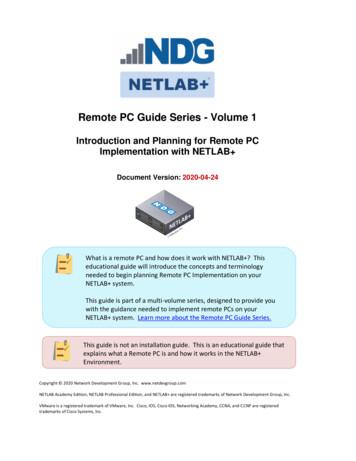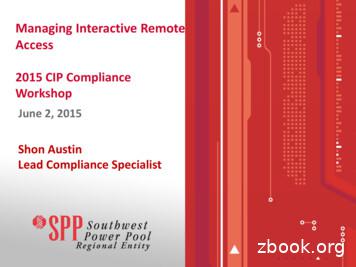Remote PC Guide Series - Volume 1
Remote PC Guide Series - Volume 1Introduction and Planning for Remote PCImplementation with NETLAB Document Version: 2020-04-24What is a remote PC and how does it work with NETLAB ? Thiseducational guide will introduce the concepts and terminologyneeded to begin planning Remote PC Implementation on yourNETLAB system.This guide is part of a multi-volume series, designed to provide youwith the guidance needed to implement remote PCs on yourNETLAB system. Learn more about the Remote PC Guide Series.See the Documentation Library for a list of all NETLAB guides.This guide is not an installation guide. This is an educational guide thatexplains what a Remote PC is and how it works in the NETLAB Environment.Copyright 2020 Network Development Group, Inc. www.netdevgroup.comNETLAB Academy Edition, NETLAB Professional Edition, and NETLAB are registered trademarks of Network Development Group, Inc.VMware is a registered trademark of VMware, Inc. Cisco, IOS, Cisco IOS, Networking Academy, CCNA, and CCNP are registeredtrademarks of Cisco Systems, Inc.
Remote PC Guide Series - Volume 1Introduction and Planning for Remote PC Implementation with NETLAB 1Background . 31.1 What should I know before proceeding? . 31.2 What is a Remote PC? . 41.3 What can users do with a remote PC? . 51.4 What is a Virtual Machine? . 61.5 How do NETLAB , VMware vCenter, and VMware ESXi work together? . 72 Planning . 102.1 VMware Product Comparison . 102.2 NETLAB Feature Support . 112.3 Virtual Machine Software Licenses . 122.4 Obtaining VMware vSphere Software and Licenses for the NETLAB Infrastructure . 122.5 Networking Models. 132.5.1 Single-Homed Networking . 142.5.2 Dual-Homed Networking . 172.5.3 Outside vs. Inside Connection . 203 Storage Area Networks . 234/24/2020Copyright 2020 Network Development Group, Inc. www.netdevgroup.comPage 2
Remote PC Guide Series - Volume 1Introduction and Planning for Remote PC Implementation with NETLAB Background1NETLAB remote PCs and servers in a pod can be implemented using virtual machinesrunning on VMware vSphere. The flexibility and broad selection of operating systemsand configurations that may be provisioned on a virtual machine offer great potential tosupport IT training in a wide range of disciplines using NETLAB .In the subsections below, we will begin by bringing to your attention the prerequisiteknowledge recommended, along with building a fundamental understanding of howremote PCs, virtualization, and NETLAB work together.Objectives 1.1What should I know before proceeding?What is a remote PC?What can users do with a remote PC?What is a virtual machine?How do NETLAB , VMware vCenter, and VMware ESXi work together?What should I know before proceeding?NETLAB communicates with VMware vSphere to perform automated tasks and virtualmachine management. Users of this guide should have a working knowledge ofVMware vCenter, the vSphere Client, and VMware ESXi.NETLAB administrators using this guide should be comfortable with the process ofcreating and configuring a virtual machine “from scratch” (using the vSphere Client).The VMware vSphere Virtual Machine Administration Guide provides detailed guidanceon provisioning virtual machines.4/24/2020Copyright 2020 Network Development Group, Inc. www.netdevgroup.comPage 3
Remote PC Guide Series - Volume 1Introduction and Planning for Remote PC Implementation with NETLAB 1.2What is a Remote PC?A remote PC is a personal computer or server that can be remotely accessed fromanother desktop. Remote access allows a user to have full access to the keyboard,video, and mouse of the remote PC. NETLAB provides built-in client software forremote access, which is loaded automatically via the user’s web browser.4/24/2020Copyright 2020 Network Development Group, Inc. www.netdevgroup.comPage 4
Remote PC Guide Series - Volume 1Introduction and Planning for Remote PC Implementation with NETLAB 1.3What can users do with a remote PC?Users can remotely access the keyboard, video, and mouse of a remote PC. NETLAB also provides special features such as shared simultaneous access, interfacing with reallab equipment (routers, switches, and firewalls), remotely powering a PC on or off, andrestoring the PC to a clean state. This offers a wide range of possibilities. Here are afew scenarios that are being used today. Online Lab Delivery. Provide students with self-paced, scheduled access to realoperating systems and application software, without distributing software orlicenses. Distance Learning. Provide remote instructor-led training by allowingsimultaneous shared access to remote PCs and remote servers. Several userscan connect to and share the remote PC’s graphical user interface at the sametime. Using NETLAB , students can observe what the instructor is doing on theremote PC, and vice-versa. Resource Scheduling. Provide scheduled usage to limited physical labequipment and virtual machine host servers. Proactive Resource Awarenessallows you to timeshare virtualization servers using the NETLAB scheduler. Online Network Training. Provides online delivery of network training. RemotePCs can interface with real lab equipment, such as routers, switches, andfirewalls, all of which can be accessed remotely using NETLAB . Online General IT Training. Provide on-line access to real operating systems andreal application software. Using NETLAB , remote PCs can be completelyisolated from production networks, providing a safe environment for instructorsand students to do things that are not typically allowed on production networks.Students can safely experience administrative privileges in complex computingenvironments. You can now provide labs that are not practical for students toset up at home or scenarios that would be too difficult to set up by new ITstudents. NETLAB includes 25 virtual topologies that can be used to teach avariety of courses, including Linux, Microsoft, or Cybersecurity. Pods using thesetopologies can be created very quickly using NETLAB 's pod cloning andautomated network features. Online Security Training. Provides online delivery of security training. UsingNETLAB , remote PCs can be completely isolated from production networks,providing a safe environment for instructors and students to do things that arenot typically allowed on production networks. This might include configuring PCsand lab devices using administrator privileges, installing new software, capturingnetwork traffic, experimenting with firewalls and VPNs, dealing with live virusesand malware, and scanning networks. At the end of the lab reservation,NETLAB will undo any changes.4/24/2020Copyright 2020 Network Development Group, Inc. www.netdevgroup.comPage 5
Remote PC Guide Series - Volume 1Introduction and Planning for Remote PC Implementation with NETLAB NETLAB Supported Content NETLAB is an excellent versatile solution forfacilitating IT training in a variety of disciplines, including networking,virtualization, storage, and cybersecurity. NDG collaborates with leadingindustry training programs, including:ooooo1.4Cisco Networking Academy VMware IT Academy Program Linux Professional InstitutePalo Alto Networks AcademyRedhat AcademyWhat is a Virtual Machine?In NETLAB , a virtual machine is a remote PC or remote server that runs on virtualizedhardware. Although the hardware is virtualized, real operating systems and realapplication software can still be used; virtual hardware appears to be real as far as thesoftware is concerned. In fact, the software running on a virtual machine is allowed toexecute instructions directly on the real CPU. This provides relatively goodperformance, comparable to actual hardware in most cases. A special process known asthe hypervisor manages workload among virtual machines (VMs) to ensure that eachapplication has time to execute.Virtualization allows you to host real operating systems and real application softwarewith fewer hardware resources. To implement VMs, the NETLAB software interfaceswith third-party virtualization products that run on separate servers (not on theNETLAB server).Each NETLAB remote PC or remote server runs inside of a virtual machine. VMwareESXi provides virtual CPU, virtual memory, virtual disk drives, virtual networkinginterface cards, and other virtual hardware for each virtual machine. ESXi also providesthe concept of a virtual networking switch. Virtual switches can be connected to realnetworks via host network adapters, allowing VMs to connect to real networks.4/24/2020Copyright 2020 Network Development Group, Inc. www.netdevgroup.comPage 6
Remote PC Guide Series - Volume 1Introduction and Planning for Remote PC Implementation with NETLAB 1.5How do NETLAB , VMware vCenter, and VMware ESXi work together?The following diagram depicts four major components that make up a typical NETLAB system setup using VMware vCenter and VMware ESXi 6.0.1. The NETLAB server provides the user interface for student and instructor access, aninterface to manage VMs, and software features to automate virtual machine podcreation. This document assumes you have already set up your NETLAB server.2. Management server running VMware vCenter Appliance is used to manage yourphysical VMware ESXi servers, to create VMs, and to take snapshots of virtualmachines. NETLAB communicates with vCenter to perform automated tasks andvirtual machine management.3. Physical VMware ESXi servers host the virtual machines in your virtual machinepods. In the example environment shown here, there are two host servers. EachNETLAB remote PC or remote server runs inside of a virtual machine4. Pods consisting of virtual machines reside on your physical ESXi host server disks.Optionally, these VMs can reside on a Storage Area Network (SAN).Virtualization using ESXi is performed on separate physical servers, not included withNETLAB . You can interface with multiple ESXi servers if necessary.4/24/2020Copyright 2020 Network Development Group, Inc. www.netdevgroup.comPage 7
Remote PC Guide Series - Volume 1Introduction and Planning for Remote PC Implementation with NETLAB Here is a list of features and benefits provided by NETLAB , working in conjunction withVMware vCenter and VMware ESXi. Remote Access. The keyboard, video, and mouse of each virtual machine can beaccessed without a “backdoor” network or interface on the virtual machine.Access to a virtual machine is proxied through NETLAB and the virtualizationhost system, similar to KVM-over-IP hardware solutions. No special clientsoftware (other than Java) is required on the user’s computer. NETLAB willdownload its remote PC access application to the client whenever the user clickson a PC. Sharing. Multiple users can share access to a virtual machine simultaneously. Connection Proxy. NETLAB multiplexes virtual machine traffic using a single IPaddress and two TCP ports. It also provides a front-end to the virtual machineenvironment, so that virtualization servers and VMs do not have to be placed onproduction networks. This significantly increases security and eases firewalladministration. If the user has a valid lab reservation, NETLAB will proxy clientaccess to the keyboard, video, and mouse of the virtual machine. This access isterminated when the lab reservation completes, ensuring that users of differentreservations do not interfere with each other.Automated Operations. Users may power on, power off, and revert to a cleanstate (scrub) from the NETLAB web interface. 4/24/2020Copyright 2020 Network Development Group, Inc. www.netdevgroup.comPage 8
Remote PC Guide Series - Volume 1Introduction and Planning for Remote PC Implementation with NETLAB Snapshots. NETLAB supports revert to snapshot. Changes to a virtual machinecan be discarded at the end of a lab reservation, returning the PC to a cleanstate. Progressive Labs. Using NETLAB Pod Assigner, students may be assigned theirown pod and personal VMs for an entire course. These VMs will retain theirstate between lab reservations. Linked Virtual Machines. NETLAB cloning operations support linked virtualmachines. A linked virtual machine shares virtual disks with a master virtualmachine in an ongoing manner. This conserves disk space and allows multiplevirtual machines to use the same software installation. Linked virtual machinescan be created very quickly because most of the disk is shared with the masterVM. Pod Cloning. Pods containing only virtual machines can be cloned in a singleoperation. This is called pod cloning. The NETLAB administrator can clone amaster pod very quickly. Using linked virtual machines, a typical pod can becloned in one minute or less. Automatic Networking. Many NDG provided pod templates support automaticnetworking. When a pod starts, NETLAB will create all the necessary virtualswitches and/or port groups on the VM’s host server, and bind each virtualmachine network adapter to the correct port group. At the end of the labreservation, NETLAB will delete the virtual switches and port groups used bythe pod to free networking resources. Automatic Remote Display Setup. NETLAB now supports the automatic setupof remote display parameters on virtual machines. This feature, combined withpod cloning and automatic networking, allows pods to be deployed very quicklyfrom a set of master VMs without any manual setup. Proactive Resource Awareness. Proactive Resource Awareness allows you totime-share virtualization servers using the NETLAB scheduler. If scheduling aparticular pod would exceed the virtualization host server limits in a 30-minutetime slot, the pod cannot be scheduled at that time, which will be clearlyindicated on the scheduler. This feature allows you to increase trainees withfewer servers while providing a good lab experience. VM Deletion. Virtual machines can be removed from the inventory and/orcompletely from the disk directly from NETLAB . When deleting a pod, NETLAB provides the option to delete all virtual machines in one operation.4/24/2020Copyright 2020 Network Development Group, Inc. www.netdevgroup.comPage 9
Remote PC Guide Series - Volume 1Introduction and Planning for Remote PC Implementation with NETLAB 2Planning2.1VMware Product ComparisonThe following table compares NETLAB support for selected VMware hosting products.Please use VMware ESXi 6.0 or 6.7.Do not update your virtual infrastructure to VMware vSphere 7.0.vSphere 7.0 is currently not compatible with NETLAB since it cannotbe used to connect to virtual machines and support the virtualinfrastructure. The ESXi built-in VNC server has been removed fromvSphere 7.0; therefore, it no longer supports connections to a virtualmachine using NETLAB ’s built-in VNC web client.Please also note that VMware vSphere 6.5 is not supported.VMware ProductVMware Major Version(s)NETLAB ivCenter6.76.05.1 U3Supported, notRecommendeddocumented*Minimum NETLAB are MetalHypervisorBare MetalHypervisor6.05.1NoNoYesYesVMware Versions Tested by NDGHost Operating System RequiredvCenter Required*Specifications and configuration guidance are not currently available for VMware vSphere 6.7. VMware ESXi 6.0 is currently supported for physical host servers.VMware vCenter 6.0 appliance is currently supported for NETLAB VMmanagement.If your system is currently using 5.1 U3, upgrading to ESXi 6.0 isadvised.4/24/2020Copyright 2020 Network Development Group, Inc. www.netdevgroup.comPage 10
Remote PC Guide Series - Volume 1Introduction and Planning for Remote PC Implementation with NETLAB 2.2NETLAB Feature SupportThe following table compares NETLAB features that are supported with VMwarevirtualization.NETLAB FeaturesVMware Major Version(s)VMwareESXivCenter6.0Remote PC ViewerYesPower On / Off VMYesRevert to SnapshotYesIntegration with VMware vCenterYesVM InventoryYesLinked ClonesYesClone VM Pods and Individual VMsYesAutomatic Networking1YesAutomatic Remote Display Setup2YesDelete Pod VMs and Individual VMsYes1NETLAB will automatically setup networking on NDG standard pods.2NETLAB will automatically program Remote Display parameters.4/24/2020Copyright 2020 Network Development Group, Inc. www.netdevgroup.comPage 11
Remote PC Guide Series - Volume 1Introduction and Planning for Remote PC Implementation with NETLAB 2.3Virtual Machine Software LicensesFor the purpose of software licensing, each virtual machine is treated as an individual PCor server. Please refer to the specific vendor license agreements (and educationaldiscount programs, if applicable) to determine licensing requirements for your virtualmachines’ software, server software, operating systems, and applications.2.4Obtaining VMware vSphere Software and Licenses for the NETLAB InfrastructureLicensing considerations will vary, depending on your school's participation in theVMware IT Academy Program (VITA) program and/or the VMware AcademicSubscription (VMAS) .Guidance on navigating licensing is available on the VMware ProductLicensing Through VMware Academic Subscription (VMAS) chart.Renewable licenses for your physical ESXi Host servers and vCenter Server are availablefrom the VMware e-academy. Details on accessing the e-academy website can be foundhere: cademic-program-vmap/ServerSoftwareSourceESXi HostsVMware vSphere ESXi ServerVMware e-academy websitevCenter ServerVMware vCenter ApplianceVMware e-academy website4/24/2020Copyright 2020 Network Development Group, Inc. www.netdevgroup.comPage 12
Remote PC Guide Series - Volume 1Introduction and Planning for Remote PC Implementation with NETLAB 2.5Networking ModelsThe NETLAB server, vCenter Server, and ESXi hosts may be single-homed or dualhomed depending on your requirements. This guide documents both commonnetworking configurations: Single-Homed NetworkingDual-Homed NetworkingPlease review each configuration to determine which one best suits your needs.The NETLAB server, the Management Server running vCenter server,and the ESXi hosts should be geographically co-located. If SingleHomed (outside) networking is used, all components should beconnected by 1000Mb/s or higher speed LAN. NDG does not supportsplit server configurations that traverse a WAN and/or configurationsthat place firewalls between these servers.The following table describes the symbols and connection types denoted in thenetworking diagrams throughout this section.SymbolConnection TypeHTTPHTTP ConnectionPCRemote PC Display User ConnectionPCBRemote PC Display Back ConnectionMGTVMware vSphere Management ConnectionREQReal Equipment Traffic on VLANsRDPRemote Desktop Protocol4/24/2020Copyright 2020 Network Development Group, Inc. www.netdevgroup.comPage 13
Remote PC Guide Series - Volume 1Introduction and Planning for Remote PC Implementation with NETLAB 2.5.1Single-Homed NetworkingSingle-homed networking (SH) connects one NIC from each server to a routable networkon your campus. SH can be used if your pods contain only virtual machines (i.e., you arenot hosting only real lab equipment). All traffic flows across the campus LAN.4/24/2020Copyright 2020 Network Development Group, Inc. www.netdevgroup.comPage 14
Remote PC Guide Series - Volume 1Introduction and Planning for Remote PC Implementation with NETLAB Single-Homed Networking does not require NETLAB control switches. A 1Gb/secondswitch port is highly recommended for each server connection. This will provideoptimal bandwidth for remote display connections and virtual machine cloningoperations between hosts.If you have chosen single-homed networking, the following setup tasks can beperformed now.1. Obtain an IP address, subnet mask, and default gateway for each outside serverinterface connected to your campus LAN.2. Connect the first Ethernet port of the Management Server to a Gigabit Ethernetport on your campus LAN.3. Connect the first Ethernet port of each ESXi Host Server to a Gigabit Ethernetport on your campus LAN.Remember, dual-homed is only necessary and required if you plan touse real physical lab devices, such as pods for the Cisco NetworkingAcademy.The IP addressing and DNS servers will be dictated by the model you select. The tablesin this section are specific to Single-Homed Networking. Please fill out the table belowto help assist you with configuration.It is strongly recommended that you print out your table in order tohave it available for easy reference throughout the installation andconfiguration of your Virtual Machine Infrastructure as described inRemote PC Guide Series - Volume 2, Installation.Single-Homed ModelvCenter Outside IP AddressESXi Management Server Outside IP AddressESXi Host Server 1 Outside IP AddressESXi Host Server 2 Outside IP AddressESXi Host Server 3 Outside IP AddressESXi Host Server 4 Outside IP AddressSubnet MaskDefault GatewayPrimary DNS ServerSecondary DNS Server4/24/2020Copyright 2020 Network Development Group, Inc. www.netdevgroup.comPage 15
Remote PC Guide Series - Volume 1Introduction and Planning for Remote PC Implementation with NETLAB Later in the setup process, you will configure IP parameters for these interfaces. Thefollowing table shows key configurations parameters that will be implemented for thisnetworking model.NETLAB OutsideInsidevCenter ApplianceOutsideInsideESXi Management ServerOutsideInsideESXi Host 1 ServerOutsideIP AddressCampusCampusCampusCampusSubnet entPath4/24/2020Copyright 2020 Network Development Group, Inc. www.netdevgroup.comInsidePage 16
Remote PC Guide Series - Volume 1Introduction and Planning for Remote PC Implementation with NETLAB 2.5.2Dual-Homed NetworkingDual-homed networking (DH) can be used if you are hosting both virtual machines andreal lab equipment in your NETLAB pods. In this environment, VLANs on NETLAB control switches serve as an "inside" communication path for virtual machine trafficbetween your ESXi host servers and real lab equipment.If you have chosen dual-homed as your networking model, the following setup tasks canbe performed now.1. Obtain an IP address, subnet mask, and default gateway for each outside serverinterface connected to your campus LAN.4. Connect the first Ethernet port of the Management Server to a Gigabit Ethernetport on your campus LAN.2. Connect each of your ESXi host servers:a. Connect the first Ethernet port of each ESXi host to a Gigabit Ethernetport on our campus LAN.b. Connect the second Ethernet port on your ESXi to a designated reservedport on a control switch, or a Gigabit Ethernet uplink port (if one isavailable). A Gigabit port will provide the highest bandwidth.4/24/2020Copyright 2020 Network Development Group, Inc. www.netdevgroup.comPage 17
Remote PC Guide Series - Volume 1Introduction and Planning for Remote PC Implementation with NETLAB 3. Console into the control switch and configure each inside ESXi host switchport asa trunk (NETLAB does not do this automatically).interface FastEthernet0/ndescription inside connection to ESXi host #switchport mode trunkswitchport mode nonegotiateThe IP addressing and DNS servers will be dictated by the model you select. The tablesin this section are specific to Dual-Homed Networking. Please fill out the table below tohelp assist you with configuration.It is strongly recommended that you print out your table in order tohave it available for easy reference throughout the installation andconfiguration of your Virtual Machine Infrastructure as described inRemote PC Guide Series - Volume 2, Installation.Dual-Homed Model – Real Equipment PodsvCenter Outside IP AddressESXi Management Server Outside IP AddressESXi Host Server 1 Outside IP AddressESXi Host Server 1 Inside IP Address169.254.0.241ESXi Host Server 2 Outside IP AddressESXi Host Server 2 Inside IP Address169.254.0.242ESXi Host Server 3 Outside IP AddressESXi Host Server 3 Inside IP AddressESXi Host Server 4 Outside IP AddressESXi Host Server 4 Inside IP AddressOutside Subnet MaskInside Subnet MaskOutside Default GatewayInside Default GatewayPrimary DNS ServerSecondary DNS 55.0NoneCopyright 2020 Network Development Group, Inc. www.netdevgroup.comPage 18
Remote PC Guide Series - Volume 1Introduction and Planning for Remote PC Implementation with NETLAB Later in the setup process, you will configure virtual switches, VM kernel ports, and IPaddresses for interfaces. The following table shows the key configuration parametersthat will be implemented for this networking model.NETLAB vCenter ApplianceOutsideInsideOutsideIP AddressCampus169.254.0.254Subnet 020InsideESXi Host 1ESXi Host 255.255.0Campus255.255.255.0not setCampusCampusnot setCampusnot ight 2020 Network Development Group, Inc. www.netdevgroup.com*Page 19
Remote PC Guide Series - Volume 1Introduction and Planning for Remote PC Implementation with NETLAB 2.5.3Outside vs. Inside ConnectionOutside ESXi Connection. Your ESXi host connects to the outside campus LAN. Enterthe IP address, subnet mask, and default gateway assigned by the campus LANadministrator.Single-Homed Networking4/24/2020Copyright 2020 Network Development Group, Inc. www.netdevgroup.comPage 20
Remote PC Guide Series - Volume 1Introduction and Planning for Remote PC Implementation with NETLAB Dual-Homed Networking4/24/2020Copyright 2020 Network Development Group, Inc. www.netdevgroup.comPage 21
Remote PC Guide Series - Volume 1Introduction and Planning for Remote PC Implementation with NETLAB Inside ESXi Connection ONLY. Use one of the following IP configurations for each ESXiserver that will have connectivity to real equipment.Inside InterfaceIP AddressSubnet MaskDefault GatewayESXi Server 1 Inside169.254.0.241255.255.255.0not setESXi Server 2 Inside169.254.0.242255.255.255.0not setESXi Server 3 Inside169.254.0.243255.255.255.0not setESXi Server 4 Inside169.254.0.244255.255.255.0not setESXi Server 5 Inside169.254.0.245255.255.255.0not setESXi Server 6 Inside169.254.0.246255.255.255.0not setESXi Server 7 Inside169.254.0.247255.255.255.0not setESXi Server 8 Inside169.254.0.248255.255.255.0not setESXi Server 9 Inside169.254.0.249255.255.255.0not setDual-Homed Networking4/24/2020Copyright 2020 Network Development Group, Inc. www.netdevgroup.comPage 22
Remote PC Guide Series - Volume 1Introduction and Planning for Remote PC Implementation with NETLAB Storage Area Networks3A storage area network (SAN) provides centralized shared storage for virtual machinesand data. Sharing storage usually simplifies storage administration and adds flexibilitysince virtual machines can be migrated from one ESXi host to another without copyinglarge files.NDG performs all testing on servers with Internal Direct Attached Storage (i.e., RAIDarrays and RAID controllers directly attached to each). This is the configuration thatmost academic institutions are likely to find affordable and adopt.A Storage Area Network (SAN) is a dedicated network that provides access toconsolidated, block-level data storage that can be used for disk storage in a VMwarevSphere environment.Currently, NDG does not provide benchmarks, guidance, or troubleshooting for SANconfigurations. Our documentation may show an optional SAN in the environment;however, this is not a recommendation or requirement to deploy a SAN.NDG benchmarks and capacity planning guidance do not account for the additionallatencies introduced by SAN. When compared to Direct Attached Storage, a SAN may introduce additional I/Olatency between ESXi server and disk. Therefore, a SAN may reduce the numberof active VMs you can run on an ESXi host.If you deploy a SAN, you should perform your own benchmarks and determinethe number of active VMs you can host on your ESXi server. Your mileage mayvary.Always configure NETLAB Proactive Resource Awareness to ensure that thenumber of VMs that can be activated will remain within your predeterminedperformance limits.Deployment of a SAN requires skill and planning. Performance of SANsolutions can vary greatly. NDG performance benchmarks are basedon Direct Attached Storage (local disks connected to each ESXi hosts).Free SAN solutions may be attractive, but test results show I/O ratesthat are half or less than directly attached SATA or SAS drivesattached to the ESXi hosts.4/24/2020Copyright 2020 Network Development Group, Inc. www.netdevgroup.comPage 23
Each NETLAB remote PC or remote server runs inside of a virtual machine. VMware ESXi provides virtual CPU, virtual memory, virtual disk drives, virtual networking interface cards, and other virtual hardware for each virtual machine. ESXi also provides the concept of a virtual networking switch.
SMB_Dual Port, SMB_Cable assembly, Waterproof Cap RF Connector 1.6/5.6 Series,1.0/2.3 Series, 7/16 Series SMA Series, SMB Series, SMC Series, BT43 Series FME Series, MCX Series, MMCX Series, N Series TNC Series, UHF Series, MINI UHF Series SSMB Series, F Series, SMP Series, Reverse Polarity
Find the volume of each cone. Round the answer to nearest tenth. ( use 3.14 ) M 10) A conical ask has a diameter of 20 feet and a height of 18 feet. Find the volume of air it can occupy. Volume 1) Volume 2) Volume 3) Volume 4) Volume 5) Volume 6) Volume 7) Volume 8) Volume 9) Volume 44 in 51 in 24 ft 43 ft 40 ft 37 ft 27 .
Printable Math Worksheets @ www.mathworksheets4kids.com Find the volume of each triangular prism. 1) Volume 36 cm 25 cm 49 cm 2) Volume 3) Volume 4) Volume 5) Volume 6) Volume 7) Volume 8) Volume 9) Volume 27 ft 35 ft t 34 in 21 in 27 in 34 ft 17 ft 30 ft 20 cm m 53 cm 21
Your new AT8560Ž AllTouch fi Universal Remote Control (remote) is a true universal remote, functioning as Þ ve remotes in one. As one example, you can use this remote to operate your TV, VCR, DVD player, set-top, and receiver. Important Information About Your Remote Your remote is initially programmed to only operate your set-top. The Volume .
Printable Math Worksheets @ www.mathworksheets4kids.com 1) Volume 2) Volume 3) Volume 4) Volume 5) Volume 6) Volume 7) Volume 8) 9) Volume Find the exact volume of each prism. 10 mm 10 mm 13 mm 7 in 14 in 2 in 5 ft 5
VIZIO Universal Remote Control. With this Universal Remote, juggling multiple remote controls is a thing of the past! Your new remote controls up to 3 devices, including the most popular brands of TV, Blu-Ray, DVD, DVR, Cable, and more. Note: Some functions from your original remote may not be controlled by this remote. Use the original remote, if
Then, use the "remote desktop" software to “connect-in” to your shack PC. You “see” the shack desktop, and control the station, just like being there. 9 #3. Remote Desktop software There are many good free “Remote desktop“ programs (also called VNC): TeamViewer, Chrome Remote Desktop, Windows Remote Desktop, Splashtop,
What is Interactive Remote Access . Interactive Remote Access - Effective 4/1/16- Interactive Remote Access. is defined as: "User-initiated access by a person . employing a remote access client or other remote access technology . using a routable protocol. Remote access originates from a Cyber Asset. that is . not. an . Intermediate System .