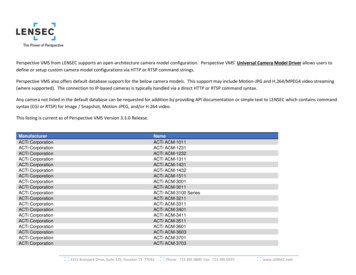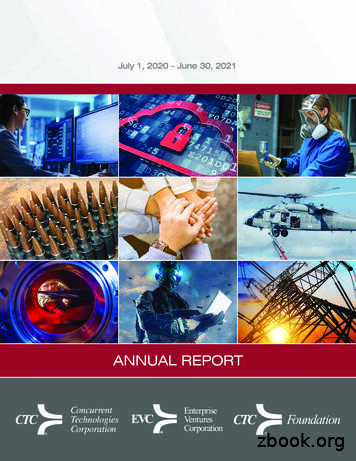PLATFORM COMMUNICATIONS DIRECTOR
MiVoice BusinessMiVOICE 5320 IP PHONE
NOTICEThe information contained in this document is believed to be accurate in all respects but is not warrantedby Mitel Networks Corporation (MITEL ). Mitel makes no warranty of any kind with regards to thismaterial, including, but not limited to, the implied warranties of merchantability and fitness for a particularpurpose. The information is subject to change without notice and should not be construed in any way as acommitment by Mitel or any of its affiliates or subsidiaries. Mitel and its affiliates and subsidiaries assumeno responsibility for any errors or omissions in this document. Revisions of this document or new editionsof it may be issued to incorporate such changes.No part of this document can be reproduced or transmitted in any form or by any means - electronic ormechanical - for any purpose without written permission from Mitel Networks Corporation.TRADEMARKSThe trademarks, service marks, logos and graphics (collectively "Trademarks") appearing on Mitel'sInternet sites or in its publications are registered and unregistered trademarks of Mitel NetworksCorporation (MNC) or its subsidiaries (collectively "Mitel") or others. Use of the Trademarks is prohibitedwithout the express consent from Mitel. Please contact our legal department at legal@mitel.com foradditional information. For a list of the worldwide Mitel Networks Corporation registered trademarks,please refer to the website: http://www.mitel.com/trademarks. Copyright 2016, Mitel Networks CorporationAll rights reservedMiVoice 5320 IP Phone User GuideApril 2016IMPORTANT! THIS TELEPHONE IS NOT SUITABLE FOR DIRECT CONNECTION TO THEPUBLIC-SWITCHED TELEPHONE NETWORK. CONNECT THE TELEPHONE TO A MITELNETWORKS SYSTEM ONLY.ii
Table of ContentsAbout Your Phone . 1Elements of Your Phone . 2Ring/Message Indicators . 3For Users on Resilient Mitel Communications Director (MCD) Systems . 3Tips for Your Comfort and Safety . 4Don't Cradle the Handset! . 4Protect your Hearing . 4Adjust the Viewing Angle . 4Using Your Default Phone Window and Keys . 5Getting Started with Your Phone . 55320 IP Phone Default Window and Keys . 6About Your Phone Applications . 7Using the Settings Application . 7Using the Call History Application. 8View Call Log Details . 8Review Call Log Icons . 9Delete Logs . 9Getting Help . 10Tips for Setting up Your Phone. 10Customizing Your Phone. 11Using the Dial Pad to Enter Information . 11Using the On-Screen Keyboard to Enter Information . 12Specify Language . 12Specify Display Contrast. 13Specify Audio Feedback Options. 13Specify Text Size . 14Specify Call Notification Behavior . 14Adjust the Ringer . 15Enable a Screen Saver . 16iii
MiVoice 5320 IP Phone User GuideEnable PC Connectivity . 16Programming Features on Your Keys . 17Tips on Programming Features . 17Features available for programming on programmable keys . 17Applications available for programming on programmable keys . 19Program Feature Keys Using the Settings Application . 20Clear Programming from a Key . 21Making and Answering Calls . 22Phone Book . 22Answer a Call. 23End a Call . 23Redial . 23Redial - Saved Number . 23Handsfree Operation . 24Auto-Answer . 25CALL HANDLING . 26Hold . 26Mute . 26Transfer . 27Direct Transfer to Voice Mailbox. 27Conference . 28Conference Split . 28Add Held . 28Swap . 29Call Forwarding. 29Using Quick Call Forward Always. 29PROGRAMMING CALL FORWARDING USING PROFILES . 30Activate Call Forward . 31Cancel Call Forward . 31iv
Table of ContentsUsing Other Features . 32Account Codes . 32ACD . 32Attendant Call Hold - Remote Retrieve. 33Callback . 33Call Forward - Remote (I'm Here) . 33Call Forward - End Chaining. 34Call Forward - Forced . 34Call Forward - Override . 34Call Park . 35Call Pickup . 36Campon . 36Direct Paging . 36Direct Paging - Handsfree Answerback Enabled . 37Direct Paging - Handsfree Answerback Disabled. 38Direct Voice Call . 39Do Not Disturb . 39Emergency Calls. 40Group Listen . 40Group Paging / Meet Me Answer. 41Group Presence. 42Handoff - Personal Ring Groups. 43Headset Operation. 43Hot Desking . 44Hot Desk Remote Logout . 45Hot Desk - PIN Change . 45Make Busy . 45Message Waiting Indicator . 46Messaging - Advisory . 46Messaging - Callback . 46v
MiVoice 5320 IP Phone User GuideMessaging - Cancel Callback . 48Messaging - Cancel All Callbacks . 48Music . 48Night Answer . 48Override (Intrude) . 49Paging . 49Phone Lock . 49User PIN . 50Record-a-Call. 51Voice Dialler. 52Speed Call . 52Tag Call . 52Timed Reminder . 53Trunk Flash . 53vi
MiVoice 5320 IP Phone User GuideAbout Your PhoneThe Mitel 5320 IP Phone is full-feature, dual port, dual mode enterprise-class applications phonethat provides voice communication over an IP network. It features a large graphics display (160 x320), wideband audio and self-labeling keys. The 5320 IP Phone offers seven programmablemulti-function keys for one-touch feature access. It provides ten fixed feature keys for convenientaccess to features such as Conferencing, Redial, and many customizable user settings as well asnavigational keys to access various screens and application layers. The 5320 also supports theMitel Unified Communicator (UC) Express application, which is a PC-based desktopprogramming tool that allows you to easily configure your phone from your Personal Computer(PC).The 5320 IP Phone supports Mitel Call Control (MiNet) protocol and session initiated protocols(SIP). It also supports Hot Desking and Clustered Hot Desking as well as Resiliency. The 5320phone is ideal for executives and managers, and can be used as an ACD Agent or SupervisorPhone, as well as a Teleworker Phone.The 5320 IP Phone1
MiVoice 5320 IP Phone User GuideElements of Your Phone1) DisplayProvides a large, high-resolution viewing area that assists you in selectingand using phone features.2) Ring/Message IndicatorFlashes to signal an incoming call and to indicate a message waiting inyour voice mailbox.3) Volume, Speakerand Mute ControlsProvides the following audio control capability: 4) Fixed Function Keys2(UP) and(DOWN) provide volume control for the ringer,handset, and handsfree speakers.(SPEAKER) enables and disables Handsfree mode.(MUTE) enables Mute, which allows you to temporarily turn yourphone's handset, headset or handsfree microphone off during a call.Gives you access to the following phone functions: (MENU): provides access to menus for your phone's applicationsand settings. (CANCEL): ends a call when pressed during the call, and, when youare programming the phone, eliminates any input and returns to theprevious menu level. (REDIAL): calls the last number dialed. (HOLD): places the current call on hold. (TRANS/CONF): initiates a call transfer or establishes a threeparty conference call. (MESSAGE): provides access to your voice mailbox and flashes tonotify you of messages waiting in your voice mailbox. Note: TheRing/Message indicator also flashes when messages are waiting.5) KeypadUse to dial.6) Navigation PageKeysUse to display additional pages of information for certain applications. The5320 has two page navigation keys: Back and Next.7) ProgrammableFeature Keys and Softkeys.Provides 7 self-labeling keys that can be programmed as speed call keys,fixed function keys, hard keys, applications, or line appearance keys,according to your communication needs. On your home page, the bottomleft feature key is always your Prime Line key. The top three keys aresoftkeys.8) Handsfree SpeakerProvides sound for Handsfree calls and background music.9) HandsetUse for handset calls. If you are in headset or handsfree mode, you do notneed to use the handset.
MiVoice 5320 IP Phone User GuideRing/Message IndicatorsFlashing rapidlyYour phone is ringingFlashing slowlyA message or callback message is waiting at your phoneOnYour phone is ringing another phoneOffYour phone is idle, or you are on a callFor Users on Resilient Mitel Communications Director (MCD) SystemsIf during a call, you hear a beep repeated every 20 seconds it means that your phone is switchingto a secondary MCD system. The call continues and there is a change in the operation of somekeys and features on your phone. Normal operation resumes when your phone switches back tothe primary system. If your phone is idle and switched to the secondary system, you'll see aflashing rectangle on the display. The rectangle remains until the switch to the primary system iscomplete.If the phone fails over to the secondary ICP, you have access to your mailbox on the secondaryICP only if your Administrator has programmed a mailbox for you.Notes:1.The mailbox on the secondary ICP will not contain the same messages as the mailboxes on theprimary ICP. Any preferences that are voice mail related are not carried from the primary ICP to thesecondary ICP. These preferences must be set on both ICPs.2.The Settings application does not support resiliency. Your logs, contact information and any Settingson the primary ICP will not be carried from the primary ICP to the secondary ICP.3
MiVoice 5320 IP Phone User GuideTips for Your Comfort and SafetyDon't Cradle the Handset!Prolonged use of the handset can lead to neck, shoulder, or back discomfort, especially if youcradle the handset between your ear and shoulder. If you use your phone a lot, you may find itmore comfortable to use a headset. See the section on headset usage elsewhere in this guide formore information.Protect your HearingYour phone has a control for adjusting the volume of the handset receiver or headset. Becausecontinuous exposure to loud sounds can contribute to hearing loss, keep the volume at amoderate level.Adjust the Viewing AngleThe stand built into your phone tilts to give you a better view of the keys.To tilt your telephone for better viewing:1. Turn the phone so that the front faces away from you.2. Hold the base unit firmly and press the release tabs on the sides of the stand to detach thebase unit.3. Hinge the hooks of the base unit into the notches on the back of the phone and snap intoplace as follows:a. For a high-angle mount, hinge thetwo lower hooks into the bottomset of notches and snap the twoupper hooks into the middle set ofnotches.b. For a low-angle mount, hinge thetwo lower hooks into the middleset of notches and snap the twoupper hooks into the top set ofnotches.4
MiVoice 5320 IP Phone User GuideUsing Your Default Phone Window and KeysThe 5320 IP Phone’s default phone window and keys are shown and described below. ThePhone window provides access to programmable keys and the main phone interface.Getting Started with Your PhoneWhen you receive your phone, you need to program features and applications. Press the Menukeyto access your phone’s applications and settings. You can then program your phone’ssettings. See Using Your Phone Applications.Status LineInformation AreaSoftkeysProgrammableKeysFooterNavigationPage Keys5320 IP Phone Window5
MiVoice 5320 IP Phone User Guide5320 IP Phone Default Window and Keys1) SoftkeysAllow you to access specific call control features, which are context sensitive.Non-programmable feature keys, which are specific to the application or stateof the set. The 5320 provides three softkeys.2) Programmable KeysLaunch specific call control features. Use the Settings application or the UCExpress application to program these keys. The 5320 provides 7programmable keys plus 1 prime line key. For instructions on programming thekeys, see Programming Features on Your Keys.3) Navigation Page KeysDisplay additional pages of information. The 5320 has two page navigationkeys: Back and Next.4) Status LineDisplays time, date, and icons indicating feature states as follows:1. Message Waiting (2. Headset (3. DND () - Indicates that the phone is in headset mode.) - Indicates DND (Do not disturb) mode.4. Logged in as (6) - Indicates new voice mail.) - Indicates that a hot desk user is logged in.5) Information AreaProvides prompts in most phone applications. Content changes based on theapplication.6) FooterShows context and summary information based on information in theProgrammable Keys area, such as Page Indicators, numbers of items, and soforth.
MiVoice 5320 IP Phone User GuideAbout Your Phone ApplicationsYour 5320 IP Phone provides applications that simplify the use of your phone.To open the Applications window, press the Menukey. The menu home window gives thecurrent status of your phone’s applications. To open an application, press the key beside theapplication name: Call Forwarding: Use the Call Forwarding application to quickly set Call Forward Always andto create Call Forward profiles that identify where to send your incoming calls. The CallForwarding window shows a list of your Call Forwarding profiles and indicates which one isactive. See Call Forward for more information on how to add, edit, delete, and activate CallForwarding profiles. Call History: Use the Call History application to display lists of the calls that you havemissed, made, and answered. This feature allows you to filter the call records and displayinformation on each call on the list. See Using the Call History Application for moreinformation. Settings: Use the Settings application to display and quickly change your phone’s currentcommunications settings. See Using the Settings Application for more information. Help: Provides access to Launch PC Help and Quick Help and displays a list of the keyicons. Call Info: Use the Call Info application to display caller information on your phone’s primeline. Call Info appears automatically on incoming calls if the Call Notification—Display CallInfo Setting is enabled and Call Info is available.You can press the programmed application key from the default Phone Window. For informationon programming keys, see Programming Features On Your Keys.Using the Settings ApplicationThe Settings application provides a single location to access all your phone settings. Select anyof the options below to access a window where you can view and configure settings for yourphone. The Settings window provides the following: Languages: Allows you to select the language in which phone prompts and applicationsappear. Supported languages are English, French, Spanish, German, Dutch, Italian, andPortuguese. Note: The system can support up to three languages at one time. Languagechoices appearing in the phone display are controlled by ICP programming. Text Size: Allows you to specify the font size (large or small) for the 5320 IP Phone. Programmable Keys: Use to assign features to the Programmable Keys that are available inthe Phone application. Call Notification: Use to specify that the Phone application behavior when incoming oroutgoing calls occur. Contrast: Allows you to adjust the display contrast of your phone.7
MiVoice 5320 IP Phone User Guide Screen Saver: Allows you to specify a specific time of inactivity on your phone that triggersthe screen saver to display. Audio Feedback: This setting allows you to adjust the volume of the audio feedback as wellas the error beeps and enable or disable the setting. Message Key Configuration: Allows you to configure the Message PC Connectivity: Allows you to enter a password that is used by the phone to establishcommunications with the PC-resident UC Express application. About 5320 IP Phone: This screen displays the software release.key.Using the Call History ApplicationUse this application to display logs of your most recent 50 calls. After the 50-call limit has beenreached, the oldest log is replaced each time a new call is missed, made, or answered.From this application, you can display logs by type display call information (if available) for the logs return missed calls by pressing a key delete or modify digits before saving or dialing a call delete logsIf you are a hot-desk user, you can view and maintain your call history logs when you are loggedinto another extension.View Call Log Details1. From the idle display, press the Menukey and then press Call History. (Missed Calls)appears next to the key label if you have missed calls.2. Press Missed to view your missed calls (if any). Answered to view logs of your incoming calls Made to view logs of your outgoing calls.3. Use the navigation keys at the bottom of the display to move to the previous, first, or nextpage of logs. The total number of logs in the current list is shown in the bottom left corner ofthe display. The bottom right corner shows the range of logs (for example 1 -7) that arecurrently displayed.4. Press the key to the left of the log to display the call details:8 Name and number (if available) Log type and number of attempts (for example 2x)
MiVoice 5320 IP Phone User Guide Type of call: Transfer (Tsf.) or Conference (Conf.) Time and date of log Duration of call in hours:minutes:seconds (for Made and Answered logs).5. Do one of the following: If necessary, use the keypad, Delete Digit, and Backspace keys to modify the number.If an outgoing prefix is required to access an external trunk, you must add the digit(s).Press Dial to call the number. Press Press Close to return to the previous list.orat the bottom of the set to display details for another log.Review Call Log Icons1. Press the Menukey, press Help, and press Key Icons.2. Pressorto navigate to the list of Call History icons. Note that “New” logsare any logs that have been generated since the last time you accessed the Call Historyapplication.Delete LogsTo delete an individual log press the key to the left of the log to display the call details and thenpress Delete Log Entry.To delete all logs by type1. From the idle display, press Menukey and then press Call History.orPress the Call Hist feature access key. (Missed Calls) appears next to the key label if youhave missed calls.2. Press Missed to view your missed calls (if any) Answered to view logs of your incoming calls Made to view logs of your outgoing calls.3. Press Delete List to delete all logs from the currently displayed list.4. You are prompted to confirm the delete. Press Delete.9
MiVoice 5320 IP Phone User GuideGetting HelpTo access the 5320 IP Phone help and documentation:1. Press the Menukey.2. Press Help. You have the following options: Press Launch PC Help to display http://edocs.mitel.com. Press Key Icons or Quick Help. Pressoption.orat the bottom of the set to view items for the selected help3. Press Close.Tips for Setting up Your PhoneAfter you receive your 5320 IP Phone, use the options in the Settings application to customizeyour phone. After customizing your phone, press the Menucorrect. Now, you are ready to begin using your phone.10key to verify the settings are
MiVoice 5320 IP Phone User GuideCustomizing Your PhoneUse the Settings application to customize your phone.The System Administrator can invoke a Lock to Factory default option on a per-phonebasis. When this is in effect, the system administrator sets the settings for Programmable Keysand you cannot change them.Using the Dial Pad to Enter InformationYou can use the standard dial pad keys 0-9, and * and #
For Users on Resilient Mitel Communications Director (MCD) Systems If during a call, you hear a beep repeated every 20 seconds it means that your phone is switching to a secondary MCD system. The call continues and there is a change in the operation of some keys and features on your phone. Normal operation resumes when your phone switches back to
Axis Communications AXIS 215 PTZ-E Axis Communications AXIS 216FD Axis Communications AXIS 216FD-V Axis Communications AXIS 216MFD Axis Communications AXIS 216MFD-V Axis Communications AXIS 221 Axis Communications AXIS 223M Axis Communications AXIS 225FD Axi
A communications-specific TTX is a forum to evaluate current communications plans, communications concepts, resources, and interoperable capabilities. The emphasis of a communications-specific TTX is on interoperable communications capabilities or gaps; interoperable communications assets in place, or their absence; and the use of
The Red Hat OpenStack Platform director uses two main concepts: an undercloud and an overcloud. The undercloud installs and configures the overcloud. For more information about the Red Hat OpenStack Platform director architecture, see the Director Installation and Usage guide. Figure 1.1. OpenStack Platform Director — undercloud and overcloud
Open Platform: Mitel Communications Director Flexibility is the hallmark of Mitel Communications Director (MCD) call control software. In a single software stream, MCD optimizes just about any communications environment, delivering rich capabilities in voice, mobility, unified messaging, presence, conferencing, and collaboration. Scalable and
Director, Bird Population Studies André A. Dhondt Director, Citizen Science Janis Dickinson Director, Marketing Mary Guthrie Director, Information Science Steve Kelling Director, Fuller Evolutionary Biology Irby J. Lovette Director, Conservation Science Kenneth V. Rosenberg Director, Education Nancy M. Trautmann Director, Macaulay Library .
U.S. Air Force Col. Conway B. Jones, Jr. Director Retired U.S. Army Maj. Gen. Camille M. Nichols Director Retired U.S. Air Force Maj. Gen. John F. Phillips Director Director Gary C. Slack Director Sean P. Roche Director Retired U.S. Army Lt. Gen. Joseph Yakovac Robert J. Eyer, CPA Director E. Jeanne Gleason Director The Honorable Jeffrey K .
Communications Management Plan PPM Version 2.0 January 2014 Page 8 5. Communications Vehicles 5.1 Communications Matrix The Communications Action Matrix is used to define details regarding the communications activities that are used during the course of the project. The matrix is developed and maintained by the project
Oracle Communications Messaging Server Oracle Communications Messaging Server �商以及需要高 �它为 Oracle Communications Unified Communications S