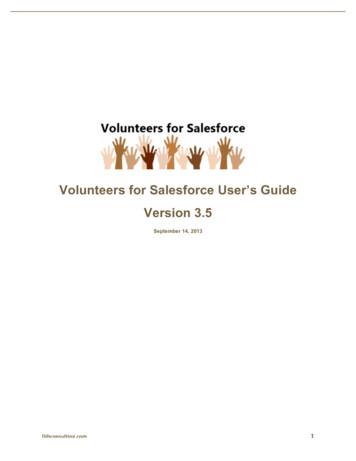Volunteers For Salesforce Installation & Configuration .
Volunteers for SalesforceInstallation & Configuration GuideVersion 3.83May 31, 2016Djhconsulting.com1
CONTENTS1. Overview . 42. Installation Instructions . 42.1 Requirements Before Upgrading . 52.2 Requirements Before Installing . 52.3 Installation Steps . 62.4 Requirements: After Installing . 73. Feature Configuration . 143.1 Volunteer Picklists . 143.2 Custom Settings . 163.3 Lead to Contact Field Mappings . 183.4 Lead Volunteer Status field . 193.5 Mass Email Volunteers Activity Logging . 193.6 Workflow Rules . 193.7 Email Notifications & Email Templates . 203.8 Customizing the Volunteers Wizard . 243.9 Customizing Mass Edit Volunteer Hours . 253.10 Customizing Find Volunteers . 253.11 Job Recurrence Schedules & Volunteer Recurrence Schedules. . 264. Configure For Your Website . 274.1 Enabling Salesforce Sites . 284.2 Creating a Site . 294.3 Sharing Settings . 294.4 Configuring Access . 304.5 Setting the Correct Time Zone . 344.6 Enabling Your Site. 354.7 Testing Your Site . 354.8 Integrating Volunteer Signup . 36Djhconsulting.com2
4.9 Integrating Volunteer Job Listings & Signup . 414.10 Integrating Job Shift Calendar & Signup . 484.11 Integrating Volunteer Report Hours . 504.12 Additional Customizations . 515. Volunteers Personal Site . 55Components. 56Summary of Setup Steps . 57Getting to the Volunteers Personal Site . 57Integrating Volunteers Personal Site Lookup Page . 58Customizing the PersonalSiteContactLookup Page . 59Customizing the Email Sent on Lookup . 59Customizing the PersonalSiteContactInfo Page . 60Customizing the Overall Styling, Header, Navigation and Footer . 61Additional Customizations . 626. Localization and Renaming Labels . 625.1 Enabling Localization . 62Volunteers for Salesforce User's Guide and Volunteers for Salesforce Installation &Configuration Guide are licensed under a Creative Commons Attribution-ShareAlike 3.0Unported License.Volunteers for Salesforce is developed by David Habib of DJH om3
1. OVERVIEWVolunteers for Salesforce is a Salesforce package that can be installed into any Salesforceinstance, and used to manage all aspects of your organization’s volunteer managementneeds.Volunteers are managed in Salesforce using Contacts, Campaigns, and several customobjects, summarized below: Volunteer Job – used to specify a job or position that needs to be filled, as wellas the skills needed for the job. It is always associated with a specific Campaign,and it includes rollup summary information of the number of volunteers andhours that have been applied to this job. Volunteer Shift – used to specify dates, times, and number of volunteersneeded for a specific Volunteer Job. Volunteer Hours – used to track the hours a volunteer spends for yourorganization, including the date(s) worked, the hours spent, and the volunteerjob it was for. Can also specify the specific job shift the volunteer filled. Alsoused to tentatively schedule volunteers for specific job shifts and positions. Job Recurrence Schedule – used to specify a recurring set of shifts for aspecific job that the application will automatically create and maintain into thefuture. Volunteer Recurrence Schedule – used to specify a recurring set of datesand times that a specific volunteer will fulfill a specific job.Volunteer information about Contacts is stored in several custom fields on Contactwhich include Availability, Skills, Status, and a rollup-summary of the Hours worked.Leads also have some additional custom fields for tracking volunteer information.Campaigns have several custom fields added to them to show rollup summaryinformation of the number of hours and number of volunteers who have worked on allVolunteer Jobs in the Campaign.2. INSTALLATION INSTRUCTIONSThe Volunteers for Salesforce package is available as a managed package and sourcecode. Visit the AppExchange for the managed project listingId a0N30000003JBggEAG, orthe GitHub Code project at orce tofind the links to the source code.Djhconsulting.com4
2.1 Requirements Before UpgradingUpgrading an older version of Volunteers for Salesforce is easy, but we stronglyencourage you to follow all the instructions for first time installation, to make sure youdo it correctly. We also strongly recommend you review the Release Notes ce/volunteers-for-salesforce-releasenotes/ to find out about new features that might require some configuration on yourpart to get them working in your Salesforce database. These features are also describedin this installation guide.2.2 Requirements Before InstallingPERMISSIONSIn order to successfully install the package and to have the tests run without any errors,you must ensure that the login used to install the package has permissions to createCampaigns (they must have Marketing User checked in their user account), as well aspermissions to install packages.In addition, the installer must have permissions to Create Accounts, Create Contacts,and Create Campaigns. We encourage having a user who is a System Administrator dothe installation to avoid these types of permission issues.ROLLUP SUMMARY FIELD LIMITSVolunteers for Salesforce adds the following number of rollup summary fields:Campaign – 5, Contact – 3, Volunteer Jobs – 5. By default, Salesforce limits you to 10rollup summary fields per object. You can ask Salesforce support to increase your limitper object, by entering a Support Case to Salesforce Support. If you have 6 or morerollup summary fields on the Campaign object, Volunteers for Salesforcewill fail to install. You must have Salesforce Support increase your rollup summaryfield limit before installing, by logging a Support Case with Salesforce Support.CREATING A DEFAULT CAMPAIGN RECORD TYPESince the Volunteers package will create a new Campaign Record Type, you should firstcreate a default Campaign Record Type, if you don’t have one.1. Go to Setup App Setup Customize Campaigns Record Types.2. Click on the “New” button.3. Use “—Master—“ in the Existing Record Type picklist.4. Fill in Record Type Label. We suggest “Default”Djhconsulting.com5
5. Use the Record Type Name that Salesforce fills in, when you fill out the RecordType Label.6. For description, put in “The default campaign record type to use for newcampaigns.”7. Check “Active”.8. Check the “Enable For Profile” checkbox in the header, so that all profiles canuse this new record type.9. Check the “Make Default” checkbox in the header, so that all profiles willdefault to using this new record type.10. Click “Next”.11. On the Assign Page Layouts page, choose Apply one layout to all profiles, andselect “Campaign layout”, or whatever your default page layout should be.12. Click “Save”.2.3 Installation Steps1. Visit the AppExchange and1.1. Go to the Volunteers for Salesforce listing on salesforce.com’s AppExchange.1.2. Click “Get It Now”.1.3. Provide your contact information and click on “Submit.”1.4. Enter your salesforce Username, Password and select whether you’re aSalesforce Administrator, Salesforce User or a Free 30 Day Trial User. Whenfinished, click “Continue.”1.5. Designate if you would like to install the app in your Production (includingDeveloper Edition) or if applicable, in to your Sandbox.1.6. Once you’ve read through salesforce.com’s Terms of Service, click “Continue.”2. Review Package Components, Set Security Levels & Install!2.1. Before installing you will have the option to review all the components ofVolunteers for Salesforce. The package name, version, description will also benoted. Simply click “Continue” to proceed.Djhconsulting.com6
2.2. Volunteers for Salesforce requires access of your salesforce.com objects throughthe API. Please review and approve the required access by clicking on “Next”.2.3. Choose security levels to determine which user profiles can access Volunteers forSalesforce. We recommend specifying “Grant Access to all Users.” Click“Next” to continue.2.4. Now you’re ready to install the application! Just click the “Install” button andVolunteers for Salesforce will be added into your salesforce.com account.In a new Salesforce database, or a new Salesforce database with the NonprofitStarter Pack, Volunteers for Salesforce will install with no Apex test failures. Ifyou have modified your Salesforce database or installed additional packages,there is the chance that new validation rules will cause tests to fail, due toVolunteers’ test code not knowing about the new restrictions. If your installationfails with errors, we recommend trying again, checking “Ignore Apex testfailures” that may cause the installed application not to function properly.2.5. You will either be redirected to a page saying the package installed correctly, oryou will receive an email from Salesforce when the package has successfully beeninstalled.2.6. Follow the remaining notes in the Requirements: After Installation section ofthis document.2.4 Requirements: After InstallingCAMPAIGN RECORD TYPESSince Volunteers for Salesforce adds a new Campaign Record Type, you need to makesure that any custom picklist fields you have created, have their appropriate choices anddefault value specified for the new record type.1. Go to Setup App Setup Customize Campaigns Record Types.2. Click on the label for “Volunteer Campaign”3. In the Picklists Available for Editing section, click on the “Edit” link for eachpicklist, and makes sure you have appropriate Values and Defaults.Upgraders, you will need to perform step 3 in order to make the picklist values forthe field Volunteer Website Time Zone available on Campaigns.Djhconsulting.com7
CONTACT RECORD TYPESIf your database has record types defined for Contacts, then you must make sure thatyou edit the Picklists Available for Editing for each record type, for the fields VolunteerAvailability, Volunteer Skills, and Volunteer Status. If you don’t do this, thenthese picklists will appear empty or disabled or page layouts and custom pages.1. Go to Setup App Setup Customize Contacts Record Types.2. Click on the label for each Contact Record Type.3. In the Picklists Available for Editing section, click on the “Edit” link for thepicklists Volunteer Availability, Volunteer Skills, and Volunteer Status,and makes sure you have their values in the Selected Values list.UPDATING THE VOLUNTEERS APPLICATIONNew functionality has been added to Volunteers for Salesforce that require you to makethe following modifications to the application.1. Go to Setup App Setup Create Apps.2. Click on the “Edit” link for Volunteers.3. Modify the Selected Tabs list to include: HomeVolunteers HelpVolunteers WizardVolunteers JobsShift CalendarFind . Update the App Logo by clicking on “Insert an Image”5. In the File Location picklist, choose Volunteer Documents6. Click on Volunteers Logo V3Djhconsulting.com8
7. Make sure all appropriate Profiles in the Assign To Profiles section are markedVisible.8. Back on the App details page, click “Save”UPDATING CONTACT & LEAD PAGE LAYOUTSVolunteers for Salesforce adds several custom fields to Leads and Contacts. Thefollowing instructions will step you through the process of modifying your page layouts.These instructions assume you have permissions to do this.1. Go to Setup App Setup Customize Leads Page Layouts.2. Click on the “Edit” link for the normal Lead Layout.3. In the set of fields available to add to your layout, scroll to the right, and you willsee there are four Volunteer related fields.4. Drag/Drop these into your page layout where you prefer. We suggest you create aVolunteer Information section first.5. Click on the “Save” button.Similarly, for Contacts, do the following:1. Go to Setup App Setup Customize Contacts Page Layouts.2. Click on the “Edit” link for the normal Contact Layout.3. In the set of fields available to add to your layout, scroll to the right, and you willsee there are eleven Volunteer related fields.Note to upgraders: some of these fields were added in subsequent versions,and thus require you to still do this step.4. Drag/Drop these into your page layout where you prefer. We suggest you create aVolunteer Information section first.Djhconsulting.com9
5. Click on “Related Lists” from the chooser at the top.6. Scroll to the right, and you will see related lists for Volunteer Hours andVolunteer Recurrence Schedules.7. Drag/Drop these related lists into your page layout, wherever you prefer.8. Click on the “Save” button.UPDATING VOLUNTEER CAMPAIGN, VOLUNTEER JOB & VOLUNTEER SHIFTPAGE LAYOUTSVolunteers for Salesforce provides multiple custom buttons for using many of thefeatures of the application, which you must add to the appropriate page layouts.If you are upgrading your installation from an earlier version, you must manually addthe appropriate buttons to your page layouts. The following instructions will step youthrough the process of modifying your page layouts. These instructions assume youhave permissions to do this.Volunteers Campaign Page Layout1. Go to Setup App Setup Customize Campaigns Page Layouts2. Click on the Edit link for the Volunteers Campaign Layout.Djhconsulting.com10
3. In the Layout Editor, click on Fields in the top section. This will display allstandard and custom fields you can add to the page layout.4. In the Quick Find box, type Vol5. This will then show you all of the Volunteer related fields. Any that appeardisabled are in your page layout.6. If there are any not disabled, drag/drop them to the Volunteers section in thepage layout. For example, the Volunteer Website Time Zone.7. In the Layout Editor, click on “Buttons” in the top section. This will display allstandard and custom buttons you can add to the page layout.8. Click and drag the following buttons down to the Custom Buttons section nearthe top of the page layout: Mass Email Volunteers, Shift Calendar,Volunteer Roster, and Find Volunteers.9. Click on the “Save” button.Volunteer Job Page Layout1. Go to Setup App Setup Create Objects.2. Click on the “Volunteer Job” label.3. From the Page Layouts section, click on “Edit” for Volunteer Job Layout.4. In the Layout Editor, click on Fields in the top section. This will display allstandard and custom fields you can add to the page layout.5. Any fields that appear disabled are in your page layout.6. If there are any not disabled, drag/drop them to the appropriate section in thepage layout. For example, the Volunteer Website Time Zone.7. In the Layout Editor, click on “Buttons” in the top section. This will display allstandard and custom buttons you can add to the page layout.Djhconsulting.com11
8. Click and drag the following buttons down to the Custom Buttons section nearthe top of the page layout: Mass Email Volunteers, Shift Calendar,Volunteer Roster, and Find Volunteers.9. In the Layout Editor, click on “Related Lists” in the top section. This willdisplay all standard and custom object related lists that you can add to the pagelayout.10. Click & Drag the following related lists to the page layout: Job RecurrenceSchedules, Volunteer Shifts, Volunteer Recurrence Schedules,Volunteer Hours.11. Click on the wrench icon on the Volunteer Hours related list’s tab, to bring upits property dialog.12. Select the fields you want displayed.13. Expand the Buttons section and add Mass Edit Volunteer Hours to theSelected Buttons list.14. Click “OK” to close the Properties dialog.15. Click on the “Save” button.Djhconsulting.com12
Volunteer Shift Page Layout1. Go to Setup App Setup Create Objects.2. Click on the “Volunteer Shift” label.3. From the Page Layouts section, click on “Edit” for Volunteer Shift Layout.4. In the Layout Editor, click on Fields in the top section. This will display allstandard and custom fields you can add to the page layout.5. Any fields that appear disabled are in your page layout.6. If there are any not disabled, drag/drop them to the appropriate section in thepage layout. For example, the Job Recurrence Schedule and System Note.7. In the Layout Editor, click on “Buttons” in the top section. This will display allstandard and custom buttons you can add to the page layout.8. Click and drag the following buttons down to the Custom Buttons section nearthe top of the page layout: Mass Email Volunteers, Shift Calendar,Volunteer Roster, and Find Volunteers.Djhconsulting.com13
9. In the Layout Editor, click on “Related Lists” in the top section. This willdisplay all standard and custom object related lists that you can add to the pagelayout.10. Click & Drag the Volunteer Hours related list to the page layout.11. Click on the wrench icon on the related list’s tab, to bring up its property dialog.12. Select the fields you want displayed.13. Expand the Buttons section and add Mass Edit Volunteer Hours to theSelected Buttons list.14. Click “OK” to close the Properties dialog.15. Click on the “Save” button.This completes the installation steps that must be followed. We stronglyencourage you to continue through the next section, Feature Configuration, inorder to get all the features of Volunteers for Salesforce working correctly inyour Salesforce instance.3. FEATURE CONFIGURATION3.1 Volunteer PicklistsThe Volunteers for Salesforce package is designed to be used in an ongoing fashion.There are some field picklists that are used in Leads, Contacts and Volunteer Jobs, thatyou will want to modify initially, and potentially in the future. Note that modifyingthese picklists will not affect any information already saved in Salesforce, so changingthe values won’t affect your old Volunteer information. Volunteer Skills (a multiselect picklist with various sample skills) Volunteer Availability (a multiselect picklist with various sample time periods)In order to modify any of these picklists, do the following:1. Go to Setup App Setup Customize Leads Fields.2. Scroll down to the Custom Fields & Relationships section.3. Click on the label for either “Volunteer Skills” or “VolunteerAvailability.”Djhconsulting.com14
4. From the Picklist Values section, click on the “Del” link for any choices you donot want to use.5. From the Picklist Values section, click on the “New” button to add any newchoices you want.6. Follow the same steps for Contacts (Setup, App Setup, Customize, Contacts,Fields).7. Be sure to provide the same set of choices in both the Lead and Contactpicklist fields.You must also modify one of these picklists in the Volunteer Job custom object:1. Go to Setup App Setup Create Objects.2. Click on the label for “Volunteer Job.”3. Scroll down to the Custom Fields & Relationships section.4. Click on the label for “Skills Needed.”5. Modify the Picklist Values section to match the choices you have on Contactsand Leads.The Volunteer Availability picklist on Contacts and Leads is independent of theDays of Week and Weekly Occurrence picklists on Volunteer RecurrenceSchedules and Job Recurrence Schedules. The Recurrence picklists should notbe modified, or the System Scheduler will not work correctly.Djhconsulting.com15
The Volunteer Hours Status picklist values should not be changed or added to,since they have special meaning to the system and affect scheduling and rollups.3.2 Custom SettingsThe Volunteers for Salesforce package includes a set of custom settings namedVolunteers Settings. It includes various fields that you can modify to customize theVolunteers package to work with your Salesforce instance. Here are the settings andtheir default values: Signup Matches Existing Contacts - Should the Sites pageVolunteersSignup try to match the person to an existing Contact (by FirstName, Last Name, Email). Default is unchecked. Note that this setting is onlyused by VolunteersSignup, and not any additional Sites pages, includingVolunteersSignupFS. Signup Creates Contacts If No Match - Should the pageVolunteersSignup create new Contact records, if no existing contact is found(or Signup Matches Existing Contacts is unchecked). If this setting is unchecked,it will create Leads when no matches found. Default is unchecked. Note that thissetting is only used by VolunteersSignup, and not any additional pages,including VolunteersSignupFS. Signup Bucket Account On Create - The name of the account to use whencreating new Contacts from the pages VolunteersSignup,VolunteersSignupFS, VolunteersJobListing, VolunteersJobListingFS,and JobCalendar. If you are using the Non Profit Start Pack One-to-One modelor Household Account model, leave this setting blank. If you are using the bucketmodel, set this to the name of the account; usually 'Individual'. Default is blank. Contact Match Email Fields – A semicolon separated list of additionalContact email fields to try to match against when doing Contact matching. Notethat the fields are specified by their full Developer name, including namespaceprefix. NPSP email fields are automatically checked, and do not need to bespecified in this setting. Contact Match First Name Fields – A semicolon separated list of additionalContact first name fields to try to match against when doing Contact matching.E.g., a nickname field. Note that the fields are specified by their full Developername, including namespace prefix.Djhconsulting.com16
Contact Matching Rule - Specifies which rule to follow when trying to matchContacts against existing Contacts from the Volunteers Sites pages. Semicolonseparated string containing one or more of the fields Firstname, Lastname, andEmail. The default is to require matching on all three fields, so the value is“Firstname;Lastname;Email”. Google Maps API Key – Specifies the Google Developer API Key to use inorder to display a Google map under each Job displayed on theVolunteersJobListingFS page. More information in the section DISPLAYINGA GOOGLE MAP FOR EACH JOB. Personal Site Org-Wide Email Name – Specifies the Organization-WideEmail Address to use on the email sent from the PersonalSiteContactLookuppage. Personal Site Requires URL Email Match - Specifies whether the PersonalSite URL needs to include an Email parameter that must match an Email foundon the specified Contact. Recurring Job Future Months – Specifies how many months into the futurethat recurring jobs should be scheduled. It defaults to 4 months.Note that increasing Recurring Job Future Months requires the system to performadditional work in the batch job for scheduling, which can run into Salesforce CPUlimits. If you run into this problem, reduce the Recurring Job Future Months value.In order to modify any of these settings, do the following:1. Go to Setup App Setup Develop Custom Settings.2. Click on the “Manage” link for Volunteers Settings.3. If the Default Organization Level Value holds settings, click on the “Edit” button.4. If there is no Default Organization Level Value settings, click on the “New”button, and fill out the Volunteers Settings Information.5. You can specify anything for the Name field.6. Click “Save.”Djhconsulting.com17
People frequently get confused and end up on this detail page (shown above). This isthe page that shows the definition of the Volunteers Settings. You must click on theManage button in order to specify the values you want for the settings.3.3 Lead to Contact Field MappingsVolunteers for Salesforce includes a VisualForce page you can enable in Salesforce Sites,and integrate into your website. This page enables people to sign up to be a volunteeron your website. Instructions on how to do this are later in this document. If you usethis functionality, you have the option having either Lead or Contact records created. Ifyou use Leads, then you will want to specify the Lead Custom Field Mapping so that thevolunteer fields on the Lead will be copied over to the Contact when the Lead isconverted.1. Go to Setup App Setup Customize Leads Fields.2. Scroll down to the Lead Custom Fields & Relationships section, and click on the“Map Lead Fields” button.3. Specify that Volunteer Availability, Volunteer Notes, Volunteer Skills, andVolunteer Status all map to their associated field on the Contact record.Djhconsulting.com18
4. Click on the “Save” button.3.4 Lead Volunteer Status fieldIn versions 1.11 and earlier, Volunteers for Salesforce accidentally had the default valuefor the Volunteer Status field on Leads set to “New Sign Up”. This would incorrectlycause all new leads to appear as if they were new volunteers. Please do the followingto set the default value to null:1. Go to Setup App Setup Customize Leads Fields.2. Scroll down to the Lead Custom Fields section.3. Find the custom Lead field Volunteer Status, and click on its name4. Find the Picklist Values section, and click on the “Edit” link for the New Sign Upvalue.5. Uncheck the default checkbox and click “Save.”This default value has been correctly set to null in versions 1.12 and later, but if you hadpreviously installed an earlier version, you must still make this manual change.3.5 Mass Email Volunteers Activity LoggingThe Mass Email Volunteers feature allows one to send emails to all the volunteerssigned up for a job and/or shift. The feature optionally allows one to log an activity thatthe email was sent. Creating the activity requires that Volunteer Jobs and VolunteerShifts have the Track Activities option set. If you are upgrading from an earlier version,this option may not be set and must be manually turned on.1. Go to Setup App Setup Create Objects.2. Click on the “Edit” link for Volunteer Job.3. In the Optional Features section, make sure “Allow Activities” is checked.4. Click on “Save.”5. Perform the same set of steps for the Volunteer Shift custom object.3.6 Workflow RulesVolunteers for Salesforce uses several Workflow Rules to maintain data on theVolunteer Hours object, as well as firing various emails during web signup. It isimportant to review these rules to make sure the correct ones are Active.Djhconsulting.com19
1. Go to Setup App Setup Create Workflow & Approvals Workflow Rules.2. Click on the View navigation picklist to see just the Volunteers Workflow Rules.3. If you don’t have a View for Volunteers, you can click on Create New View andgo through the screen to create a new view using criteria Rule Name containsVolunteer.4. Update eac
1.4. Enter your salesforce Username, Password and select whether you’re a Salesforce Administrator, Salesforce User or a Free 30 Day Trial User. When finished, click “Continue.” 1.5. Designate if you would like to install the app in your Production (including Developer Edi
SALESFORCE? Volunteers for Salesforce is a Salesforce package that can be installed into any enterprise Salesforce instance and is used to manage your organization's volunteer program. 1.1 Overview Volunteers are managed in Salesforce using Contacts, Leads, Campaigns, and several custom objects, summarized below:
Salesforce can be accessed from the Salesforce AppExchange . RingCentral for Salesforce version 5.x, 6.0, and later includes Salesforce Mobile App. This enables you to make calls via the Salesforce Mobile App with RingCentral's quality phone services. If your Salesforce is already configured for Salesforce Mobile App,
Bruksanvisning för bilstereo . Bruksanvisning for bilstereo . Instrukcja obsługi samochodowego odtwarzacza stereo . Operating Instructions for Car Stereo . 610-104 . SV . Bruksanvisning i original
Understand the Salesforce Adapter. Salesforce Adapter Capabilities1-1. Salesforce Adapter Restrictions1-2. What Application Version Is Supported?1-3. Salesforce Adapter Use Cases1-3. Workflow to Create and Add a Salesforce Adapter Connection to an Integration1-3. Create a Salesforce Adapter Connection. Prerequisites for Creating a Connection2-1
To become a Certified Salesforce Administrator and Developer, you must pass the Salesforce Administrator Exam and the Salesforce App Builder Exam. You can pass the exams by following these easy steps. Step 1: Complete the Salesforce training course Step 2: Visit certification.salesforce.com and register to take both exams: Salesforce
Salesforce mobile app features. 1. It is powered by Salesforce platform. 2. We can use point and click tools to make our own application. 3. Salesforce mobile App is included with every Salesforce license. 4. Salesforce mobile app can be download from Google play store and App Store. 5. Salesforce mobile app has offline capability. 6.
object field information in Salesforce is saved in Concur. NOTE: The user's access to the Salesforce objects is controlled in Salesforce. They must have read access to the object in Salesforce to search using the object's fields. The configuration process requires both the Concur and Salesforce administrators, and has the following steps: 1.
Now download Salesforce mobile application from the app store. 11 After installation, launch the Salesforce mobile application. Provide your Salesforce username and password, and click Login. Note: 1. Please make sure that you are logged in with the same Salesforce user in both the applications (ScanBizCards and Salesforce). 2.