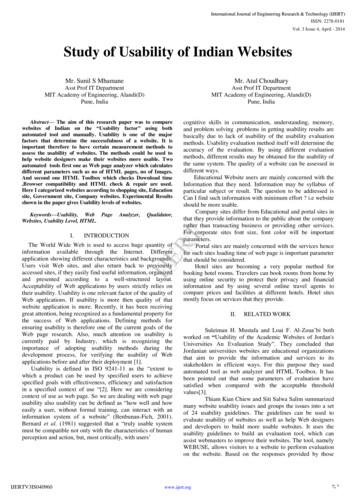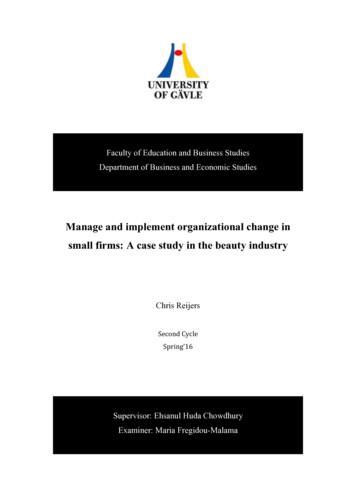1-2-3 Websites
1-2-3 Websites Powerful WordPress Websites in 3 Easy Steps *** VERY IMPORTANT *** - Before you read ANY further, I highlyrecommend that you sign up for the “K.I.S.S. Websites” e-mail list. Thisguide is definitely a work-in-progress, with many updates to come, and Iwill be sharing those updates (along with info on related projects etc) viathat list. With that out of the way, let's dive in!This guide is meant as an introduction to DIY website creation. If you followthe steps outlined here, you will end up with your own fully-functionalwebsite – a powerful and flexible site with more potential than many of thewebsites people pay 100's or even 1000's to have created for them. Andto top it off, you'll even have a cool new skill under your belt!OK - let's start by looking at the “3 Easy Steps” of website creation(covered in this guide)1) Choose and register a domain name2) Sign Up for a Web-hosting account3) Install WordPressYep, that's it. Of course, that's not the end of the story. Website creation isan ongoing journey. Obviously there is more involved in developing a sitethat's going to help you achieve your goals. You do need to add content,attract visitors, and figure out how generate revenue (assuming that's partof the game-plan).While it is beyond the scope of this report to cover every aspect ofdeveloping a successful website, we will definitely spend some time lookingbeyond the basic “1-2-3” towards the end of this guide (and again, you canexpect to see a lot of additional content added over time as well).OK - let's now look at each of our main components in more detail.1) Domain Names
Estimated cost: 10- 15 per year The domain name acts as a unique web identifier (typically for some sort ofwebsite). It consists of the name itself (eg. Nike, CNN, Ebay, Google), plusa domain name “extension” (eg .COM, .NET, .ORG etc). There can only everbe ONE domain name extension combination – for the obvious reasonthat if there were multiples of the same domain name it would createconflicts when people try to access the website associated with thatdomain.Domain names aren't quite the same as web addresses (also referred to asURLs), but they are certainly the key component of any address (at leastthe sorts of web addresses most of us are familiar with).To illustrate, the URL of the Nike website is http://www.nike.com/. So youcan see that each domain needs "http://www." in front of it in order tomake it an actual URL (well OK, the “www.” isn't actually critical – but noneed to get hung-up on tiny details like that).There is of course still more needed (#'s 2 and 3 outlined in this guide) inorder to have your own website pop up when people visit the URL though!Choosing your domain name will depend on multiple factors. Here is a briefoverview to help explain/illustrate what I mean.Considerations When Choosing a Domain Name1) Business/Organization/Project Name – if your website will be fora business/organization/project, naturally it would make sense toincorporate this into your domain name if at all possible. Dependingon the name, you may need to be at least somewhat flexible, though,since many domain names are already registered.Let's say, for example, that you own a business called “McDonald'sFlower Shop”. For obvious reasons, there is NO hope of you being ableto secure the name mcdonalds.com, or any of the other versions (i.e.with different extensions). In this case it will be more realistic – andjust generally make more sense - to try and secure a domain namelike “mcdonaldsflowershop.com” or “mcdonaldsflowers.com”.In a minute I'll explain why it's important to choose a name that has
the “.COM” version available.2) Keywords – if you are creating a website focused on a particulartopic/niche, choosing related keywords for your domain name wouldmake sense. As with the business/project name approach, you'll likelyneed to be fairly flexible, especially for topics that are very popular.For most topic areas, available single-word domains are virtually nonexistent, and even decent two-word domains are becomingincreasingly difficult to find. If you'd like to get some sense for thepopularity of a given keyword – in terms of how often it is searchedfor on the Google search engine – I recommend using the GoogleKeyword Tool: https://adwords.google.com/ (NOTE: unfortunately,this tool can now only be accessed by those who have set up a GoogleAdwords account. You may want to try something likehttp://www.wordpot.com/ instead)Don't get too hung up on the actual numbers, but rather focus on howdifferent terms compare to each another. For example, the term“Garden Furniture” is shown to have a global monthly search value of74,000, while “Garden Shed Designs” is only 3,600. Compare both ofthese to the term “Football”, which has 1,500,000 global monthlysearches. It all comes down to how often people search on Googleusing these terms. The more searches for a term, the less likely you'llbe able to secure the “.COM” domain name version of that term.We'll talk more in a minute about various ways around this though.3) Branding – creating a unique, preferably short and memorable,domain names definitely has it's advantages. This probably helps toexplain why you see so many silly sounding names for sites on theweb (eg. Weebly, Snapdo, Squidoo, Zappos etc). As you mightimagine, shorter gibberish names are far more likely to be availableas domains than actual English words. This is definitely a case whereyou would want to come up with the name, and make sure thedomain is available before actually starting the business/project etc(this is a good rule of thumb in general for all those who don't alreadyhave a business set-up).I've always had a lot of fun brainstorming domain names, so don't hesitateto drop me a line if you're not really sure how to proceed (but make sure toprovide me with some details about your project).
Checking Availability of Domain NamesThere are many different domain look-up tools available online, but mypersonal favorite is called “Psychic Whois”.http://www.psychicwhois.com/This free tool is great for quickly testing the waters, and also for gettingsome ideas for other alternatives when your desired domain name is notavailable. Going back to our “McDonald's Flower Shop” example, if we typein “mcdonalds” we'll see that every extension listed is taken for that name but as we continue to add letters new possibilities open up. It looks likemcdonaldsflowers.com is taken, but mcdonaldsflowershop.com is not (atthe time of this writing). If I owned a business with this name, that woulddefinitely be an acceptable, if not ideal, domain and I'd grab it in aheartbeat.In the case of a shorter business/organization/project name, you may needto add one or two additional words in order to find something available. Ifyour business name was actually “McDonald's Flowers”, you might need tosettle for the mcdonaldsflowershop.com domain.You might naturally wonder about other extensions. What aboutmcdonaldsflowers.net, for example? My personal recommendation is to aimfor the “.COM” version as much as possible since this is THE extensionmost often associated with the web. If someone tries to type in your webaddress from memory, there is a decent chance they'll try the “.COM”version, meaning they'll end up on another person's website (perhaps evena competitor) if you don't own it.This isn't always a huge deal – especially in the case of smaller projects –but if you are attempting to establish a unique, professional presence andyou don't want to be confused with anyone else, you're probably best tostick with the ones that have the “.COM” version available.One exception might be in the case of a site catering to a specificgeographic location. For example, something like “OntarioTourism” wouldlikely work better on a “.CA” (Canadian) extension than on a “.COM” (still agood idea to secure the “.COM” if it's available though).
Another example would be if you were creating a site for some form oforganization. As you might guess, using a “.ORG” extension in this casewould probably be ideal (but as always – it's never a bad idea to at leastsecure the “.COM” version if you can. It can easily be re-directed to yourother domain).Where to Register Your DomainIf you don't have any domain names registered yet and you really only planto register one in the immediate future, simply registering it at the sametime you sign up for hosting is not a bad idea (virtually all hostingcompanies also offer domain name registration as an option). My personalpreference, though, is to register ALL my domains via one provider, and tokeep them separate from my hosting accounts. I find it much easier tokeep track of everything that way – plus, it just so happens that I preferone company for domains and another for hosting.1&1 is my preferred domain name provider. Their pricing is great, theyoffer private registration* as a free add-on (normally costs extra), and theyhave an auto-renew feature. This last one used to annoy me since theydidn't notify me when domains were being renewed, but they have sincechanged their policy on this and you receive an email in advance so youcan decide whether or not you want to keep a particular domain. Thefeature itself is actually really helpful for your important domains, sincethe LAST thing you want to have happen is for your domain to expire andto then have someone swoop in and take ownership of it (and if you thinkthey'll be nice about it and give it back or sell it for cheap, you'll likely endup sorely disappointed).*When a domain name is registered in the usual manner, much of yourregistration information becomes publicly available via the whois database(do a search on http://whois.net/ to see what I mean) – unless youregister privately.Let me now actually walk you through the process of registering a domainwith 1&1. NOTE: 1&1 seems to constantly change their domain sign-upinterface so you may see something slightly different. These instructionsshould still help you get through the process (and as always – email meanytime if you need assistance).
ALSO – as touched on already, if you really only see yourself needing asingle domain name in the foreseeable future (or you at least wantto keep things simple for now) feel free to skip down to the sectionof signing up for web-hosting, since you'll be able to register adomain when you sign up for your hosting account.STEP 1 – head on over to 1&1 (you may want to visit the country-specificpage if you are outside of the U.S. - but I am in Canada and was still ableto use their main .com site, so I don't think it's mandatory). Look for thebox where you can enter the name you're interested in. If all else fails,simply click on “Domains” and then “Domain Name Registration” (uppernavigation).STEP 2 – Enter the name you want, and check off the desired extension(remember my recommendation for always securing the .COM version if atall possible)STEP 3 – You'll be taken to a page with a list of similar domains (I haveonly shown the top section of the page in the image below). It should say
“available” next to the one you want (I'm assuming you will havedetermined this ahead of time with Psychic Whois). If there are otherversions you want to secure at the same time (eg. the .ORG and .NETversions if you really want to avoid having people moving in on yourterritory) – by all means go for it. But this is definitely something you cando later as well. The most important thing is just to get the ball rolling.Once you're happy with the selections, press “continue”STEP 4 – The next page often confuses people since there are all sorts ofoptions, and it's hard to tell what you are supposed to select. Keep in mindthe fact that 1&1 doesn't make all that much money from domain namesales – so they really try to get you to buy other products and services atthe same.Once you get the hang of it, it's not hard to navigate through the clutter.In this case, look for the “Just register now” section up near the top (circledin the next screen shot)
STEP 5 – You'll now see another page with an attempt to get you to buymore. Make sure to select the “No thanks.” button at the bottom, NOT the“Continue” button
STEP 6 – What's hilarious is that I ended up falling prey to this myselfwhen I was registering this domain (I must have accidentally clicked“Continue”). Of course this makes for a valuable lesson (yeah, yeah that'sit)! lolMake sure to ALWAYS examine your shopping cart items and total pricecarefully before checking out!If you have more than you want, simply click on the little trash can next tothe item you don't want.Select the “Continue” button once you are ready to proceed.
STEP 7 – Assuming you are not already a 1&1 domain customer, keep the“No” selected and then fill out the information accordingly. If you AREalready a customer, I recommend selecting “Yes” and then using the logininfo from your existing account. This isn't mandatory – but as I mentionedearlier, it's nice when you have all your domains in one account, rather thana separate account for each one.**ALSO – if you want the private registration feature, make sureyou select the little check box down at the bottom of the page!(circled in the image below)**
For the most part I don't bother with private registration anymore. Therehas been some talk of Google (and search engines in general) frowning onthis practice since it's kinda like you're trying to hide something. If youhave a business or organization name and a mailing address apart fromyour home address, just use that (if not, you may want to rent a mailbox atthe UPS store or local post office). As always, don't get TOO hung up onany of this. The key is to keep things moving along – you can always goback and make changes later.STEP 8 – Accept the terms & conditions and complete the order!You should then see a screen like this:
You should receive an email from 1&1 confirming the order and telling youwhere to login to your domain name control panel – make sure you keepthis information handy since we'll need to adjust the “nameservers” onceour hosting account is ready to go (don't worry – it's very easy to do andI'll walk you through it a bit further along).On that note, let's talk about.2) Web Hosting Estimated cost: 5- 15 per month Of our three key website components, this is obviously the most expensive(especially over time), but the importance of good hosting cannot beunderstated! Let's start with a look at “free” hosting and bargain hostingso as to provide some perspective.There are plenty of providers out there more than willing to “host” (if youcan call it that) your website without charging you a penny. One commonvariation of this could involve starting up a site/blog on a bigger site likeWordPress.com (not to be confused with WordPress.org – we'll revisit thisagain when we start talking about WordPress as a website buildingplatform), or Squidoo, or Hubpages, or Typad or.OK, you get the drift!In all of these cases (with some exceptions we'll touch on in a minute) youwouldn't even purchase/use a domain name at all, since your site wouldactually be on their domain – it would appear something like this:http://www.mysite.wordpress.com/ (where the name you chose wouldreplace “mysite”) or http://www.mysite.typepad.com/, or in some casesthe site will appear as a directory of the domain – eghttp://www.squidoo.com/french-macaroon/ .Regardless of where your “site” actually sits, there should be one glaringlyobvious issue with this type of approach.that's right - you are essentiallyhelping SOMEONE ELSE build their website!! The folks at WordPress.comand Typepad.com and Hubpages.com and Squidoo.com (etc etc) absolutelylove having people build pages on their sites. Why? Because it draws inloads and loads of free web traffic (ie “eyeballs”) and helps them togenerate millions of dollars in advertising revenue as a result. If that's not
enough of a kick in the rear – consider this.it is their website - not yours so they get to make the rules. If they don't like what you are writing about(i.e. you violate their terms of service), they can shut you down any timethey want.Now – getting back to the “exceptions”. Increasingly, there are optionsavailable to actually host your domains/sites via some of these providers.This can actually cost money (eg Typepad), or still remain completely “free”(eg. Weebly) – but my advice remains the same. STAY AWAY from them!Ok, let me tone that down a bit by saying that some of these platforms canbe excellent for testing the waters a bit, or simply putting together a basiclittle temporary site – OR as satellite sites for your actual site (don't worryif you have no clue what that means – not really important at this stage) –but if you want to create websites for important projects or yourbusiness(es), and you just generally want to be in full control over thelong-haul, a self-hosted website is definitely the way to go!Oh – and speaking of control.and reliability for that matter, whatever youdo – please don't let a friend or family member talk you into letting somefriend of a friend's second cousin twice removed (who has his own“servers” or “hosting company”) take care of your site(s)! Sadly, this oftenseems to be a sort of default choice for those who want a website, butdon't know enough about all of this to realize there are much betteroptions.Letting one person control everything is never a good idea at the best oftimes (unless they are a very close friend or family member and know whatthey are doing) – since you'll be in trouble if anything happens to them! Idon't necessarily mean getting hit by a bus either (lol) – stuff happens,things change, people move on! I've heard some horror stories.When you are the one in control, and you have a top notch, reliablecompany taking care of the important technical stuff (like security etc) –especially when you're using a killer platform like WordPress (as we'll talkabout in the next section) – you'll be unstoppable!I know the “cost” aspect may still be a hang-up for some people –especially when just starting out and/or creating websites for non-businesspurposes, but it's every bit as important to also consider the “costs” whenyou end up going down the wrong path.
Sure, you can get started with a “free” hosted site like Weebly just to getthe ball rolling – but what happens when, at some later date to come torealize that it just doesn't have the flexibility and functionality you need (or,in the case of the site of some person's server, what happens when theypick up and leave town without letting you know)? How much of a “cost” isthere associated with starting all over again from scratch?Anyway – I don't want to beat this one to death, but believe me when I sayI've seen plenty of examples of people wasting hours upon hours (uponhours) of valuable time building up a site, only to then either lose it, or torealize that they would need to start from scratch somewhere else in orderto create the sort of site they're after.As far as paid hosting goes – there are of course countless choices there aswell, and not all of them are created equal. Over the years I've tested outvarious providers, and I've been disappointed more often than not – evenwith companies that others have raved about! One company HAS, however,risen to the top and stood the test of time – and they are now the ONLYhosting company I use (at time of this writing anyway)!That company is Hostgator!They are very reliable, their support is excellent (you can reach themliterally ANY time you need to), they offer great functionality, and they arevery affordable!Ok, let me walk you through the process of getting signed up withHostgator:STEP 1 – Head on over to Hostgator.com. If you follow that link you shouldbe taken directly to a page that says “Unlimited Web Hosting”, but even ifyou don't, the “Web Hosting” button in the upper navigation will take youwhere you need to go. NOTE: like 1&1, Hostgator often changes theappearance of its website, so don't be alarmed if you don't see the EXACTsame design etc that's pictured in the screenshots below.
STEP 2 – If you want a recommendation from me, I'd suggest starting withthe “Baby Plan”. “Hatchling” has some limitations (such as only allowingyou to host one website), and the pricing isn't actually that much betterwhen all is said and done. I've had a “Business” account before, but foundthat the few additional features (which I didn't really end up takingadvantage of anyway) didn't justify the cost difference. What's great is thatHostgator makes it pretty easy to upgrade/downgrade accounts wheneveryou want – so you can always switch over to another type of account asyour needs change.
STEP 3 – you'll next either register a domain name with Hostgator ORenter a currently-owned domain name in the box on the right-hand side ofthe page (eg if you already registered with 1&1). Again, if you really don'tsee yourself creating more than one or two websites, simply registeringwith Hostgator is fine. They tend to be a bit pricier (I think 15/year orsomething like that), but the one key advantage to registering at the sametime as signing up for the hosting is that you won't need to mess aroundwith changing the “nameservers” of your domain since Hostgator will justuse the ones for your new hosting account! (But as you'll see – changingnameservers is a piece of cake anyway)
STEP 4 – decide what sort of hosting term you want to sign up for. I'll behonest – I've never been big on paying a lot of money for somethingupfront, so I just tend to go with the monthly plan. It costs more moneyover the long haul (about 10/mo for Baby Plan) but I just prefer to have asmall monthly expense rather than a BIG yearly etc charge. It really justcomes down to your own personal preferences. If you are looking to savesome money and you don't mind the big expense all at once – by all meansgo for it.One thing to keep in mind is the fact that all discounts are applied to thefirst invoice – so if you go with monthly, it will only be say 20% off that firstmonth. Just below that section you will choose the username and passwordyou want for your hosting account.
STEP 5 – next you move to the next section (same page) and fill out yourbilling informationSTEP 6 – Look over the final tally to make sure you only have what youintended to sign up for. NOTE: like 1&1, Hostgator may try to sneak insome additional products while you're not looking (lol) – perfectly helpfulstuff, but you really don't need it. Make sure to un-check anything youdon't want.
STEP 7 – Once you are satisfied that you ONLY have what you want, agreeto the terms and conditions, and click the “create account” button.You should next receive an email from Hostgator with important accountinformation
Three key pieces of information will be your: 1) Login credentials, 2)Nameservers and 3) The location of your cPanel.Regarding the address for your cPanel, if you registered your domainelsewhere it will likely look something like this:https://gator276.hostgator.com:2083 (an example used for illustrativepurposes – yours will be different). Once the domain is connected with thehosting account (OR if you registered the domain when you signed up forthe hosting), the address will be something like this:http://www.YourSite.com/cpanel/.Just something to keep in mind.Moving on.I'll now show you how to change the nameservers in your domain nameaccount (ONLY applicable if you registered your domain separately), andwhile we're at it, I'll show you how to quickly set up an e-mail account foryour site – one that redirects to your preferred e-mail account (the one youuse the most).Lets head on back to 1&1 – and look for the “Login” link up in the top rightcorner of the homepage.
You will then see where you can login. As it says on the page, you can useeither the account number or the domain name as the “Customer ID”.Hopefully you kept that password in a safe place! :-)Inside the 1&1 control panel you will then click on the “Domains” link(circled below).
This should take you to a page where your domain is listedYou will then check the box beside the domain name and click the “DNS”button (it cannot be selected until the domain is selected). From the dropdown menu select “edit DNS settings”.
On the next page, under “Basic DNS Settings”, select the drop-down menufor the Nameserver. Aside from “1&1 name server” you SHOULD see “Myname server” as an option. If only the 1&1 nameserver is an option, you'velikely tried to make the change too quickly after purchasing your domain.Give it another few hours and try again.Once you select “My name servers” the “Advanced DNS Settings” sectionshould look different. You should now see spots where you can type in yourown nameservers (see image on next page). Again – these are thenameservers Hostgator sent to you after you ordered your hosting account.They typically look something like ns23.hostgator.com, ns24.hostgator.com(again ALL numbers listed here are purely for illustration – make sure youuse the ones given to you!)NOTE: As you can see in next the image, you will put the one with thelowest number in the “Primary name server” box, and the next one goesinto the “1. Secondary name server” box. There are more than two spotsavailable since some hosting companies have more than two nameserversassociated with their accounts.
Next, you just press OK and you are done!You should expect to wait at least a few hours before the domainname fully connects to the hosting account (or in technically terms –for the “nameservers to fully propagate”) - but while we're waiting, let'shead on back to the hosting account, where I'll first show you how tocreate an email account (and forward the address), and then how to installWordPress (don't worry – we'll talk about website creation in general beforeI force WordPress on you! Lol)cPanelcPanel is the administration panel used for your Hostgator hosting account.Numerous hosting companies use cPanel – and assuming you're notinterested in signing up with Hostgator, I recommend that you at leastchoose a provider that offers cPanel. Apart from being user-friendly (byhosting admin standards – haha) – you'll have a wide range of cool tools atyour fingertips. That said, there are really only a very small number ofthem I actually use.
One quick thing to mention before we move on. When you login to yourcPanel for the first time you will likely be inundated by various messages –one will probably be the “wizard”, offering you a tour (or something likethat). Feel free to check that out if you want an overview of cPanel. Youmay also see one or more pop-ups for different products (as I write this,they seem to really be pushing hard for people to sign up for the “SiteLock” service). Simply click the “No Thanks” link or the little “X” to closethe box.On to email accounts.If you look part way down the main cPanel page, you should find a sectioncalled “Mail”. Just look for the “Email Accounts” icon inside this section andclick on itNOTE: I am assuming here that this is the very first website you are settingup for this hosting account. If, on the other hand, it's a new site in anexisting account (referred to as an “add-on”), you will need to go throughthe process of creating an add-on domain before you can create an e-mailaccount (or do anything else with your site for that matter). Feel free toemail me if you need help creating a new add-on domain in an existingaccount.
Creating an email account is very straight-forward. Start by deciding on aname (the email address will be “name@yourdomain.com”). You can useyour first name or whatever else you want – I don't recommend usingsomething typical like “info” though, since that one gets used a lot – andspammers know that - so there's a greater likelihood of receiving spam onan account like that.Next, you select your password (the more complicated, the better as thelittle indicator will show you).Lastly, you decide on the space to allocate for the account (if it's animportant one I will typically select “unlimited” - otherwise, perhaps 500MB or so), and click “create account”.OK – now it's time to create a forwarder. NOTE: This is not a critical step totake. If you are more than happy to login to your hosting account everytime you want to view your email you can just leave it as-is. I personallyprefer to forward ALL my email accounts (and I have a LOT of them) to myGmail account since it makes it a lot easier to keep tabs on everything thatway (you can even create different “labels” and folders inside of Gmail to
help you stay organized).Assuming you do want to forward the address.Head back out to the main cPanel screen (the little “Home” icon up in thetop left corner - visible in the previous image - will always take you backthere) and look for the “forwarders” icon in the mail section and click on it.On the forwarders page look for the button that says “Add Forwarder” andclick it. (I have quite a few forwarders set up in the account I was using forthe screenshots – hopefully you understand why I've blacked-out thatpart!)
On the next page you will enter the name of the email address you justcreated, and then select the email address to forward it to. Once again,you'll click “Add Forwarder”.and you're finished! You can do this for asmany email addresses as you want (and speaking of which, with Hostgatoryou can create as many email addresses for each domain as you want –some hosting providers DO have limits on this sort of thing though)NOTE: If you are not already using Gmail, I highly recommend you set up afree account. There are all sorts of cool things you can do with it, including– as mentioned - filtering all your e-mails into different folders and replyingto emails with your actual website address! (i.e. Even though it's insideGmail,
1-2-3 Websites Powerful WordPress Websites in 3 Easy Steps *** VERY IMPORTANT *** - Before you read ANY further, I highly recommend that you sign up for the “K.I.S.S. Websites” e-mail list. This guide is defini
Here I categorized websites according to shopping site, Education site, Government site, Company websites. Experimental Results shown in the paper gives Usability levels of websites. Keywords—Usability, Web Page Analyzer, Qualidator, Websites, Usability Level, HTML. I. INTRODUCT
used to conduct longitudinal measurements on shopping websites or be re-purposed for use on other types of websites (e.g., travel and ticket booking websites). We create a data set and measure the prevalence of dark patterns on 11K shopping websites. We make this data set of dark patterns and our automated techniques publicly available2 to
To test for HTTPS, we used a tool that analyzed websites’ Secure Sockets Layer (SSL) certificates (which underpin most HTTPS connections). Two-thirds of the reviewed websites passed the SSL test. To test for DNSSEC, we used a tool to determine whether reviewed websites enabled this security feature. We found that 90 percent of federal
edge base), which sets collaboration websites apart from more common so-cial networks. Whereas some collaboration websites reach a su cient level of user-activity to sustain themselves, preventing a transition towards inactiv-ity, many websites perish over time or fail to establish an active community at all. The Q&A platform StackOver
Scraping Dynamic Websites for Economical Data - A Framework Approach. Abstract Internet is a source of live data that is constantly updating with data of almost any . economic websites, studying their structures and identifying a common type of web-site in this field: Dynamic Websites. Even when there are many tools that allow to
Best of the Best ELA Websites for Elementary Grades Special Thanks to Beth Dennis for sharing these websites Note: This document is saved in the District Share folder, under Library Media Centers. General ELA: ABCya! Arranged by grade level, this site contains a great set of computer based activities for grades K-5th. K & 1st grade have oral direction options. Holiday-oriented choices are .
websites enabled this security feature. We found that 88 percent of federal websites enabled . standards for developing, procuring, maintaining, or using electronic or information technology. 9. . Fourth, federal websites should be secure, such as by using only approved domains, providing only online services via an encrypted connection, and
The new CS-LSA is based on a number of ASTM standards at a specified revision as documented in Subpart A of CS-LSA. The structure of the ASTM standard F2245 at revision 09 is used as the basis for this CS-LSA, including the numbering system. 7. The differences between the initial issue of CS-LSA and the current ASTM standard can be summarised as follow: The scope is extended to aeroplanes with .