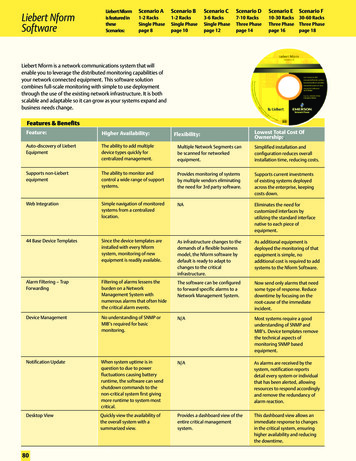Liebert IntelliSlot Web Cards - Comsol
MonitoringFor Business-Critical Continuity Liebert IntelliSlot Web CardsInstallation ManualLiebert IntelliSlot Web Card, Liebert IntelliSlot Web Card-LB, Liebert IntelliSlot Web Card-LBDS,Liebert IntelliSlot Web Card NXL , Liebert IntelliSlot Web Card-L, Liebert IntelliSlot Web/485 Card-ADPT
TABLE OF CONTENTSIMPORTANT SAFETY INSTRUCTIONS . . . . . . . . . . . . . . . . . . . . . . . . . . . . . . . . . . . . . . . . . . . . . . . .11.0INTRODUCTION . . . . . . . . . . . . . . . . . . . . . . . . . . . . . . . . . . . . . . . . . . . . . . . . . . . . . . . . . .21.1Compatibility With Liebert Equipment . . . . . . . . . . . . . . . . . . . . . . . . . . . . . . . . . . . . . . . . . . 21.2Web Support . . . . . . . . . . . . . . . . . . . . . . . . . . . . . . . . . . . . . . . . . . . . . . . . . . . . . . . . . . . . . . . . 31.3Password Protection . . . . . . . . . . . . . . . . . . . . . . . . . . . . . . . . . . . . . . . . . . . . . . . . . . . . . . . . . . 31.4SNMP Support . . . . . . . . . . . . . . . . . . . . . . . . . . . . . . . . . . . . . . . . . . . . . . . . . . . . . . . . . . . . . . 31.5Liebert Nform Support . . . . . . . . . . . . . . . . . . . . . . . . . . . . . . . . . . . . . . . . . . . . . . . . . . . . . . 31.6Liebert MultiLink Support . . . . . . . . . . . . . . . . . . . . . . . . . . . . . . . . . . . . . . . . . . . . . . . . . . . 31.7Liebert SiteScan Web With Modbus Support - OCWEB-ADPT only . . . . . . . . . . . . . . . . . . 32.0INSTALLATION . . . . . . . . . . . . . . . . . . . . . . . . . . . . . . . . . . . . . . . . . . . . . . . . . . . . . . . . . .42.1Install a Liebert IntelliSlot Web Card—Non-Adapter Version . . . . . . . . . . . . . . . . . . . . . . . . 42.2Install a Liebert IntelliSlot Web/485 Card With Adapter . . . . . . . . . . . . . . . . . . . . . . . . . . . . 53.0CONFIGURATION OVERVIEW . . . . . . . . . . . . . . . . . . . . . . . . . . . . . . . . . . . . . . . . . . . . . . . .63.1Guide to Configuration. . . . . . . . . . . . . . . . . . . . . . . . . . . . . . . . . . . . . . . . . . . . . . . . . . . . . . . . 63.2Open the Terminal Emulation Interface - Serial Connection . . . . . . . . . . . . . . . . . . . . . . . . . 73.3Open the Terminal Emulation Interface - TCP/IP Connection . . . . . . . . . . . . . . . . . . . . . . . . 83.4Open the Telnet Interface . . . . . . . . . . . . . . . . . . . . . . . . . . . . . . . . . . . . . . . . . . . . . . . . . . . . . 93.5Open the Web Interface . . . . . . . . . . . . . . . . . . . . . . . . . . . . . . . . . . . . . . . . . . . . . . . . . . . . . . 103.6Saving Changes and Reinitializing the Web Card . . . . . . . . . . . . . . . . . . . . . . . . . . . . . . . . . 104.0SYSTEM INFORMATION . . . . . . . . . . . . . . . . . . . . . . . . . . . . . . . . . . . . . . . . . . . . . . . . . . . 115.0NETWORK SETTINGS . . . . . . . . . . . . . . . . . . . . . . . . . . . . . . . . . . . . . . . . . . . . . . . . . . . .125.1Boot/IP Settings . . . . . . . . . . . . . . . . . . . . . . . . . . . . . . . . . . . . . . . . . . . . . . . . . . . . . . . . . . . . 135.2Domain Name Server (DNS) Settings. . . . . . . . . . . . . . . . . . . . . . . . . . . . . . . . . . . . . . . . . . . 145.3Management Protocol. . . . . . . . . . . . . . . . . . . . . . . . . . . . . . . . . . . . . . . . . . . . . . . . . . . . . . . . 165.4Web Server . . . . . . . . . . . . . . . . . . . . . . . . . . . . . . . . . . . . . . . . . . . . . . . . . . . . . . . . . . . . . . . . 215.5Telnet Server . . . . . . . . . . . . . . . . . . . . . . . . . . . . . . . . . . . . . . . . . . . . . . . . . . . . . . . . . . . . . . 265.6Time (SNTP) Menu. . . . . . . . . . . . . . . . . . . . . . . . . . . . . . . . . . . . . . . . . . . . . . . . . . . . . . . . . . 275.7Change Username / Password . . . . . . . . . . . . . . . . . . . . . . . . . . . . . . . . . . . . . . . . . . . . . . . . . 285.8Reset Authentication to Factory Defaults. . . . . . . . . . . . . . . . . . . . . . . . . . . . . . . . . . . . . . . . 296.0MESSAGING . . . . . . . . . . . . . . . . . . . . . . . . . . . . . . . . . . . . . . . . . . . . . . . . . . . . . . . . . . . 306.1E-Mail Configuration . . . . . . . . . . . . . . . . . . . . . . . . . . . . . . . . . . . . . . . . . . . . . . . . . . . . . . . . 316.2SMS Configuration . . . . . . . . . . . . . . . . . . . . . . . . . . . . . . . . . . . . . . . . . . . . . . . . . . . . . . . . . . 326.3Customize Messages. . . . . . . . . . . . . . . . . . . . . . . . . . . . . . . . . . . . . . . . . . . . . . . . . . . . . . . . . 33i
7.0FACTORY SETTINGS . . . . . . . . . . . . . . . . . . . . . . . . . . . . . . . . . . . . . . . . . . . . . . . . . . . . . 347.1Reset to Factory Defaults. . . . . . . . . . . . . . . . . . . . . . . . . . . . . . . . . . . . . . . . . . . . . . . . . . . . . 347.2Advanced Communication Settings. . . . . . . . . . . . . . . . . . . . . . . . . . . . . . . . . . . . . . . . . . . . . 357.3Agent Event Log - Liebert NXL, Liebert XDP with Liebert iCOM & Liebert CRV . . . . . . . 377.4Support Information - Liebert NXL, Liebert XDP with Liebert iCOM & Liebert CRV . . . . 377.5Realtime Information - Liebert NXL, Liebert XDP with Liebert iCOM & Liebert CRV . . . 387.6Task Stack Usage - Liebert NXL, Liebert XDP with Liebert iCOM & Liebert CRV . . . . . . 388.0MONITOR AND CONTROL FUNCTIONS - WEB ONLY . . . . . . . . . . . . . . . . . . . . . . . . . . . . . . 398.1Monitoring Liebert Equipment . . . . . . . . . . . . . . . . . . . . . . . . . . . . . . . . . . . . . . . . . . . . . . . . 398.2Controlling Liebert Equipment . . . . . . . . . . . . . . . . . . . . . . . . . . . . . . . . . . . . . . . . . . . . . . . . 408.3Event Log . . . . . . . . . . . . . . . . . . . . . . . . . . . . . . . . . . . . . . . . . . . . . . . . . . . . . . . . . . . . . . . . . 418.4Data/Logs Tab (Liebert XDP with Liebert iCOM & Liebert CRV) . . . . . . . . . . . . . . . . . . . . 429.0SUPPORT INFORMATION . . . . . . . . . . . . . . . . . . . . . . . . . . . . . . . . . . . . . . . . . . . . . . . . . . 459.1View Web Card Information . . . . . . . . . . . . . . . . . . . . . . . . . . . . . . . . . . . . . . . . . . . . . . . . . . 459.2Events and Parameters . . . . . . . . . . . . . . . . . . . . . . . . . . . . . . . . . . . . . . . . . . . . . . . . . . . . . . 46APPENDIX A - FIRMWARE UPDATES . . . . . . . . . . . . . . . . . . . . . . . . . . . . . . . . . . . . . . . . . . . . . . A1ii
FIGURESFigure A1 Null connection . . . . . . . . . . . . . . . . . . . . . . . . . . . . . . . . . . . . . . . . . . . . . . . . . . . . . . . . . . . . . . . . A11TABLESTable 1Table 2Table 3Table 4Table 5Table 6Table 7Table 8Table 9Table 10Table 11Table 12Table 13Table 14Table 15Table 16Table 17Table 18Table 19Table 20Table 21Table 22Table 23Table 24Table A1Table A2Table A3Table A4Table A5Liebert IntelliSlot card communication protocols . . . . . . . . . . . . . . . . . . . . . . . . . . . . . . . . . . . . . . . 2Communication settings . . . . . . . . . . . . . . . . . . . . . . . . . . . . . . . . . . . . . . . . . . . . . . . . . . . . . . . . . . . 4Communication settings . . . . . . . . . . . . . . . . . . . . . . . . . . . . . . . . . . . . . . . . . . . . . . . . . . . . . . . . . . . 5Configuration interfaces . . . . . . . . . . . . . . . . . . . . . . . . . . . . . . . . . . . . . . . . . . . . . . . . . . . . . . . . . . . 6Guide to configuration details . . . . . . . . . . . . . . . . . . . . . . . . . . . . . . . . . . . . . . . . . . . . . . . . . . . . . . 6Communication settings . . . . . . . . . . . . . . . . . . . . . . . . . . . . . . . . . . . . . . . . . . . . . . . . . . . . . . . . . . . 7System information identifiers. . . . . . . . . . . . . . . . . . . . . . . . . . . . . . . . . . . . . . . . . . . . . . . . . . . . . 11Network Settings menu guide . . . . . . . . . . . . . . . . . . . . . . . . . . . . . . . . . . . . . . . . . . . . . . . . . . . . . 12Boot/IP settings range . . . . . . . . . . . . . . . . . . . . . . . . . . . . . . . . . . . . . . . . . . . . . . . . . . . . . . . . . . . 13Domain Name Server settings . . . . . . . . . . . . . . . . . . . . . . . . . . . . . . . . . . . . . . . . . . . . . . . . . . . . . 14Management protocol ranges . . . . . . . . . . . . . . . . . . . . . . . . . . . . . . . . . . . . . . . . . . . . . . . . . . . . . . 16SNMP communications menu . . . . . . . . . . . . . . . . . . . . . . . . . . . . . . . . . . . . . . . . . . . . . . . . . . . . . 18Web server settings. . . . . . . . . . . . . . . . . . . . . . . . . . . . . . . . . . . . . . . . . . . . . . . . . . . . . . . . . . . . . . 21Time Server parameters . . . . . . . . . . . . . . . . . . . . . . . . . . . . . . . . . . . . . . . . . . . . . . . . . . . . . . . . . . 27Factory default passwords . . . . . . . . . . . . . . . . . . . . . . . . . . . . . . . . . . . . . . . . . . . . . . . . . . . . . . . . 28Username and password guidelines . . . . . . . . . . . . . . . . . . . . . . . . . . . . . . . . . . . . . . . . . . . . . . . . 28Factory default passwords . . . . . . . . . . . . . . . . . . . . . . . . . . . . . . . . . . . . . . . . . . . . . . . . . . . . . . . . 29Messaging menu guide . . . . . . . . . . . . . . . . . . . . . . . . . . . . . . . . . . . . . . . . . . . . . . . . . . . . . . . . . . . 30E-mail configuration guide . . . . . . . . . . . . . . . . . . . . . . . . . . . . . . . . . . . . . . . . . . . . . . . . . . . . . . . . 31SMS configuration guide . . . . . . . . . . . . . . . . . . . . . . . . . . . . . . . . . . . . . . . . . . . . . . . . . . . . . . . . . 32E-mail and SMS message guidelines . . . . . . . . . . . . . . . . . . . . . . . . . . . . . . . . . . . . . . . . . . . . . . . . 33Factory default addresses. . . . . . . . . . . . . . . . . . . . . . . . . . . . . . . . . . . . . . . . . . . . . . . . . . . . . . . . . 35Control operations parameters—functions vary by Liebert unit . . . . . . . . . . . . . . . . . . . . . . . . . . 40Data/Logs tab features (Liebert XDP with Liebert iCOM & Liebert CRV) . . . . . . . . . . . . . . . . . . 42Overview of the upgrade process . . . . . . . . . . . . . . . . . . . . . . . . . . . . . . . . . . . . . . . . . . . . . . . . . . . A1Estimated Time for downloads. . . . . . . . . . . . . . . . . . . . . . . . . . . . . . . . . . . . . . . . . . . . . . . . . . . . . A1Communication settings . . . . . . . . . . . . . . . . . . . . . . . . . . . . . . . . . . . . . . . . . . . . . . . . . . . . . . . . . . A2Firmware update settings - TFTP . . . . . . . . . . . . . . . . . . . . . . . . . . . . . . . . . . . . . . . . . . . . . . . . . . A7Firmware update settings - Web . . . . . . . . . . . . . . . . . . . . . . . . . . . . . . . . . . . . . . . . . . . . . . . . . . . A9iii
iv
IMPORTANT SAFETY INSTRUCTIONSSAVE THESE INSTRUCTIONS! WARNINGOnly a qualified service professional should install these products. Emerson recommendshaving an Emerson Network Power Liebert Services representative perform the installationin large UPSs. Contact Liebert Services at 1-800-LIEBERT (1-800-543-2378).! WARNINGRisk of electric shock. Can cause equipment damage, injury or death.Service and maintenance work must be performed only by properly trained and qualifiedpersonnel and in accordance with applicable regulations and manufacturers’ specifications.Opening or removing the covers to any equipment may expose personnel to lethal voltageswithin the unit even when it is apparently not operating and the input wiring is disconnectedfrom the electrical source.Check the circuits with a voltmeter before beginning installation.1
Introduction1.0INTRODUCTIONThe Liebert IntelliSlot Web Card family delivers enhanced communications and control to LiebertAC Power and Precision Cooling systems.Liebert IntelliSlot Web cards bring SNMP, Telnet and Web-management capability to many modelsof Liebert power and cooling equipment. The cards employ an Ethernet network to monitor andmanage a wide range of operating parameters, alarms and notifications.Liebert IntelliSlot Web/485 Card With AdapterOCWEB-ADPTLiebert IntelliSlot Web cardIS-WEBCARD, IS-WEBLB, IS-WEBLBDS, IS-WEBNXL and IS-WEBL1.1Compatibility With Liebert EquipmentThe Liebert IntelliSlot Web Card family, formerly the OpenComms line, includes: Liebert IntelliSlot Web Card - compatible with these Liebert UPS models:Liebert PowerSure PSI (prior to July 2008), Liebert GXT , Liebert GXT 6kVA &Liebert GXT 10kVA, Liebert GXT2U and Liebert Nfinity Liebert IntelliSlot Web Card-LB - compatible with:Liebert NX and Liebert Hinet UPS models Liebert IntelliSlot Web Card-LBDS - compatible with these Precision Cooling units:Liebert DS , Liebert XDF , Liebert Challenger 3000 and Liebert Challenger ITR Liebert IntelliSlot Web Card NXL - compatible with:Liebert NXL Liebert IntelliSlot Web Card-L - compatible with:Liebert XDP with Liebert iCOM Control and Liebert CRV Liebert IntelliSlot Web/485 Card-ADPT - compatible with:Liebert AC Power and Precision Cooling systems not equipped with a Liebert IntelliSlot portTable 1Liebert IntelliSlot card communication protocolsCommunication ProtocolLiebert IntelliSlot CardPart NumberSNMPHTTPHTTPSModbusE-mailSMSTelnetLiebert IntelliSlot Web CardIS-WEBCARD — Liebert IntelliSlot Web Card-LBIS-WEBLB — Liebert IntelliSlot Web Card-LBDSIS-WEBLBDS ———— Liebert IntelliSlot Web Card NXLIS-WEBNXL — Liebert IntelliSlot Web Card-LIS-WEBL — Liebert IntelliSlot Web/485 CardWith AdapterOCWEB-ADPT — —— Liebert IntelliSlot Web cards support both 10Mbit and 100Mbit communication speeds and eitherhalf or full duplex.NOTESee online demonstrations of Web cards installed in Liebert equipment at:http://demos.liebert.com2
Introduction1.2Web SupportThe Liebert IntelliSlot Web card delivers Web management and control to Liebert equipment. Allauthorized users on your network will be able to view status information.1.3Password ProtectionControl and configuration capabilities are protected by a username and password combination.Optionally, status information can be password-protected. The default username is “Liebert” and thedefault password is also “Liebert.”You can change the password using the terminal emulation, Telnet or Web interface. See 5.7 Change Username / Password for details.NOTEChange the username and password today to prevent unauthorized access.1.4SNMP SupportThe Liebert IntelliSlot Web card enables SNMP management of Liebert equipment. To integrate thecard into your SNMP implementation, compile the Liebert Global Products MIB on your networkmanagement station (NMS).The Liebert Global Products MIB is included in this package on CD-ROM and supports both Windowsand Unix file formats.1.5Liebert Nform SupportUtilizing the SNMP and Web technologies built into each of the Liebert IntelliSlot Web cards, LiebertNform will centrally manage alarm notifications to provide you with an easy interface to access critical system information.A downloadable edition is available online at:nform.liebert.com1.6Liebert MultiLink SupportThe Liebert IntelliSlot Web card integrates with Liebert’s MultiLink software to provide unattended,graceful operating system shutdown of PCs, servers and workstations. The card can be monitored byMultiLink over the network, eliminating the need for serial cables.For more information on MultiLink and a downloadable version of MultiLink software, visit theMultiLink page at:multilink.liebert.com1.7Liebert SiteScan Web With Modbus Support - OCWEB-ADPT onlyThe Liebert IntelliSlot Web/485 Card With Adapter integrates with Liebert SiteScan Web softwareusing Modbus to monitor trends for analysis and maintenance to ensure high-availability operation ofcritical facilities.For more information on SiteScan Web and Modbus integration, visit the SiteScan Web page at:sitescan.liebert.com3
Installation2.0INSTALLATION! WARNINGOnly a qualified service professional should install these products. Emerson recommendshaving a Liebert Services representative perform the installation in large UPSs. ContactLiebert Services at 1-800-LIEBERT (1-800-543-2378).2.1Install a Liebert IntelliSlot Web Card—Non-Adapter VersionFollow these steps to install a Liebert IntelliSlot Web card (non-adapter version—P/N IS-WEBCARD,IS-WEBLB, IS-WEBLBDS, IS-WEBNXL and IS-WEBL).1. Locate the Liebert IntelliSlot option bay on your Liebert equipment—You might need to remove aplastic cover.2. Insert the Liebert IntelliSlot Web Card into the Liebert IntelliSlot bay.3. Secure the card with the supplied screws.4. Connect an Ethernet cable.DHCP: The card ships with DHCP service enabled. The MAC address is on asticker on the top of the card.ORStatic IP: To assign a static IP address or hostname, use terminal emulationsoftware to configure the card, as described in Sections 2.1.1 and 2.1.2.2.1.1Connect the Cable Connect a configuration cable (null modem) to the DB-9 port on the card and toa COM port on your PC. The configuration cable is available separately fromEmerson (P/N LIEBNULL).2.1.2Prepare the Card for Configuration Use terminal emulation software, such asMicrosoft HyperTerminal, to open aconnection to the card with the settings inTable 2.Table 2Communication settingsBaud Rate:Data Bits:Parity:Stop Bits:Flow Control:96008None1None Press the Enter key for the Main Menu, aboveright. Select IP Network Settings, then Boot/IPSettings and follow the instructions to enteran IP ADDRESS, NETMASK and GATEWAY. Press Esc to return to the Main Menu. Choose Exit and Save to save your changesand reboot the card.NOTEWhen installing the card in a Liebert NX,configure the communication port of theLiebert NX to 2400 baud. See the LiebertNX user manual for details.4
Installation2.2Install a Liebert IntelliSlot Web/485 Card With Adapter! WARNINGRisk of electric shock. Can cause equipment damage, injury or death.Service and maintenance work must be performed only by properly trained and qualifiedpersonnel and in accordance with applicable regulations and manufacturers’ specifications.Opening or removing the covers to any equipment may expose personnel to lethal voltageswithin the unit even when it is apparently not operating and the input wiring is disconnectedfrom the electrical source.Check the circuits with a voltmeter before beginning installation.Follow these steps to install a Liebert IntelliSlot Web/485 Card With Adapter (P/N OCWEB-ADPT). Locate the adapter mounting location in your Liebert equipment. Secure the Liebert IntelliSlot Web/485 Card With Adapter with the supplied screws. Connect the equipment's communication cable to the TB1 terminal block or P1 on the card (seethe user manual for the Liebert power or cooling unit for details). Connect a Modbus (RS-485) cable to the TB2 terminal block. Connect an input power supply cable to Pins 1 & 2 on the TB3 terminal block; Pin 1 is at the farleft, and Pin 2 is the middle pin.P1TB3 (P1: ) (P2: -)(P3: NC) P1 is on leftend of terminal block.Network Port for NMSand Web AccessTB2 (P1: ) (P2: -);P1 is at the right sideof the terminal block.DB-9 PortTB1 (P1: ; P2: -); P1is at the right side ofthe terminal block.MAC Address2.2.1Connect the Cable Connect a configuration cable (null modem) to the DB-9 port on the card and to a COM port onyour PC. The configuration cable is available separately from Emerson (P/N LIEBNULL).2.2.2Prepare the Card for ConfigurationTable 3Communication settings1. Use terminal emulation software, such asBaud Rate: 9600HyperTerminal, to open a direct connection to the cardData Bits: 8with the settings in Table 3.Parity: None2. Press the Enter key for the Main Menu.StopBits: 13. Select 485 Network Settings to access theFlow Control: Nonecommunications settings.4. Select Enabled Application.5. Select Modbus Server to enable the Modbus application.6. At the next screen, select Server ID (the default Server ID is 1, but may be any number up to 255).7. Press Esc to return to the Main Menu.8. Select IP Network Settings, then Boot/IP Settings and follow the instructions to enter an IPADDRESS, NETMASK and GATEWAY.9. Press Esc to return to the Main Menu.10. Choose Exit and Save to save your changes and reboot the card.NOTEWhen installing the card in a Liebert NX, configure the communication port of the Liebert NXto 2400 baud. See the Liebert NX user manual for details.5
Configuration Overview3.0CONFIGURATION OVERVIEWYou may use any of the following interfaces to configure the Web card:Table 4Configuration nsConnectionMethodsTerminal Emulation(Serial or TCP/IP)Use terminal emulation software—for example, HyperTerminal.ConfigurationSerial Cableor TCP/IPTelnetUse a command prompt—enter“telnet” and the IP address or hostname.ConfigurationTCP/IPWebUse a Web browser—for example,Microsoft Windows Internet Explorer .Configuration,Monitoring, ControlTCP/IPEach configuration section provides instructions using the Terminal Emulation (Serial or TCP/IPConnection) / Telnet Interface, along with a brief description of how to access the same functionthrough the Web Interface.NOTEThe Terminal Emulation and Telnet interfaces present the same menus and choices.3.1Guide to ConfigurationRefer to the following guide for details on configuration functions. Sections 3.4 to 3.5 describe how toget started with each interface.Table 5Guide to configuration detailsTopicPage:Section3.2 - Open the Terminal Emulation Interface - Serial Connection7Connectingto an interface3.3 - Open the Terminal Emulation Interface - TCP/IP Connection83.4 - Open the Telnet Interface93.5 - Open the Web Interface10Saving configuration changes3.6 - Saving Changes and Reinitializing the Web Card104.0 - System Information115.0 - Network Settings126.0 - Messaging307.0 - Factory Settings34Appendix A - - Firmware UpdatesA1Performingconfigurationfunctions6
Configuration Overview3.2Open the Terminal Emulation Interface - Serial ConnectionTo access configuration using terminal emulation software witha serial connection to the Web card:1. Open a terminal emulation application, such asHyperTerminal.NameTo do this: Click the Start button, then Programs, Accessories,Communications and finally HyperTerminal.2. In the Connection Description window, enter a name for theconnection—for example, GXT2U—then click OK.3. In the Connect To window: Choose COM3 from the Connect Using drop-down list. Click OK.COM34. In the COM3 Properties window, enter the communicationsettings shown in Table 6.Table 6Communication settingsBaud Rate:Data Bits:Parity:Stop Bits:Flow Control:9600Connectionsettings8None1None5. When the message at right appears in the HyperTerminal window,press the Enter key.6. In the Main Menu, enter the number that corresponds to your choice.Refer to 3.1 - Guide to Configuration for details on each function.7. After making changes, return to the Main Menu and choose Exit andSave to reboot the Web card and put your changes into effect (see3.6 - Saving Changes and Reinitializing the Web Card).RTCS v2.96.00 Telnet serverService Port Manager Active Esc Ends SessionMain Menu---------1: System Information2: IP Network Settings3: Messaging4: Factory Settings5: Firmware Updatesq: Quit and abort changesx: Exit and savePlease select a key ? 7
Configuration Overview3.3Open the Terminal Emulation Interface - TCP/IP ConnectionTo access configuration using terminal emulation software withan Ethernet connection to the Web card:1. Open a terminal emulation application, such asNameHyperTerminal.To do this: Click the Start button, then Programs, Accessories,Communications and finally HyperTerminal.2. In the Connection Description window, enter a name for theconnection—for example, GXT2U—then click OK.3. In the Connect To window: Choose TCP/IP (Winsock) from the Connect Usingdrop-down list.TCP/IP Enter the IP address or hostname of the Web card—for(Winsock)example, 192.168.0.125—in the Host Address box, thenclick OK.4. When the message at right appears in the HyperTerminal window,RTCS v2.96.00 Telnetpress the Enter key.Service Port Manager Esc Ends Session5. Enter the Administrator username and password (both are casesensitive):a. Login (username—default is Liebert)Login: LiebertPassword: ********b. Password (default is Liebert)serverActiveNOTEFor security, change the default username and password (see 5.7 - Change Username /Password).6. In the Main Menu, enter the number that corresponds to your choice.Refer to 3.1 - Guide to Configuration for details on each function.7. After making changes, return to the Main Menu and choose Exit andSave to reboot the Web card and put your changes into effect (see3.6 - Saving Changes and Reinitializing the Web Card).Main Menu---------1: System Information2: IP Network Settings3: Messaging4: Factory Settings5: Firmware Updatesq: Quit and abort changesx: Exit and savePlease select a key ? 8
Configuration Overview3.4Open the Telnet InterfaceTo access configuration using Telnet:1. Open a Telnet connection on a computer with an Ethernet connection to the Liebert unit.To do this: Open a command prompt window—click the Start button, thenRun. Enter cmd and click OK. In the command prompt window that opens, enter telnetfollowed by a space and the IP address or hostname of the Web card—for example:telnet 192.168.0.125C: telnet 192.168.0.1252. When the message at right appears in the command prompt window,press the Enter key.3. Enter the Administrator username and password (both are casesensitive):a. Login (username—default is Liebert)RTCS v2.96.00 Telnet serverService Port Manager Active Esc Ends SessionLogin: LiebertPassword: ********b. Password (default is Liebert)NOTEFor security, change the default username and password (see 5.7 - Change Username /Password).4. In the Main Menu, enter the number that corresponds to your choice.Refer to 3.1 - Guide to Configuration for details on each function.5. After making changes, return to the Main Menu and choose Exit andSave to reboot the Web card and put your changes into effect (see3.6 - Saving Changes and Reinitializing the Web Card).Main Menu---------1: System Information2: IP Network Settings3: Messaging4: Factory Settings5: Firmware Updatesq: Quit and abort changesx: Exit and savePlease select a key ? 9
Configuration Overview3.5Open the Web InterfaceTo access configuration using the Web interface:Configure tab1. Open a Web browser such as Internet Explorer, then enterthe IP address or hostname of the Web card in the addressbar—e.g., http://192.168.0.125.2. Click on the Configure tab, shown at right. ConfigurationCategories appear in the left panel, organized with foldericons.3. Click on any configuration category, and the Connect Tobox opens.4. Enter the Administrator username and password (bothcase-sensitive):a. User Name (default is Liebert)b. Password (default is Liebert)NOTEFor security, change the default username andpassword (see 5.7 - Change Username / Password).5. Click OK.6. Refer to 3.1 - Guide to Configuration for details on eachfunction.Configuration7. After making changes, click the Save button, then click on CategoriesReinitialize to reboot the Web card and put your changesinto effect (see 3.6 - Saving Changes andReinitializing the Web Card).3.6Connect ToReinitialize(to save any changes)Saving Changes and Reinitializing the Web CardFollow the applicable steps for your interface to save configuration changes and reinitialize the Webcard. Changes will not take effect until these steps are completed.Terminal Emulation (Serial or TCP/IP Connection) / Telnet After each change is made, a reminder appears (shown at right). Return to the Main Menu, then choose Exit and Save. A message appears and remains until the card is reinitialized, followedby a message that the process was successful.New Settings will take effectwhen savedGO TO MAIN MENU AND DO 'EXIT ANDSAVE' TO SAVE YOUR CHANGES!Exiting and saving.Configuration saved successfullyWeb Interface After making each change, click the Save button. A reminderappears each time you make a change (shown at right). Without leaving the Configure tab window (below left), clickReinitialize in the left panel, then click the Reinitialize buttonat right to reboot the Web card and put your changes into effect.Progress message windowFirst clickReinitializeat leftThen clickReinitializebutton A message window appears, shown above right, and remains until the card is reinitialized.10
System Information4.0SYSTEM INFORMATIONSystem Information is optional and identifies the Liebert unit, itslocation, a contact person and other information about the unit. Thedefault value of each field is “Uninitialized.”NOTEThis information also configures the SNMP parameterssysName, sysContact, sysDescr, and sysLocation availableusing RFC-1213 MIB II.System Information Menu-----------------------1: NameUninitialized2: ContactUninitialized3: LocationUninitialized4: DescriptionUninitialized ESC : Cancel menu levelPlease select a key ? Terminal Emulation (Serial or TCP/IP Connection) / TelnetTo edit any field in this category:1. From the Main Menu, choose System Information.2. Enter the number that corresponds to your choice, then enter the identifying information, usingthe following as a guide.Table 7System information identifiersItemDescriptionMaximum LengthNameA name for the Liebert unit255 characters*ContactA contact person or department responsiblefor maintenance and operation of the Liebert unit64 characters*LocationThe location of the Liebert unit64 characters*DescriptionOther useful information about the unitfor quick reference64 characters** Valid characters include spaces and other printable characters except double quotes (").Web InterfaceTo access System Information through the Web interface: Click on the Configure tab, then Agent Info in the left panel and finally Edit in the right panel.After making cha
Liebert GXT 10kVA, Liebert GXT2U and Liebert Nfinity Liebert IntelliSlot Web Card-LB - compatible with: Liebert NX and Liebert Hinet UPS models Liebert IntelliSlot Web Card-LBDS - compatible with these Precision Cooling units: Liebert DS , Liebert X
Liebert HPC L . Liebert HPC S . Emerson’s Thermal Management Data Centre Product Portfolio . Liebert CRV Liebert XDV . Liebert PCW Liebert PDX Digital Scroll XDH. Evaporative Air Handlers/Room . Cooling . Knürr DCD Knürr DCL . 35 . Liebert DM . Liebert HPS . Rack and . In Row . Liebert DSE . Room/Perimeter
administrator is Liebert and the default password is also Liebert. The user name and password can be changed with the Web interface. See 2.2 - Change User Names and Passwords Immediately for details. Table 1-1 Compatibility with Liebert equipment Liebert IntelliSlot Card Compatible with:
Liebert Nform Software Frequently Asked Questions Yes, by adding the Liebert MultiLink shutdown license, Liebert Nform can be setup to send shutdown commands to Liebert MultiLink 1.5 clients. Yes. Liebert can custom build templates for your UPSs to work with Liebert Nform. No, Liebert Nform c
Add an optional Liebert IntelliSlot IS-UNITY communications card to enable SNMP and web-based management for the Liebert PSI5 UPS. The Liebert IntelliSlot UNITY communication cards provide network integration connectivity and allow you to monitor and control your UPS from your network mana
UPS cabinet includes rear panel plug-and-play connections for optional battery cabinets. Cabinet sizes: 5kVA and 6kVA- 3U, 10kVA - 4U. Liebert IntelliSlot communications port. Utilizes Liebert IntelliSlot Web Card to provide SNMP and web-based monitoring and control of your UPS. Includes Windows-based configuration program. Allows
The COMSOL Multiphysics User’s Guide and COMSOL Multiphysics Reference Guide describe all interfaces and functionality included with the basic COMSOL Multiphysics license. These guides also have instructions about how to use COMSOL Multiphysics and how to access the documentation electronically through the COMSOL Multiphysics help desk.
Liebert GXT 6kVA & Liebert . the user manual for the Liebert power or cooling unit for details). Connect a Modbus (RS-485) cable to the TB2 terminal block. Connect an input power supply cable to Pins 1 & 2 on the TB3 terminal bloc
Pipe Size ASTM Designation in mm D2310 D2996 2 - 6 50 - 150 RTRP-11FU RTRP-11FU1-6430 8 - 16 200 - 400 RTRP-11FU RTRP-11FU1-3220. Fittings 2 to 6 inch Compression-molded fiberglass reinforced epoxy elbows and tees Filament-wound and/or mitered crosses, wyes, laterals and reducers 8 to 16 inch Filament-wound fiberglass reinforced epoxy elbows. Filament-wound and/or mitered crosses, tees, wyes .