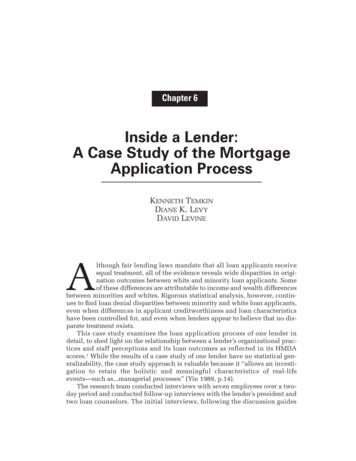Encompass Investor Connect Lender User's Guide
Encompass Investor ConnectLender User’s Guide
ContentsIntroduction . 1Configuring Your Investor Connect Setup. 1Set Up an Investor Account . 2Adjust Firewall Settings. 2Configure the Encompass Settings . 2Send Loan Data and Documents to an Investor . 29Accessing Investor Connect . 29Deliver to Investor Window for Standard Deliveries . 30Review Documents . 34Review Documents: Single Loan Submissions . 34Best Practices for Working with eFolder Documents . 36Review Documents: Multiple Loan Submissions . 37Best Practices for Working with eFolder Documents . 42Stacking Order. 42Apply a Stacking Order . 42Update a Document Stacking Template . 45Deliver to Investor Window for Batch Deliveries. 46Data and Document Packages . 51View the Status of a Submission . 53Loan Delivery Status Window Error Messages . 58Additional Information Window . 61Viewing the Contents of Previously Sent Loan Packages . 64Resubmit Loan Packages . 68Delivery Conditions . 71Standard Conditions. 71Import Standard Conditions. 73Enhanced Conditions . 79eFolder Interface for Enhanced Conditions . 79Adding Investor Delivery Conditions to the eFolder . 80Importing Investor Delivery Conditions into the eFolder . 82Auto Import Workflow . 87Deliver Condition Responses . 95Condition Delivery Status. 100
Conditions Tracked on the eFolder History Tab . 101Investor-Specific Information . 102 2021 EllieMae, Inc. Ellie Mae , Encompass , AllRegs , DataTrac , Ellie Mae Network , Mavent , Millennial Tracker , Mortgage Returns ,Prospect Manager , Total Quality Loan , True CRM , TQL and the Ellie Mae logo are trademarks of Ellie Mae, Inc. or its subsidiaries. All rightsreserved. Other company and product names may be trademarks or copyrights of their respective owners.
IntroductionEncompass Investor Connect is a service that enables lenders to establish a secure system-to-systemworkflow with correspondent investors, ensuring the delivery of accurate, compliant, and tamper-proofloan data and documents. Investor Connect is bundled with Encompass Banker Edition and is accessibleby any Encompass user from the Encompass Pipeline menu at no additional charge. The service enablesauthorized Encompass users to select loans on the Encompass Pipeline and generate a package thatincludes the following data and documents for the selected loans: Supporting documents in a specified stacking order A loan data file (ULDD, UCD, or custom data set) Additional Encompass fields can be added to the package on request in a JSON fileEncompass then saves the package to a secure, configurable network location accessible to the investor.Configuring Your Investor Connect SetupYour Encompass administrator needs to complete the following configuration steps before Encompassusers can submit data and documents via Encompass Investor Connect: Set up an account with your investor to enable a system-to-system connection with the investorvia Investor Connect. Make sure your firewall settings are adjusted to permit access by resources that display thefunding request submission window. In the Encompass settings: Add the investor’s account information to the Services Password Management setting. Configure the Personas settings to provide specified Encompass users access to theInvestor Connect service, document stacking templates, and delivery conditions. Create Document Stacking Templates. Configure the Investor Connect Settings options to enable or disable email notificationsfor loan delivery requests and to configure the delivery conditions process.NOTE: Addenda to this guide are provided for investors when additional configuration steps are required.Your Encompass administrator can access the addenda for specific investors on the Guides &Documents page on the Encompass Investor Connect online help.Encompass Investor Connect Lender User’s GuidePage 1 of 100
Set Up an Investor AccountIf your investor is integrated into the Investor Connect service, you will need to set up an account with theinvestor. Your investor will provide you with login credentials and any additional information you need toconfigure access to the investor in the Services Password Management setting in Encompass. Thisenables the packages to be delivered to the investor from Encompass.Adjust Firewall SettingsHave your IT department confirm that you are using the most recent firewall settings to enable (whitelist)the external resources necessary to use the Encompass Investor Connect Investor Services. For moreinformation, refer to the Updated Firewall Proxy Whitelist on the Encompass Resource Center.Configure the Encompass SettingsBefore your Encompass users can submit loan data and documents to an investor, your administratormust use the Services Password Management setting to enter investor account information and selectthe Encompass users who are authorized to submit data and documents to investors. If your companypartners with an investor who has enabled the process for electronically sending and receiving deliveryconditions, your administrator must also use the Investor Connect Setting to enable or disable emailnotifications for loan delivery requests and to configure the delivery conditions process. For detailedinformation about delivery conditions, see the Delivery Conditions section later in this guide.The administrator must also complete the following configuration steps in the Encompass Personassetting: Select personas who can access the Investor Connect feature on the Encompass Pipeline menu. Specify the investors each persona can access. Configure access to delivery conditions. Select users who can access the Document Stacking Templates setting to create the stackingorder templates to be used with your investors. Select users who can access the Investor Connect Settings, where they can configure emailnotifications for Encompass Investor Connect, configure the delivery conditions workflow, andenable or disable the batch delivery feature.To Configure the Services Password Management Setting:1. On the menu bar, click Encompass, and then click Settings.2. On the left panel, click Company/User Setup, and then click Services Password Management.3. Click the New icon.Encompass Investor Connect Lender User’s GuidePage 2 of 101
4. On the Accounts Details window, select Investors from the Service Category drop-down list.5. Select your investor name from the Provider Name drop-down list. Based on your selection,additional fields will display below the Description field.NOTE: Images in this document may use Investor Connect Demo or similar names fordemonstration purposes with features and windows use with Encompass Investor Connect. Youwill select the actual provider name when working with these features.6. Enter a Description for the service.7. Enter your Account User name and Account Password and complete any additional fields on thewindow using the information your investor provided during the investor account set-up process.NOTE: Addenda to this guide are provided when investors required specific Account User nameand Account Password information. Your Encompass administrator can access the addenda onthe Guides & Documents page on the Encompass Investor Connect online help.8. Click the Magnifying Glass icon next to the Selected Users field.Encompass Investor Connect Lender User’s GuidePage 3 of 101
9. When the Select Users window displays, at the top of the Search By panel, select a searchcategory (Persona, User Group, or Organization) from the drop-down list, and then select yoursearch options in the list in the Search by panel.10. In the Enabled Users panel, select the users who are authorized to deliver loan data anddocuments to the investor, and then click the right arrow to move them to the Selected Userspanel.11. Repeat steps 9 and 10 until all users have been selected, and then click Select.12. On the Accounts Details window, click Save.Encompass Investor Connect Lender User’s GuidePage 4 of 101
To Configure Access to Investor Services and Specific Investors:1. On the menu bar, click Encompass, and then click Settings.2. On the left panel, click Company/User Setup, and then click Personas.3. In the left panel, select a persona.4. In the right panel, click the Pipeline tab.5. In the Pipeline Tasks panel, select the Investor Services check box.6. The Select Investors pop-up window displays. Select one of the three options at the top of thepop-up window: All – Select this option to select all the investors on the list. Custom – Select this option, and then select or clear check boxes for investors as needed.NOTE: When the Custom option is selected the Wells Fargo Funding option cannot becleared. The Wells Fargo Funding option controls access to the Deliver Data to Wells FargoFunding service in the Investor Services category on the Pipeline menu. This service is aseparate service that is not associated with the Encompass Investor Connect service. None – Select this option to clear all investors on the list. Selecting None also clears theWells Fargo Funding option and clears the Investor Services check box in the Pipeline Taskssection of the setting. When selected, the Investor Services option will no longer be visibleon the Pipeline menu for the Persona.Encompass Investor Connect Lender User’s GuidePage 5 of 101
Note: On the Encompass Pipeline, an Encompass user can view all investors to whom they have beengiven access. However, an error message displays when a user tries to deliver loan packages to aninvestor if the user has not also been given access to the investor from the Services PasswordManagement setting.Encompass Investor Connect Lender User’s GuidePage 6 of 101
Create Document Stacking TemplatesUse the Document Stacking Templates settings to configure stacking templates used when submittingloan packages to partners.To Create Document Stacking Templates for Use with Your Investors:1. On the menu bar, click Encompass, and then click Settings.2. On the left panel, click eFolder Setup, and then click Document Stacking Templates.3. In the Stacking Templates section, click the New icon, double-click the new template, and thentype a name for the document stacking order template.4. With the new stacking order selected, click the New icon in the documents section.5. On the Update Document Stacking Template window, type a Description.6. In the New Documents list, select a category from the Source drop-down list to display onlydocuments in the selected category: eDisclosures (Returned) - eDisclosure documents generated by the Encompass DocsSolution document generation engine and returned by the borrower. eDisclosures (Default) - Default eDisclosure documents generated by the Encompass DocsSolution document generation engine. Closing docs (Returned) - Closing documents generated by the Encompass Docs Solutiondocument generation engine and returned by the borrower. Closing docs (Default) - Default closing documents generated by the Encompass DocsSolution document generation engine.Encompass Investor Connect Lender User’s GuidePage 7 of 101
eFolder docs - All documents currently available in the eFolder that are not generated by theEncompass Docs solution document generation engine. For example, non-Encompass filessent by the borrower or service provider, or copies of Encompass output forms that havebeen attached to the eFolder.The first four selections are generated by the Encompass Docs Solution document generationengine and can include individual documents or sets of documents. Sets are clearly marked inthe document list with the word set preceding the entry name. Entries for individual documentsare slightly off set to the right on the list.7. Select a document in the New Documents list, drag it to the New Stacking Order Template list inthe left panel, and then drop it in the location where you want it to display in the stacking order. Or, select a document, click the right Arrow icon to move the document to the New StackingOrder Template list, and then use the Up or Down button to reposition the document in thestacking order.8. To remove a document from the set, select a document in the New Stacking Order Template list,and then click the Delete icon.9. In the New Stacking Order Template list, select a check box in the Required column to indicatethat an attachment is required for the document when it is sent to an investor.10. Select the Display only the documents included in the stacking order check box to create afiltered stacking order, which displays only the documents in the stacking order when the stackingorder is applied. Or clear the check box to display eFolder documents that are not in the stacking order. Thesedocuments display in alphabetical order at the bottom of the list below the documents in thestacking order.11. Select the Auto-select all documents in the stacking order for Print and Save check box toprint or save all the documents in the stacking order, even if the user clears a check box.12. Or clear the check box to enable the user to select or clear the check boxes for documents in thestacking order template to print or save individually.Encompass Investor Connect Lender User’s GuidePage 8 of 101
13. Click OK.Provide Access to the Update Template ButtonThe Update Template button that displays on some of the loan submission windows is only visible topersonas with permission to access the Document Stacking Templates setting.To Give a Persona Access to the Document Stacking Templates Setting:1. On the menu bar, click Encompass, and then click Settings.2. On the left panel, click Company/User Setup, and then click Personas.3. In the Create a persona section, select a Persona.4. In the 2. Define access for the persona panel, click the Settings tab.5. In the Company Settings section, select the Document Stacking Templates check box (undereFolder Setup).Encompass Investor Connect Lender User’s GuidePage 9 of 101
Configure Access to the eFolder Delivery Conditions eFolder Tab and Enable Condition ImportsAdministrators use the Personas options to control which users can: Access the Delivery Conditions tab in the eFolder. Access and manage conditions on the Delivery Conditions tab. Import conditions from investors or Encompass partners into the Delivery Conditions tabs.To Enable Users to Import Delivery Conditions or Access the Delivery Conditions Tab:1. Go to Encompass Settings Company/User Setup Personas.2. Click to select a Persona type in the left panel.3. Click the eFolder tab.4. In the Conditions section, click to expand the options listed under Delivery Conditions. Select the Delivery Conditions check box to grant the persona access to the tab. Select the Import All Conditions check box to grant the persona permission to import allavailable conditions to the tab without reviewing them first. Select the Review and Import Conditions check box to grant the persona permission toreview and select conditions to import into the tab. Select additional check boxes as needed to grant the persona permission to add, edit, anddelete conditions on the tab.5. Select the History Tab check box to grant the persona permission to access the History tab toreview records for conditions.6. When finished, click the Save icon.Encompass Investor Connect Lender User’s GuidePage 10 of 101
Persona Access to the Investor Connect SettingsEncompass administrators can also specify which Encompass personas will have access to the InvestorConnect Settings, where the selected persona can enable or disable email notifications for EncompassInvestor Connect loan package deliveries and configure the delivery conditions workflow for EncompassInvestor Connect partners who have enabled the feature.To Enable Access to the Investor Connect Settings:1. On the menu bar, click Encompass, and then click Settings.2. On the left panel, click Company/User Setup, and then click Personas.3. Select a persona and then click the External Settings tab.4. Select the Investor Connect Settings check box.The setting is visible and enabled for Encompass users with a persona that has the InvestorConnect Settings check box selected.Encompass Investor Connect Lender User’s GuidePage 11 of 101
To Configure the Investor Connect Settings:1. On the menu bar, click Encompass, and then click Settings.2. On the left panel, click External Company Setup, and th
Wells Fargo Funding. option cannot be cleared. The . Wells Fargo Funding. option controls access to the Deliver Data to Wells Fargo Funding service in the Investor Services category on the Pipeline menu. This service is a separate service that is not associated with the Encompass Investor Connect service. None
received via Encompass Investor connect are in the Investor Delivery condition type only. Condition templates are not supported for Investor Delivery conditions type. For detailed information about condition template, refer to the Working with Enhanced Conditions setup and user guide. Adding Investor Delivery Conditions to the eFolder
6 Best Practices - Investor Connect - Investor Delivery . Encompass Investor Connect is the fastest, and easiest way to more efficient, better quality loan deliveries from Encompass lenders to investors. Please find the following best practices for an even better loan package delivery.
a Preferred Lender a SBA Express Lender Export Express Lender Community Advantage Lender 6 ANDERSON COUNTY Community Trust Bank (SE) 2106 N Charles Seivers Blvd Clinton, TN 37716 Contact: Dorothy Franklin (865) 457-8684 www.cbti.com 727 Main Street Oliver Springs, TN 37840 .
Aug 30, 2018 · dropdown lists, images, and field locks. Add custom forms to your Encompass forms list. Publish plugins and custom data objects for use with Encompass to your company’s Encompass server. How This Guide is Organized This chapter provides an overview of the Form Builder and dis
Jul 24, 2018 · Docs Setup settings that enable administrators to create custom plan codes and stacking templates used to control the documents that are generated, as well as the order in which they are delivered. Encompass administrators can use the Docs Setup and other settings in Encompass Settings to tailor the Encompass Docs Solution to meet their
about the Pfizer enCompass Co-Pay Assistance Program, call Pfizer enCompass at 1-844-722-6672, or write to Pfizer enCompass Co-Pay Assistance Program, P.O. Box 220040, Charlotte, NC 28222. Program terms and offer will expire at the end of each calendar year. Before the calendar year ends, you will
This case study examines the loan application process of one lender in detail, to shed light on the relationship between a lender’s organizational prac-tices and staff perceptions and its loan outcomes as reflected in its HMDA scores.1 While the results of a case study of one lender have no statistical gen-
A Curriculum Guide to George’s Secret Key to the Universe By Lucy & Stephen Hawking About the Book When George’s pet pig breaks through the fence into the yard next door, George meets his new neighbors—Annie and her scientist father, Eric—and discovers a secret key that opens up a whole new way of looking at the world from outer space! For Eric has the world’s most advanced computer .