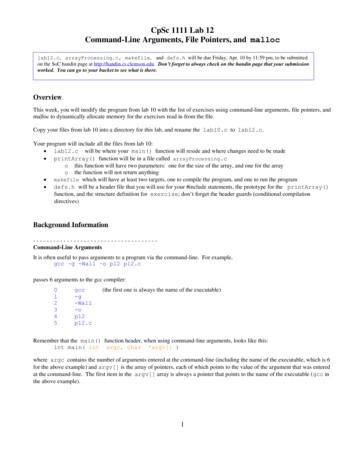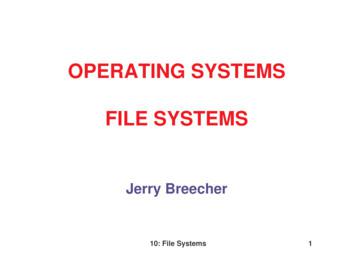OpenNet File Management Overview Accessing . - Sallie Mae
Quick Reference: OpenNet File ManagementOpenNet File Management OverviewThe OpenNet File Management system is easily accessed through OpenNet Web Loan Delivery. File Management system allowsyou to send, receive, and download your Sallie Mae files. You can also view your Commonline files, print Response reports andretrieve previously downloaded files.AccessingOpenNet OpenNet FileAccessingFileManagementManagementOpenNet File Management can be accessed via the home page tab or the drop-down menu bar.1.2.Log into the OpenNet Web Loan Delivery system. www.opennet.salliemae.com.Select the File Management tab from the home page.3.From here, you can Download Files, Send Files and Find Files.(Continued the next page)Need assistance? Contact School Assist: (844) 827-7478Issued: 6/01/2020
Quick Reference: OpenNet File Management1.2.You can also access OpenNet File Management from the menu bar by hovering your curser over the File Managementoption.You can select Download Files, Send Files or Find Files from the dropdown list.Click Download Files,Send Files or Find FilesNeed assistance? Contact School Assist: (844) 827-7478Issued: 6/01/2020
Quick Reference: OpenNet File ManagementSend Files1.From Send Files, Select Choose File.Click the Choose File button2.Locate your file in your saved folder and then select Open.Click the Open button(Continued the next page)Need assistance? Contact School Assist: (844) 827-7478Issued: 6/01/2020
Quick Reference: OpenNet File Management3.4.The name of your file will be displayed.Select Send File to submit the file for Sallie Mae processing.Displays your file nameClick the Send File buttonto submit file5.Progress bar displays.(Continued the next page)Need assistance? Contact School Assist: (844) 827-7478Issued: 6/01/2020
Quick Reference: OpenNet File Management6.The file information is displayed once the file is sent. It includes the File Name, File Type, File ID, Source, Record Countand the User ID of the person who uploaded the file.Click the View File linkClick the File ManagementHome button7.8.Select File Management Home button to return to the file management home page.Select View File link to view the file you have sent in a CommonLine format.Click the Download link9.Select the Download link if you wish to download this file.Need assistance? Contact School Assist: (844) 827-7478Issued: 6/01/2020
Quick Reference: OpenNet File ManagementDownload Files1.Select the Download Files link to download files that have been delivered to you.Note: A message will display on this page to if you have files waiting for you to download.Click on Download FileIf you have files readyfor download a messagewill display.(Continued the next page)Need assistance? Contact School Assist: (844) 827-7478Issued: 6/01/2020
Quick Reference: OpenNet File ManagementAll files that are ready for download will display on the Download Files page.2.3.Select the Download link to download the selected file.A window pops up asking you to Open or Save your file.Click the Download link4.Select the Save or Save As option to the file to you your designated folder.* If you a web browser other than Google Chrome your file Save option will be slightly different.Click the Save button or arrowsave(Continued the next page)Need assistance? Contact School Assist: (844) 827-7478Issued: 6/01/2020
Quick Reference: OpenNet File Management5.6.Once downloaded these files will display in the Recent File History page.Select Recent File History link to view your downloaded files.Click the Recent File History link(Continued the next page)Need assistance? Contact School Assist: (844) 827-7478Issued: 6/01/2020
Quick Reference: OpenNet File Management7.8.9.The Recent File History page will display the files that have been downloaded.Select the Download link to download the file again if needed.Select View File to view the file in its CommonLine formatClick the Download linkClick the View Report linkClick the View File link10. Select the View Report link to view the file in an easy to read format that is printable.Click the Print Report link11. Select Print Report link to print a report of the file contents.Need assistance? Contact School Assist: (844) 827-7478Issued: 6/01/2020
Quick Reference: OpenNet File Management(Find Files1.To find a specific borrower’s file(s), enter the borrower’s SSN or loan CommonLine Unique ID in the File Files search box.Click the Advanced Search LinkCommonline Unique IDEnter SSN or CommonLine UniqueID2.3.Select the Advanced Search link to search files with specific filters and criteria.Enter your filters and criteria and then select the Submit button.Click the Submit button(Continued the next page)Need assistance? Contact School Assist: (844) 827-7478Issued: 6/01/2020
Quick Reference: OpenNet File Management4.5.6.7.The File Results page will display file(s) based on your search criteria.Select the Download link to download the file.Select the View File link to view the file in CommonLine format.Select the View Report link to view the file in an easy to read format that is printable.Click the Download linkClick the View Report linkClick the View File linkNeed assistance? Contact School Assist: (844) 827-7478Issued: 6/01/2020
Quick Reference: OpenNet File Management Need assistance? Contact School Assist: (844) 827-7478 Issued: 6/01/2020 3. The name of your file will be displayed. 4. Select Send File to submit the file for Sallie Mae processing. 5. Progress bar displays. (Continued the next page) Displays
in the naMe oF god: Faith-based internet Censorship in Majority MusliM Countries 1 acknowledGements This OpenNet Initiative occasional paper was authored by Helmi Noman who is a Senior Researcher at the Citizen Lab, Munk School of Global Affairs, University of Toronto and a Research Affiliate at the Berkman Centre for Internet
A file pointer must be declared and used to access a file. Declaring a file pointer would be in this general form: FILE * ptr_name for example: FILE * inFile; // for an input file FILE * outFile; // for an output file inFile and outFile are just variable names, and as you know, you can name your variables whatever you want.
When accessing backed up data of a snapshot, the VSS combines data blocks on the current NTFS volume with data blocks stored in multiple Store files to reproduce the data at the time of creating the snapshot. As an example, let’s consider a case of accessing a file in "snapshot 1". 26 Catalog Store 1 ・・・ Store 2 Accessing the
Chapter 1: Importing and Writing Data into Variables 9 Using IDL Accessing Files Using Dialogs Accessing Files Using Dialogs DIALOG_PICKFILE and DIALOG_READ_IMAGE are the two primary file access dialogs in IDL. Use DIALOG_PICKFILE to select any type of file. You can select multiple files, define the directory or define file filters using .
10: File Systems 5 FILE SYSTEMS INTERFACE Attributes of a File Name – only information kept in human-readable form Identifier – unique tag (number) identifies file within file system Type – needed for systems that support different types Location – pointer to file location on device Size – current file siz
Productivity ahf Applet Headline Factory document Productivity as Applix spreadsheet file . aep ArcExplorer project file Productivity mxd ArcGIS map document file Productivity alg ARCSOLO activity log Productivity avl ArcView File Productivity dbg ArcView File Productivity apr ArcView File . Productivity phb ClustaW tree file Productivity .
SolidWorks application program and then opens the part file that you selected. You could have also opene d the file by selecting File, Open, and typing or browsing to a file name or by selecting a file name from the File menu in SolidWorks. SolidWorks lists the last several files that you had open. Saving a File 6 Click to save changes to a file.
Robin Readers by Level Ages 1-3 95 titles Ages 4-5 29 titles Ages 6-7 29 titles Ages 7-8 5 titles 3. How Robin Readers are graded? Robin Graded Readers have four levels: Foundation, Easy Start, Beginner and Elementary. With the i-Pen readable function, Robin Graded Readers are designed to nurture a love of reading in children which in turn enrich their vocabulary and consolidate their ability .