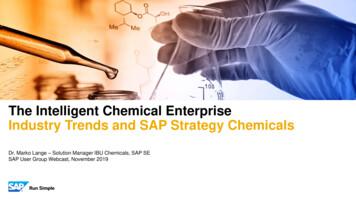SAP Device Driver For SATO Printers
SAP Device Driver for SATO PrintersSAP ABAP-Based Printer Driver for SATO PrintersUser Manual- Version 1.2-r11-75
Software License AgreementPLEASE READ THE FOLLOWING TERMS AND CONDITIONSBEFORE USING THIS PRODUCT. BY INSTALLING THEPRODUCT YOU THEREBY INDICATE YOUR ACCEPTANCE OFTHESE TERMS AND CONDITIONS. SHOULD YOU DISAGREEWITH ANY OF THE TERMS OR CONDITIONS LISTED BELOW,PROMPTLY REMOVE ALL FILES RELATED TO THIS PRODUCTFROM YOUR HOST PLATFORM AND RETURN THE PRODUCTTO SATO CORPORATION.9.SATO Corporation warrants that for ninety (90) days afterdelivery, the Software will perform in accordance withspecifications published by SATO Corporation, and that thedistribution media will be free from defects in material andworkmanship. SATO Corporation does not warrant that theSoftware is free from all bugs, errors and omissions.10.Your exclusive remedy and the sole liability of SATOCorporation in connection with the Software is replacement1.You explicitly agree to accept a non-exclusive license to useof defective distribution media upon their return to SATOthe Software identified on the distribution media solely for yourCorporation. SATO Corporation will not be liable for any lossown customary business or personal purposes. Your localor damage caused by delays in furnishing a Software Productand national laws govern this Agreement.2.or any other performance under this Agreement.Henceforth, “Software” shall refer to the digitally encoded,SATO Corporation does not warrant that the functions contained inmachine-readable data and program. The term “Softwarethe Software will meet your requirements or that the operation ofProduct” includes the Software identified on the distributionthe Software will be uninterrupted or error free.media, including any accompanying documentation. Theterm “Distribution Media” refers to any method by which the3.4.to restrictions as set forth in the relevant guidelines of yourcountry, such as the Rights in Technical Data and ComputerOn-Line distribution via the Internet. The Software Product islicensed (not sold) to you, and SATO either owns orSoftware clause at FAR 242.227- 7013, subdivision (b) (3) (ii)licenses from other vendors who own all copyright, tradeduplication or disclosure is subject to restrictions applicable tosecret, patent and other proprietary rights in the Softwarerestricted rights software as set forth in FAR 52.227-19 (c) (2)Product.or equivalent rules.or subparagraph (c) (1) (ii), as appropriate. Further use,To protect the proprietary rights of SATO Corporation, youagree to maintain the Software Product and other proprietaryTHE PARTIES AGREE THAT ALL OTHER WARRANTIES,information concerning the Software Product in strictEXPRESS OR IMPLIED, INCLUDING WARRANTIES OFconfidence and to establish reasonable procedures regulatingFITNESS FOR A PARTICULAR PURPOSE ANDaccess to and use of the software.MERCHANTABILITY ARE EXCLUDED.You agree not to duplicate or copy the Software except that youSATO Corporation reserves the right to make changes and/ormay make one backup copy. You agree that any such copyimprovements in the Software without notice at any time.on the original.6.Use, duplication or disclosure by the Government is subjectnot limited to Floppy Disks, CD-ROM, Magnetic Tape andshall contain the same proprietary notices as those appearing5.11.Software Product is delivered to the end user, including butIN NO EVENT WILL SATO CORPORATION BE LIABLE FORLOST PROFITS, LOST DATA, BUSINESS INTERRUPTIONSYou shall not sub-license, sell, lease, or otherwise transfer allOR ANY OTHER DIRECT, INDIRECT, INCIDENTAL ORor any portion of the Software Product separate from theCONSEQUENTIAL DAMAGES ARISING OUT OF THE USEprinter(s), without the prior written consent of SATOOF OR INABILITY TO USE THIS PRODUCT, EVEN IF SATOCorporation.CORPORATION HAS BEEN ADVISED OF THE POSSIBILITYYou may not modify or prepare derivative works of theOF SUCH DAMAGES, OR ANY DAMAGES CAUSED BYSoftware Product. You may not transmit the SoftwareABUSE OR MANIPULATION OF THE SOFTWARE. SOMEProduct over a network, by telephone, or electronicallySTATES DO NOT ALLOW THE EXCLUSION OR LIMITATIONusing any means; or reverse engineer, decompile orOF LIABILITY FOR CONSEQUENTIAL OR INCIDENTALdisassemble the Software.DAMAGES, SO THE ABOVE LIMITATION MAY NOT APPLYTO YOU.7.You may transfer the Software Product with the printer(s), butonly if the recipient agrees to accept the terms and conditionsof this Agreement. Your license is automatically terminated ifyou transfer the Software Product and printer(s).8.YOU ACKNOWLEDGE THAT YOU HAVE READ THISAGREEMENT, UNDERSTAND IT, AND AGREE TO BE BOUNDBY ITS TERMS AND CONDITIONS. NEITHER PARTY SHALL BEThis License remains in force until terminated, and may beBOUND BY ANY STATEMENT OR REPRESENTATION NOTterminated by agreement between you and SATOCONTAINED IN THIS AGREEMENT. NO CHANGE IN THISCorporation, or by SATO Corporation, if you fail to comply withAGREEMENT IS EFFECTIVE UNLESS WRITTEN AND SIGNEDthe terms of this License if such failure is not corrected withinBY PROPERLY AUTHORIZED REPRESENTATIVES OF EACHthirty (30) days after notice. When this License is terminated,PARTY. BY INSTALLING THIS SOFTWARE PRODUCT, YOUyou shall either return to the place you obtained them from, orAGREE TO ACCEPT THE TERMS AND-CONDITIONS OF THISdestroy, the printer and all copies of the Software andAGREEMENT.documentation.SAP Device Driver for SATO PrintersUser Manual2-75
CopyrightsThe contents of this document are proprietary information of SATO Corporation and/or itssubsidiaries in Japan, the U.S and other countries. No part of this document may bereproduced, copied, translated or incorporated in any other material in any form or by anymeans, whether manual, graphic, electronic, mechanical or otherwise, without the priorwritten consent of SATO Corporation.SATO Corporation and/or its subsidiaries in Japan, the U.S and other countries make norepresentations or warranties of any kind regarding this material, including, but not limitedto, implied warranties of merchantability and fitness for a particular purpose. SATOCorporation shall not be held responsible for errors contained herein or any omissionsfrom this material or for any damages, whether direct, indirect, incidental or consequential,in connection with the furnishing, distribution, performance or use of this material.SATO Corporation reserves the right to make changes and/or improvements in thisproduct and document without notice at any time.TrademarksSATO is a registered trademark of SATO Corporation and/or its subsidiaries in Japan, the U.Sand other countries.SAP is the registered trademark of SAP AG in Germany and in several other countries.Microsoft and Windows are registered trademarks of Microsoft Corporation.Other brands and their products are trademarks or registered trademark of their respectiveholders and should be noted as such.Software updating disclaimerWhile all efforts have been taken to ensure accuracy and currency of the informationcontained herein, there are instances where the contents of this document may beoutdated. In that case, proceed to SATO worldwide websites (www.satoworldwide.com)to check whether an updated document has been made available for your reference.Version 1.2-r1 2018 SATO Corporation. All rights reserved.SAP Device Driver for SATO PrintersUser Manual3-75
Table of ContentsTable of Contents . 41Introduction . 52SAP Environment . 63Overview of Solution . 74Using SATO Device Type . 85Creating Output Device . 196Functionalities of SATO-SAP Printer Driver . 216.16.26.36.46.5Barcode. 216.1.1 Defining Barcode226.1.2 New Barcode Technology236.1.3 New Technology Barcode266.1.4 Old Barcode Technology (Conventional System Barcode) 286.1.5 Old Technology Barcode286.1.6 Defining Printer Barcodes296.1.7 Customized Barcode with UNDEF326.1.7.1 GS1-128 Barcode with UNDEF326.1.7.2 GS1 Datamatrix Barcode with UNDEF346.1.7.3 QR Barcode with UNDEF38Fonts . 406.2.1 Unicode Printing for NX Series42SmartStyles . 51Smart Forms . 536.4.1 Adding Text546.4.2 Adding Barcode566.4.3 Adding Images576.4.4 Positioning Printing Components586.4.5 Printing the Smart Forms58System Commands . 606.5.1 Text and Image Rotation646.5.2 Setup Label Size Using Command657Limitations . 668Appendix . 678.18.2Print Controls List for Barcode . 67Font Print Controls . 73SAP Device Driver for SATO PrintersUser Manual4-75
Introduction1“SAP Device Driver for SATO printers” is a SAP Smart Forms printing solution to SATOprinter. It allows users to use a driver for a Page Description Language (PDL) that isimplemented in ABAP and resided in the SAP environment to print SATO printer without 3 rdparty solutions. With this device driver, SATO BARCODE PRINTER LANGUAGE (SBPL) issent to the SATO printer directly from SAP –- providing greater performance and efficiency.This document explains the necessary environment and configuration to use such asolution.SAP Device Driver for SATO PrintersUser Manual5-75
SAP Environment2The following SAP environment supports the ABAP based PDL drivers: SAP BASIS Release 6.20:Support Package SAPKB62064 attached correction instructions orSupport Package SAPKB62065 attached correction instructionsor Support Package SAPKB62066Kernel 6.40 patch level 222 SAP BASIS Release 6.40:Support Package SAPKB64022 attached correction instructionor Support Package SAPKB64023Kernel 6.40 patch level 222 SAP BASIS Release 7.00:Support Package SAPKB70014 attached correction instructionor Support Package SAPKB70016Kernel 7.00 patch level 148 SAP BASIS Release 7.01:supported from the beginning SAP BASIS Release 7.10:not supported in 7.10 SAP BASIS Release 7.11 and higher:supported from the beginningPlease refer to the SAP Notes: 1097563 for the updated information about the overview ofSAP PDL driver.SAP Device Driver for SATO PrintersUser Manual6-75
Overview ofSolution3This solution is primarily for Smart Forms printing. It requires 2 components from the printerproviders, such as SATO.- ABAP Based PDL device driver- Device Type filesAfter uploading the components into the SAP system, users will- Use Smart Styles to define the available printing items in the device type,- Use Smart Forms to design the label- Define Output Device that points to the given Device Type- Print the Smart Forms through the output device.SATO ABAP BASED PDLDevice DriverSATO Device Type FilesSAP Spool ServiceSATO PrintersFigure 1 Overview of solutionPlease refer to the SAP Notes: 1135106 for the updated information about the SATO PDLDriver.SAP Device Driver for SATO PrintersUser Manual7-75
4Using SATODevice TypeThe following device types for SATO PDL Driver are available:CodepageName of Device TypeResolutionSupported ModelsLatin1 84-ex 203dpi**S86-ex 203dpiYSTLTGT3305dpiGT412eS8412MB410i**S84-ex 305dpi**S86-ex 305dpiYSTLTGT6609dpiGT424eS8424**S84-ex 608R*CL4NX-J 203dpi*CL6NX-J 412R-ex*SG612R*SG112T/R*CL4NX-J 305dpi*CL6NX-J J 609dpiYSTLTHR6609dpiHR224YSTLTCN2203dpi**CL4NX 203dpi**PW208NX/PW208mNXYSTLTCN3305dpi**CL4NX 305dpi**FX3-LXYSTLTCN6609dpi**CL4NX 609dpiSAP Device Driver for SATO PrintersUser Manual8-75
CodepageName of Device TypeResolutionSupported ModelsEnglish Only(7-Bit USA ASCII)YSTENGT2203dpiGT408eS8408**S84-ex 203dpi**S86-ex 203dpiLT408YSTENGT3305dpiGT412eS8412**S84-ex 305dpi**S86-ex 305dpiYSTENGT6609dpiGT424eS8424**S84-ex 4NX-J 203dpi*CL6NX-J *SG612R*SG112T/R*CL4NX-J 305dpi*CL6NX-J J 609dpiYSTENHR6609dpiHR224YSTENCN2203dpi**CL4NX 203dpi**PW208NX/PW208mNXYSTENCN3305dpi**CL4NX 305dpi**FX3-LXYSTENCN6609dpi**CL4NX 609dpiSAP Device Driver for SATO PrintersUser Manual9-75
CodepageName of Device TypeResolutionSupported ModelsEurope Characters(Codepage 850)YSTCPCL2203dpiCL408e, CL608eCT408iM-8459SeM-8485SeM-8460SeM84-Pro2CG208, CG408GZ408eWS408**CL6NX 203dpiYSTCPCL3305dpiCL412e, CL612eCT412iM-8465SeM-8490SeM10eM84-Pro3CG212, CG412GZ412eWS412**CL6NX TCPLM3305dpiLM412eSAP Device Driver for SATO PrintersUser Manual10-75
CodepageName of Device TypeResolutionSupported ModelsKorean(Wansung GL408eYSTKOGL3305dpiGL412eKorean 412eTraditional 3305dpiGL412eTraditional ChineseUnicode plified T412eYSTZHGT6609dpiGT424eSimplified ChineseUnicode anese (Shift-JIS) English(7-Bit USA TJASR2203dpi*SR408*SG408R*SG408R-ex*SG608R*CL4NX-J 203dpi*CL6NX-J *SG112T/R*CL4NX-J 305dpi*CL6NX-J J itT/R412v-exTable 1 Device TypesNote: * denotes Japanese modelsNote: ** denotes printer models which should have the LABEL SIZE value described in aSmartForm when printing. For finding out more regarding filling out label’s width andheight please refer to the point 6.5.2 and the Figure 62 of this document. The labelwidth value using YSTCPCL2 device type should be 1216 and the value needs to be1824 when using YSTCPCL3 device type when printing using 6 inch label.SAP Device Driver for SATO PrintersUser Manual11-75
Printer ModelSupported LanguagesDevice TypeCL4NX xxxdpiPW208NX/PW208mNXFX3-LXLatin1 (ISO8859-1)YSTLTCNxEnglish (ASCII characters)YSTENCNxCL6NX xxxdpiEuropean Characters (codepage 850)YSTCPCLxCL4xxe/CL6xxeEuropean Characters (codepage 850)YSTCPCLxGL4xxeLatin1 (ISO8859-1)YSTLTGLxEnglish (ASCII characters)YSTENGLxKorean (Wansung Encoding / Unicode)YSTKOGLx / YSTKUGLxSimplified Chinese (Unicode)YSTHUGLxTraditional Chinese (Big5 / Unicode)YSTZFGLx / YSTFUGLxLatin1 (ISO8859-1)YSTLTGTxEnglish (ASCII characters)YSTENGTxKorean (Wansung Encoding)YSTKOGTxSimplified Chinese (GB2312)YSTZHGTxTraditional Chinese (Big5)YSTZFGTxLatin1 (ISO8859-1)YSTLTGTxEnglish (ASCII characters)YSTENGTxLatin1 (ISO8859-1)YSTLTGTxEnglish (ASCII characters)YSTENGTxLatin1 (ISO8859-1)YSTLTGTxEnglish (ASCII characters)YSTENGTxLatin1 (ISO8859-1)YSTLTGTxEnglish (ASCII characters)YSTENGTxLatin1 (ISO8859-1)YSTLTGTxEnglish (ASCII characters)YSTENGTxM84xxSEEuropean Characters (codepage 850)YSTCPCLxM84-ProEuropean Characters (codepage 850)YSTCPCLxM10eEuropean Characters (codepage 850)YSTCPCLxCT4xxiEuropean Characters (codepage 850)YSTCPCLxCG2xx/CG4xxEuropean Characters (codepage 850)YSTCPCLxLM4xxeEuropean Characters (codepage 850)YSTCPLMxGZ4xxeEuropean Characters (codepage 850)YSTCPCLxHR224Latin1 (ISO8859-1)YSTLTHR6English (ASCII characters)YSTENHR6WS408European Characters (Codepage 850)YSTCPCL2WS412European Characters (Codepage 850)YSTCPCL3* SR4xxLatin1 (ISO8859-1)YSTLTSRxEnglish (ASCII characters)YSTENSRxJapanese (Shift-JIS) English (ASCII)YSTJASRxLatin1 (ISO8859-1)YSTLTSRxEnglish (ASCII characters)YSTENSRxJapanese (Shift-JIS) English (ASCII)YSTJASRxLatin1 (ISO8859-1)YSTLTSRxEnglish (ASCII characters)YSTENSRxJapanese (Shift-JIS) English (ASCII)YSTJASRxLatin1 xxi* SG4xxR* SG4xxR-ex* SG6xxRSAP Device Driver for SATO PrintersUser Manual12-75
English (ASCII characters)YSTENSRxJapanese (Shift-JIS) English (ASCII)YSTJASRxPrinter ModelSupported LanguagesDevice Type* SG112T/RLatin1 (ISO8859-1)YSTLTSRxEnglish (ASCII characters)YSTENSRxJapanese (Shift-JIS) English (ASCII)YSTJASRxLatin1 (ISO8859-1)YSTLTSRxEnglish (ASCII characters)YSTENSRxLatin1 (ISO8859-1)YSTLTSRxJapanese (Shift-JIS) English (ASCII)YSTJASRx* L’espritT/R4xxvJapanese (Shift-JIS) English (ASCII)YSTJALPx* L’espritT/R4xxv-exJapanese (Shift-JIS) English (ASCII)YSTJALPx* CL4NX-J xxxdpiLatin1 (ISO8859-1)YSTLTSRxEnglish (ASCII characters)YSTENSRxJapanese (Shift-JIS) English (ASCII)YSTJASRxLatin1 (ISO8859-1)YSTLTSRxEnglish (ASCII characters)YSTENSRxJapanese (Shift-JIS) English (ASCII)YSTJASRx* MR4xx* PT4xxe* CL6NX-J xxxdpiTable 2 Supported Languages of Device TypesNote: * denotes Japanese models (YSTJAxxx version also support English ASCII font)The following printer models support RFID Gen2 Barcode printing with SATO PDL Driver:- CL4xxe- CL6xxe- GL4xxe- GT4xxe / SR4xx- M84xxSE- S-84xx* Ultra-High-Frequency (UHF) is used for the RFID encoding for the above printer models.To print Asian languages from GT/SR or GL printer, language memory cartridge is needed:Language PackPart NumberGT Korean Memory CartridgeWWGT0590CGT Simplified and Traditional CartridgeWWGT0590KGL Simplified Chinese Memory CartridgeWWGL159BCGL Traditional Chinese Memory CartridgeWWGL159DCGL Korean Memory CartridgeWWGL159FKSR Japanese CartridgeWSR401910Table 3 Memory Cartridge and Part No.SAP Device Driver for SATO PrintersUser Manual13-75
The instruction of importing the PDL Device Driver can be found in the SAP Wizard Note: Note1103422 - SAP Printer Vendor program: Installing device types, etc.Copy the transport files to the proper locations in SAP system:a. Copy the K*.PVD to the Cofile folder located at \usr\sap\trans\cofileb. Copy the R*.PVD to the Data folder located at \usr\sap\trans\dataLogon to the SAP ECC Dev System and open transaction STMS (Browse or type “STMS” in thetransaction code area)Figure 2 Adding transport request for PDL Device DriverFigure 3 Enter target client and search for transport requestSAP Device Driver for SATO PrintersUser Manual14-75
Search for the desired transport using the *wildcard selection and the transport file name (donot include the .PVD extension)Figure 4 Search for transport file nameFigure 5 Identify desire transport numberSAP Device Driver for SATO PrintersUser Manual15-75
Figure 6 Verify transport requestFigure 7 Confirm the transport request by click on Yes buttonSAP Device Driver for SATO PrintersUser Manual16-75
The SATO Device Type has to be uploaded into the SAP system by using the program‘RSTXSCRP’ in the transaction code ‘se38’.Figure 8 Uploading SATO Device TypeClick ‘F8’ to execute the command. The following screen will be displayed:Figure 9 Importing Device Type fileClick on the radio button on ‘Device Type’. Change the Mode (EXPORT/IMPORT) to ‘IMPORT’.Then key in a name to represent the Device Type.Note: The name must start with ‘YST’. It should contain 8 characters. The object name mustmatch with the file name of the device type (without the extension).SAP Device Driver for SATO PrintersUser Manual17-75
Click the Execute button (F8) to continue.Figure 10 Selecting device type fileSAP Device Driver for SATO PrintersUser Manual18-75
Creating OutputDevice5Enter ‘/nspad’ transaction code to go to the Spool Administration application.Figure 11 Creating Output DeviceUnder the Devices/Servers tab, click on “Display” button for ‘Output Devices’.Figure 12 Click on the 'Edit' button to change the Edit modeFigure 13 Edit Mode buttonsClick on the ‘Create’ button to create a new Output Device.SAP Device Driver for SATO PrintersUser Manual19-75
Figure 14 Defining Output DeviceEnter a meaningful name in the textbox for Output Device. In the drop-down list of Device Type,select the Device Type you have previously uploaded into the SAP system.Figure 15 Defining Printing MethodUnder the ‘Access Method’, define your Host Spool Access Method. In the above example,method “G: Front End Printing with Control Tech’ will prompt user to select a list of installedprinter driver under the ‘Printer and Faxes’ in your Windows platform.Note: Method G is used here just for the simplicity during testing.Save the setting once the necessary information has been entered.SAP Device Driver for SATO PrintersUser Manual20-75
Functionalities ofSATO-SAP PrinterDriver6‘SAP ABAP-Based Printer Driver for SATO printers’ provides the following printing features:6.1 BarcodeBoth SAP traditional and new barcode symbology are supported. (Please refer to SAP notes:430887 and 645158 for more information about the barcode symbology).For New Barcode Technology (NBT), user only needs to define the barcode in SE73 transactionas System Barcode. The NBT supports the following barcodes:Figure 16 Barcodes in New Barcode TechnologyFor Traditional (old) Barcode, user needs to create the required barcode definition as SystemBarcode in SE73. Then link the barcode definition to the print control as Printer Barcode. Thefollowing shows the provided Print Control in SATO Device Types:Barcode TypePostnetUUC/EAN128NW-7 (Codabar, Ratio 1:3)Interleaved 2 of 5 (Ratio 1:3)JAN/EAN13 (Ratio 1:3)JAN/EAN8 (Ratio 1:3)UPC-A (Ratio 1:3)NW-7 (Codabar, Ratio 1:2)Interleaved 2 of 5 (Ratio 1:2)JAN/EAN13 (Ratio 1:2)JAN/EAN8 (Ratio 1:2)UPC-A (Ratio 1:2)NW-7 (Codabar, Ratio 2:5)SAP Device Driver for SATO PrintersUser ManualSAP Print XB252XB261-XB272XB281-XB292XB301-XB312SBPL commandESC BPESC BIESC B0 module width ESC B2 module width ESC B3 module width ESC B4 module width ESC BH module width ESC D0 module width ESC D2 module width ESC D3 module width ESC D4 module width ESC DH module width ESC BD0 module width 21-75
Interleave 2 of 5 (Ratio 2:5)JAN/EAN13 (Ratio 2:5)JAN/EAN8 (Ratio 2:5)UPC-A (Ratio 2:5)Code 39 (Ratio 1:3)Code 39 (Ratio 1:2)Code 39 (Ratio 2:5)Code 1-XB512XB521-XB532XB541-XB552XB561-XB572ESC BD2 module width ESC BD3 module width ESC BD4 module width ESC BDH module width ESC B1 module width ESC D1 module width ESC BD1 module width ESC BC module width Table 4 Barcode Print Controls Note: The SATO PDL Driver supports Barcode Code 128 Type-A, Type-B,Type-C and Auto-Switch. Please refer t o SAP Note: 645158 for the approach touse this barcode.6.1.1 Defining BarcodeBefore a Barcode can be used in the Smart Forms, the definition of the Barcode must be made.SE73 – SAPScript Font MaintenanceEnter Transaction code SE73 to enter to the following screen.Figure 17 Transaction Code 73 – SAPScript Font MaintenanceChoose the ‘System Bar Codes’ and then click the ‘Change’ button to go the following screen.SAP Device Driver for SATO PrintersUser Manual22-75
Figure 18 System Barcode screenClick the ‘Create’ button or press ‘F5’ key to create a new System Barcode definition.Figure 19 Create Button6.1.2 New Barcode TechnologyThe following describes how to create a barcode with new Barcode Technology.Figure 20 Choosing Barcode TechnologySAP Device Driver for SATO PrintersUser Manual23-75
The ‘New Barcode Technology’ supports the following barcodes:- Code39- PDF417- Code93- 2 of 5 Interleaved- Code128Click on the ‘New’ button to enter the following screen.Figure 21 Entering Barcode informationFor SATO barcode, it is recommended to define a Barcode name with prefix ‘YST’. Forexample, to define a new Code39 barcode, the following Barcode name can be used:YSTCd39Enter some description on the textbox for ‘Short text’. Press the tick button to continue.Figure 22 Selecting the Barcode TypeSAP Device Driver for SATO PrintersUser Manual24-75
Figure 23 Choosing the Barcode alignmentFigure 24 Entering Barcode InformationFigure 25 Saving the Barcode definitionSAP Device Driver for SATO PrintersUser Manual25-75
Figure 26 Saving the definition to workspaceThat is all for the System Barcode definition. The next step will be defining the Printer Barcodein order to link the System Barcode to the Printer Control in the device type.6.1.3 New Technology BarcodeFor more information about the SATO Barcode printing command, please refer to the printercommand specifications.Code 39This barcode is to start and end with ‘*’ characters. If the given data is not started and endedwith the ‘*’ character, then the SATO-SAP printer driver will add the characters to the dataautomatically.The printer will generate a ‘beep’ sound if invalid data is given.Code 93The maximum number of data for this barcode is 99. The printer, not the printer driver, willgenerate a check digit when the data is printed on the printer.Code 128For example, if the data ‘123456’ was given, the following SBPL command will be generated bythe printer driver: BG03158 H123456.Please refer to SAP Note: 645158 for input approach for the Barcode Code 128. If unexpectedvalues were received by the SATO PDL Driver, the barcode might not be printed.Interleaved 2 of 5The given data of this barcode must be even number. If odd number data is given, SATO-SAPprinter driver will generate a ‘0’ in front of the given data.For example,If ‘12345’ was given, the barcode with value ‘012345’ will be printed.PDF 417Minimum module width can be set to 01 and 02; however, this may not be read properly.Note: For rotated PDF417 Barcode, the printed location on the label might differ from whatshown on the print preview. User might want to adjust the position in the Smart Forms to get therequired positioning.SAP Device Driver for SATO PrintersUser Manual26-75
RFID Gen2 TagUser is to enter the necessary data based on the following descriptions:RFIDAttribute:Representation in barcode field data:EPC xxxxxxxxx is 24 digit hex value representing 12 bytes)PC xxxxxxxxis24digithexvaluerepresenting 12 bytes)(SATO Device Driver does not support this feature)USR xxxxxxxxx is 24 digit hex value representing 12 bytes)ACSpasscodeACS:yyyyyyyy;(yyyyyyyy is 8 digit hex value representing 4 bytes)LOCKMASKLM:yy;yy is 2 digit hex value representing 1 byte:0x01 – Lock EPC PC0x02 – Perma-lock EPC PC0x04 – Lock USR0x08 – Perma-lock USR(only Lock EPC and Lock USR are supported by SATO Device Driver)KILLpasscodeKILL:yyyyyyyy;(yyyyyyyy is 8 digit hex value representing 4 bytes)Table 5 RFID AttributesExamples:Barcode data field rical (hexadecimal) data for 0203040506;Numerical data for USR and EPC 01;Numerical data for EPC bank,ACS passcode for LOCK operation is1224489F,Memory banks EPC PC are 60708090A0B0C;ACS:1234567A;LM:0A;Numerical data for EPC and USR banks,ACS passcode for PERMALOCK operationis 1234567A,Memory banks EPC PC and USR 234567F;Numerical data for EPC,KILL passcode is 1234567FTable 6 RFID input examplesSAP Device Driver for SATO PrintersUser Manual27-75
6.1.4 Old Barcode Technology (Conventional System Barcode)Click the ‘Old’ button (as in Figure 20 Choosing Barcode Technology to define a Barcode withOld Barcode Technology.Figure 27 Defining Barcode with Old Barcode Technology* In Old Barcode Technology, there is no way to define the Barcode Module Width. Thus, printcontrols with such information have been defined. User is to select the print control whichcarries required Barcode Module Width.6.1.5 Old Technology BarcodeInterleaved 2 of 5The given data of this barcode must be even number. If odd number data is given, SATO-SAPprinter driver will generate a ‘0’ in front of the given data.For example,If ‘12345’ was given, the barcode with value ‘012345’ will be printed.CODABARThe barcode includes start and stop characters: A,B,C,D,E,N,T,a,b,c,d,e,n,t. If the given data isnot started and ended with the start/stop characters, then the SATO-SAP printer driver willembedded the data with Start/Stop character ‘A’.POSTNETThe SATO-SAP printer driver supports the US Postal Service POSTNET barcode with thefollowing formats:- 5 digits (Postnet-32 format)- 6 digits (Postnet-37 format)- 9 digits (Postnet-52 format)- 11 digits (Postnet-62 Delivery Point format)If data with other formats than above was given, the SATO printer will generate a ‘beep’ soundto indicate invalid data.SAP Device Driver for SATO PrintersUser Manual28-75
UPC Barcode Type AThe data of this barcode should be 11 digits 1 check digit. If user supplies 12
“SAP Device Driver for SATO printers” is a SAP Smart Forms printing solution to SATO printer. It allows users to use a driver for a Page Description Language (PDL) that is implemented in ABAP and resided in the SAP environment to print SATO printer without 3rd party solutions. With th
The Windows driver is available for the following SATO printers. SATO PV3 SATO PV4 3. Printer Driver Preparation The Windows Driver is included in the enclosed CD, and the latest file version can be downloaded from SATO website. (www.satoworldwide.com) 4. Printer Driver Installation 4-1
SAP ERP SAP HANA SAP CRM SAP HANA SAP BW SAP HANA SAP Runs SAP Internal HANA adoption roadmap SAP HANA as side-by-side scenario SAP BW powered by SAP HANA SAP Business Suite powered by SAP HANA Simple Finance 1.0 2011 2013 2014 2015 Simple Finance 2.0 S/4 HANA SAP ERP sFin Add-On 2.0
SAP Certification Material www.SAPmaterials4u.com SAP Certification Material for SAP Aspirants at Low cost Home Home SAP Business Objects SAP BPC CPM SAP BPC 7.0 SAP EWM SAP GTS SAP Public Sector SAP Real Estate SAP FSCM SAP FI/CO SAP AC - FI/CO SAP BI 7.0 SAP CRM 5.0
SATO Europe does not assume responsibility for any errors or omissions. SATO Group of Companies www.satoworldwide.com SATO INTERNATIONAL PTE LTD 438A Alexandra Road #05-01/ 02, Alexandra Technopark, Singapore 119967 Tel: 65-6271-2122 Fax: 65-6271-2151 Email: sales@sato-int.com SATO EUROPE NV Leuvensesteenweg 369,
“SAP Device Driver for SATO printers” is an SAP Smart Forms printing solution to SATO printers. It allows users to use a driver for a Page Description Language (PDL) that is implemented in Advanced Business Application Programming (ABAP) and
SAP Master Data Governance SAP Information Steward SAP HANA smart data integration SAP Data Hub SAP Cloud Platform Big Data Services SAP HANA, platform edition SAP Vora Customer Experience IoT Workforce Engagement SAP Cloud for Customer SAP Commerce SAP Marketing SAP Asset Intelligence Network SAP Predictive Maintenance and Service SAP .
Cutting, bevelling & orbital welding 3 mm V2.1 - 01/2018wall thickness INNOVATIVE ORBITAL SOLUTIONS 49 A mm B mm C mm D mm E mm F mm G mm H mm I mm SATO-40 169 183 to 191 142 116 to 126 57 to 67 13 Ø140 270 113 to 121 SATO- 80 181 186 to 196 160 116 to 126 279 SATO-115 265 186 to 196 230 133 to 143 Ø224 363 SATO-170 312 186 to 196 290 133 to 143 Ø294 410 SATO-220 353 186 to 196 350 133 .
AWJM, the abrasive particles are allowed to entrain in water jet to form abrasive water jet with significant velocity of 800 m/s. Such high velocity abrasive jet can machine almost any material. Fig. 1 shows the photographic view of a commercial CNC water jet machining system along with close-up view of the cutting head.