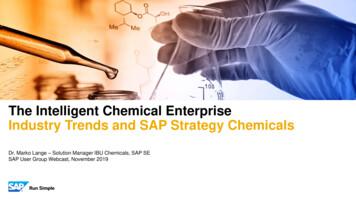SAP Device Driver For SATO Printers User Manual
SAP Device Driverfor SATO PrintersUser ManualEdition 1.8February 2021
Software License AgreementPLEASE READ THE FOLLOWING TERMS ANDCONDITIONS BEFORE USING THIS PRODUCT. BYINSTALLING THE PRODUCT, YOU THEREBY INDICATEYOUR ACCEPTANCE OF THESE TERMS ANDCONDITIONS. SHOULD YOU DISAGREE WITH ANY OFTHE TERMS OR CONDITIONS LISTED BELOW,PROMPTLY REMOVE ALL FILES RELATED TO THISPRODUCT FROM YOUR HOST PLATFORM AND RETURNTHE PRODUCT TO SATO CORPORATION.1.You explicitly agree to accept a non-exclusive license touse the Software identified on the distribution mediasolely for your own customary business or personalpurposes. Your local and national laws govern thisAgreement.2.Henceforth, “Software” shall refer to the digitallyencoded, machine-readable data and program. Theterm “Software Product” includes the Softwareidentified on the distribution media, including anyaccompanying documentation. The term “DistributionMedia” refers to any method by which the SoftwareProduct is delivered to the user, including but not limitedto Floppy Disks, CD-ROM, Magnetic Tape and On-Linedistribution via the Internet. The Software Product islicensed (not sold) to you, and SATO either owns orlicenses from other vendors who own all copyright,trade secret, patent and other proprietary rights in theSoftware Product.3.9.10. Your exclusive remedy and the sole liability of SATOCorporation in connection with the Software isreplacement of defective distribution media upon theirreturn to SATO Corporation. SATO Corporation willnot be liable for any loss or damage caused by delaysin furnishing a Software Product or any otherperformance under this Agreement.SATO Corporation does not warrant that the functionscontained in the Software will meet your requirements orthat the operation of the Software will be uninterrupted orerror-free.11. Use, duplication or disclosure by the Government issubject to restrictions as set forth in the relevantguidelines of your country, such as the Rights in TechnicalData and Computer Software clause at FAR 242.2277013, subdivision (b) (3) (ii) or subparagraph (c) (1)(ii), as appropriate. Further use, duplication ordisclosure is subject to restrictions applicable torestricted rights software as set forth in FAR 52.22719 (c) (2) or equivalent rules.To protect the proprietary rights of SATO Corporation,you agree to maintain the Software Product and otherproprietary information concerning the Software Productin strict confidence and to establish reasonableprocedures regulating access to and use of the software.4.You agree not to duplicate or copy the Software exceptthat you may make one backup copy. You agree that anysuch copy shall contain the same proprietary notices asthose appearing on the original.5.You shall not sublicense, sell, lease, or otherwisetransfer all or any portion of the Software Productseparate from the printer(s), without the prior writtenconsent of SATO Corporation.6.You may not modify or prepare derivative works ofthe Software Product. You may not transmit theSoftware Product over a network, by telephone, orelectronically using any means; or reverse engineer,decompile or disassemble the Software.7.You may transfer the Software Product with theprinter(s), but only if the recipient agrees to accept theterms and conditions of this Agreement. Your license isautomatically terminated if you transfer the SoftwareProduct and printer(s).8.This License remains in force until terminated, and maybe terminated by agreement between you and SATOCorporation, or by SATO Corporation, if you fail tocomply with the terms of this License if such failure is notcorrected within thirty (30) days after notice. When thisLicense is terminated, you shall either return to the placeyou obtained them from, or destroy, the printer and allcopies of the Software and documentation.SATO Corporation warrants that for ninety (90) daysafter delivery, the Software will perform in accordancewith specifications published by SATO Corporation, andthat the distribution media will be free from defects inmaterial and workmanship. SATO Corporation does notwarrant that the Software is free from all bugs, errorsand omissions.THE PARTIES AGREE THAT ALL OTHERWARRANTIES, EXPRESS OR IMPLIED, INCLUDINGWARRANTIES OF FITNESS FOR A PARTICULARPURPOSE AND MERCHANTABILITY ARE EXCLUDED.SATO Corporation reserves the right to make changesand/or improvements in the Software without notice atany time.IN NO EVENT WILL SATO CORPORATION BE LIABLEFOR LOST PROFITS, LOST DATA, BUSINESSINTERRUPTIONS OR ANY OTHER DIRECT,INDIRECT, INCIDENTAL OR CONSEQUENTIALDAMAGES ARISING OUT OF THE USE OF ORINABILITY TO USE THIS PRODUCT, EVEN IF SATOCORPORATION HAS BEEN ADVISED OF THEPOSSIBILITY OF SUCH DAMAGES, OR ANYDAMAGES CAUSED BY ABUSE OR MANIPULATIONOF THE SOFTWARE. SOME STATES DO NOTALLOW THE EXCLUSION OR LIMITATION OFLIABILITY FOR CONSEQUENTIAL OR INCIDENTALDAMAGES, SO THE ABOVE LIMITATION MAY NOTAPPLY TO YOU.YOU ACKNOWLEDGE THAT YOU HAVE READ THISAGREEMENT, UNDERSTAND IT, AND AGREE TO BEBOUND BY ITS TERMS AND CONDITIONS. NEITHERPARTY SHALL BE BOUND BY ANY STATEMENT ORREPRESENTATION NOT CONTAINED IN THISAGREEMENT. NO CHANGE IN THIS AGREEMENT ISEFFECTIVE UNLESS WRITTEN AND SIGNED BYPROPERLY AUTHORIZED REPRESENTATIVES OFEACH PARTY. BY INSTALLING THIS SOFTWAREPRODUCT, YOU AGREE TO ACCEPT THE TERMS ANDCONDITIONS OF THIS AGREEMENT.2
CopyrightsAny unauthorized reproduction of the contents of this document, in part or whole, is strictly prohibited. 2021 SATO Corporation. All rights reserved.Limitation of LiabilitySATO Corporation and its subsidiaries in Japan, the U.S. and other countries make norepresentations or warranties of any kind regarding this material, including, but not limited to, impliedwarranties of merchantability and fitness for a particular purpose. SATO Corporation shall not be heldresponsible for errors contained herein or any omissions from this material or for any damages,whether direct, indirect, incidental or consequential, in connection with the furnishing, distribution,performance or use of this material.Specifications and contents of this document are subject to change without notice.TrademarksSATO is a registered trademark of SATO Holdings Corporation and its subsidiaries in Japan, the U.S.and other countries.SAP and ABAP are the trademarks or registered trademarks of SAP SE or its affiliates in Germanyand in several other countries.Windows is a registered trademark of Microsoft Corporation in the United States and/or othercountries.QR Code is a registered trademark of DENSO WAVE INCORPORATED.All other trademarks are the property of their respective owners.Software Updating DisclaimerWhile all efforts have been taken to ensure accuracy and currency of the information contained herein,there are instances where the contents of this document may be outdated. In that case, proceed toyour local SATO regional website ) to check whetheran updated document has been made available for your reference.Contact InformationAccess the following site and select the region/country nearest to ml3
Table of ContentsTable of Contents . 41 Introduction . 52 SAP Environment . 63 Overview of Solution . 74 Using SATO Device Type. 85 Creating Output Device . 196 Functionalities of SATO-SAP Printer Driver . 216.16.26.36.46.5Barcode . 216.1.1 Defining Barcode . 226.1.2 New Barcode Technology . 236.1.3 New Technology Barcode . 266.1.4 Old Barcode Technology (Conventional System Barcode) . 286.1.5 Old Technology Barcode . 286.1.6 Defining Printer Barcodes . 296.1.7 Customized Barcode With UNDEF . 326.1.7.1 GS1-128 Barcode With UNDEF . 326.1.7.2 GS1 Datamatrix Barcode With UNDEF . 346.1.7.3 QR Code With UNDEF. 376.1.7.4 RFID “ESC IP0e:h,epc:” Command . 39Fonts. 406.2.1 Unicode Printing for NX Series . 42Smart Styles . 51Smart Forms . 536.4.1 Adding Text . 546.4.2 Adding Barcode . 566.4.3 Adding Images . 576.4.4 Positioning Printing Components . 586.4.5 Printing the Smart Forms . 58System Commands . 606.5.1 Text and Image Rotation . 656.5.2 Setup Label Size Using Command . 666.5.3 Inverse Color Print Area Setup . 677 Limitations. 688 Appendix . 698.18.2Print Controls List for Barcode . 69Font Print Controls . 754
1Introduction“SAP Device Driver for SATO printers” is an SAP Smart Forms printing solution to SATO printers.It allows users to use a driver for a Page Description Language (PDL) that is implemented inAdvanced Business Application Programming (ABAP) and resided in the SAP environment to printSATO printer without 3rd party solutions. With this device driver, SATO Barcode Printer Language(SBPL) is sent to the SATO printer directly from the SAP system –- providing greater performanceand efficiency.This document explains the necessary environment and configuration to use such a solution.5
SAP Environment2The following SAP environment supports the ABAP based PDL drivers: SAP BASIS Release 6.20:Support Package SAPKB62064 attached correction instructions orSupport Package SAPKB62065 attached correction instructionsor Support Package SAPKB62066Kernel 6.40 patch level 222 SAP BASIS Release 6.40:Support Package SAPKB64022 attached correction instructionor Support Package SAPKB64023Kernel 6.40 patch level 222 SAP BASIS Release 7.00:Support Package SAPKB70014 attached correction instructionor Support Package SAPKB70016Kernel 7.00 patch level 148 SAP BASIS Release 7.01:supported from the beginning SAP BASIS Release 7.10:not supported in 7.10 SAP BASIS Release 7.11 and higher:supported from the beginningPlease refer to the SAP Notes: 1097563 for the updated information about the overview of theSAP PDL driver.6
3Overview ofSolutionThis solution is primarily for Smart Forms printing. It requires 2 components from the printerproviders, such as SATO.- ABAP Based PDL device driver- Device Type filesAfter uploading the components into the SAP system, users will- Use Smart Styles to define the available printing items in the device type,- Use Smart Forms to design the label- Define Output Device that points to the given Device Type- Print the Smart Forms through the output device.SATO ABAP BASED PDLDevice DriverSATO Device Type FilesSAP Spool ServiceSATO PrintersFigure 1 Overview of solutionPlease refer to the SAP Notes: 1135106 for the updated information about the SATO PDL Driver.7
4Using SATODevice TypeThe following device types for SATO PDL Driver are available:CodepageName of Device TypeResolutionSupported ModelsLatin1 84-ex 203dpi**S86-ex 203dpiYSTLTGT3305dpiGT412eS8412MB410i**S84-ex 305dpi**S86-ex 305dpiYSTLTGT6609dpiGT424eS8424**S84-ex 608R*CL4NX-J/CL4NX-J Plus 203dpi*CL6NX-J/CL6NX-J Plus 203dpi*CT4-LX-J/HC4-LX-J 412R-ex*SG612R*SG112T/R/ex*CL4NX-J/CL4NX-J Plus 305dpi*CL6NX-J/CL6NX-J Plus 305dpi*CT4-LX-J/HC4-LX-J J/CL4NX-J Plus NX Plus 03dpiYSTLTCN3305dpi**CL4NX/CL4NX Plus CN6609dpi**CL4NX/CL4NX Plus 609dpi8
CodepageName of Device TypeResolutionSupported ModelsEnglish Only(7-Bit USA ASCII)YSTENGT2203dpiGT408eS8408**S84-ex 203dpi**S86-ex 203dpiLT408YSTENGT3305dpiGT412eS8412**S84-ex 305dpi**S86-ex 305dpiYSTENGT6609dpiGT424eS8424**S84-ex 4NX-J/CL4NX-J Plus 203dpi*CL6NX-J/CL6NX-J Plus 203dpi*CT4-LX-J/HC4-LX-J *SG612R*SG112T/R/ex*CL4NX-J/CL4NX-J Plus 305dpi*CL6NX-J/CL6NX-J Plus 305dpi*CT4-LX-J/HC4-LX-J J/CL4NX-J Plus NX Plus 03dpiYSTENCN3305dpi**CL4NX/CL4NX Plus CN6609dpi**CL4NX/CL4NX Plus 609dpi9
CodepageName of Device TypeResolutionSupported ModelsEurope Characters(Codepage 850)YSTCPCL2203dpiCL408e, CL608eCT408iM-8459SeM-8485SeM-8460SeM84-Pro2CG208, CG408GZ408eWS408**CL6NX/CL6NX Plus 203dpiYSTCPCL3305dpiCL412e, CL612eCT412iM-8465SeM-8490SeM10eM84-Pro3CG212, CG412GZ412eWS412**CL6NX/CL6NX Plus TCPLM3305dpiLM412e10
CodepageName of Device TypeResolutionSupported ModelsKorean(Wansung GL408eYSTKOGL3305dpiGL412eKorean 412eTraditional 3305dpiGL412eTraditional ChineseUnicode plified T412eYSTZHGT6609dpiGT424eSimplified ChineseUnicode anese (Shift-JIS) English(7-Bit USA /CL4NX-J Plus 203dpi*CL6NX-J/CL6NX-J Plus 203dpi*CT4-LX-J/HC4-LX-J *SG112T/R/ex*CL4NX-J/CL4NX-J Plus 305dpi*CL6NX-J/CL6NX-J Plus 305dpi*CT4-LX-J/HC4-LX-J J/CL4NX-J Plus itT/R412v-exTable 1 Device TypesNote:* denotes Japanese modelsNote:** denotes printer models that should have the LABEL SIZE value described in Smart Formswhen printing. For finding out more regarding filling out the label’s width and height, please referto Section 6.5.2 and Figure 60 of this document. The label width value using YSTCPCL2 devicetype should be 1216 and the value needs to be 1824 when using YSTCPCL3 device type whenprinting using the 6-inch label.11
Printer ModelSupported LanguagesDevice TypeCL4NX/CL4NX Plus xxxdpiPW208NX/PW208mNXFX3-LXLatin1 (ISO8859-1)YSTLTCNxEnglish (ASCII characters)YSTENCNxCL6NX/CL6NX Plus xxxdpiEuropean Characters (codepage 850)YSTCPCLxCL4xxe/CL6xxeEuropean Characters (codepage 850)YSTCPCLxGL4xxeLatin1 (ISO8859-1)YSTLTGLxEnglish (ASCII characters)YSTENGLxKorean (Wansung Encoding / Unicode)YSTKOGLx / YSTKUGLxSimplified Chinese (Unicode)YSTHUGLxTraditional Chinese (Big5 / Unicode)YSTZFGLx / YSTFUGLxLatin1 (ISO8859-1)YSTLTGTxEnglish (ASCII characters)YSTENGTxKorean (Wansung Encoding)YSTKOGTxSimplified Chinese (GB2312)YSTZHGTxTraditional Chinese (Big5)YSTZFGTxLatin1 (ISO8859-1)YSTLTGTxEnglish (ASCII characters)YSTENGTxLatin1 (ISO8859-1)YSTLTGTxEnglish (ASCII characters)YSTENGTxLatin1 (ISO8859-1)YSTLTGTxEnglish (ASCII characters)YSTENGTxLatin1 (ISO8859-1)YSTLTGTxEnglish (ASCII characters)YSTENGTxLatin1 (ISO8859-1)YSTLTGTxEnglish (ASCII characters)YSTENGTxM84xxSEEuropean Characters (codepage 850)YSTCPCLxM84-ProEuropean Characters (codepage 850)YSTCPCLxM10eEuropean Characters (codepage 850)YSTCPCLxCT4xxiEuropean Characters (codepage 850)YSTCPCLxCG2xx/CG4xxEuropean Characters (codepage 850)YSTCPCLxLM4xxeEuropean Characters (codepage 850)YSTCPLMxGZ4xxeEuropean Characters (codepage 850)YSTCPCLxHR224Latin1 (ISO8859-1)YSTLTHR6English (ASCII characters)YSTENHR6WS408European Characters (Codepage 850)YSTCPCL2WS412European Characters (Codepage 850)YSTCPCL3*SR4xxLatin1 (ISO8859-1)YSTLTSRxEnglish (ASCII characters)YSTENSRxJapanese (Shift-JIS) English (ASCII)YSTJASRxLatin1 (ISO8859-1)YSTLTSRxEnglish (ASCII characters)YSTENSRxJapanese (Shift-JIS) English (ASCII)YSTJASRxLatin1 (ISO8859-1)YSTLTSRxEnglish (ASCII characters)YSTENSRxJapanese (Shift-JIS) English (ASCII)YSTJASRxLatin1 (ISO8859-1)YSTLTSRxEnglish (ASCII characters)YSTENSRxJapanese (Shift-JIS) English 84-exS86-exLT408MB4xxi*SG4xxR*SG4xxR-ex*SG6xxR12
Printer ModelSupported LanguagesDevice Type*SG112T/R/exLatin1 (ISO8859-1)YSTLTSRxEnglish (ASCII characters)YSTENSRxJapanese (Shift-JIS) English (ASCII)YSTJASRxLatin1 (ISO8859-1)YSTLTSRxEnglish (ASCII characters)YSTENSRxLatin1 (ISO8859-1)YSTLTSRx*MR4xx*PT4xxeJapanese (Shift-JIS) English (ASCII)YSTJASRx*L’espritT/R4xxvJapanese (Shift-JIS) English (ASCII)YSTJALPx*L’espritT/R4xxv-exJapanese (Shift-JIS) English (ASCII)YSTJALPx*CL4NX-J xxxdpi*CL4NX-J Plus xxxdpi*CT4-LX-J xxxdpi*HC4-LX-J xxxdpiLatin1 (ISO8859-1)YSTLTSRxEnglish (ASCII characters)YSTENSRxJapanese (Shift-JIS) English (ASCII)YSTJASRx*CL6NX-J xxxdpi*CL6NX-J Plus xxxdpiLatin1 (ISO8859-1)YSTLTSRxEnglish (ASCII characters)YSTENSRxJapanese (Shift-JIS) English (ASCII)YSTJASRxTable 2 Supported Languages of Device TypesNote: * denotes Japanese models (YSTJAxxx version also support English ASCII font)The following printer models support RFID Gen2 Barcode printing with SATO PDL Driver:- CL4xxe- CL6xxe- GL4xxe- GT4xxe/SR4xx- M84xxSE- S-84xx* Ultra-High-Frequency (UHF) is used for the RFID encoding for the above printer models.To print Asian languages from GT/SR or GL printer, a language memory cartridge is needed:Language PackPart NumberGT Korean Memory CartridgeWWGT0590CGT Simplified and Traditional CartridgeWWGT0590KGL Simplified Chinese Memory CartridgeWWGL159BCGL Traditional Chinese Memory CartridgeWWGL159DCGL Korean Memory CartridgeWWGL159FKSR Japanese CartridgeWSR401910Table 3 Memory Cartridge and Part No.13
The instruction of importing the PDL Device Driver can be found in the SAP Wizard Note:Note 1103422 - SAP Printer Vendor program: Installing device types, etc.Copy the transport files to the proper locations in the SAP system:a. Copy the K*.PVD to the Cofile folder located at \usr\sap\trans\cofileb. Copy the R*.PVD to the Data folder located at \usr\sap\trans\dataLogon to the SAP ECC Dev System and open transaction STMS (Browse or type “STMS” in thetransaction code area)Figure 2 Adding transport request for PDL Device DriverFigure 3 Enter target client and search for transport request14
Search for the desired transport using the *wildcard selection and the transport file name (do notinclude the .PVD extension)Figure 4 Search for transport file nameFigure 5 Identify desire transport number15
Figure 6 Verify transport requestFigure 7 Confirm the transport request by click on the Yes button16
The SATO Device Type has to be uploaded into the SAP system by using the program ‘RSTXSCRP’in the transaction code ‘se38’.Figure 8 Uploading SATO Device TypeClick ‘F8’ to execute the command. The following screen will be displayed:Figure 9 Importing Device Type fileClick on the radio button on ‘Device Type’. Change the Mode (EXPORT/IMPORT) to ‘IMPORT’. Thenkey in a name to represent the Device Type.Note: The name must start with ‘YST’. It should contain 8 characters. The object name must matchwith the file name of the device type (without the extension).17
Click the Execute button (F8) to continue.Figure 10 Selecting device type file18
Creating OutputDeviceEnter ‘/nspad’ transaction code to go to the Spool Administration application.Figure 11 Creating Output DeviceUnder the Devices/Servers tab, click on the “Display” button for ‘Output Devices’.Figure 12 Click on the 'Edit' button to change the Edit modeFigure 13 Edit Mode buttonsClick on the ‘Create’ button to create a new Output Device.195
Figure 14 Defining Output DeviceEnter a meaningful name in the textbox for Output Device. In the drop-down list of Device Type, selectthe Device Type you have previously uploaded into the SAP system.Figure 15 Defining Printing MethodUnder the ‘Access Method’, define your Host Spool Access Method. In the above example, method“G: Front End Printing with Control Tech’ will prompt the user to select a list of installed printer driversunder the ‘Printer and Faxes’ in your Windows platform.Note: Method G is used here just for simplicity during testing.Save the setting once the necessary information has been entered.20
Functionalities ofSATO-SAP PrinterDriver6‘SAP ABAP-Based Printer Driver for SATO printers’ provides the following printing features:6.1 BarcodeBoth SAP traditional and new barcode symbology are supported. (Please refer to SAP notes: 430887and 645158 for more information about the barcode symbology).For New Barcode Technology (NBT), the user only needs to define the barcode in the SE73transaction as System Barcode. The NBT supports the following barcodes:Figure 16 Barcodes in New Barcode TechnologyFor the Traditional (old) Barcode, the user needs to create the required barcode definition as SystemBarcode in SE73. Then link the barcode definition to the print control as Printer Barcode. The followingshows the provided Print Control in SATO Device Types:Barcode TypePostnetUUC/EAN128NW-7 (Codabar, Ratio 1:3)Interleaved 2 of 5 (Ratio 1:3)JAN/EAN13 (Ratio 1:3)JAN/EAN8 (Ratio 1:3)UPC-A (Ratio 1:3)NW-7 (Codabar, Ratio 1:2)Interleaved 2 of 5 (Ratio 1:2)JAN/EAN13 (Ratio 1:2)JAN/EAN8 (Ratio 1:2)UPC-A (Ratio 1:2)NW-7 (Codabar, Ratio 2:5)SAP Print XB252XB261-XB272XB281-XB292XB301-XB31221SBPL commandESC BPESC BIESC B0 module width ESC B2 module width ESC B3 module width ESC B4 module width ESC BH module width ESC D0 module width ESC D2 module width ESC D3 module width ESC D4 module width ESC DH module width ESC BD0 module width
Interleave 2 of 5 (Ratio 2:5)JAN/EAN13 (Ratio 2:5)JAN/EAN8 (Ratio 2:5)UPC-A (Ratio 2:5)Code 39 (Ratio 1:3)Code 39 (Ratio 1:2)Code 39 (Ratio 2:5)Code 1-XB512XB521-XB532XB541-XB552XB561-XB572ESC BD2 module width ESC BD3 module width ESC BD4 module width ESC BDH module width ESC B1 module width ESC D1 module width ESC BD1 module width ESC BC module width Table 4 Barcode Print Controls Note: The SATO PDL Driver supports Barcode Code 128 Type-A, Type-B, Type-Cand Auto-Switch. Please refer to SAP Note: 645158 for the approach to use thisbarcode.6.1.1 Defining BarcodeBefore a Barcode can be used in the Smart Forms, the definition of the Barcode must be made.SE73 – SAPscript Font MaintenanceEnter Transaction code SE73 to enter the following screen.Figure 17 Transaction Code 73 – SAPscript Font MaintenanceChoose the ‘System Bar Codes’ and then click the ‘Change’ button to go to the following screen.22
Figure 18 System Barcode screenClick the ‘Create’ button or press the ‘F5’ key to create a new System Barcode definition.Figure 19 Create Button6.1.2 New Barcode TechnologyThe following describes how to create a barcode with new Barcode Technology.Figure 20 Choosing Barcode Technology23
The ‘New Barcode Technology’ supports the following barcodes:- Code39- PDF417- Code93- 2 of 5 Interleaved- Code128Click on the ‘New’ button to enter the following screen.Figure 21 Entering Barcode informationFor SATO barcode, it is recommended to define a Barcode name with the prefix ‘YST’. For example,to define a new Code39 barcode, the following Barcode name can be used:YSTCd39Enter some description on the textbox for ‘Short text’. Click the tick button to continue.Figure 22 Selecting the Barcode TypeFigure 23 Choosing the Barcode alignment24
Figure 24 Entering Barcode InformationFigure 25 Saving the Barcode definitionFigure 26 Saving the definition to the workspaceThat is all for the System Barcode definition. The next step will be defining the Printer Barcode to linkthe System Barcode to the Printer Control in the device type.25
6.1.3 New Technology BarcodeFor more information about the SATO Barcode printing command, please refer to the printer commandspecifications.Code 39This barcode is to start and end with ‘*’ characters. If the given data is not started and ended with the‘*’ character, then the SATO-SAP printer driver will add the characters to the data automatically.The printer will generate a ‘beep’ sound if invalid data is given.Code 93The maximum number of data for this barcode is 99. The printer, not the printer driver, will generate acheck digit when the data is printed on the printer.Code 128For example, if the data ‘123456’ was given, the following SBPL command will be generated by theprinter driver: BG03158 H123456.Please refer to SAP Note: 645158 for the input approach for the Barcode Code 128. If unexpectedvalues were received by the SATO PDL Driver, the barcode might not be printed.Interleaved 2 of 5The given data of this barcode must be an even number. If odd number data is given, the SATO-SAPprinter driver will generate a ‘0’ in front of the given data.For example,If ‘12345’ was given, the barcode with the value ‘012345’ will be printed.PDF 417Minimum module width can be set to 01 and 02; however, this may not be read properly.Note: For rotated PDF417 Barcode, the printed location on the label might differ from what is shownon the print preview. The user might want to adjust the position in the Smart Forms to get the requiredpositioning.26
RFID Gen2 TagThe user has to enter the necessary data based on the following descriptions:RFIDAttribute:Representation in barcode field data:EPC xxxxxxxxx is 24 digit hex value representing 12 bytes)PC xxxxxxxxis24digithexvaluerepresenting 12 bytes)(SATO Device Driver does not support this feature)USR xxxxxxxxx is 24 digit hex value representing 12 bytes)ACSpasscodeACS:yyyyyyyy;(yyyyyyyy is 8 digit hex value representing 4 bytes)LOCKMASKLM:yy;yy is 2 digit hex value representing 1 byte:0x01 – Lock EPC PC0x02 – Perma-lock EPC PC0x04 – Lock USR0x08 – Perma-lock USR(only Lock EPC and Lock USR are supported by SATO Device Driver)KILLpasscodeKILL:yyyyyyyy;(yyyyyyyy is 8 digit hex value representing 4 bytes)Table 5 RFID AttributesExamples:Barcode data field rical (hexadecimal) data for 0203040506;Numerical data for USR and EPC 01;Numerical data for EPC bank,ACS passcode for LOCK operation is1224489F,Memory banks EPC PC are 60708090A0B0C;ACS:1234567A;LM:0A;Numerical data for EPC and USR banks,ACS passcode for PERMALOCK operationis 1234567A,Memory banks EPC PC and USR 234567F;Numerical data for EPC,KILL passcode is 1234567FTable 6 RFID input examples27
6.1.4 Old Barcode Technology (Conventional System Barcode)Click the ‘Old’ button (as in Figure 20 Choosing Barcode Technology to define a Barcode with OldBarcode Technology.Figure 27 Defining Barcode with Old Ba
“SAP Device Driver for SATO printers” is an SAP Smart Forms printing solution to SATO printers. It allows users to use a driver for a Page Description Language (PDL) that is implemented in Advanced Business Application Programming (ABAP) and
“SAP Device Driver for SATO printers” is a SAP Smart Forms printing solution to SATO printer. It allows users to use a driver for a Page Description Language (PDL) that is implemented in ABAP and resided in the SAP environment to print SATO printer without 3rd party solutions. With th
The Windows driver is available for the following SATO printers. SATO PV3 SATO PV4 3. Printer Driver Preparation The Windows Driver is included in the enclosed CD, and the latest file version can be downloaded from SATO website. (www.satoworldwide.com) 4. Printer Driver Installation 4-1
SAP ERP SAP HANA SAP CRM SAP HANA SAP BW SAP HANA SAP Runs SAP Internal HANA adoption roadmap SAP HANA as side-by-side scenario SAP BW powered by SAP HANA SAP Business Suite powered by SAP HANA Simple Finance 1.0 2011 2013 2014 2015 Simple Finance 2.0 S/4 HANA SAP ERP sFin Add-On 2.0
SAP Certification Material www.SAPmaterials4u.com SAP Certification Material for SAP Aspirants at Low cost Home Home SAP Business Objects SAP BPC CPM SAP BPC 7.0 SAP EWM SAP GTS SAP Public Sector SAP Real Estate SAP FSCM SAP FI/CO SAP AC - FI/CO SAP BI 7.0 SAP CRM 5.0
SATO Europe does not assume responsibility for any errors or omissions. SATO Group of Companies www.satoworldwide.com SATO INTERNATIONAL PTE LTD 438A Alexandra Road #05-01/ 02, Alexandra Technopark, Singapore 119967 Tel: 65-6271-2122 Fax: 65-6271-2151 Email: sales@sato-int.com SATO EUROPE NV Leuvensesteenweg 369,
SAP Master Data Governance SAP Information Steward SAP HANA smart data integration SAP Data Hub SAP Cloud Platform Big Data Services SAP HANA, platform edition SAP Vora Customer Experience IoT Workforce Engagement SAP Cloud for Customer SAP Commerce SAP Marketing SAP Asset Intelligence Network SAP Predictive Maintenance and Service SAP .
Cutting, bevelling & orbital welding 3 mm V2.1 - 01/2018wall thickness INNOVATIVE ORBITAL SOLUTIONS 49 A mm B mm C mm D mm E mm F mm G mm H mm I mm SATO-40 169 183 to 191 142 116 to 126 57 to 67 13 Ø140 270 113 to 121 SATO- 80 181 186 to 196 160 116 to 126 279 SATO-115 265 186 to 196 230 133 to 143 Ø224 363 SATO-170 312 186 to 196 290 133 to 143 Ø294 410 SATO-220 353 186 to 196 350 133 .
DEGREE COURSE: DATE OF BIRTH: FOR TEST SUPERVISORS USE ONLY: [ ] Tick here if special arrangements were made for the test. Please either include details of special provisions made for the test and the reasons for these in the space below or securely attach to the test script a letter with the details. Signature of Invigilator FOR OFFICE USE ONLY: Q1 Q2 Q3 Q4 Q5 Q6 Q7 Total. 1. For ALL .