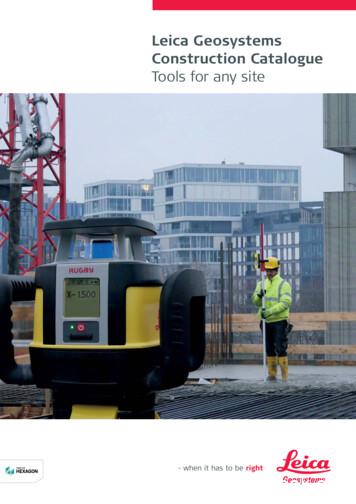Leica DISTO Transfer PC Guide - Distagage
Leica DISTO transferHow to connect your Leica DISTO to your PC
PC, LabtopTablet PC, UMPC2
Leica DISTO transferHow to install1. If you have access to the internet please download the latestversion of Leica DISTO transfer -Downloads 6598.htm?cid 111043
Leica DISTO transferHow to install2. Start the downloaded software „SetupDISTO3.exe“3. You will be asked for the language for the installer program (notfor the Leica DISTO transfer software)4
Leica DISTO transferHow to install4. Information appears that you will be guided by a installationwizzard.5. You have to agree to the license agreement5
Leica DISTO transferHow to install6. Please choose the location where the software should beinstalled. Just click okay if you don‘t want to have a specificplace for the program.6
Leica DISTO transferHow to install7. Please wait till installation process took place and following windowappears8. If you leave the tick on this window and click next you will be asked forthe language of your Leica DISTO transfer program. This setting canbe changed later as well by starting the program „DISTO transfer PCSprache language“ in the program folder „DISTO transfer PC“7
Leica DISTO transferHow to install9. The Plugin for Autocad and Bricscad are installedautomatically if such installation has been detected during theLeica DISTO transfer start. So you have to start the LeicaDISTO transfer software once manually so it can detect theCAD software and place the necessary registrations.Please note that the Plugin only works with AutoCAD versionslater than 2004 and Bricscad versions later than 9.3.58
Leica DISTO transferStart the program Leica DISTO transfer PC1. Make sure that the Bluetooth hardware on your PC is activated2. Switch on your Leica DISTO and press the Bluetooth buttonto activate the Bluetooth hardware. The Bluetooth logo on theLeica DISTO display starts blinking respectivelly appears ingrey to show that it is active.9
Leica DISTO transferStart the program Leica DISTO transfer PC3. Click the program icon for Leica DISTO transfer PC in theprogram folder „DISTO transfer PC“ or on the Desktop.4. Following picture will appear to show that the program is inprogress.10
Leica DISTO transferStart the program Leica DISTO transfer PC5. After some seconds following window will appear and list allfound Leica DISTO devices with active Bluetooth6. Select your Leica DISTO from the list and press OK11
Leica DISTO transferStart the program Leica DISTO transfer PC7. The Leica DISTO transfer starts8. The Bluetooth symbol on the screen of the Leica DISTO appears durable respectivelly turns blue12
Leica DISTO transferUsing the program Leica DISTO transfer PC1. Following settings can be madeTransferedDistanceConvertmeter tomm or cmActivateUnitsTransferedInclinationOpen Windowfor units detailsDouble click to enter username at Start screen of LeicaDISTO D8This shows type andserial number ofconnected instrument13Covertformat forFeet/InchesTransfer „Return“after valuesTransfer „Tabulator“after valuesÆ e.g. in Exceljump downÆ e.g. in Excel jumpright
Leica DISTO transferUsing the program Leica DISTO transfer PC2. Start the program where you want to transfer themeasurements from your Leica DISTO to14
Leica DISTO transferUsing the program Leica DISTO transfer PC3. Press „2nd“ key on the Leica DISTO and use the arrow keysin order to move within an application (e.g. navigate to differentcells in Excel)15
Leica DISTO transferUsing the program Leica DISTO transfer PC4. In any function the value in the main line (main result) will betransfered5. In the angle tracking function (press 1x)will be automatically transferedthe angle and distance6. To transfer all values in a function press and hold thekey for 2Sec. All values will be underlined with a blue line . Transfer the data bypressing thekey7. To select a value (also out of the History) press and hold thekeyfor 2 Sec. Afterwards press theor thekey to select a value.(The selected value will be underlined in blue). The value will betransferred by pressing thekey.16
Leica DISTO transferUsing the CAD Plugin for Autocad and Bricscad1. To start the Plugin for Autocad and Bricscad you have to start thecorresponding CAD software and write the command „leicadisto“ inthe command field. If Leica DISTO transfer is not already open it willbe opened now automatically.2. Click in the drawing area and start transfering distances. If youtransfer distance and inclination the horizontal distance will becalculated and used in drawings.3. If the inclination is more than 75 it will be interpreted as a verticaldistance and used as a height. Only one height can be entered perlayout (change to 3D view to see the three dimensional drawing).4. The arrow keys on the Leica DISTO (press 2nd for usage) can beused to select drawing direction.17
Leica DISTO transferAdvanced functionality of Leica DISTO transfer For further functionality for the Leica DISTO transfer programyou can press the “Maximize” button of the program windowRemoteMeasureDistanceRemoteMeasureDistance andInclination18RemoteSwitch onlaser
Leica DISTO transferAdvanced functionality of Leica DISTO transfer Following important functions you can find in this mode To close this advanced mode press „Minimize“ window buttonSelect intervalfor continuousmeasurementsWindow forMeasurementresultsSelect whatshould bemeasuredChoosecontent forcolumnes19Save or openor print thecolumnsExport resultsto Excel
Leica DISTO transferTroubleshooting with the Bluetooth driver To connect a Bluetooth hardware with a PC a Bluetooth stack(driver) must be installed on your computer. There are manydifferent drivers existing. The most common ones are fromMicrosoft and Broadcom (driver is called Widcomm). Leica DISTO transfer supports stacks from followingcompanies: Microsoft (comes with the Windows operating system) Broadcom (Widcomm driver)20
Leica DISTO transferTroubleshooting with the Bluetooth driver In order to know which stack is used on the PC you have to lookÆ Control Panel Æ System Æ Device Manager Æ Bluetooth (double click)21
Leica DISTO transferTroubleshooting with the Bluetooth driver What effects can be if another driver is used? Leica DISTO does not connect A connection always drops after a certain period of time Values are not transfered in a usable form22
Leica DISTO transferTroubleshooting with the Bluetooth driver Solution 1: Some drivers request from the user to enter an access code beforeestablishing the first connection. So please check whether there is aBluetooth icon in the Task line below (Notification area) which you have todouble click in order to enter this code. Please enter the code „0000“.Sometimes the Bluetooth logo appears green/blue if you have to enter thiscode.23
Leica DISTO transferTroubleshooting with the Bluetooth driver Solution 2: Leica DISTO transfer is programmed to access the Bluetooth modul ofthe PC directly. If this is not possible you can change to a mode where avirtual COM port is supported. Click the program icon for „DISTO transfer PC Bluetooth Install“ in theprogram folder „DISTO transfer PC“ or on the Desktop.24
Leica DISTO transferTroubleshooting with the Bluetooth driver Solution 2 (cont.): Check the field for using the vitual COM port Start the Leica DISTO transfer again. The program window will immediatellyappear and the different COM-ports will be polled until the Leica DISTO is found.25
Leica DISTO transferTroubleshooting with the Bluetooth driver Solution 3: If Solution 1 and 2 are not solving the problem you have to uninstall thecurrent driverÆ Control Panel Æ System Æ Device Manager Æ Bluetooth (double click)26
Leica DISTO transferTroubleshooting with the Bluetooth driver Solution 3 (cont.): Make sure that the Bluetooth hardware on your computer is active Restart your computer After the restart you will be informed that a new hardware has been found.You have to chose a driver that should be installed for this hardware.Please chose the standard driver that is recommended (will be theMicrosoft Bluetooth stack). Start again to connect your computer with the Leica DISTO asdescribed before27
Leica DISTO transferTroubleshooting with the Bluetooth range The Bluetooth of your Leica DISTO is a class II. So a range of0.3m - 10m and more is possible Below 0.3m and after 10m the connection can drop The maximum range of a Bluetooth connection depends on therange of the Leica DISTO and of the Bluetooth hardware inyour computer. Since the Bluetooth hardware of the computer isvery often a class III modul this range can be limited. In this casewe recommend to use an external USB Bluetooth hardware ofclass II. Please make sure that you install the standard driverfrom Microsoft or Broadcom (Widcomm) so you will notexperience problems later on.28
A lot of success in using your Leica DISTO withBluetoothIn the case a problem exists and can not be solved as described in this presentation please send a request by email tomtd-support@leica-geosystems.com
Leica DISTO transfer How to install 9. The Plugin for Autocad and Bricscad are installed automatically if such installation has been detected during the Leica DISTO transfer start. So you have to start the Leica DISTO transfer software once manually so it can detec
Leica DISTO transfer How to install 9. The Plugin for Autocad and Bricscad are installed automatically if such installation has been detected during the Leica DISTO transfer start. So you have to start the Leica DISTO transfer software once manually so it can detect the CAD software and place the necessary registrations.
Leica Rugby 600 Series 29 Leica Piper 100 / 200 34 Leica MC200 Depthmaster 36 Optical Levels 38 Leica NA300 Series 40 Leica NA500 Series 41 Leica NA700 Series 42 Leica NA2 / NAK2 43 Digital Levels 44 Leica Sprinter Series 46 Total Stations 48 Leica Builder Series 50 Leica iCON 52 Leica iCON iCR70 54 Leica iCON gps 60 55 Leica iCON gps 70 56 .
Leica Rugby 600 Series 29 Leica Piper 100 / 200 34 Leica MC200 Depthmaster 36 Optical Levels 38 Leica NA300 Series 40 Leica NA500 Series 41 Leica NA700 Series 42 Leica NA2 / NAK2 43 Digital Levels 44 Leica Sprinter Series 46 Total Stations 48 Leica Builder Series 50 Leica iCON 52 Leica iCON iCR70 54 Leica iCON gps 60 55 Leica iCON gps 70 56 .
13 Leica DISTO sketch for Android 4.3 or higher Start App When using with Leica DISTO D810 touch we are recommending to use the App mode for Bluetooth When using with Leica DISTO D810 touch it i s required to set the Leica DISTO device Bluetooth to unencrypted mode first. Othe rwise the device will connect but it will not
54 Leica Builder Series Leica iCON 56 58 Leica iCON robot 50 59 Leica iCON gps 60 60 Leica iCON builder 60 61 Leica iCON robot 60 62 Leica iCON CC80 controller Cable Locators & Signal Transmitters 64 66 Leica Digicat i & xf-Series 70 Leica Digitex Signal Transmitters 72 Leica UTILIFINDER
Leica DISTO transfer The software Leica DISTO transfer makes it possible to transfer measurement data directly into AutoCAD or BricsCAD on site. This way you can start working within your CAD software straight away and continue to build upon documenting measurement data. www.disto.com Apps made for
Leica DISTO D5 delivery package Leica DISTO D8 delivery package Adaptor for attachement to the pole and the tripod (LSA360) Art. No. 769459 Leica DISTO accessory range Target plate Art. No. 723385 DIN A4 with two different surfaces, recommended from 50m Stick-on target plates Art. No. 723774 (1,77" x 3,94") For fixing on edges .
appointment. If you cancel: 25.1. any time up to 24 hours before the appointment you will receive a full refund; and 25.2. within 24 hours of the appointment, you will not receive any refund. 26. Refunds will only be paid to the cardholder or person who made the original payment and will be made through the same means as payment was made. 27 .