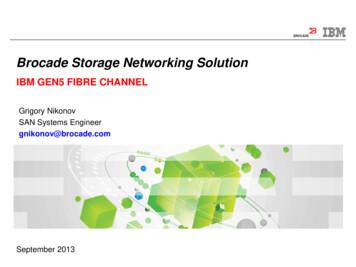Brocade Mobility RFS4000 Controller Installation Guide
Brocade Mobility RFS4000ControllerInstallation GuideSupporting software release 4.3.0.0 and later53-1001933-02
Copyright 2011 Brocade Communications Systems, Inc. All Rights Reserved.Brocade, the B-wing symbol, BigIron, DCX, Fabric OS, FastIron, IronPoint, IronShield, IronView, IronWare, JetCore,NetIron, SecureIron, ServerIron, StorageX, and TurboIron are registered trademarks, and DCFM, ExtraordinaryNetworks, and SAN Health are trademarks of Brocade Communications Systems, Inc., in the United States and/or inother countries. All other brands, products, or service names are or may be trademarks or service marks of, and areused to identify, products or services of their respective owners.Notice: This document is for informational purposes only and does not set forth any warranty, expressed or implied,concerning any equipment, equipment feature, or service offered or to be offered by Brocade. Brocade reserves theright to make changes to this document at any time, without notice, and assumes no responsibility for its use. Thisinformational document describes features that may not be currently available. Contact a Brocade sales office forinformation on feature and product availability. Export of technical data contained in this document may require anexport license from the United States government.The authors and Brocade Communications Systems, Inc. shall have no liability or responsibility to any person or entitywith respect to any loss, cost, liability, or damages arising from the information contained in this book or the computerprograms that accompany it.Brocade Communications Systems, IncorporatedCorporate and Latin American HeadquartersBrocade Communications Systems, Inc.130 Holger WaySan Jose, CA 95134Tel: 1-408-333-8000Fax: 1-408-333-8101E-mail: info@brocade.comAsia-Pacific HeadquartersBrocade Communications Systems China HK, Ltd.No. 1 Guanghua RoadChao Yang DistrictUnits 2718 and 2818Beijing 100020, ChinaTel: 8610 6588 8888Fax: 8610 6588 9999E-mail: china-info@brocade.comEuropean HeadquartersBrocade Communications Switzerland SàrlCentre SwissairTour B - 4ème étage29, Route de l'AéroportCase Postale 105CH-1215 Genève 15SwitzerlandTel: 41 22 799 5640Fax: 41 22 799 5641E-mail: emea-info@brocade.comAsia-Pacific HeadquartersBrocade Communications Systems Co., Ltd. (ShenzhenWFOE)Citic PlazaNo. 233 Tian He Road NorthUnit 1308 – 13th FloorGuangzhou, ChinaTel: 8620 3891 2000Fax: 8620 3891 2111E-mail: china-info@brocade.comDocument HistoryTitlePublication numberSummary of changesDateBrocade Mobility RFS4000 Controller 53-1001933-02Installation GuideUpdated WEEE iconApril 2011Brocade Mobility RFS4000 Controller 53-1001933-01Installation GuideNew DocumentJuly 2010
1 Introduction1Package contents . . . . . . . . . . . . . . . . . . . . . . . . . . . . . . . . . . . . . . . . . . . . . . . . . . . . .2Document conventions . . . . . . . . . . . . . . . . . . . . . . . . . . . . . . . . . . . . . . . . . . . . . . . .2Warnings . . . . . . . . . . . . . . . . . . . . . . . . . . . . . . . . . . . . . . . . . . . . . . . . . . . . . . . . . . . .3Site preparation . . . . . . . . . . . . . . . . . . . . . . . . . . . . . . . . . . . . . . . . . . . . . . . . . . . . . .32 Specifications5Physical specifications . . . . . . . . . . . . . . . . . . . . . . . . . . . . . . . . . . . . . . . . . . . . . . . . .5Power cord specifications . . . . . . . . . . . . . . . . . . . . . . . . . . . . . . . . . . . . . . . . . . . . . .5Power protection . . . . . . . . . . . . . . . . . . . . . . . . . . . . . . . . . . . . . . . . . . . . . . . . . . . . . . . . . . . 53 LED Codes7System status LEDs . . . . . . . . . . . . . . . . . . . . . . . . . . . . . . . . . . . . . . . . . . . . . . . . . . .7Start up / POST (primary system or redundant system) . . . . . . . . . . . . . . . . . . . . . . . . . . . .Controller status (primary system) . . . . . . . . . . . . . . . . . . . . . . . . . . . . . . . . . . . . . . . . . . . . .Controller status (Redundant System) . . . . . . . . . . . . . . . . . . . . . . . . . . . . . . . . . . . . . . . . . .Fan LED . . . . . . . . . . . . . . . . . . . . . . . . . . . . . . . . . . . . . . . . . . . . . . . . . . . . . . . . . . . . . . . . . .Temperature status LED . . . . . . . . . . . . . . . . . . . . . . . . . . . . . . . . . . . . . . . . . . . . . . . . . . . . .88999RJ-45 Gigabit Ethernet LEDs . . . . . . . . . . . . . . . . . . . . . . . . . . . . . . . . . . . . . . . . . . . .10RJ-45 port speed LED . . . . . . . . . . . . . . . . . . . . . . . . . . . . . . . . . . . . . . . . . . . . . . . . . . . . . . . 10RJ-45 port activity LED . . . . . . . . . . . . . . . . . . . . . . . . . . . . . . . . . . . . . . . . . . . . . . . . . . . . . . 10PoE status LED . . . . . . . . . . . . . . . . . . . . . . . . . . . . . . . . . . . . . . . . . . . . . . . . . . . . . . . . . . . . . 11SFP Gigabit Ethernet LEDs . . . . . . . . . . . . . . . . . . . . . . . . . . . . . . . . . . . . . . . . . . . . .11SFP port speed LED . . . . . . . . . . . . . . . . . . . . . . . . . . . . . . . . . . . . . . . . . . . . . . . . . . . . . . . . . 12SFP port activity LED . . . . . . . . . . . . . . . . . . . . . . . . . . . . . . . . . . . . . . . . . . . . . . . . . . . . . . . . 124 Hardware Setup13Cabling Information . . . . . . . . . . . . . . . . . . . . . . . . . . . . . . . . . . . . . . . . . . . . . . . . . . .14Gigabit Ethernet on the Brocade Mobility RFS4000 Controller . . . . . . . . . . . . . . . .15Installing Gigabit Ethernet SFPs . . . . . . . . . . . . . . . . . . . . . . . . . . . . . . . . . . . . . . . . . . . . . . . 15Connecting USB devices . . . . . . . . . . . . . . . . . . . . . . . . . . . . . . . . . . . . . . . . . . . . . . .18Rack mount instructions . . . . . . . . . . . . . . . . . . . . . . . . . . . . . . . . . . . . . . . . . . . . . . .19Brocade Mobility RFS4000 Controller console port setup . . . . . . . . . . . . . . . . . . . .20Supplying power to the Brocade Mobility RFS4000 Controller . . . . . . . . . . . . . . . . .22Using the Brocade Mobility RFS4000 Controller reset button . . . . . . . . . . . . . . . . .23Brocade Mobility RFS4000 Controller Installation Guide53-1001933-02iii
Verifying the installation . . . . . . . . . . . . . . . . . . . . . . . . . . . . . . . . . . . . . . . . . . . . . . . 245 Regulatory Information25Power supply . . . . . . . . . . . . . . . . . . . . . . . . . . . . . . . . . . . . . . . . . . . . . . . . . . . . . . . . 25Country selection . . . . . . . . . . . . . . . . . . . . . . . . . . . . . . . . . . . . . . . . . . . . . . . . . . . . . 26Laser devices - Gigabit Ethernet SFP option . . . . . . . . . . . . . . . . . . . . . . . . . . . . . . 26Radio frequency interference requirements - FCC . . . . . . . . . . . . . . . . . . . . . . . . . . 26Radio frequency interference requirements - Canada . . . . . . . . . . . . . . . . . . . . . . . 27CE Marking and European Economic Area (EEA) . . . . . . . . . . . . . . . . . . . . . . . . . . . 27Statement of compliance . . . . . . . . . . . . . . . . . . . . . . . . . . . . . . . . . . . . . . . . . . . . . . . . . . . . 27Japan (VCCI) - voluntary control council for interference Class B ITE . . . . . . . . . . . . . . . . . 28Japan power cord statement . . . . . . . . . . . . . . . . . . . . . . . . . . . . . . . . . . . . . . . . . . . . . . . . . 28Korea Warning Statement for Class B ITE . . . . . . . . . . . . . . . . . . . . . . . . . . . . . . . . . . . . . . . 28Waste Electrical and Electronic Equipment (WEEE) . . . . . . . . . . . . . . . . . . . . . . . . . 29ivBrocade Mobility RFS4000 Controller Installation Guide53-1001933-02
About This DocumentIn this chapter Audience Supported hardware and software Document conventions Contacting Brocade Warranty coveragevvviviviiAudienceThis document is designed for system administrators with a working knowledge ofLayer 2 and Layer 3 switching and routing.If you are using a Brocade Layer 3 switch, you should be familiar with the followingprotocols if applicable to your network – IP, RIP, OSPF, BGP, ISIS, IGMP, PIM, DVMRP,and VRRP.Supported hardware and softwareThe following hardware platforms are supported by this release of this guide: Brocade Mobility RFS4000 ControllerThe following software version is supported by this release of this guide: Software version 4.3.0.0 and laterBrocade Mobility RFS4000 Controller Installation Guide53-1001933-02v
Document conventionsThis section describes text formatting conventions and important notice formatsused in this document.Notes, cautions, and warningsThe following notices and statements are used in this manual. They are listed belowin order of increasing severity of potential hazards.NOTEA note provides a tip, guidance or advice, emphasizes important information, orprovides a reference to related information.CAUTIONA Caution statement alerts you to situations that can be potentiallyhazardous to you or cause damage to hardware, firmware, software, ordata.DANGERA Danger statement indicates conditions or situations that can bepotentially lethal or extremely hazardous to you. Safety labels are alsoattached directly to products to warn of these conditions or situations.Contacting BrocadeWhen contacting Brocade support, please provide the following information: Serial number of the unit Model number or product name Software versionviBrocade Mobility RFS4000 Controller Installation Guide53-1001933-02
Customer Support Web SiteBrocade Support Central Web site, located at www.brocade.com/support providesinformation and online assistance including developer tools, software downloads,product manuals and online repair anualshttp://www.brocade.com/support/Because quality is our first concern at Brocade, we have made every effort toensure the accuracy and completeness of this document. However, if you find anerror or an omission, or you think that a topic needs further development, we wantto hear from you. Forward your feedback to: documentation@brocade.com.Provide the title and version number and as much detail as possible about yourcomment, including the topic heading and page number and your suggestions forimprovement.E-mail and telephone accessGo to http://www.brocade.com/services-support/index.page for email andtelephone contact information.Warranty coverageContact Brocade Communications Systems using any of the methods listed abovefor information about the standard and extended warranties.Brocade Mobility RFS4000 Controller Installation Guide53-1001933-02vii
viiiBrocade Mobility RFS4000 Controller Installation Guide53-1001933-02
Chapter1IntroductionIn this chapter Package contents Document conventions Warnings Site preparation2233The Brocade Mobility RFS4000 Controller is a member of Brocade’s Mobilitywireless controller family. The Brocade Mobility RFS4000 Controller providescentralized Wireless LAN (WLAN) configuration and management by coalescing anetwork “intelligence” previously spread across physically distributed accesspoints. The Brocade Mobility RFS4000 Controller simplifies deployment of aWired/Wireless 802.11 a/b/g/n network, for a SME/SMB. With the integratedLayer 2/Layer 3 Networking Services such as integrated Layer 2 Switching withPoE ports, Onboard DHCP Server, Security Services like Wired/Wireless Firewall,Wireless IDS/IPS, Onboard AAA Server and IPSEC VPN Gateway, and QoSmechanisms to support Voice & Video , the Brocade Mobility RFS4000 Controllertransforms the enterprise by delivering a SMART Branch. The Brocade MobilityRFS4000 Controller is the WLAN’s point of management reducing wirelessnetworking complexity by moving management out of the ceiling and into the wiringcloset. The RFS4000 can adopt upto 6 Adaptive APs or Thin Access Points and doesnot require any additional licenses at this time, for AP adoption.This document is written for the network device installer.Brocade Mobility RFS4000 Controller Installation Guide53-1001933-021
1Package contentsPackage contentsInspect the package contents and report any missing or damaged items to yoursales representative. The package should contain the following: Brocade Mobility RFS4000 ControllerConsole CableInstallation Guide (this document)Rubber FeetPower Supply Unit (Part Number: 50-14000-244R)Document conventionsThe following graphical alerts are used in this document to indicate notablesituations:NOTETips, hints, or special requirements that you should take note of.CAUTIONCare is required. Disregarding a caution can result in data loss orequipment malfunction.DANGERIndicates a condition or procedure that could result in personal injuryor equipment damage.2Brocade Mobility RFS4000 Controller Installation Guide53-1001933-02
Warnings1Warnings Read all installation instructions and site survey reports, and verify correctequipment installation before connecting the system to its power source. Remove jewelry and watches before installing this equipment. Install the equipment in a rack or on a desktop with adequate dimensions andweight allowances. Verify the unit is grounded before connecting it to the power source.Verify any device connected to this unit is properly wired and grounded.Connect all power cords to a properly wired and grounded electrical circuit.Verify the electrical circuits have appropriate overload protection.Brocade strongly recommends the use of an Uninterruptible Power Supply(UPS) that supports the Brocade Mobility RFS4000 Controller power rating. Notusing a UPS can result in data loss or equipment damage due to a power surgeor power failure. Verify that the power connector and socket are accessible at all times duringthe operation of the equipment. Do not work with power circuits in dimly lit spaces. Do not install this equipment or work with its power circuits duringthunderstorms or other weather conditions that could cause a power surge. Verify there is adequate ventilation around the device, and ambienttemperatures meet equipment operation specifications. This product is designed for in building installation only and is not intended tobe connected to exposed (outside plant) networks.Site preparation Consult your site survey and network analysis reports to determine specificequipment placement, port capacity, power drops, and so on. Assign installation responsibility to the appropriate personnel.Identify where all installed components are located.Verify appropriate rack mounting requirements, as required.Provide a sufficient number of power drops for your equipment.Brocade Mobility RFS4000 Controller Installation Guide53-1001933-023
1Site preparation Ensure adequate, dust-free ventilation to all installed equipment. Identify and prepare Ethernet and console port connections. Verify that cable lengths are within the maximum allowable distances foroptimal signal transmission. Verify that the Brocade Mobility RFS4000 Controller is powered through anUninterruptible Power Supply (UPS).4Brocade Mobility RFS4000 Controller Installation Guide53-1001933-02
Chapter2SpecificationsIn this chapter Physical specifications Power cord specifications55Physical specificationsWidth304.8mm (12.0in)Height44.45mm (1.75 in) 1 RUDepth254mm (10.0 in)Weight2.15 Kg (4.75 lbs)Operating Temperature0 C - 40 C (32 F - 104 F)Operating Humidity5% - 85% RH, non-condensingOperating Altitude10,000 ft @ 28deg C 15% Relative HumidityPower cord specificationsA power supply is included, however a power cord is not supplied with the switch.Use only a correctly rated power cord certified (as appropriate) for the country ofoperation.Power protection If possible, use a circuit dedicated to data processing equipment. Commercialelectrical contractors are familiar with wiring for data processing equipmentand can help with the load balancing of these circuits.Brocade Mobility RFS4000 Controller Installation Guide53-1001933-025
2Power cord specifications Install surge protection. Be sure to use a surge protection device between theelectricity source and the Brocade Mobility RFS4000 Controller. Install an Uninterruptible Power Supply (UPS). A UPS provides continuouspower during a power outage. Some UPS devices have integral surgeprotection. UPS equipment requires periodic maintenance to ensure reliability.A UPS of the proper capacity for the data processing equipment must bepurchased.6Brocade Mobility RFS4000 Controller Installation Guide53-1001933-02
Chapter3LED CodesIn this chapter System status LEDs RJ-45 Gigabit Ethernet LEDs SFP Gigabit Ethernet LEDs71011The Brocade Mobility RFS4000 Controller has four vertically-stacked LEDs on itsfront panel. Each of the six Gigabit Ethernet Ports have two status LEDs. TheseLEDs display two colors (green & amber), and three lit states (solid, blinking, andoff). The following tables decode the combinations of LED colors and states for theSystem Status LEDs and the Gigabit Ethernet LEDs.System status LEDsSystem Status 11System Status 22SYSFan statusTemperature statusBrocade Mobility RFS4000 Controller Installation Guide53-1001933-027
3System status LEDsStart up / POST (primary system or redundant system)System status 1 LEDSystem status 2 LEDEventoffoffpower offgreen blinkinggreen blinkingpower on self test (POST)runninggreen solidgreen blinkingpost succeeded (operatingsystem loading)green solidoffpost succeeded (normaloperation)amber blinkingoffpost failurealternating green blinking &amber blinkingalternating green blinking &amber blinkingsystem boot up errorNOTEDuring controller start up, the Temperature status LED will be lit Solid Amber. This isnormal behavior and does not indicate an error. At the completion of start up theTemperature Status LED will controller to Solid Green.Controller status (primary system)8System status 1LEDSystem status 2LEDEventoffoffpower offgreen solidoffredundancy feature enabledprimary system normal operation no access portsadoptedgreen solidgreen solidredundancy feature enabledprimary system normal operation actively adoptingaccess portsgreen solidamber blinkingno country code configured on the controller or accessport or adaptive ap license and country code configured,but no aps adoptedBrocade Mobility RFS4000 Controller Installation Guide53-1001933-02
3System status LEDsController status (Redundant System)System status 1LEDSystem status 2 LEDEventoffoffpower offgreen solidoffredundant system normal operationgreen blinkinggreen solidredundant system failed over and adoptingportsgreen blinkingalternating green blinking &amber blinkingredundant system not failed over.Fan LEDFan LEDEventoffsystem off / POST startgreen blinkingPOST in processgreen solidall system fans normal operationamber solidredundant cooling failure system operationalamber blinkingsystem cooling failure - system will be held in reset until the issueis resolvedTemperature status LEDTemperature LEDEventoffsystem offgreen solidambient inlet temperature is within specified operating limitamber solidambient inlet temperature is near the maximum operatingtemperature. during controller start up this LED will be lit solidamber. this is normal behavior and does not indicate an error.amber blinkingambient inlet temperature is above the maximum specifiedoperating temperature. system will be held in reset until the issueis resolvedBrocade Mobility RFS4000 Controller Installation Guide53-1001933-029
3RJ-45 Gigabit Ethernet LEDsRJ-45 Gigabit Ethernet LEDsLAN13245PoERJ-45 port speed LEDPort speed LEDEventoff10 Mbpsgreen solid100 Mbpsgreen blinking1000 Mbpsamber blinkingport faultRJ-45 port activity LED10Port status LEDEventoffno link or administratively shut downgreen solidlink presentBrocade Mobility RFS4000 Controller Installation Guide53-1001933-02
3SFP Gigabit Ethernet LEDsPort status LEDEventgreen blinkingactivity: transmit and receiveamber blinkinglink faultPoE status LEDPort status LEDEventoffPoE disabled or not in usegreen solidPoE enabled and powering portamber solidPoE over-limitamber blinkingPoE port faultSFP Gigabit Ethernet LEDsUPLINKSFPPort speedPort activityBrocade Mobility RFS4000 Controller Installation Guide53-1001933-0211
3SFP Gigabit Ethernet LEDsSFP port speed LEDPort speed LEDEventgreen blinking1000 Mbpsamber blinkingmodule or Tx/Rx fault lossSFP port activity LED12Port status LEDEventoffno link or administratively shut downgreen solidlink present / operationalamber blinkingmodule or Tx/Rx fault lossBrocade Mobility RFS4000 Controller Installation Guide53-1001933-02
Chapter4Hardware SetupThis chapter contains the following sections: Cabling Information Gigabit Ethernet on the Brocade Mobility RFS4000 Controller Connecting USB devices Rack mount instructions Brocade Mobility RFS4000 Controller console port setup Supplying power to the Brocade Mobility RFS4000 Controller Using the Brocade Mobility RFS4000 Controller reset button Verifying the installation1415181920222324Console/ 1 3R( HQDEOHG JLJDELW HWKHUQHW 83/,1. : 1SRUWV Brocade Mobility RFS4000 Controller Installation Guide53-1001933-02USB([SUHVV&DUG 6ORW13
4Cabling InformationCabling InformationThe Brocade Mobility RFS4000 Controller has five RJ-45 Gigabit Ethernet ports,one Gigabit SFP (fiber) port, one USB port, one Console connector and oneExpressCard slot. The above diagram shows each of those ports and the cables ordevices attached to them. The sections that follow describe detailed connectionand cabling information for each port. For software configuration, please see theBrocade Mobility RFS4000, RFS6000 and RFS7000 System Reference Guideavailable from the Brocade website at http://www.brocade.com/support/.14Brocade Mobility RFS4000 Controller Installation Guide53-1001933-02
Gigabit Ethernet on the Brocade Mobility RFS4000 Controller4Gigabit Ethernet on the Brocade Mobility RFS4000ControllerThe Brocade Mobility RFS4000 Controller has five RJ-45 Gigabit Ethernet ports andone 1 combo Gigabit (RJ45 SFP) uplink port. Using the RJ-45 ports requiresconnecting a Category-6 Ethernet cable to the port. To use the Gigabit SFP port,first install the SFP Module.Installing Gigabit Ethernet SFPs1. Open the bail on the transceiver.Open bail to insert or removeSFP transceiverBrocade Mobility RFS4000 Controller Installation Guide53-1001933-0215
4Gigabit Ethernet on the Brocade Mobility RFS4000 Controller2. Insert the SFP transceiver into the corresponding port on the controller.3. Once the SFP transceivers are properly seated in their ports, close the bails tolock the transceivers in place.Close bail to lockSFP transceiver in place4. Insert the fiber optic cables into the installed transceivers.16Brocade Mobility RFS4000 Controller Installation Guide53-1001933-02
Gigabit Ethernet on the Brocade Mobility RFS4000 ControllerBrocade Mobility RFS4000 Controller Installation Guide53-1001933-02417
4Connecting USB devicesConnecting USB devicesUSBportThe Brocade Mobility RFS4000 Controller contains one USB port for connectingUSB flash storage devices to the controller. The controller can use the USB flashstorage device for file transfers and firmware updates. Follow the setup instructionsbelow to connect the devices to the controller and then access those devicesthrough the Web UI or Command Line Interface.1. Connect the USB flash drive to the USB .2. Wait a few seconds for the drive to be recognized by the controller.3. Follow the instructions in the Brocade Mobility RFS4000, RFS6000 andRFS7000 System Reference Guide or Brocade Mobility RFS4000, RFS6000and RFS7000 CLI Reference Guide for more information on accessing USBstorage devices from the controller for file transfers or firmware updates. Theseguides are available from the Brocade website athttp://www.brocade.com/support/18Brocade Mobility RFS4000 Controller Installation Guide53-1001933-02
4Rack mount instructionsNOTEThe controller supports USB flash devices formatted with FAT or VFAT (FAT32)filesystems only. If your flash storage device is formatted with another filesystem youwill need to formatRack mount instructionsTo install the Brocade Mobility RFS4000 Controller in a rack:1. Attach the controller to the 1U rack mount kit (Part NumberRFS-4010-MTKT1U-WR) using the guides provided.SwitchGuidesPower Supply GuideCableManagementBackFrontAttach to Rack1U Rack Mount Kit2. Place the power supply unit in the rack mount tray in the space provided.Brocade Mobility RFS4000 Controller Installation Guide53-1001933-0219
4Brocade Mobility RFS4000 Controller console port setup3. Attach the mounting tray to the rack using screws appropriate for your rack’smounting holes.Brocade Mobility RFS4000 Controller console portsetupTo add the Brocade Mobility RFS4000 Controller to the network and prepare it forinitial configuration:1. Using the supplied console cable (pictured below), connect the BrocadeMobility RFS4000 Controller serial port to an RS-232 (DB-9) serial port on aseparate computer (the “configuration computer”).The pinout for the RJ-45 to DB9 cable is shown in the following table.20RJ-451234,5678DB98625347Brocade Mobility RFS4000 Controller Installation Guide53-1001933-02
Brocade Mobility RFS4000 Controller console port setup42. On the configuration computer, configure a terminal emulation application(such as HyperTerminal) as follows:3. On the configuration computer, configure a terminal emulation application(such as HyperTerminal) as follows:Terminal typeVT-100PortCOM portTerminal settings19200bps transfer rate8 data bitsno parity1 stop bitno flow controlno hardware compressionBrocade Mobility RFS4000 Controller Installation Guide53-1001933-0221
4Supplying power to the Brocade Mobility RFS4000 ControllerSupplying power to the Brocade Mobility RFS4000ControllerPower Inlet1. Plug the power supply (Part Number: 50-14000-244R) into the power inlet atthe back of the Brocade Mobility RFS4000 Controller.2. Plug the cord into a standard AC outlet with a voltage range of 100 to 240 VAC.CAUTIONAn improper shutdown can render the Brocade Mobility RFS4000Controller inoperable such that it could require service by BrocadeSupport. Do not remove AC power without first following the shutdownprocedure. An abrupt loss of power can corrupt the information storedon the device.22Brocade Mobility RFS4000 Controller Installation Guide53-1001933-02
4Using the Brocade Mobility RFS4000 Controller reset buttonUsing the Brocade Mobility RFS4000 Controller resetbuttonReset ButtonThe Brocade Mobility RFS4000 Controller has a reset button on the rear of theswitch near the power connector.To reset the switch to factory defaults:1. Connect a computer to the Console Port as outlined in Brocade MobilityRFS4000 Controller console port setup on page 4-202. Reset the switch using the Web UI or the Command Line Interface.3. As soon as the switch resets, depress the reset button on the rear of the switchand continue to hold it through the boot up process until the following messageis displayed in the console:Startup config will be RESET to factory defaultloading linux image 2 .Welcome to RFS4000Brocade Mobility RFS4000 Controller Installation Guide53-1001933-0223
4Verifying the installationCAUTIONUsing the switch reset button will reset all configuration informationand settings on the switch to factory defaults. All previously configuredinformation and settings will be lost. The country code will need to beset when the switch is rebooted before any access ports or adaptiveAPs will be adopted.Verifying the installationView the LEDs on the front panel of the Brocade Mobility RFS4000 Controller toensure the device is functioning properly. The normal LED pattern follows this path: During the Power On Self Test (POST), the System 1 and System 2 LEDs bothblink green. If the POST test fails, the System 1 LED will blink amber. If the POST testsucceeds, the System 1 LED will be lit solid green. As the software is initialized, the System 2 LED will blink green.After the software has finished initializing, the System 1 LED will be lit solid greenand the bottom System 2 LED will be off. The Brocade Mobility RFS4000 Controlleris ready to be configured, as described in the Brocade Mobility RFS4000, RFS6000and RFS7000 System Reference Guide available from the Brocade website athttp://www.brocade.com/support/.Other LED codes indicate the presence (or absence) of different standby states, orerrors. A guide to the Brocade Mobility RFS4000 Controller LED codes is provided inLED Codes on page 3-7.24Brocade Mobility RFS4000 Controller Installation Guide53-1001933-02
ChapterRegulatory Information5In this chapter Country selection Laser devices - Gigabit Ethernet SFP option Radio frequency interference requirements - FCC Radio frequency interference requirements - Canada CE Marking and European Economic Area (EEA) Waste Electrical and Electronic Equipment (WEEE)262626272729This regulatory section applies to the Brocade Mobility RFS4000 Controller.All Brocade devices are designed to be compliant with rules and regulations inlocations they are sold and will be labeled as required.Any changes or modifications to Brocade equipment, not expressly approved byBrocade, could void the user’s authority to operate the equipment.CAUTIONThis product is designed and approved for in-building installation onlyand is not intended to be connected to exposed (outside plant)networks.Power supplyUse only a Brocade approved power supply output rated at 48Vdc and minimum2.5A. The power supply shall be Listed to UL/CSA 60950-1; and certified toIEC60950-1 and EN60950-1 with SELV outputs. Use of alternative power supplywill invalidate any approval given to this device and may be dangerous.Brocade Mobility RFS4000 Controller Installation Guide53-1001933-0225
5Country selectionCountry selectionSelect only the country in which you
Brocade Communications Systems, Incorporated Document History Corporate and Latin American Headquarters Brocade Communications Systems, Inc. 130 Holger Way San Jose, CA 95134 Tel: 1-408-333-8000 Fax: 1-408-333-8101 E-mail: info@brocade.com Asia-Pacific Headquarters Brocade Communications Syst
Brocade ICX 6430 Brocade ICX 6450 Brocade FCX Brocade ICX 6610 Access Edge Brocade FastIron SX Brocade MLXe Brocade ICX 6610 Aggregation/Core Brocade ICX 6650 Brocade ICX 6610 FCX-E / FCX-I ToR/EoA CAMPUS NON-FABRIC DC Brocade ICX 6650 Brocade Network Advisor Brocade ICX 7750 Brocade ICX 7750 A COMPREHENSIVE CAMPUS
Brocade 6505 switch Brocade 6510 switch Brocade 6520 switch Brocade 7800 extension switch Brocade 8000 FCoE switch Brocade VA-40FC Brocade Encryption Switch Brocade DCX Brocade DCX-4S Brocade DCX 8510-4 Brocade DCX 8510-8 What's new in this document Updated for Brocade Fabric OS v7.1.0, including .
Brocade DCX-6730-76 Brocade VDX 6730-32 (3759-C32) Brocade DCX-6730-32 IBM Network Advisor Enterprise & Pro IBM SAN06B-R (FC 7732) Brocade 7800 IBM 2498-384 (FC 3890) Brocade FX8-24 IBM 2498-384 (FC 3880) Brocade DCX IBM (69Y1909) Brocade 8470 IBM SAN32B-E4 (2498-E32) Brocade BES
Brocade SDN Controller Brocade vADC Web Server 1 Web Server 2 Web Server 3 Data Center Virtualized Core for Mobile. 12 Brocade SDN Apps Brocade Flow Brocade Flow Brocade Visibility It delivers: Backbone Circuit Provisioning Provides Network sensor services without disruption Manages Brocade Packet Use Cases: Software Defined
Brocade Access Gateway features in Fabric OS 8.2.1 are supported on the following hardware platforms. Brocade Gen 5 Platform (16Gb/s) Fixed-Port Switches Brocade 6505 Switch Brocade 6510 Switch Brocade M6505 blade server SAN I/O module Brocade 6542 blade server SAN I/O module Brocade 6543 blade server SAN I/O module
Brocade X6-4 Director and Brocade X6-8 Director with one or more Brocade SX6 Extension Blades Brocade DCX 8510-4 Backbone and Brocade DCX 8510-8 Backbone with one or more Brocade FX8-24 Extension Blades As described in this configuration guide, the software supported is Brocade Fabric OS 8.2.1. Brocade Fabric OS Extension User Guide, 8.2.1
Brocade MIB Reference Manual v3.0 53-0000134-03 July 2001 Brocade MIB Reference Manual v3.0, 4.0 53-0000184-02 March 2002 Brocade MIB Reference Manual (v4.1, v4.0.x, v3.1, v3.0.x, v2.6.x) . Brocade 300, 5100, and 5300 switches. March 2008 Brocade Fabric OS MIB Reference 53-1001156-01 Updated to support the Brocade DCX-4S and Brocade
Jadi osteologi adalah cabang dari anatomi yang memelajari tentang tulang. Dalam memelajari tulang sering pula dijumpai istilah “skeleteon”, yang berasal dari bahasa latin yang berarti kerangka. Tulang atau kerangka bagi manusia mempunyai fungsi yang amat besar, antara lain: a. Melindungi organ vital b. Penghasil darah tertentu c. Menyimpan dan mangganti kalsium dan fosfat d. Alat gerak .