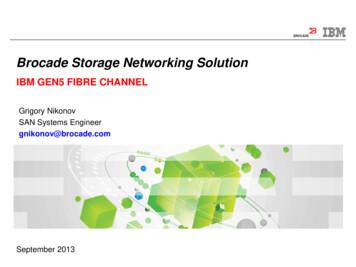Brocade Mobility 650 Access Point
Brocade Mobility 650Access PointInstallation GuideSupporting software release 4.3.0.0 and later53-1001934-01
Copyright 2010 Brocade Communications Systems, Inc. All Rights Reserved.Brocade, the B-wing symbol, BigIron, DCX, Fabric OS, FastIron, IronPoint, IronShield, IronView, IronWare, JetCore,NetIron, SecureIron, ServerIron, StorageX, and TurboIron are registered trademarks, and DCFM, ExtraordinaryNetworks, and SAN Health are trademarks of Brocade Communications Systems, Inc., in the United States and/or inother countries. All other brands, products, or service names are or may be trademarks or service marks of, and areused to identify, products or services of their respective owners.Notice: This document is for informational purposes only and does not set forth any warranty, expressed or implied,concerning any equipment, equipment feature, or service offered or to be offered by Brocade. Brocade reserves theright to make changes to this document at any time, without notice, and assumes no responsibility for its use. Thisinformational document describes features that may not be currently available. Contact a Brocade sales office forinformation on feature and product availability. Export of technical data contained in this document may require anexport license from the United States government.The authors and Brocade Communications Systems, Inc. shall have no liability or responsibility to any person or entitywith respect to any loss, cost, liability, or damages arising from the information contained in this book or the computerprograms that accompany it.Brocade Communications Systems, IncorporatedCorporate and Latin American HeadquartersBrocade Communications Systems, Inc.130 Holger WaySan Jose, CA 95134Tel: 1-408-333-8000Fax: 1-408-333-8101E-mail: info@brocade.comAsia-Pacific HeadquartersBrocade Communications Systems China HK, Ltd.No. 1 Guanghua RoadChao Yang DistrictUnits 2718 and 2818Beijing 100020, ChinaTel: 8610 6588 8888Fax: 8610 6588 9999E-mail: china-info@brocade.comEuropean HeadquartersBrocade Communications Switzerland SàrlCentre SwissairTour B - 4ème étage29, Route de l'AéroportCase Postale 105CH-1215 Genève 15SwitzerlandTel: 41 22 799 5640Fax: 41 22 799 5641E-mail: emea-info@brocade.comAsia-Pacific HeadquartersBrocade Communications Systems Co., Ltd. (ShenzhenWFOE)Citic PlazaNo. 233 Tian He Road NorthUnit 1308 – 13th FloorGuangzhou, ChinaTel: 8620 3891 2000Fax: 8620 3891 2111E-mail: china-info@brocade.comDocument HistoryTitlePublication numberSummary of changesDateBrocade Mobility 650 Access PointInstallation Guide53-1001934-01New documentJuly 2010
1 Introduction1Warnings . . . . . . . . . . . . . . . . . . . . . . . . . . . . . . . . . . . . . . . . . . . . . . . . . . . . . . . . . . . .1Site preparation . . . . . . . . . . . . . . . . . . . . . . . . . . . . . . . . . . . . . . . . . . . . . . . . . . . . . .1Brocade Mobility 650 package contents . . . . . . . . . . . . . . . . . . . . . . . . . . . . . . . . . .2External antenna model package contents . . . . . . . . . . . . . . . . . . . . . . . . . . . . . . . . . . . . . . 2Integrated antenna model package contents . . . . . . . . . . . . . . . . . . . . . . . . . . . . . . . . . . . . 2Features . . . . . . . . . . . . . . . . . . . . . . . . . . . . . . . . . . . . . . . . . . . . . . . . . . . . . . . . . . . . . . . . . . 22 Hardware Installation5Installation instructions . . . . . . . . . . . . . . . . . . . . . . . . . . . . . . . . . . . . . . . . . . . . . . . .5Precautions . . . . . . . . . . . . . . . . . . . . . . . . . . . . . . . . . . . . . . . . . . . . . . . . . . . . . . . . . .6Access point placement . . . . . . . . . . . . . . . . . . . . . . . . . . . . . . . . . . . . . . . . . . . . . . . .6Integrated antenna model wall mount instructions . . . . . . . . . . . . . . . . . . . . . . . . . .6Wall mount hardware . . . . . . . . . . . . . . . . . . . . . . . . . . . . . . . . . . . . . . . . . . . . . . . . . . . . . . . 7Wall mount procedure . . . . . . . . . . . . . . . . . . . . . . . . . . . . . . . . . . . . . . . . . . . . . . . . . . . . . . . 8Integrated antenna model suspended ceiling T-bar mount instructions . . . . . . . . .9Suspended ceiling mount procedure . . . . . . . . . . . . . . . . . . . . . . . . . . . . . . . . . . . . . . . . . . . 10External antenna model wall mount instructions . . . . . . . . . . . . . . . . . . . . . . . . . . .11Wall mount hardware . . . . . . . . . . . . . . . . . . . . . . . . . . . . . . . . . . . . . . . . . . . . . . . . . . . . . . . 11Wall mount procedure . . . . . . . . . . . . . . . . . . . . . . . . . . . . . . . . . . . . . . . . . . . . . . . . . . . . . . . 12External antenna model suspended ceiling tile (plenum) mount instructions . . . .13Suspended ceiling mount hardware . . . . . . . . . . . . . . . . . . . . . . . . . . . . . . . . . . . . . . . . . . . . 14Ceiling mount procedure . . . . . . . . . . . . . . . . . . . . . . . . . . . . . . . . . . . . . . . . . . . . . . . . . . . . . 14Brocade Mobility 650 external antenna model antenna options . . . . . . . . . . . . . . .15LED indicators . . . . . . . . . . . . . . . . . . . . . . . . . . . . . . . . . . . . . . . . . . . . . . . . . . . . . . .163 Specifications17Brocade Mobility 650 external antenna model electrical characteristics . . . . . . . .17Brocade Mobility 650 external antenna model physical characteristics . . . . . . . . .17Brocade Mobility 650 integrated antenna model electrical characteristics . . . . . .18Brocade Mobility 650 integrated antenna model physical characteristics . . . . . . .18Radio characteristics . . . . . . . . . . . . . . . . . . . . . . . . . . . . . . . . . . . . . . . . . . . . . . . . . .19Console cable . . . . . . . . . . . . . . . . . . . . . . . . . . . . . . . . . . . . . . . . . . . . . . . . . . . . . . . .20Brocade Mobility 650 Access Point Installation Guide53-1001934-01iii
4 Regulatory Compliance21Regulatory overview . . . . . . . . . . . . . . . . . . . . . . . . . . . . . . . . . . . . . . . . . . . . . . . . . . 21Wireless device country approvals . . . . . . . . . . . . . . . . . . . . . . . . . . . . . . . . . . . . . . . 21Country selection – note for AP & wireless controller . . . . . . . . . . . . . . . . . . . . . . . . . . . . . . 22Frequency of operation – FCC and IC . . . . . . . . . . . . . . . . . . . . . . . . . . . . . . . . . . . . . . . . . . . 22Health and safety recommendations . . . . . . . . . . . . . . . . . . . . . . . . . . . . . . . . . . . . . 23Warnings for the use of wireless devices . . . . . . . . . . . . . . . . . . . . . . . . . . . . . . . . . . . . . . . . 23Potentially hazardous atmospheres – fixed installations . . . . . . . . . . . . . . . . . . . . . . . . . . . 23Safety in hospitals . . . . . . . . . . . . . . . . . . . . . . . . . . . . . . . . . . . . . . . . . . . . . . . . . . . . . . . . . . 23RF exposure guidelines . . . . . . . . . . . . . . . . . . . . . . . . . . . . . . . . . . . . . . . . . . . . . . . . 24Safety information . . . . . . . . . . . . . . . . . . . . . . . . . . . . . . . . . . . . . . . . . . . . . . . . . . . . . . . . . . 24International . . . . . . . . . . . . . . . . . . . . . . . . . . . . . . . . . . . . . . . . . . . . . . . . . . . . . . . . 24EU . . . . . . . . . . . . . . . . . . . . . . . . . . . . . . . . . . . . . . . . . . . . . . . . . . . . . . . . . . . . . . . . . 24US and Canada . . . . . . . . . . . . . . . . . . . . . . . . . . . . . . . . . . . . . . . . . . . . . . . . . . . . . . 25Power supply . . . . . . . . . . . . . . . . . . . . . . . . . . . . . . . . . . . . . . . . . . . . . . . . . . . . . . . . 25Radio frequency interference requirements—FCC . . . . . . . . . . . . . . . . . . . . . . . . . . 25Radio frequency interference requirements – Canada . . . . . . . . . . . . . . . . . . . . . . 26Radio transmitters . . . . . . . . . . . . . . . . . . . . . . . . . . . . . . . . . . . . . . . . . . . . . . . . . . . . . . . . . . 26CE Marking and European Economic Area (EEA) . . . . . . . . . . . . . . . . . . . . . . . . . . . 27Statement of Compliance . . . . . . . . . . . . . . . . . . . . . . . . . . . . . . . . . . . . . . . . . . . . . . 27TURKISH WEEE Statement of Compliance . . . . . . . . . . . . . . . . . . . . . . . . . . . . . . . . 27Japan (VCCI) - voluntary control council for interference Class B ITE . . . . . . . . . . . 27Korea warning statement for Class B ITE . . . . . . . . . . . . . . . . . . . . . . . . . . . . . . . . . 28Other countries . . . . . . . . . . . . . . . . . . . . . . . . . . . . . . . . . . . . . . . . . . . . . . . . . . . . . . 28Australia . . . . . . . . . . . . . . . . . . . . . . . . . . . . . . . . . . . . . . . . . . . . . . . . . . . . . . . . . . . . . . . . . . 28Brazil . . . . . . . . . . . . . . . . . . . . . . . . . . . . . . . . . . . . . . . . . . . . . . . . . . . . . . . . . . . . . . . . . . . . . 28Chile . . . . . . . . . . . . . . . . . . . . . . . . . . . . . . . . . . . . . . . . . . . . . . . . . . . . . . . . . . . . . . . . . . . . . 29Mexico . . . . . . . . . . . . . . . . . . . . . . . . . . . . . . . . . . . . . . . . . . . . . . . . . . . . . . . . . . . . . . . . . . . 29Taiwan . . . . . . . . . . . . . . . . . . . . . . . . . . . . . . . . . . . . . . . . . . . . . . . . . . . . . . . . . . . . . . . . . . . 29Korea . . . . . . . . . . . . . . . . . . . . . . . . . . . . . . . . . . . . . . . . . . . . . . . . . . . . . . . . . . . . . . . . . . . . 305 Waste Electrical and Electronic Equipment (WEEE)iv31Brocade Mobility 650 Access Point Installation Guide53-1001934-01
About This DocumentIn this chapter Audience . . . . . . . . . . . . . . . . . . . . . . . . . . . . . . . . . . . . . . . . . . . . . . . . . . . . . . i Supported hardware and software . . . . . . . . . . . . . . . . . . . . . . . . . . . . . . . . . i Document conventions. . . . . . . . . . . . . . . . . . . . . . . . . . . . . . . . . . . . . . . . . . ii Contacting Brocade . . . . . . . . . . . . . . . . . . . . . . . . . . . . . . . . . . . . . . . . . . . . ii Warranty coverage . . . . . . . . . . . . . . . . . . . . . . . . . . . . . . . . . . . . . . . . . . . . . iiiAudienceThis document is designed for system administrators with a working knowledge ofLayer 2 and Layer 3 switching and routing.If you are using a Brocade Layer 3 Switch, you should be familiar with the followingprotocols if applicable to your network – IP, RIP, OSPF, BGP, ISIS, IGMP, PIM, DVMRP,and VRRP.Supported hardware and softwareThe following hardware platforms are supported by this release of this guide: Brocade Mobility 650 Access PointThe following software versions are supported by this release of this guide: Software version 4.3.0.0 and laterBrocade Mobility 650 Access Point Installation Guide53-1001934-01i
Document conventionsThis section describes text formatting conventions and important notice formatsused in this document.Notes, cautions, and warningsThe following notices and statements are used in this manual. They are listed belowin order of increasing severity of potential hazards.NOTEA note provides a tip, guidance or advice, emphasizes important information, orprovides a reference to related information.CAUTIONA Caution statement alerts you to situations that can be potentiallyhazardous to you or cause damage to hardware, firmware, software, ordata.DANGERA Danger statement indicates conditions or situations that can bepotentially lethal or extremely hazardous to you. Safety labels are alsoattached directly to products to warn of these conditions or situations.Contacting BrocadeWhen contacting Brocade support, please provide the following information: Serial number of the unit Model number or product name Software versioniiBrocade Mobility 650 Access Point Installation Guide53-1001934-01
Customer Support Web SiteBrocade Support Central Web site, located at www.brocade.com/support providesinformation and online assistance including developer tools, software downloads,product manuals and online repair anualshttp://www.brocade.com/support/Because quality is our first concern at Brocade, we have made every effort toensure the accuracy and completeness of this document. However, if you find anerror or an omission, or you think that a topic needs further development, we wantto hear from you. Forward your feedback to: documentation@brocade.com.Provide the title and version number and as much detail as possible about yourcomment, including the topic heading and page number and your suggestions forimprovement.E-mail and telephone accessGo to http://www.brocade.com/services-support/index.page for email andtelephone contact information.Warranty coverageContact Brocade Communications Systems using any of the methods listed abovefor information about the standard and extended warranties.Brocade Mobility 650 Access Point Installation Guide53-1001934-01iii
ivBrocade Mobility 650 Access Point Installation Guide53-1001934-01
ChapterIntroduction1The Brocade Mobility 650 Access Point links wireless 802.11a/b/g/n devices tothe controller, enabling growth of your wireless network with a cost-effectivealternative to standard access points. The Brocade Mobility 650 provides twoplacement options: wall and ceiling. Wall mount slots fit onto two screws provided.Arrows on the case guide placement of the screws. For placement above asuspended ceiling, a safety wire tie point on the case provides for a loop of safetywire. The light pipe fits through a hole in the ceiling tile to provide a view of theunit’s status lights.The Brocade Mobility 650 receives all power and transfers data through the sameCAT-5 or better Ethernet cable. There is no additional power supply required. An802.3af Ethernet switch or power injector is required.Warnings Read all installation instructions and site survey reports, and verify correctequipment installation before connecting the Brocade Mobility 650 AccessPoint. Remove jewelry and watches before installing this equipment.Verify that the unit is grounded before connecting it to the power source.Verify that any device connected to this unit is properly wired and grounded.Verify there is adequate ventilation around the device, and that ambienttemperatures meet equipment operation specifications.Site preparation Consult your site survey and network analysis reports to determine specificequipment placement, power drops, and so on. Assign installation responsibility to the appropriate personnel. Identify and document where all installed components are located. Ensure adequate, dust-free ventilation to all installed equipment.Brocade Mobility 650 Access Point Installation Guide53-1001934-011
1Brocade Mobility 650 package contents Identify and prepare Ethernet and console port connections. Verify that cable lengths are within the maximum allowable distances foroptimal signal transmission.Brocade Mobility 650 package contentsThe Brocade Mobility 650 Access Point comes in four configurations, twoIntegrated antenna models and two external antenna models. The contents of thepackage differ between the integrated antenna model and the external antennamodel.External antenna model package contents Brocade Mobility 650 Access Point with external antenna connectors (PlenumRated) Two wall mount screwsTwo wall anchorsLight pipeBadge for light pipeBrocade Mobility 650 Access Point Installation Guide (This Guide)Integrated antenna model package contents Brocade Mobility 650 with integrated antennasTwo wall mount screwsTwo wall anchorsBrocade Mobility 650 Access Point Installation Guide (This Guide)Features 2One RJ-45 connectorLED indicatorsSafety wire tie pointSlots for wall mountingBrocade Mobility 650 Access Point Installation Guide53-1001934-01
Brocade Mobility 650 package contents1 Clips for mounting on a suspended ceiling T-bar Lock port for Kensington style Security LockThe Brocade Mobility 650 has one RJ-45 connector supporting an 10/100/1000Ethernet port and requires 802.3af-compliant power from an external source.NOTEWhen operating in a Gigabit Ethernet environment CAT-5e or CAT-6 cable is requiredfor Gigabit operation.The Brocade Mobility 650 comes in both single and dual radio versions bothsupporting 802.11a/b/g/n.The Brocade Mobility 650 Access Point contains runtime firmware which enablesthe unit to boot after either a power up or a watchdog reset. The runtime firmwareon the access point and the firmware downloaded from the switch can be updatedvia the Ethernet interface from the Wireless Controller.Brocade Mobility 650 Access Point Installation Guide53-1001934-013
14Brocade Mobility 650 package contentsBrocade Mobility 650 Access Point Installation Guide53-1001934-01
Chapter2Hardware InstallationInstallation instructionsThe Brocade Mobility 650 mounts either on a wall with wide-shoulder screws or ona suspended ceiling T-bar. This unit is not designed for mounting on a desk.To prepare for installation, perform the following steps:1. Match the model number on the purchase order with the model numbers in thepacking list and on the case of the device shipped.2. Verify that the contents of the box include the intended Brocade Mobility 650Access Point and that the included hardware matches the package contentsdetailed in “Brocade Mobility 650 package contents” on page 2.Part numberDescriptionBR-AP065060010802.11a/b/g/n single radio integrated antenna configurationBR-AP065066030802.11a/b/g/n dual radio integrated antenna configurationBR-AP065060020802.11a/b/g/n single radio external antenna configurationBR-AP065066040802.11a/b/g/n dual radio external antenna configuration3. Review site survey and network analysis reports to determine the location andmounting position for the Brocade Mobility 650 Access Point.4. Connect a CAT-5 or better Ethernet cable to a compatible 802.3af power sourceand run the cable to the installation site. Ensure that there is sufficient slackon the cable to perform the installation steps.NOTEWhen operating in a Gigabit Ethernet environment CAT-5e or CAT-6 cable isrequired for Gigabit operation.Brocade Mobility 650 Access Point Installation Guide53-1001934-015
2PrecautionsPrecautionsBefore installing a Brocade Mobility 650 Access Point, verify the following: Brocade recommends not to install the Brocade Mobility 650 in wet or dustyareas. Verify the environment has a continuous temperature range between 0 C to50 C.Access point placementFor optimal performance, install the access point away from transformers,heavy-duty motors, fluorescent lights, microwave ovens, refrigerators and otherindustrial equipment. Signal loss can occur when metal, concrete, walls or floorsblock transmission. Install the access point in an open area or add access points asneeded to improve coverage.Antenna coverage is analogous to lighting. Users might find an area lit from faraway to be not bright enough. An area lit sharply might minimize coverage andcreate dark areas. Uniform antenna placement in an area (like even placement of alight bulb) provides even, efficient coverage.Place the access point using the following guidelines: Install the access point at an ideal height of 10 feet from the ground. Orient the access point antennas vertically for best reception.To maximize the access point’s radio coverage area, Brocade recommendsconducting a site survey to define and document radio interference obstaclesbefore installing the access point.Integrated antenna model wall mount instructionsThis mounting requires hanging the Brocade Mobility 650 Access Point along itswidth or length using the two slots on the bottom of the unit. The Brocade Mobility650 can be mounted onto any plaster, wood, or cement wall surface using theprovided wall anchors when necessary. The illustration shows a lengthwise mount.6Brocade Mobility 650 Access Point Installation Guide53-1001934-01
Integrated antenna model wall mount instructions2Wall mount hardware Two wide-shoulder Phillips pan head self-tapping screws Two wall anchors Security cable (optional)NOTEIn the event that the original mounting screws are lost, the following screws can beused instead: (ANSI Standard) #6-18 X 0.875in. Type A or AB Self-Tapping Screw, or(ANSI Standard Metric) M3.5 X 0.6 X 20mm Type D Self-Tapping Screw.Brocade Mobility 650 Access Point Installation Guide53-1001934-017
2Integrated antenna model wall mount instructionsWall mount procedureIntegrated Antenna Wall Mount1. Orient the case on the wall by its width or length.CAUTIONTo ensure proper operation of the Brocade Mobility 650 access pointensure that the access point is mounted in the correct orientation withthe logo facing up.2. Using the arrows on one edge of the case as guides, move the edge to themidline of the mounting area and mark points on the midline for the screws3. At each point, drill a hole in the wall, insert an anchor, screw into the anchor thewall mounting screw and stop when there is 1mm between the screw head andthe wall8Brocade Mobility 650 Access Point Installation Guide53-1001934-01
Integrated antenna model suspended ceiling T-bar mount instructions2NOTEWhen pre-drilling a hole the recommended hole size is 2.8mm (0.11in.) if thescrews are going directly into the wall and 6mm (0.23in.) if the provided wallanchors are being used.NOTEIf required, install and attach a security cable to the unit’s lock port.4. Attach the Ethernet cable to the unit and to a switch with an802.3af-compatible power source.5. Place the middle of each of the case’s mount slots over the screw heads.6. Slide the case down along the mounting surface to hang the mount slots on thescrew heads.7.Verify the unit has power by observing that the LEDs are lit or flashing.Integrated antenna model suspended ceiling T-barmount instructionsCeiling mount requires holding the Brocade Mobility 650 up against a T-bar of asuspended ceiling grid and twisting the case onto the T-bar.Brocade Mobility 650 Access Point Installation Guide53-1001934-019
2Integrated antenna model suspended ceiling T-bar mount instructionsSuspended ceiling mount procedure1. If required, install and attach a security cable to the unit’s lock port.2. Plug the Ethernet cable into the unit and to a switch with an802.3af-compatible power source.3. Face the bottom of the T-bar with the back of the case.4. Orient the case by its length and the length of the T-bar.5. Rotate the case in place 45 degrees clockwise, or about 10 o’clock.6. Push the back of the case onto the bottom of the T-bar.7.Rotate the case 45 degrees counter-clockwise. The clips click as they fasten tothe T-bar.8. Verify the unit has power by observing the LEDs.10Brocade Mobility 650 Access Point Installation Guide53-1001934-01
External antenna model wall mount instructions2External antenna model wall mount instructionsWall mounting requires hanging the Brocade Mobility 650 along its width or lengthusing the pair of slots on the bottom of the unit. Brocade Mobility 650 can bemounted onto any plaster, wood, or cement wall surface using the provided wallanchors when necessary. The illustration shows a lengthwise mountWall mount hardware Two wide-shoulder Phillips pan head self-tapping screws Two wall anchors Safety wire (recommended) and security cable (optional)NOTEIn the event that the original mounting screws are lost, the following screws can beused instead: (ANSI Standard) #6-18 X 0.875in. Type A or AB Self-Tapping Screw, or(ANSI Standard Metric) M3.5 X 0.6 X 20mm Type D Self-Tapping Screw.Brocade Mobility 650 Access Point Installation Guide53-1001934-0111
2External antenna model wall mount instructionsWall mount procedure1. Orient the case on the wall by its width or length.2. Using the arrows on one edge of the case as guides, move the edge to themidline of the mounting area and mark points on the midline for the screws.3. At each point, drill a hole in the wall, insert an anchor, screw into the anchor thewall mounting screw and stop when there is 1mm between the screw head andthe wall.NOTEWhen pre-drilling a hole the recommended hole size is 2.8mm (0.11in.) if thescrews are going directly into the wall and 6mm (0.23in.) if the provided wallanchors are being used.12Brocade Mobility 650 Access Point Installation Guide53-1001934-01
External antenna model suspended ceiling tile (plenum) mount instructions24. If required, loop a safety wire, between 1.5mm (.06in.) and 2.5mm (.10in.) indiameter, around the tie post and secure the loop.5. If required, install and attach a security cable to the unit’s lock port.6. Place the large corner of each of the case’s mount slots over the screw heads.7.Slide the case down along the mounting surface to hang the mount slots on thescrew heads.8. Attach appropriate antennas to the connectors.9. Attach the Ethernet cable to the unit and to a switch with an 802.3afcompatible power source.10. Verify the unit has power by observing that the LEDs are lit or flashing.External antenna model suspended ceiling tile(plenum) mount instructionsCeiling mount requires placing the Brocade Mobility 650 above a suspended ceilingand installing the provided light pipe for viewing the status lights of the unit.NOTENotes or warnings about suspended ceiling mounts apply to all installations wherethe unit is placed on suspended ceiling tile. The case has a safety wire tie point fora standard safety wire.CAUTIONBrocade does not recommend mounting the Brocade Mobility 650directly to any suspended ceiling tile with a thickness less than12.7mm (0.5in.) or a suspended ceiling tile with an unsupported spangreater than 660mm (26in.). Brocade strongly recommends fitting theBrocade Mobility 650 with a safety wire suitable for the specificinstallation. The safety wire should be a standard ceiling suspensioncable or equivalent steel wire between 1.59mm (.062in.) and 2.5mm(.10in.) in diameter.Brocade Mobility 650 Access Point Installation Guide53-1001934-0113
2External antenna model suspended ceiling tile (plenum) mount instructionsThis placement requires installation of the provided light pipe for viewing the statuslights of the unit.Suspended ceiling mount hardware Light pipe Badge for light pipe Safety wire (recommended) and security cable (optional)Ceiling mount procedureLight PipeCeiling TileBadge1. If possible, remove the ceiling tile from its frame and place it, finished sidedown, on a work surface.2. If required, install a safety wire, between 1.5mm (.06in.) and 2.5mm (.10in.) indiameter, in the ceiling space.3. If required, install and attach a security cable to the unit’s lock port.4. Mark a point on the upper or unfinished side of the tile.5. Push the light pipe through the tile at the mark and remove the light pipe. Ifnecessary, use a drill to make a hole in the tile.6. Attach appropriate antennas to the connectors.7.14Snap the clips of the light pipe into the bottom of the case.Brocade Mobility 650 Access Point Installation Guide53-1001934-01
Brocade Mobility 650 external antenna model antenna options28. Fit the light pipe into hole in the tile from its unfinished side.9. Attach any safety wire to the safety wire tie point or security cable to the unit’slock port.10. Bring the tile into the ceiling space.11. Plug the Ethernet cable into the unit and to a switch with an802.3af-compatible power source.12. Verify the unit has power by observing the LEDs.13. Place the ceiling tile back in its frame.14. Snap the badge onto the light pipe from the finished side of the tile.Brocade Mobility 650 external antenna modelantenna optionsBrocade supports two antenna suites for Brocade Mobility 650 External Antennamodels. One antenna suite supporting the 2.4 GHz band and another antenna suitesupporting the 5 GHz band. Select an antenna model best suited to the intendedoperational environment of your access point.On single radio versions, the R-SMA connectors can support both bands and shouldbe connected to a R-SMA dual-band antenna or an appropriate single bandantenna.The 2.4 GHz antenna suite includes the following models:Part NumberAntenna TypeML-2499-HPA3-01ROmni-Directional AntennaML-2499-SD3-01RPatch el AntennaML-2452-PTA3M3-036Omni-Directional AntennaBrocade Mobility 650 Access Point Installation Guide53-1001934-0115
2LED indicatorsThe 5 GHz antenna suite includes the following models:Part NumberAntenna TypeML-5299-HPA1-01ROmni-Directional AntennaML-5299-PTA1-01RPatch el AntennaML-2452-PTA3M3-036Omni-Directional AntennaFor detailed specifications on the antennas available to the Mobility 650, refer tothe Enterprise Wireless LAN Antenna Specification Guide available athttp://www.brocade.com/support/.LED indicatorsBoth the Integrated Antenna model and the External Antenna model have LEDactivity indicators on the front of the case for use with wall mount. With the ExternalAntenna model unit mounted above a ceiling, LEDs are at the center of an ovalbadge on the ceiling; a light pipe enables viewing the back LEDs through the ceilingtile.The LEDs provide a status display indicating error conditions, transmission, andnetwork activity for the 5 GHz 802.11a/n (amber) radio or the 2.4 GHz802.11b/g/n (green) radio.16Task5 GHz Activity LED (Amber)2.4 GHz Activity LED (Green)UnadoptedOffBlinking at 5HzNormalOperationIf this radio band is enabled:Blink at 5 second intervalIf this radio band is disabled:OffIf there is activity on this band:Blink at a 1HzIf this radio band is enabled:Blink at 5 second intervalIf this radio band is disabled:OffIf there is activity on this band:Blink at a 1HzFirmwareUpdateOnOffLocate APModeBlink at 5Hz(Out of Phase with Activity LED)Blink at 5Hz(Out of Phase with Activity LED)Brocade Mobility 650 Access Point Installation Gu
Brocade Communications Systems, Incorporated Document History Corporate and Latin American Headquarters Brocade Communications Systems, Inc. 130 Holger Way San Jose, CA 95134 Tel: 1-408-333-8000 Fax: 1-408-333-8101 E-mail: info@brocade.com Asia-Pacific Headquarters Brocade Communications Syst
Brocade ICX 6430 Brocade ICX 6450 Brocade FCX Brocade ICX 6610 Access Edge Brocade FastIron SX Brocade MLXe Brocade ICX 6610 Aggregation/Core Brocade ICX 6650 Brocade ICX 6610 FCX-E / FCX-I ToR/EoA CAMPUS NON-FABRIC DC Brocade ICX 6650 Brocade Network Advisor Brocade ICX 7750 Brocade ICX 7750 A COMPREHENSIVE CAMPUS
Brocade 6505 switch Brocade 6510 switch Brocade 6520 switch Brocade 7800 extension switch Brocade 8000 FCoE switch Brocade VA-40FC Brocade Encryption Switch Brocade DCX Brocade DCX-4S Brocade DCX 8510-4 Brocade DCX 8510-8 What's new in this document Updated for Brocade Fabric OS v7.1.0, including .
Brocade DCX-6730-76 Brocade VDX 6730-32 (3759-C32) Brocade DCX-6730-32 IBM Network Advisor Enterprise & Pro IBM SAN06B-R (FC 7732) Brocade 7800 IBM 2498-384 (FC 3890) Brocade FX8-24 IBM 2498-384 (FC 3880) Brocade DCX IBM (69Y1909) Brocade 8470 IBM SAN32B-E4 (2498-E32) Brocade BES
Brocade Access Gateway features in Fabric OS 8.2.1 are supported on the following hardware platforms. Brocade Gen 5 Platform (16Gb/s) Fixed-Port Switches Brocade 6505 Switch Brocade 6510 Switch Brocade M6505 blade server SAN I/O module Brocade 6542 blade server SAN I/O module Brocade 6543 blade server SAN I/O module
Brocade SDN Controller Brocade vADC Web Server 1 Web Server 2 Web Server 3 Data Center Virtualized Core for Mobile. 12 Brocade SDN Apps Brocade Flow Brocade Flow Brocade Visibility It delivers: Backbone Circuit Provisioning Provides Network sensor services without disruption Manages Brocade Packet Use Cases: Software Defined
Brocade X6-4 Director and Brocade X6-8 Director with one or more Brocade SX6 Extension Blades Brocade DCX 8510-4 Backbone and Brocade DCX 8510-8 Backbone with one or more Brocade FX8-24 Extension Blades As described in this configuration guide, the software supported is Brocade Fabric OS 8.2.1. Brocade Fabric OS Extension User Guide, 8.2.1
Brocade MIB Reference Manual v3.0 53-0000134-03 July 2001 Brocade MIB Reference Manual v3.0, 4.0 53-0000184-02 March 2002 Brocade MIB Reference Manual (v4.1, v4.0.x, v3.1, v3.0.x, v2.6.x) . Brocade 300, 5100, and 5300 switches. March 2008 Brocade Fabric OS MIB Reference 53-1001156-01 Updated to support the Brocade DCX-4S and Brocade
compatibility matrix, brocade firmware upgrade procedure, brocade firmware version, brocade firmwaredownload command, brocade firmware upgrade steps, brocade firmware latest version Jun 22, 2016 — How to update the firmware on a Brocade 300