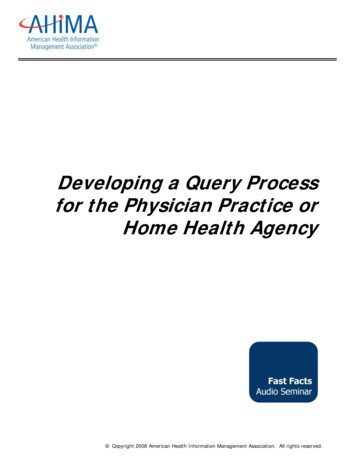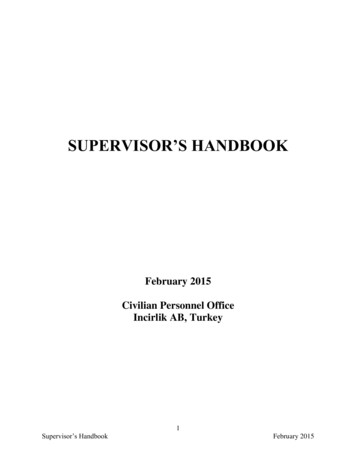FIU Query Training And Participation Guide
QueryTraining and ParticipationGuideFinancials 9.2
Query Manual 9.2Office of the ControllerContentsOverview. 4Objectives . 5Types of Queries . 6Query Terminology . 6Roles and Security . 7Choosing a Reporting Tool . 8Working With Existing Queries. 9Searching for and Running an Existing Query in Viewer . 9Running a Query Via Schedule . 12Saving an Existing Query as Private . 16Creating Queries . 18Creating a New Query . 18Records/Tables . 20Selecting Records . 21Advanced Search . 22Changing Column and Sort Order for Multiple Fields . 26Editing Field Properties . 27Changing Field Labels . 28Previewing Query Results . 29Defining Selection Criteria . 30Criteria View . 30Selecting Condition Types . 32Entering Comparison Values . 37Understanding Effective Dates . 38Specifying Effective Date Criteria . 38Adding Run-Time Prompts . 40Organizing Queries . 42Adding Queries to the My Favorite Queries List . 42Copying a Query to Another User’s List of Queries . 43Moving a Query to an Organization Folder . 45Renaming a Query . 46Working with Multiple Tables . 472Revised 6/2017 Version 5
Query Manual 9.2Office of the ControllerAdding and Joining Multiple Records to a Query . 47Record Hierarchy Join. 48Related Record Join . 49Standard Join . 50Left Outer Join . 61Advanced Query . 70Aggregate Functions in Query . 70Applying Aggregate Functions to Fields . 71Having Criteria . 77Using Having Criteria . 77Expressions . 81Writing Expressions . 95Subqueries . 96Unions. 109Relating Multiple Criteria . 118Using “AND” “OR” Logical Operators . 118Validating Results . 120Helpful Query Tips . 121APPENDIX . 122Frequently Used Records . 122Useful Queries by Module . 1313Revised 6/2017 Version 5
OverviewThe main reason you store your business data in a database is so you can manipulate it to answerquestions and solve business problems. However, getting just the information you're looking forcan often be a difficult and time-consuming process. With PeopleSoft Query, you can extract theprecise data you want using visual representations of your PeopleSoft database, without havingto write SQL statements. The queries can be as simple or as complex as necessary, and they canbe one-time ad-hoc queries or queries you'll use repeatedly.This class will introduce you to the PeopleSoft Query tool. You will learn th functions of Queryand how to create and modify a query including selecting a record, selecting specific fields,modifying column headings, adding criteria, subqueries, expressions, etc.This manual explains the basic concepts of selecting data, designing simple and complex queries,and sending query results to other reporting tools.To take full advantage of the information covered in this book, users should have a basicunderstanding of how to use PeopleSoft applications. We recommend that you completePanthersoft Fundamentals online.
Query Manual 9.2Office of the ControllerObjectivesThe objectives of this manual are for you to be able to: Recall the Navigation steps to QueryUse Query Viewer to search, save, and/or schedule queriesCreate a query from scratchSave as PrivateUse Query Manager to Edit an existing queryo Reorder, rename, and sorto Add Records, Prompts, and Criteriao Select fieldsUnderstand the functionality of Hierarchy Joins (outer)Create queries using: aggregate, having criteria, subquery, union, and Left Outer Join5Revised 10/11/2016 Version 4
Query Manual 9.2Office of the ControllerTypes of QueriesPeopleSoft Query provides the following different types of queries: User queries. Create and run queries to retrieve data from the database directly fromWindows-based Query Designer, or the web-based Query Manager/Query Viewer applications.These are the queries that will be discussed in this class. Reporting queries. Reporting queries are essentially the same as user queries, except thatthey are designed to be used by another reporting tool. Reporting queries can be used as datasources for reports, PS/nVision, or Cube Manager. Process queries. Write queries that are intended to run periodically by batch processes, mostlikely using PeopleSoft Application Engine and the Query API (application programminginterface).Query TerminologyCriteria: Selection criteria refines your query by specifying conditions that the retrieved datamust meet.Prompts:Record Definitions: The record definitions are the design specifications that determine thestructure of your PeopleSoft application data tables and online processing. In the PeopleSoftdatabase, tables are represented as record definitions. In PeopleSoft Query, tables are alsocalled records.Tables: The table is made up of columns (Fields) and rows (Data). Columns determine how thedata will be stored. Rows represent the actual data stored in the database.SetID: Code that is used to group and share configuration data across the application. Forexample at FIU, we create most of our control records (i.e. Accounts, Department ID, Activity #)under SetID ‘FIU01’ and it allows the entire university to use those values.Control vs. Transactional DataControl data represents the configuration values which are agreed on and shared across theenterprise. Information that is key to the operation of a business that does not change veryoften.Transaction data are data describing an event (the change as a result of a transaction) and isusually described with verbs. Transaction data always has a time dimension, a numerical valueand refers to one or more objects. Changes frequently.Run Control: When running a report, you must enter the parameters from which the report willbe run, and eventually display data for you to view. To aid in running reports, PeopleSoftcreated a means to allow the user to save search parameters so he/she does not have toperform the same steps each time the report is requested. Run Control ID's are how PeopleSoftidentifies saved search parameters for reports or processes.6Revised 10/11/2016 Version 4
Query Manual 9.2Office of the ControllerRoles and SecurityThere are several types of users that will use query functionality. There are Query Super Userswho are a specific set of users that develop queries within PeopleSoft for the user community.They have the ability to save Public queries that can be accessed by any user. Then there areQuery Viewers who only have the ability to run public queries but cannot develop or modifyqueries.Users have access to data based on security settings within Panthersoft. Any user with QueryManager Access may save a Public query as Private under a different name.7Revised 10/11/2016 Version 4
Query Manual 9.2Office of the ControllerChoosing a Reporting ToolHere are some guidelines to consider when determining which interface to display your results.Reporting ToolDescription & GuidelinesHTMLOnline ad hoc reporting tool. Create and run queries to retrieve data fromthe database directly from the web-based Query Manager/Query Viewerapplications. This option is useful as you refine your queries. Results displayon the screen within PS.ExcelQuery-to-Excel Interface provides the ability to send queries from Query toa Microsoft Excel spreadsheet. Your data is sent directly from your queryinto a predefined spreadsheet layout. This way you can spend your timeanalyzing results, not typing data into your spreadsheetUse a spreadsheet to:Generate output for further analysis.Create charts or graphs of the data.Work with data in a spreadsheet format.Quickly display an ad hoc query answer with default formats.XMLNot used at FIUScheduleYou can choose to schedule queries so that they run in the background asopposed to your desktop. This is helpful if your query is taking too long torun or returns too many rows of data. The results of scheduled queries arerouted to PeopleSoft Report Manager8Revised 10/11/2016 Version 4
Query Manual 9.2Office of the ControllerWorking With Existing QueriesIn Query Viewer and Query Manager, the user can run a query to different interfaces,schedule a query for future use, and save that query to favorites for faster retrieval.Searching for and Running an Existing Query in Viewer1. If you know the Query Name, enter it in the Search Box. If not, click onAdvanced Search to filter your results.Note: When using, the “IN” or “BETWEEN” operators, enter comma separated values withoutquotes. I.e. JOB, EMPLOYEE9Revised 10/11/2016 Version 4
Query Manual 9.2Office of the ControllerFieldQuery NameDescriptionUsers Record Name*Uses Field Name*Access Group NameFolder NameQuery TypeOwnerDescriptionEnter the name of the query.Enter a description or partial description of the query.Enter the record with which the query is associated.Enter a field that the query uses.Enter the access group with which the query is associated.Enter the name of the folder that stores the query.Enter the query types: Role, User, Process, or ArchiveEnter whether the query is public or private.Below is a screen shot when entering just “EX ER” in the Query Name search box.“Run To” options:a. Run to “HTML” displays the query results on your screen.b. Run to “Excel” displays the result in an excel spreadsheet.c. Run to XML, we do not use at FIU.10Revised 10/11/2016 Version 4
Query Manual 9.2Office of the Controller Please search for the Query entitled FIU FSSS TA QUEUE and click “HTML.”When you click, “HTML” you might have to enter a prompt. Prompts are otherinformation needed to narrow down the search. For instance, when performing asearch to see whose approval queue a Travel Authorization may be in, that queryprompts you to enter the TA#, to narrow the results down to that specific authorization.In the below example, the FIU FSSS TA QUEUE requires a TA# as a prompt.Clicking “HTML” displays the results on your screen.RESULTS11Revised 10/11/2016 Version 4
Query Manual 9.2Office of the ControllerRunning a Query Via ScheduleRunning a Query via schedule allows you to capitalize on having the query process in thebackground, while you perform other tasks.1. From the Query Viewer screen, Click on “Schedule”.2. Name the Run Control IDThe Run-Control ID is the “save name” for the search parameters you have selected;something that briefly explains what the query does. Once you name your query, whenchoosing “schedule” in the future, you will not have to enter the Run-Control ID again.12Revised 10/11/2016 Version 4
Query Manual 9.2Office of the Controller3. Write a Description of what the query does. For this example, name it “VendorsList”.4. Click “Apply”5.6.7.8.9.Choose PSUNX serverEnter the dates you would like the query to run.Choose Run DateChoose Type, Format, and Distribution (WEB, TXT are your standards)Click OKThe query will then run in the background at its scheduled date and time. Do not setrecurrences for queries until you have successfully completed Query Manager –Advanced Query.13Revised 10/11/2016 Version 4
Query Manual 9.2Office of the ControllerNavigate to Process Monitor to view the results of your query.Main Menu People Tools Process Scheduler Process MonitorYou can click the Refresh button to update the status when the query is running. The query hasfinished running when the Run Status is “Successful” and the Distribution Status is “Posted.”1. Click on Details.14Revised 10/11/2016 Version 4
Query Manual 9.2Office of the Controller2. Click View Log/Trace3. Click the .csv file and open it in Excel to view the results of the query.15Revised 10/11/2016 Version 4
Query Manual 9.2Office of the ControllerSaving an Existing Query as PrivateIn Query Viewer or Manager, you can take an existing Public query and save it for yourself andto make edits/adjustments.To save a query via Query Viewer:1. After retrieving the Query, click edit to view the Save options at the bottom of thescreen.2. Click “Save As” to save a copy of the query.Using Save As creates another instance of the query that you can modify and saveunder a different name. When you select Save As, the Properties page appears,enabling you to change the name, description, and owner of the new query. Youcannot save a public and a private query with the same name.3. In the Query box, enter a short name for the query (NOTE: query names shouldbegin with FIU ; cannot have spaces. Use underscores )4. In the Description field, enter information that will help you to later identify thequery.5. Create or Select a Folder to file saved queries.6. Select a Query Type.Standard queries are designated as User queries. The Archive, Process, or Role optionsapply to Workflow queries.NOTE: Workflow (which essentially allows you to route information to another user) isnot currently implemented by FIU, so select the default option “User.”7. In the Owner field, select Private.a. Private means that only the user ID that created the query can open, run,modify or delete the query.b. Public means that any user with access to the records used by the query canrun, modify, or delete the query.NOTE: The ability to save a query as public will vary depending on your level of security.8. Enter the Query Definition which can be a long description.16Revised 10/11/2016 Version 4
Query Manual 9.2Office of the ControllerTo save a Query via Query Manager:1. After you make your changes in Query Manager, select Save As.2. In the Query box, enter a short name for the query (NOTE: query names should beginwith FIU ; cannot have spaces. Use underscores )3. In the Description field, enter information that will help you to later identify the query.4. Select a Query Type.Standard queries are designated as User queries. The Archive, Process, or Role optionsapply to Workflow queries.NOTE: Workflow (which essentially allows you to route information to another user) isnot currently implemented by FIU, so select the default option “User.”5. In the Owner field, select Private. Private means that only the user ID that created the query can open, run,modify or delete the query. Public means that any user with access to the records used by the query canrun, modify, or delete the query.NOTE: The ability to save a query as public will vary depending on your level of security.6. Enter the Query Definition which can be a long description.17Revised 10/11/2016 Version 4
Query Manual 9.2Office of the ControllerCreating QueriesA Query is a way to ask the system a question.Examples How many Purchase Orders did I enter between January and February of this year? In whose approval queue is Expense Report#0000111111?Queries use SQL language to speak to the Peoplesoft database and extract the information fromthe records/tables, fields, and other criteria set or chosen.The ability to create or modify a query is done using Query Manager, whereas the ability torun/schedule/view pre-defined queries is done through Query Viewer.When creating a query, user must navigate to Query Manager to begin adding records.Creating a New Query1. Main Menu Reporting Tools Query Query ManagerThe Query Manager Search page appears.18Revised 10/11/2016 Version 4
Query Manual 9.2Office of the Controller1. Click the Create New Query link.Review TabsRecords – allows you to add records to the query via query managerQuery Tab – Shows you which records are already selected for this particular query.Expressions – displays the Expressions if any, that have been added to the queryPrompts – allows user to add, or edit promptsFields – allows you to select/deselect or edit fields within a recordCriteria – allows you to edit, view the search criteriaHaving – allows you to edit, view the criteria for Aggregated fieldsView SQl – displays the SQL language of the queryRun - runs the query according to set criteria, records and fields selected.19Revised 10/11/2016 Version 4
Query Manual 9.2Office of the ControllerRecords/TablesAll queries are built from records/tables, fields and data in those fields. “Running” a query asksthe system to search the database for an answer.The database is comprised of records (tables), fields (columns), key fields, and field data (rows).The results you generate in a query will depend on the records (tables) selected. If you areunsure of a table to use see Appendix in back of this manual, or send an email tocontroller@fiu.edu.Example of a Table - EX TAUTH HDR - Travel Authorization Header TableEX TAUTH HDR RECORDFIELDSTRAVEL AUTH IDFieldData11111FieldData22222EMPLIDTRAVEL AUTH STATUSSUBMISSION 21Fields (columns) store single pieces of information for each row. (TRAVEL AUTH ID is a field.)Rows (data in the field) contain all the information for a unique combination of key values onthe table. TA#11111 is the data in the field.For example, in the EX TAUTH HDR a row includes the data for these fields: TRAVEL AUTH ID,EMPLID, TRAVEL AUTH STATUS, and SUBMISSION DATE.Within these records are key fields. Key fields are fields within a record that holds unique datawhich identifies that record from all the other records in the file or database. Account number,Transaction IDs, and Name are typical key fields. As an identifier, each key value must be uniquein each record. Every record has a key field.20Revised 10/11/2016 Version 4
Query Manual 9.2Office of the ControllerSelecting RecordsSelecting the proper record to add to your query involves familiarity with the database andsome intuition about the information you are trying to find. To aid with selecting records, thereis a list of Frequently Used Records in the Appendix of this document. There are also somehelpful hints when using Advanced Search. The same search options, like partial entries andusing the wildcard (%) learned in Fundamentals, work within Query as well. User can alsoperform a partial search by entering part of a record name or description in the Search For field.Enter your search value in the ‘Description’ box on the Find Existing Record page, and click theSearch button.If you want to search for any record, leave the field blank and click the Search button to displaya list of up to 300 records or enter the name of the required record in the Search For box, andthen click the Search button.By default, only the first 20 records appear on the page. To see more of the list, use thenavigation buttons and links located on the header bar. To display all of the records, select theView All link, and use the scrollbar to go through the rest of the list21Revised 10/11/2016 Version 4
Query Manual 9.2Office of the ControllerAdvanced SearchThe Advanced Search option allows the user to find a record using additional search parameters.Search records either by name or description, then further define your search by changing thesearch conditions from ‘begins with’ to maybe ‘contains’ to yield more results.Always, click the Search button to display a list of records that match your search criteria.22Revised 10/11/2016 Version 4
Query Manual 9.2Office of the ControllerFor example: Enter the word SPEED to search for the Speed Type Table. Query Manager willdisplay the record(s) at the bottom of the page. Click Add Record nest to SPEEDTYP TBL to select the record (i.e. place it in the QueryTab) Use the Show Fields to display a list of all the fields in the record available for selectionto preview if the record contains the field data needed.Note: using check all and running the record is a good way to see what actual data does therecord retrieve.23Revised 10/11/2016 Version 4
Query Manual 9.2Office of the ControllerQuery NameNew Unsaved Query appears in this read-only field until you change it on theProperties page. This field appears on all of the Create New Query pages.Click the Sort button once to list fields in alphabetical order. Click the buttonagain to return to original sort.Alias RecordThe alias name that the system automatically assigns to the chosen records.Click the Folder button to view the fields for the chosen record. Query Managerexpands the record so that you can see the fields and make sure that this recordhas the content that you want. Click the Folder button again to hide the fields fora record.Click this link to join a child table to its parent table.Click the Delete button to delete the associated record from the query.Click this button to check all fields in the record. Once you select a field, thesystem automatically adds it to the query and you can view it on the Fields page.Click this button to clear all fields in the record.FieldsSelect the box located to the left of each field that you want to add to your querycontent.Indicates key fields.Related Record JoinClick this link to join two records based on a shared field.For example, in the above screenshot, the SPEEDTYP TBL record is related to theGL ACCOUNT TBL record by the ACCOUNT field.24Revised 10/11/2016 Version 4
Query Manual 9.2Office of the ControllerClick the Use as Criteria button to open the Criteria page, where you can addcriteria for the selected field.25Revised 10/11/2016 Version 4
Query Manual 9.2Office of the ControllerChanging Column and Sort Order for Multiple FieldsAccess the Edit Field Column Order page by clicking the Reorder/Sort button on the Fields page.Column Order Enter new column number to reorder columns. Columns left blank are automaticallyassigned a number. You cannot use the same number on multiple fields.Sort OrderEnter the desired sort order. Enter zero to remove a sort order. If the field is the firstsort field, enter 1, and the system sorts rows based on this field first. To be the secondsort field, enter 2, and so on.DirectionSelect Descending to sort fields in descending order or leave blank for Ascending26Revised 10/11/2016 Version 4
Query Manual 9.2Office of the ControllerEditing Field PropertiesAccess the Edit Field Properties page by clicking the Edit button on the Fields page next to thedesired field you would like to edit.The below screen appears.HeadingChoose a column heading from the following:No Heading: The column does not have a heading.Text: The column heading is the text you’ve entered in the text box.RFT Short: The column heading is the short name from the record definition.RFT Long: The column heading is the long name from the record definition.Unique FieldNameUsed for translations. There is no need to change the default value, which is a single-letter aliasfor the record followed with the record field name (for example A.NAME or B.EMPLID).AggregateIf you are using aggregate values, select the aggregate function value for this field.An aggregate function is a special type of operator that returns a single value based on multiplerows of data. When your query includes one or more aggregate functions, PeopleSoft Querycollects related rows and displays a single row that summarizes their contents.27Revised 10/11/2016 Version 4
Query Manual 9.2Office of the ControllerChanging Field LabelsWhen you add a field to your query, the default name will be displayed in your results when yourun it.To change the name of the field displayed in your query:1. In Query Manager, click the Fields tab.2. Click the Edit button associated with the appropriate field.The Edit Field Properties page appears.3. Over-write the value in the Heading text box and click OK.Once the query is run, the value entered above will be displayed in your query results.28Revised 10/11/2016 Version 4
Query Manual 9.2Office of the ControllerPreviewing Query ResultsClick on the Run Tab to access the query results.View AllClick this link to view all rows and use scroll bar to navigate.Rerun QueryClick this link to rerun your query in the preview pane. If you have madechanges to your query since the last preview, you must rerun the query tosee the effect of your changes.Download to ExcelClick this link to download your query to Excel.29Revised 10/11/2016 Version 4
Query Manual 9.2Office of the ControllerDefining Selection CriteriaIn this chapter, you will learn how to add criteria clauses to a query to return specificrows of data. Within these criteria clauses, you will learn how to compare fields to finddata of equal values, values greater or less than the field, values in a list, values in arange, and much more. You will also learn how to use effective dates when specifyingcriteria.Because your PeopleSoft database stores data in tables, you can identify everyindividual piece of d
PeopleSoft Query provides the following different types of queries: User queries. Create and run queries to retrieve data from the database directly from Windows-based Query Designer, or the web-based Query Manager/Query Viewer applications. These are the queries that will be discussed
FIU University Building Code Enforcement Regulations (520.010) FIU Purchase or Receipt of Items Requiring EH&S Prior Approval (2350.060) FIU Identification of Special Handling Requirements for Proposals (2320.045) FIU Export Controls (2370.010) FIU University Golf
Why should you Query? Centers for Medicare and Medicaid Services supports the use of query forms as a supplement to the health care record. “Use of the physician query form is permissible to the extent it provides clarification and is consistent with other medical record documentation.” 3 File Size: 254KBPage Count: 26Explore furtherPhysician Query Examples Journal Of AHIMAjournal.ahima.org2019 update: Guidelines for achieving a compliant query .acdis.orgGuidelines for Achieving a Compliant Query Practice (2019 .bok.ahima.orgThe Physician Query Process Compliance Issuesassets.hcca-info.orgThe Physician Query: What Every Coder Wants You To Knowcapturebilling.comRecommended to you b
(305) 348-2621 ehs@fiu.edu https://ehs.fiu.edu Revision Date: 4/21/2022 EHS-DOC101.01 - FIU Biomedical Waste Plan Page 4 of 7 For more information on Autoclave Use and Safety, please refer to the FIU Biomedical Waste webpage:
Tags:css media query, css media query examples, css media query for ipad, css media query for mobile, css media query value defined in the query. max-width Rules applied for any browser width below the value defined in the query. min-height Rules applied for any browser height over the value defined in the query. max-height Rules applied for any
PeopleSoft Query Welcome to PeopleSoft Query! This versatile tool is simple to use and will allow Query Developers to create Queries in an effective and efficient manner. Introduction to PeopleSoft Query eopleSoft Query or PS Query is an end
Records for holidays, weather, eyeballs. Forecast is done one week ahead. Measure SMAPE: Query Previous Model Described Neural Network Query #1 10.60 13.05 Query #2 23.23 22.60 Query #3 48.57 18.23 Query #4 47.41 26.35 Query #5 19.40 16.87 Query #6 19.25 22.65 .
This system calls, Advanced SQL Query To Flink Translator This proposed system receives Ad-vanced SQL Query from the user then generate Flink Code for exe-cuting this Query. Finally, it returns the results of Query to the user. General Terms: SQL Query, Apache Flink Keywords Big data, Flink, SQL Translator, Hadoop, Hive, Advanced SQL Query 1 .
authority, or a substantial and specific danger to public health or safety. The underlying principle of the Air Force Merit Promotion Program is the identification, qualification evaluation, and selection of candidates made without regard to political, religious, labor organization affiliation, marital status, race, color, sex, national origin, non-disqualifying .