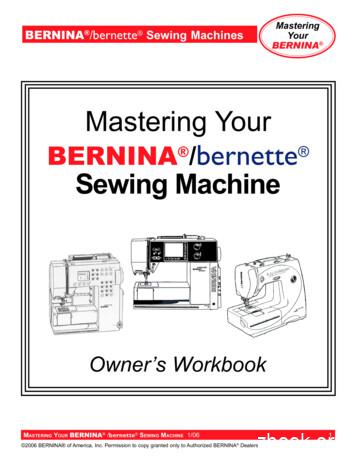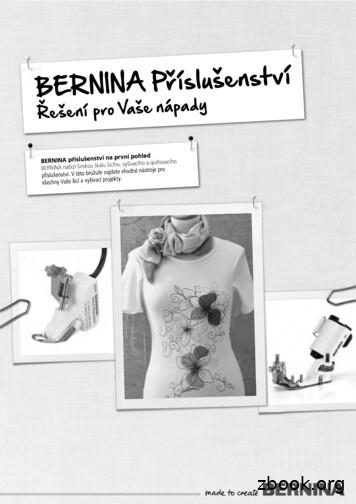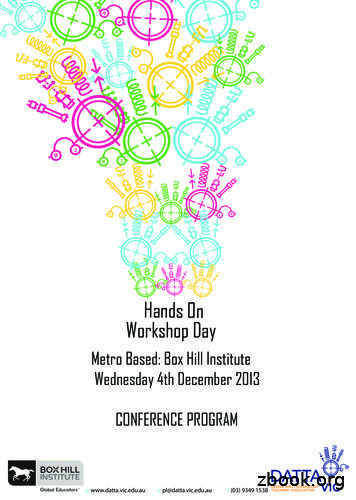Mastering Your BERNINA-Embroidery Software V.5 Part 2
Embroidery Software V.5MasteringYourMastering YourEmbroidery Software V.5Owner’s Workbook - Part 2MASTERING YOUR BERNINA EMBROIDERY SOFTWARE 9/2006 2006 BERNINA of America, Inc.Permission to copy and distribute in printed and electronic formats granted only to Authorized BERNINA Dealers1
Embroidery Software V.5MasteringYourTable of ContentsIndex. 2Class 5: Digitizing .Class Overview. 3Digitizing Tutorial . 4Blackwork Run. 6Product Reference List . 8Class 6: Special Effects.Class Overview. 9TrueType Fonts . 10Elastic Lettering . 12Buttonholes. 14Gradient Fills . 16Color Blending . 18Craft Stitch Borders . 20Craft Stitch Fills . 22Craft Stitch Sampler . 24Pattern Run Outlines . 27Pattern Run Fills . 29Create a Pattern . 31Pattern Stamp. 33Product Reference List . 35MASTERING YOUR BERNINA EMBROIDERY SOFTWARE 9/2006 2006 BERNINA of America, Inc.Permission to copy and distribute in printed and electronic formats granted only to Authorized BERNINA Dealers2
Embroidery Software V.5MasteringYourClass 5 - DigitizingClass OverviewDigitizing TutorialOnscreen Manual, Chapter 10, page 136Blackwork RunFor more information on Blackwork Run, refer to Chapter 25, page 327Product Reference ListThis class is formatted for owners ofthe following levels of BERNINA Embroidery Software, V.5: DesignerPlusMASTERING YOUR BERNINA EMBROIDERY SOFTWARE 9/2006 2006 BERNINA of America, Inc.Permission to copy and distribute in printed and electronic formats granted only to Authorized BERNINA Dealers3
Embroidery Software V.5MasteringYourClass 5 - Digitizing TutorialNotes:OPEN the BERNINA Embroidery SoftwareDouble-click on the Desktop iconOPEN the Onscreen ManualHelp Onscreen ManualAccess Chapter 10, page 136 for the step-by-step instructions tocreate the motif shown above.The Auto-Digitizing Tutorial will introduce you to the basics of automatically digitizing a design as well as teach you how to enhancethe embroidery that was automatically created.You will also learn how to adjust the stitching sequence as well asoptimize the stitch-out.For a Visual Reference of this Tutorial lesson, insert the TrainingCD into your computer (found in the Installation CD case). This training CD has a wealth of information on it and does a great job atreviewing the written tutorial lessons. (NOTE: The CD lesson is notidentical to the written lesson - it is similar.)Upon completion of the Tutorial, be sure to Save your designcreation.Now you are ready to send the design to your embroidery machine.Access Chapter 34 - Outputting Designs, page 436 of OnscreenManual.Always save yourwork after everymajor changeThis chapter outlines information for printing your design as well assending your design to your embroidery machine. Review and Print your design worksheetSend your design to your embroidery machine to bestitchedMount the finished embroidery on the next pageSoftware levelDesignerPlus. . . .yesMASTERING YOUR BERNINA EMBROIDERY SOFTWARE 9/2006 2006 BERNINA of America, Inc.Permission to copy and distribute in printed and electronic formats granted only to Authorized BERNINA Dealers4
Embroidery Software V.5MasteringYourClass 5 - Digitizing TutorialNote: Graphics are not to scale.MASTERING YOUR BERNINA EMBROIDERY SOFTWARE 9/2006 2006 BERNINA of America, Inc.Permission to copy and distribute in printed and electronic formats granted only to Authorized BERNINA Dealers5
Embroidery Software V.5MasteringYourClass 5 - Blackwork RunOPEN the BERNINA Embroidery SoftwareDouble-click on the Desktop iconNotes:We all know that an outline can make or break an embroiderydesign - a GREAT outline just adds the perfect finishing touch!The software offers the Blackwork Run feature to aid you in creatingGREAT outlines for your designs. As described in the Onscreenmanual . . . . Blackwork Run is designed to join selected outlines toform a single grouped, reinforced outline, correctly sequenced forefficient stitchout.For more information onBlackwork Run, refer to Chapter25, Specialized Digitizing Techniques beginning on page 327.Important notes to remember about Blackwork Run - - 1. Always follows the color of the first object in the sequence.2. Works with Open and Closed Objects, Circle/Oval andRectangle Objects.3. Works with the following outline types: Single, Triple, Backstitch,Stemstitch, Satin, and BlanketGo to Picture View tabLoad Picture My Designs Artwork folder BERNINA heart folderSelect Files of type All Picture Files Multicolored Heart w straight edges.wmfGo to Design View tab Select Show AllSelect Closed Object toolSelect Outline Stitch SingleDigitize the outline of the heart (within the lace border-purplearea) with a series of right and left clicks.Touch Enter key to confirmSelect Open Object toolDigitize the various separate straight lines within the heart. Besure to have lines touching either the heart outline or anotherinterior line.Touch Enter after each separate line.Turn off picture.Select View Slow Redraw. Notice all of the jump stitches createdfrom all of the separate outline stitches. This will not be a veryprofessionally sewn design!Select Edit Select AllSelect Blackwork Run tool; follow the prompt in the Status line toEnter Entry point; the software automatically re-sequences thestitching to eliminate jump stitches.Select View Slow Redraw and notice the changes!Save your design creation; stitch and mount on next pageFile Save AsBlackwork Run.ARTSoftware levelDesignerPlus. . . .yesMASTERING YOUR BERNINA EMBROIDERY SOFTWARE 9/2006 2006 BERNINA of America, Inc.Permission to copy and distribute in printed and electronic formats granted only to Authorized BERNINA Dealers6
Embroidery Software V.5MasteringYourClass 5 - Blackwork RunNote: Graphics are not to scale.MASTERING YOUR BERNINA EMBROIDERY SOFTWARE 9/2006 2006 BERNINA of America, Inc.Permission to copy and distribute in printed and electronic formats granted only to Authorized BERNINA Dealers7
Embroidery Software V.5MasteringYourClass 5 - Product Reference ListThrough The Needle magazineBERNINA Personal Design Stick (USB)artista 730/200 Personal Design Cardartista 730/200 Reader/Writer BoxMagic BoxMagic CardsNotes:MASTERING YOUR BERNINA EMBROIDERY SOFTWARE 9/2006 2006 BERNINA of America, Inc.Permission to copy and distribute in printed and electronic formats granted only to Authorized BERNINA Dealers8
Embroidery Software V.5MasteringYourClass 6 - Special EffectsClass OverviewTrueType FontsFor more information on TrueType fonts, refer to Chapter 32, beginning on page 409Elastic LetteringFor more information on Elastic Lettering, refer to Chapter 32, beginning on page 416ButtonholesFor more information on Buttonholes, refer to Chapter 25, beginning on page 331Gradient FillsFor more information on Gradient Fills, refer to Chapter 26, beginning on page 339Color blendingFor more information on Color Blending, refer to Chapter 26, beginning on page 341Craft StitchesFor more information on Craft Stitches, refer to Chapter 28, beginning on page 355Pattern Run StitchesFor more information on Pattern Run Stitches, refer to Chapter 27, beginning on page 344Create a PatternFor more information on Creating Pattern, refer to Chapter 27, beginning on page 352Pattern StampsFor more information on Pattern Stamps, refer to Chapter 27, beginning on page 344Product Reference ListThis class is formatted for owners ofthe following levels of BERNINA Embroidery Software, V.5: DesignerPlusMASTERING YOUR BERNINA EMBROIDERY SOFTWARE 9/2006 2006 BERNINA of America, Inc.Permission to copy and distribute in printed and electronic formats granted only to Authorized BERNINA Dealers9
Embroidery Software V.5MasteringYourClass 6 - TrueType FontsOPEN the BERNINA Embroidery SoftwareDouble-click on the Desktop iconNotes:The DesignerPlus level of the software incorporates the ability tocreate embroidered lettering from fonts that are installed on yourcomputer. These are known as TrueType fonts.IMPORTANT TIP: Remember that some TrueType fonts may not besuitable for embroidery. Experiment with the fonts and settings tofind one that works for your creation.For more information on TrueTypefonts, refer to Chapter 32,Special Lettering Effectsbeginning on page 409.Go to Design View tabSelect File NewTouch A key on your keyboard to open the Lettering ObjectProperties box.Type BERNINA in the text box.Scroll through the alphabets to those marked like this - - -Select Comic SansChange Height to 20mmClick OK; left click on screen to generate the letteringChange the lettering color to Color C3 - RedExperiment with at least 2 more fonts.Save your design creation; stitch and mount on next pageFile Save AsTrueType fonts.ARTSoftware levelDesignerPlus. . . .yesMASTERING YOUR BERNINA EMBROIDERY SOFTWARE 9/2006 2006 BERNINA of America, Inc.Permission to copy and distribute in printed and electronic formats granted only to Authorized BERNINA Dealers10
Embroidery Software V.5MasteringYourClass 6 - TrueType FontsFont: Comic SansFont: JokermanFont: HarringtonNote: Graphics are not to scale.MASTERING YOUR BERNINA EMBROIDERY SOFTWARE 9/2006 2006 BERNINA of America, Inc.Permission to copy and distribute in printed and electronic formats granted only to Authorized BERNINA Dealers11
MasteringYourEmbroidery Software V.5Class 6 - Elastic LetteringOPEN the BERNINA Embroidery SoftwareDouble-click on the Desktop iconNotes:Using Elastic Lettering features is a great way to add personality toyour lettering creations!DesignerPlus software offers the ability to Bulge, Arch, Stretch, orCompress your lettering.In the Elastic Lettering menu, there are 4 options available - - Straight, Curved, Perspective, DiamondFor more information on ElasticLettering, refer to Chapter 32,Special Lettering Effectsbeginning on page 416.Go to Design View tabSelect File NewTouch A key on your keyboard to open the Lettering ObjectProperties box.Type ABC into the text boxSelect Veranda AlphabetChange the height to 16mmClick OK; left click on screen to generate the letteringChange the lettering color to Color C3 - RedQuick Clone 7 more copies on your screen for a totalof 8 - “ABC”’sSelect the first copy of ABC Go to Edit Elastic Lettering StraightThe selected lettering is now in a box with 4yellow corner handles. The handles can bedragged independently or as pairs usingeither the Ctrl or Shift keys.(For specific information, refer to page 417 of manual)Change each of the “ABC” lettering groups to reflect the 4 elasticlettering options; one with a single handle being moved and one witha pair of handles being moved.Save your design creation; stitch and mount on next pageFile Save AsElastic Lettering.ARTSoftware levelDesignerPlus. . . .yesMASTERING YOUR BERNINA EMBROIDERY SOFTWARE 9/2006 2006 BERNINA of America, Inc.Permission to copy and distribute in printed and electronic formats granted only to Authorized BERNINA Dealers12
Embroidery Software V.5MasteringYourClass 6 - Elastic LetteringNote: Graphics are not to scale.MASTERING YOUR BERNINA EMBROIDERY SOFTWARE 9/2006 2006 BERNINA of America, Inc.Permission to copy and distribute in printed and electronic formats granted only to Authorized BERNINA Dealers13
Embroidery Software V.5MasteringYourClass 6 - ButtonholesOPEN the BERNINA Embroidery SoftwareDouble-click on the Desktop iconNotes:DesignerPlus software gives you the freedom to incorporatebuttonholes as a functional or decorative feature in you embroiderycreations. Adding a buttonhole and merging it into your embroiderymotif couldn’t be any easier!Open DesignMy Designs folder Borders folder FM902.ARTSelect the designRight click 1x on Rotate 45 deg CCW / CWLeft click on Scale by 20% Down / UpFor more information onButtonholes, refer to Chapter 25,Specialized Digitizing Techniquesbeginning on page 331.Quick Clone a second copy of the motif.Align the motifs vertically, with the corner pointsjust touching.Pretend you are making a garment frontand these embroidery motifs are goingdown the front and will have buttonholes inthem.Go to Arrange menu Add ButtonholeA shadow of a buttonhole is now attached to your cursor.When you click on the screen, a buttonhole will be placed.Click in the corner area of each lace motif to add a buttonhole.Select a buttonholeRight mouse click to open Object Properties box; you’ll see thatthere are 9 buttonhole styles to choose from as well as beingable to change the angle of the buttonhole and buttonholesize.Select Round buttonholeChange the buttonhole to Horizontal orientation; Slit length 18mmClick on Apply, then OKMove the buttonhole into a pleasing position.Repeat the above process with the second buttonholeTo align both buttonholes perfectly, hold down the Ctrl key andselect both buttonholes; use one of the vertical alignment tools.To remove the underlying design stitching, select the buttonhole.Select the Remove Overlaps tool; stitches are automaticallyremoved.Repeat the process for the other buttonhole.Save your design creation; stitch and mount on next pageFile Save AsButtonholes.ARTSoftware levelDesignerPlus. . . .yesMASTERING YOUR BERNINA EMBROIDERY SOFTWARE 9/2006 2006 BERNINA of America, Inc.Permission to copy and distribute in printed and electronic formats granted only to Authorized BERNINA Dealers14
Embroidery Software V.5MasteringYourClass 6 - ButtonholesNote: Graphics are not to scale.MASTERING YOUR BERNINA EMBROIDERY SOFTWARE 9/2006 2006 BERNINA of America, Inc.Permission to copy and distribute in printed and electronic formats granted only to Authorized BERNINA Dealers15
Embroidery Software V.5MasteringYourClass 6 - Gradient FillsOPEN the BERNINA Embroidery SoftwareDouble-click on the Desktop iconNotes:Using Gradient Fills is a great way in which to add perspective orshading to your embroidery creations. Gradient fills vary the stitchspacing between dense and open fills. The software offers severaldifferent Gradient Fill effects for you to choose from.Select File NewBegin by digitizing several square shapes using the Rectangle toolCreate a total of 6 squares; to create a perfect square with theRectangle tool, hold down the Ctrl key.To really highlight the gradient effect, be sure tohave Underlay turned off when creating thesquares. (Note: The boxes have been numbered for easy identification.)1234For more information onGradient Fills, refer to Chapter 26,Artistic Stitch Effectsbeginning on page 339.Select Box 156Right click to open Object Properties box.Select the Effects button Gradient Fill tab.Click in the Gradient Fill box to turn the featureon, select the First Profile.Go to the Others tab, select the Travel on Edges option.Click on OK.Select Box 2; repeat the above process, selecting Second Profile.Select Box 3; repeat the above process, selecting Third Profile.Select Box 4; repeat the above process, selecting Fourth Profile.Select Box 5; repeat the above process, selecting the first Profileagain. This time, adjust the Maximum Spacing value to 0.1mmSelect Box 6; repeat the above process, selecting the first Profileagain. This time, adjust the Maximum Spacing value to 10mm.Save your design creation; stitch and mount on next pageFile Save AsGradient Fills.ARTSoftware levelDesignerPlus. . . .yesMASTERING YOUR BERNINA EMBROIDERY SOFTWARE 9/2006 2006 BERNINA of America, Inc.Permission to copy and distribute in printed and electronic formats granted only to Authorized BERNINA Dealers16
Embroidery Software V.5MasteringYourClass 6 - Gradient FillsNote: Graphics are not to scale.MASTERING YOUR BERNINA EMBROIDERY SOFTWARE 9/2006 2006 BERNINA of America, Inc.Permission to copy and distribute in printed and electronic formats granted only to Authorized BERNINA Dealers17
Embroidery Software V.5MasteringYourClass 6 - Color BlendingOPEN the BERNINA Embroidery SoftwareDouble-click on the Desktop iconNotes:Color Blending is another way in which to add shading, perspective,three-dimensional looks and interesting color effects to yourembroidery creations. The DesignerPlus level of software offersseveral Color Blending options for you to choose from.Select File NewBegin by digitizing several circle shapes using the Circle / Oval toolCreate a total of 6 circles.To really highlight the color blending effect, besure to have Underlay turned off when creating2the squares. (Note: The circles have been num1bered for easy identification.)For more information onColor Blending, refer to Chapter 26,Artistic Stitch Effectsbeginning on page 341.34Select Circle 1Select the Color Blending tool.56Select Profile 1; leaving Maximum Spacing atdefault settings.Adjust the Colors as follows - - Bottom Layer - C5; Top Layer - C11Click on OK and click away from the circle to view the changes.Select Circle 2; select Color Blending toolSelect Profile 2; leaving Max. Spacing and Colors at the newdefault; Click on OK.Select Circle 3; select Color Blending toolSelect Profile 3; leaving Max. Spacing and Colors at the newDefault; Click on OK.Select Circle 4; select Color Blending toolSelect Profile 4; leaving Max. Spacing and Colors at the newDefault; Click on OK.Select Circle 5; select Color Blending toolSelect Profile 1;change Maximum Spacing for both Bottom /Top layers to 5mm; Click on OK.Select Circle 6; select Color Blending toolSelect Profile 1; change Maximum Spacing for both Bottom /Top layers to 1mm; Click on OK.Select Artistic View mode to see the various profile combinations.Save your design creation; stitch and mount on next pageFile Save AsColor Blending.ARTSoftware levelDesignerPlus. . . .yesMASTERING YOUR BERNINA EMBROIDERY SOFTWARE 9/2006 2006 BERNINA of America, Inc.Permission to copy and distribute in printed and electronic formats granted only to Authorized BERNINA Dealers18
Embroidery Software V.5MasteringYourClass 6 - Color BlendingNote: Graphics are not to scale.MASTERING YOUR BERNINA EMBROIDERY SOFTWARE 9/2006 2006 BERNINA of America, Inc.Permission to copy and distribute in printed and electronic formats granted only to Authorized BERNINA Dealers19
MasteringYourEmbroidery Software V.5Class 6 - Craft Stitch BordersOPEN the BERNINA Embroidery SoftwareDouble-click on the Desktop iconNotes:The DesignerPlus software level provides an entire category of CraftStitches to design and create with. These stitches are designed to“mimic” hand-worked embroidery. The Craft Stitch category includesthe following: Blackwork, Candlewicking, Lacework, Stipple,Backstitch, and Stemstitch.Craft stitches can be used to create borders and/or fills.Right clicksLet’s start with creating Craft Stitch borders.Select the Closed Object toolSelect Outline SingleDigitize a heart shape, using the Grid as aguide; touch Enter keyLeft clicksto generate the stitches.Create 5 more copies, for a total of 6 hearts.For more information onCraft Stitches, refer to Chapter 28,Craft Stitch Borders and Fillsbeginning on page 355.Blackwork RunBlackwork BorderBlackwork FillCandlewicking Bor-Select top hearts; change the outlines to a Blackwork Border.Select middle hearts; change the outline to a Candlewicking Border.Select bottom left heart; change the outline to a Stemstitch.Select bottom right heart; change the outline to a Backstitch.Select top right heart; right click to open Object Properties box.You have the ability to select different patterns to apply as wellas changing both the size and spacing of the selected pattern.Choose pattern B0027a; select the Apply button to view; notice thepattern is very large on our heart.Change the Size and Spacing to 6mm; Apply to view changes;click on OK to accept changes.Candlewicking FillLaceworkStippleStemstitchBackstitchSelect middle right heart; open Object Properties box.Choose pattern Half Knot-3-5mm; Apply.Change Spacing to 4mm; Apply to view changes; click on OK.Save your design creation; stitch and mount on next pageFile Save AsCraft Stitch Borders.ARTSoftware levelDesignerPlus. . . .yesMASTERING YOUR BERNINA EMBROIDERY SOFTWARE 9/2006 2006 BERNINA of America, Inc.Permission to copy and distribute in printed and electronic formats granted only to Authorized BERNINA Dealers20
Embroidery Software V.5MasteringYourClass 6 - Craft Stitch BordersNote: Graphics are not to scale.MASTERING YOUR BERNINA EMBROIDERY SOFTWARE 9/2006 2006 BERNINA of America, Inc.Permission to copy and distribute in printed and electronic formats granted only to Authorized BERNINA Dealers21
Embroidery Software V.5MasteringYourClass 6 - Craft Stitch FillsOPEN the BERNINA Embroidery SoftwareDouble-click on the Desktop iconNotes:We’ve created Craft Stitch borders, now let’s create some uniquefills using the Craft StitchesOpen the previous file Craft Stitch Borders.ARTSelect top left heart; change the outline to a Blackwork Fill.Select top right heart; change the outline to a Candlewicking Fill.Select middle left heart; change the outline to Lacework.Select middle right heart; change the outline to Stipple Fill; acceptthe default settings by clicking on OK.Just like with Craft Stitch borders, Object Properties can be changedon Craft Stitch fills as well.Select bottom left heart; change the outline to a Blackwork Fill.Right click to open the Object Properties box; select Fill Stitch tab.Choose pattern B0004a; select the Apply button to view; this is afairly small pattern and fills the shape nicely.Let’s make some changes - - Change Column Spacing 4mmChange Row Spacing 2mmChange Row Offset 2mmSelect the Apply button betweeneach change to view the motifWhen complete, select OK.For more information onCraft Stitches, refer to Chapter 28,Craft Stitch Borders and Fillsbeginning on page 355.Blackwork RunBlackwork BorderBlackwork FillCandlewicking BorCandlewicking FillLaceworkStippleStemstitchBackstitchSelect bottom right heart; change the outline to Stipple Fill; a dialogbox opens that enables the Stitch Length and Loop Spacing tobe adjusted as desired. This feature can be used to differentthread types and/or quilting looks desired.Change the Stitch Length 1mmChange the Loop Spacing 1mmSelect OK.Save your design creation; stitch and mount on next pageFile Save AsCraft Stitch Fills.ARTSoftware levelDesignerPlus. . . .yesMASTERING YOUR BERNINA EMBROIDERY SOFTWARE 9/2006 2006 BERNINA of America, Inc.Permission to copy and distribute in printed and electronic formats granted only to Authorized BERNINA Dealers22
Embroidery Software V.5MasteringYourClass 6 - Craft Stitch FillsNote: Graphics are not to scale.MASTERING YOUR BERNINA EMBROIDERY SOFTWARE 9/2006 2006 BERNINA of America, Inc.Permission to copy and distribute in printed and electronic formats granted only to Authorized BERNINA Dealers23
MasteringYourEmbroidery Software V.5Class 6 - Craft Stitch SamplerOPEN the BERNINA Embroidery SoftwareDouble-click on the Desktop iconNotes:Select File NewGo to the Picture View tabLoad Picture My Designs folder Artwork folder Tulip Heart.bmpSelect Show 1:1Select the Artwork Preparation tool to process the graphic image forautomatic digitizingGo to the Design View tabSelect the Rectangle tool Fill Stitch Step Color(C6); digitize asquare around the heart, larger than white area of graphic. Besure to center the square over the graphic.Select Closed Object tool; Fill Step; Color (C5); digitize heart.Duplicate Heart change to Outline Candlewicking BorderRight click select Candlewick Pattern Half Knot 3-5mmSelect Magic Wand; digitize flower centers(C3); flower petals(C16)and digitize leaves(C1)Select the flower centers and leaves; select Auto Underlay tool.(Note: Underlay must be applied to automatically digitized objects)Let’s remove the underlying stitches of the square and heart wherethe heart lies over the square and then where the flower petals lieover the heart. We will use the Remove Overlaps tool to do this.Select the Heart Remove Overlaps tool; this cuts a heart shapedhole in the SquareSelect the flower petals(C16) and centers(C3); select the RemoveOverlaps tool again; the underlying stitches on the heart areremoved.For more information onCraft Stitches, refer to Chapter 28,Craft Stitch Borders and Fillsbeginning on page 355.Blackwork RunBlackwork BorderBlackwork FillCandlewicking BorCandlewicking FillLaceworkStippleStemstitchBackstitchLet’s add some details to our Tulip Heart design.Open Object PropertiesSelect Outline Stitch tab Stitch Type Backstitch; change thestem thickness to 0.25mm OK.Select Open Object tool; Color(C7); digitize center vein in each leaf.Open Object Properties Outline Stitch Stitch Type Stemstitch;change spacing to 1mm; change stitch angle to 55 OK.Select Open Object tool; Color(C7); digitize flower stems.Open Object Properties Outline Stitch Stitch Type Single OK.Outline flower center, petal and leaves by selecting Color Filmsections; Duplicate; change fills to Outline stitch Single;Color(C15)Software levelDesignerPlus. . . .yesMASTERING YOUR BERNINA EMBROIDERY SOFTWARE 9/2006 2006 BERNINA of America, Inc.Permission to copy and distribute in printed and electronic formats granted only to Authorized BERNINA Dealers24
Embroidery Software V.5MasteringYourClass 6 - Craft Stitch Sampler (cont’d)OPEN the BERNINA Embroidery SoftwareDouble-click on the Desktop iconNotes:Go to Picture View select picture press Delete key.Save as Craft Stitch Sampler.ARTNow, let’s edit and apply a variety of craft stitches to our Tulip Heartdesign.Select a flower petalOpen Object Properties Fill Stitch tab Blackwork Fill selectB0004a change Rotation angle to 35 OK.Repeat for other petal, using a Rotation angle value of -35 OK.For more information onCraft Stitches, refer to Chapter 28,Craft Stitch Borders and Fillsbeginning on page 355.Blackwork RunBlackwork BorderBlackwork FillSelect HeartOpen Object Properties Fill Stitch tab Effects Others; checkTravel on Edge option Properties Stitch Type Lacework.Select lace pattern L0003a OK.Candlewicking Bor-Select background square Stipple change Stitch Length andLoop Spacing to 2mm OK.LaceworkCandlewicking FillStippleSave your design creation; stitch and mount on next page.StemstitchBackstitchSoftware levelDesignerPlus. . . .yesMASTERING YOUR BERNINA EMBROIDERY SOFTWARE 9/2006 2006 BERNINA of America, Inc.Permission to copy and distribute in printed and electronic formats granted only to Authorized BERNINA Dealers25
Embroidery Software V.5MasteringYourClass 6 - Craft Stitch SamplerNote: Graphics are not to scale.MASTERING YOUR BERNINA EMBROIDERY SOFTWARE 9/2006 2006 BERNINA of America, Inc.Permission to copy and distribute in printed and electronic formats granted only to Authorized BERNINA Dealers26
MasteringYourEmbroidery Software V.5Class 6 - Pattern Run OutlinesOPEN the BERNINA Embroidery SoftwareDouble-click on the Desktop iconNotes:Pattern Run stitches are pre-defined simple design elements thatcan be applied to outlines, fills and even used as “stamps”.Let’s have some fun with Pattern Run stitches!File NewGo to Settings menu Options Grid tab select Snap to Gridoption OK.Open Object Properties box Outline stitch Pattern Run NP005apattern set 660aSelect Open Object tool Outline stitch Pattern RunDigitize from left to right in a zig
Embroidery Software V.5 Mastering Your MASTERING YOURBERNINA EMBROIDERY SOFTWARE 9/2006 3 2006 BERNINA of America, Inc. Permission to copy and distribute in printed and electronic formats granted only to Authoriz
BERNINA Embroidery Software MASTERING YOUR BERNINA ARTISTA EMBROIDERY SOFTWARE 9/2003 4 Mastering Your BERNINA Congratulations on your purchase of BERNINA artista v4.0 embroidery software! This workbook is designed to be used in conjunction with the Owner
BERNINA /bernette Sewing Machines MASTERING YOUR BERNINA /bernette SEWING MACHINE 1/06 4 Mastering Your BERNINA 2006 BERNINA of America, Inc. Permission to copy granted only to Authorized BERNINA Dealers Congratulations on your purchase of a BERNINA or bernette for BERNINA sewing machine! This
C BERNINA virtuosa 150 153 153 QE 155 160 163 BERNINA activa 130 140 D BERNINA aurora D1 430 440 QE B 555 B 570 QE B 530 B 550 QE E BERNINA artista E1 E1 165 170 180 185 F BERNINA artista F1 BERNINA aurora F2 F3 F4 630 640 B 560 B 580 435 450 B 710 B 740 B 750 QE B 770 QE B 720 G BERNINA artista G1 200 730 B 780 B 790 H BERNINA B
that a BERNINA machine will withstand the test of time. BERNINA: Class-leading sewing machines Join us at BERNINA 350PE BERNINA 550QE BERNINA 800DL BERNINA 215 BERNINA 1008 Bernina Australia @berninaaustralia. WORKSHOP DAY INFORMATION WELCOME DATTA VIC welcomes you to our Annual Hands On Wo
BERNINA 770 QE PLUS Bernina Hook for Meticulous Stitches Bernina Stitch Regulator Bernina Dual Feed Extra Large Bobbin BERNINA L860 Overlock One-Step Bernina Air Threader Informational color touch screen Built-in Tutorial and Creative Consultant Embroidery Software V9 Wifi enabled Convert to Applique Export Cut Files Full Digitized Software .
Accessories for Embroidery Machines Chapter 5 Software Chapter 6 Accessories for Overlockers/Sergers Multiple-spool holder 32 Multiple-spool-holder extension 32 Chicago embroidery hoops 32 Deco embroidery hoops 33 b70 series embroidery hoops 33 BERNINA Toolbox 35 BERNINA CutWork Software Suite 36 BERNINA CutWork software code 36
Mastering Your BERNINA BERNINA /bernette Sewing Machines MASTERING YOUR BERNINA /bernette SEWING MACHINE 8/05 161 2005 BERNINA of America, Inc. Permission to copy granted only to Authorized BERNINA Dealers Stitching Outer Rectangle Using a tem
Abrasive water jet machining Ultrasonic machining. Difference between grinding and milling The abrasive grains in the wheel are much smaller and more numerous than the teeth on a milling cutter. Cutting speeds in grinding are much higher than in milling. The abrasive grits in a grinding wheel are randomly oriented . A grinding wheel is self-sharpening. Particles on becoming dull either .