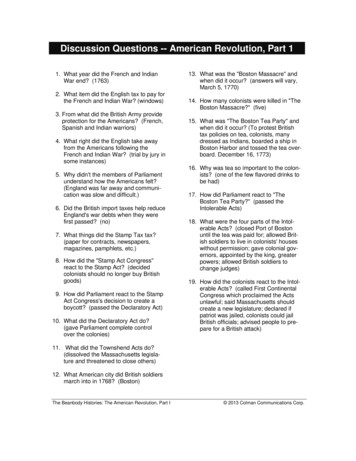IBM SPSS Faculty/Staff Installation Guide IBM SPSS .
IBM SPSS Faculty/Staff Installation GuideIBM SPSS download &installation instructions1 Get your Authorized Software Code:http://www.fullerton.edu/it/services/software .2 Minimum System Requirements.3 Download the Software.Statistics softwareSPSS Trial:(CSUs official SPSS software)4 Create an Account.5 Installing your Software.6 Authorize your Software.NEED MORE DETAILS? KEEP READING!Information Technology Faculty/Staff Software Request46ug15-DBHPage 1 of 13
IBM SPSS Faculty/Staff Installation Guide1 Get your Software Authorization CodeStepsImagesStep OneGo ick Get Adobe or SPSSSoftware Codes.Step TwoType your Portal username andpassword in the Faculty/StaffLogin section.Then click Login.Step ThreeFind SPSS and click on Add toCart.Information Technology Faculty/Staff Software Request6Aug15-DBHPage 2 of 13
IBM SPSS Faculty/Staff Installation GuideStepsImagesStep FourClick on View your Cart.You can also click onView Cart & Place Order at thetop left of this page.Step FiveReview your order at the top ofthe page, read the useragreement.Step SixPlace a check mark indicating youhave read and understand theagreement.Verify the email address you wantto use then click Place yourOrder.Step SevenClick OK to submit your order.Information Technology Faculty/Staff Software Request6Aug15-DBHPage 3 of 13
IBM SPSS Faculty/Staff Installation GuideStepsImagesStep EightYou will receive a display windowand an email confirmation withyour SPSS License Serial Number/Redeem Code.2 Minimum System RequirementsSee the following IBM link for more detail on a specific system or other operating system: SPSSStatistics System Requirements.StepsImagesStep OneClick on the following link SPSSStatistics System Requirementsor copy and paste this roducts/statistics/requirements.html) in your browse.Select your Operating System.Information Technology Faculty/Staff Software Request6Aug15-DBHPage 4 of 13
IBM SPSS Faculty/Staff Installation GuideStepsImagesStep TwoClick on Operating Systems andHardware to ensure your systemmeets the minimum requirementsbefore installing the SPSSsoftware.NOTE: Listed are the minimumoperating system requirements.Windows7, Windows8 andWindows 8.1 are supportedsystems (these are considered*above systems). However yourhardware components must alsomeet the minimum requirementsto run properly.--Operating System:o Windows XP / Windows Vista and *above (PC)o Mountain Lion 10.8 and above (MAC)Hardware:o Available Disk space – 2GB (PC/MAC)o Memory – 4GB of RAM (PC/MAC); 8GB of RAM (64bit PC)o Free disk space – 2GB (PC/MAC)3 Download the SoftwareStepsImagesStep OneGo to http://www.spss.com andclick on the Downloads link.Step TwoFrom the Downloads page, clickon Software Trial: SPSSStatistics.NOTE: This is CSUs official SPSSsoftware.Information Technology Faculty/Staff Software Request6Aug15-DBHPage 5 of 13
IBM SPSS Faculty/Staff Installation Guide4 Create an AccountStepsImagesStep OneYou will need to create an accountwith IBM before proceeding, clickGet an IBM ID.Note: If you already have anaccount you can log in with thatinformation under ReturningVisitors.Click Sign in.(This account is NOT affiliatedwith your CSUF account orpassword. Please allow fortime to Register on IBMs sitebefore being able to downloadyour software.)Step TwoSelect appropriate softwareinstallation file for yourcomputer’s operating system andclick Continue.NOTE: Only download the sameversion of the IBM software fromthe e-store that matches yourauthorization code, IBM SPSSStatistics version 23.Information Technology Faculty/Staff Software Request6Aug15-DBHPage 6 of 13
IBM SPSS Faculty/Staff Installation GuideStepsImagesStep ThreeSelect the appropriate requiredfields based on your situation.Click I Agree to accept theterms of the license agreement.Click I Confirm to start theinstallation.Step FourClick I Agree to download thesoftware.NOTE: It is recommended to usethe Download using http optionfor the installation.Information Technology Faculty/Staff Software Request6Aug15-DBHPage 7 of 13
IBM SPSS Faculty/Staff Installation Guide5 Installing your SoftwareThe instructions for this guide were done on a PC; however the installation screens will be thesame for a Mac.StepsImagesStep OneAfter confirming the agreementfrom the previous step, you willsee the IBM SPSS Statistics –InstallShield Wizard window.Click Next.NOTE: If downloading the zip file,open the folder and double clickon the Setup.exe file to run theapplication.Step TwoCheck the Authorized userlicense option and click on Next.Information Technology Faculty/Staff Software Request6Aug15-DBHPage 8 of 13
IBM SPSS Faculty/Staff Installation GuideStepsImagesStep ThreeAccept the licensing agreementand click on Next.Step FourEnter your IBM accountusername.Enter CSU Fullerton as yourorganization.Click Next.Step FiveClick Next.Optional: If you need to useanother language option inaddition to English, you mayselect it from the list.Information Technology Faculty/Staff Software Request6Aug15-DBHPage 9 of 13
IBM SPSS Faculty/Staff Installation GuideStepsImagesStep SixIf your computer doesn’t use theJAWS program, select No.Click on Next.Note: JAWS is a computer screenreader program that allows blindand visually impaired users toread the screen.Step SevenIf you don’t need to use thePython programming language,select No.Click on Next.Step EightClick on Next.Information Technology Faculty/Staff Software Request6Aug15-DBHPage 10 of 13
IBM SPSS Faculty/Staff Installation GuideStepsImagesStep NineClick on Install.Step TenThe installation process can take afew minutes.Step ElevenClick OK.Optional: You can select theRegister Product option if youwant to register your product toreceive product updates or specialoffers.Information Technology Faculty/Staff Software Request6Aug15-DBHPage 11 of 13
IBM SPSS Faculty/Staff Installation Guide6 Authorize your SoftwareOnce the software has been installed, you will be prompted to authorize it.OMG I can’t find my Authorization Code!Don’t panic! First, check your Faculty/Staff email account. You should havereceived an email with the license serial number when you placed the order.I think I deleted that email!Okay. Go to https://apps.fullerton.edu/E-Licensing and select Faculty/Staff. Log on with your Portal usernameand password. Click View Purchased License on the left. Voila! There are all of the serial numbers for softwarethat you ordered through CSUF.StepsImagesStep OneOn the Product Authorizationwindow, select the License myproduct now option and clickNext.NOTE: You must be connected tothe internet before you canauthorize your software.Step TwoEnter the Authorization Code thatyou received in your email andclick Next.Information Technology Faculty/Staff Software Request6Aug15-DBHPage 12 of 13
IBM SPSS Faculty/Staff Installation GuideStepsImagesStep ThreeOnce your software has beenauthorized, you will see thiswindow.Click on Next.Step FourClick on Finish.Step FiveYou will need to restart yourcomputer to complete theinstallation process.Need More Help?Visit the Faculty/Staff Academic Technology Center located on thesecond floor of Pollak Library South (PLS-237).Contact the CSUF, Information Technology Help Desk at 657-278-7777or e-licensing@fullerton.eduFor Technical Support please contact IBM SPSS Customer SupportCustomer Support use CSUFs Site# (3280711) or CSUFs Customer# (1363353)Information Technology Faculty/Staff Software Request6Aug15-DBHPage 13 of 13
IBM SPSS Faculty/Staff Installation Guide Page 4 of 13 Steps Images Step Eight You will receive a display window and an email confirmation with your SPSS License Serial Number/ Redeem Code. 2 Minimum System Requirements See the following IBM link for more detail on a specific system or other operating syst
SPSS for Windows Version 19.0: A Basic Tutorial Linda Fiddler, California State University, Bakersfield . all you have to do to start IBM SPSS is to point to the IBM SPSS 19 icon on the desktop and double click. Then wait while IBM SPSS loads. After IBM SPSS loads, you may, depending on how IBM SPSS is set up, get a menu that .
Here is what the three main windows in SPSS 17.0—SPSS Data Editor, SPSS Syntax Editor, and SPSS Viewer—look like in the Windows operating environment . The SPSS Data Editor window shows the active data file. The SPSS Syntax Editor window has an SPSS program typed into it. The results of the program appear in the SPSS Viewer window.
On the SPSS Software Downloads page, Click on Access Customer Portal as shown in Figure 1 below: Figure 1 - SPSS Customer Portal 3. On the IBM SPSS Customer Portal page, click the symbol beside IBM SPSS Statistics as shown in Figure 2 below: Figure 2 - IBM SPSS Statistics File Location 4. You will be presented with a large list of files.
IBM ODM IBM Operational Decision Manager IBM PMQ IBM Predictive Maintenance and Quality IBM SPSS ADM IBM SPSS Analytical Decision Management IBM SPSS C&D IBM SPSS Collaboration and Deployment Services JSON JavaScript Object Notation JVM Java Virtual Mac
Basic Structure of IBM SPSS Statistics Data Files IBM SPSS Statistics data files are organized by cases (rows) and variables (columns). In this data file, cases represent individual respondents to a survey. Variables represent responses to each question asked in the survey. Reading IBM SPSS Statistics Data Files IBM SPSS Statistics data files .
IBM SPSS Modeler is the IBM Corp. enterprise-strength data mining workbench. SPSS Modeler helps organizations to improve customer and citizen relationships through an in-depth understanding of data. Organizations use the insight gained from SPSS Modeler to retain . Services, Predictive Applications, or IBM SPSS Modeler Advantage.
IBM SPSS Modeler is the IBM Corp. enterprise-strength data mining workbench. SPSS Modeler helps organizations to improve customer and citizen relationships through an in-depth understanding of data. Organizations use the insight gained from SPSS Modeler to retain . Services, Predictive Applications, or IBM SPSS Modeler Advantage.
A Pre-Revolution Time Line Directions: Using the list in the box, fill in the events and laws that led up to the American Revolution. Write the event or law below each year. You may need to do some online research to complete this exercise. Boston Tea Party, Stamp Act Congress, Intolerable Acts, The French and Indian