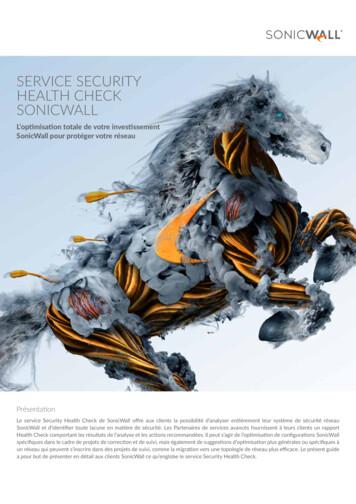SonicWall Global Management System DPI-SSL
SonicWall GlobalManagement System DPI-SSLAdministration
Contents1Configuring Client DPI-SSL Settings . . . . . . . . . . . . . . . . . . . . . . . . . . . . . . . . . . . . . . . . . . . . . . . . . . . . . 2Configuring General Settings . . . . . . . . . . . . . . . . . . . . . . . . . . . . . . . . . . . . . . . . . . . . . . . . . . . . . . . . . . . . 2Selecting the Re-Signing Certificate Authority . . . . . . . . . . . . . . . . . . . . . . . . . . . . . . . . . . . . . . . . . . . . . . 4Configuring Exclusions and Inclusions . . . . . . . . . . . . . . . . . . . . . . . . . . . . . . . . . . . . . . . . . . . . . . . . . . . . . 5Excluding/Including Objects/Groups . . . . . . . . . . . . . . . . . . . . . . . . . . . . . . . . . . . . . . . . . . . . . . . . . . 6Excluding/Including by Common Name . . . . . . . . . . . . . . . . . . . . . . . . . . . . . . . . . . . . . . . . . . . . . . . . 7Specifying CFS Category-based Exclusions/Inclusions . . . . . . . . . . . . . . . . . . . . . . . . . . . . . . . . . . . . 9Client DPI-SSL Examples . . . . . . . . . . . . . . . . . . . . . . . . . . . . . . . . . . . . . . . . . . . . . . . . . . . . . . . . . . . . . . . 10Content Filtering . . . . . . . . . . . . . . . . . . . . . . . . . . . . . . . . . . . . . . . . . . . . . . . . . . . . . . . . . . . . . . . . . 10App Rules . . . . . . . . . . . . . . . . . . . . . . . . . . . . . . . . . . . . . . . . . . . . . . . . . . . . . . . . . . . . . . . . . . . . . . . 12Configuring Server DPI-SSL Settings . . . . . . . . . . . . . . . . . . . . . . . . . . . . . . . . . . . . . . . . . . . . . . . . . . . . 13Configuring General Server DPI-SSL Settings . . . . . . . . . . . . . . . . . . . . . . . . . . . . . . . . . . . . . . . . . . . . . . . 14Configuring Exclusions and Inclusions . . . . . . . . . . . . . . . . . . . . . . . . . . . . . . . . . . . . . . . . . . . . . . . . . . . . 14SonicWall Support . . . . . . . . . . . . . . . . . . . . . . . . . . . . . . . . . . . . . . . . . . . . . . . . . . . . . . . . . . . . . . . . . . 18About This Document . . . . . . . . . . . . . . . . . . . . . . . . . . . . . . . . . . . . . . . . . . . . . . . . . . . . . . . . . . . . . . . . . 19Global Management System 9.3 AdministrationContents1
1Configuring Client DPI-SSL SettingsThe Client DPI-SSL deployment scenario typically is used to inspect HTTPS traffic when clients on the LANbrowse content located on the WAN. In this scenario, the firewall typically does not own the certificates andprivate keys for the content it is inspecting. After performing DPI-SSL inspection, the appliance re-writes thecertificate sent by the remote server and signs this newly generated certificate with the certificate specified inthe Client DPI-SSL configuration. By default, this is the firewall certificate authority (CA) certificate, but adifferent certificate can be specified. Users should be instructed to add the certificate to their browser’s trustedlist to avoid certificate trust errors.Topics: Configuring General Settings Selecting the Re-Signing Certificate Authority Configuring Exclusions and Inclusions Client DPI-SSL ExamplesConfiguring General SettingsTo enable Client DPI-SSL inspection:1 Navigate to the DPI-SSL Client SSL General page.2 In the General Settings section,3 Select Enable SSL Client Inspection. By default, this checkbox is not enabled.Global Management System 9.3 AdministrationConfiguring Client DPI-SSL Settings2
4 Select one or more of the following services with which to perform inspection; none are selected bydefault: Intrusion Prevention Gateway Anti-Virus Gateway Anti-Spyware Application Firewall Content Filter5 To authenticate servers for decrypted/intercepted connections, select Always authenticate server fordecrypted connections. When enabled, DPI-SSL blocks those connections: To sites with untrusted certificates. If the domain name in the Client Hello cannot be validated against the Server Certificate for theconnection.By default, this checkbox is not enabled.IMPORTANT: Only enable this option if you need a high level of security. Blocked connections showup in the connection failures list, as described in Specifying CFS Category-basedExclusions/Inclusions.TIP: If you enable this option, use the Skip CFS Category-based Exclusion option (seeExcluding/Including Common Names) to exclude a particular domain or domains from this globalauthenticate option. This is useful to override any server authentication-related failures of trustedsites.6 To disable use of the server IP address-based dynamic cache for exclusion, select Deployments whereinthe Firewall sees a single server IP for different server domains, ex: Proxy setup. By default, thischeckbox is not enabled.This option is useful for proxy deployments, where all client browsers redirect to a proxy server, includingif appliance is between the client browsers and the proxy server. All DPI-SSL features are supported,including domain exclusions when the domain is part of a virtual hosting server, as part of a server farmfronted with a load balancer, or in some cloud deployments, wherein the same server IP can be used bymultiple domains.In such deployments, all server IPs as seen by the appliance are the proxy server’s IP. It is, therefore,imperative that in proxy deployments, IP-based exclusion cache is disabled. Enabling this option does notaffect the capability of the GMS to perform exclusions.7 By default, new connections over the DPI-SSL connection limit are bypassed. To allow new connectionsto bypass decryption instead of being dropped when the connection limit is exceeded, select Allow SSLwithout decryption (bypass) when connection limit exceeded. This option is not enabled by default.To ensure new connections over the DPI-SSL connection limit are dropped, deselect/disable thischeckbox.8 To audit new, built-in exclusion domain names before they are added for exclusion, select Audit newbuilt-in exclusion domain names prior to being added for exclusion. By default, this checkbox is notenabled.When this option is enabled, whenever changes to the built-in exclusion list occur, for example, anupgrade to a new firmware image or other system-related actions, a notification pop-up dialog displaysover the Client SSL page with the changes. You can inspect/audit the new changes and accept or rejectany, some, or all of the new changes to the built-in exclusion list. At this point, the run-time exclusion listis updated to reflect the new changes.If this option is disabled, the GMS accepts all new changes to the built-in exclusion list and adds themautomatically.Global Management System 9.3 AdministrationConfiguring Client DPI-SSL Settings3
9 To always authenticate a server before applying a common-name or category exclusion policy, selectAlways authenticate server before applying exclusion policy. When enabled, DPI-SSL blocks excludedconnections: To sites with untrusted certificates. If the domain name in the Client Hello cannot be validated against the Server Certificate for theconnection.This is a useful feature to authenticate the server connection before applying exclusion policies. Enablingthis option ensures that the appliance does not blindly apply exclusion on connections and therebycreate a security hole for exclusion sites or sites belonging to excluded categories. This is especiallyrelevant when banking sites, as a category, are excluded.By validating both the server certificate and the domain name in the Client Hello before applying anexclusion policy, the GMS can reject untrusted sites and potentially block a type of zero-day attack fromtaking place. The GMS implementation takes the “trust-but-verify” approach to ensure that a domainname that matches the exclusion policy criteria is validated first, thus preventing an unsuspecting clientfrom phishing or URL-redirect-related attacks.By default, this checkbox is not enabled.IMPORTANT: If you are excluding alternate domains in the Subject-Alternate-Name extension, it isrecommended that you enable this option.TIP: If you enable this option, use the Skip CFS Category-based Exclusion option (seeExcluding/Including Common Names) to exclude a particular domain or domains from this globalauthenticate option. This is useful to override any server authentication-related failures of trustedsites.10 Click Update.Selecting the Re-Signing CertificateAuthorityThe re-signing certificate replaces the original certificate signing authority only if that authority certificate istrusted by the firewall. If the authority is not trusted, then the certificate is self-signed. To avoid certificateerrors, choose a certificate that is trusted by devices protected by DPI-SSL.NOTE: For information about requesting/creating a DPI SSL Certificate Authority (CA) certificate, see theKnowledge Base article, How to request/create DPI-SSL Certificate Authority (CA) certificates for thepurpose of DPI-SSL certificate resigning (SW14090).To select a re-signing certificate:1 Navigate to the DPI-SSL Client SSL Certificates page.2 Scroll to the Certification Re-signing Authority section.3 Select the certificate to use from the Certificate drop-down menu. By default, DPI-SSL uses the DefaultSonicWall DPI-SSL CA certificate to re-sign traffic that has been inspected.Global Management System 9.3 AdministrationConfiguring Client DPI-SSL Settings4
4 To download the selected certificate to the firewall, click the (download) link. The Opening filenamedialog appears.TIP: To view available certificates, click on the (Manage Certificates) link to display the System Certificates page.a Ensure the Save File radio button is selected.b Click OK.The file is downloaded.5 Click Update.Adding Trust to the BrowserFor a re-signing certificate authority to successfully re-sign certificates, browsers have to trust the certificateauthority. Such trust can be established by having the re-signing certificate imported into the browser's trustedCA list. Follow your browser’s instructions for importing re-signing certificates.Configuring Exclusions and InclusionsBy default, when DPI-SSL is enabled, it applies to all traffic on the appliance. You can customize to which trafficDPI-SSL inspection applies: Exclusion/Inclusion lists exclude/include specified objects and groups Common Name exclusions excludes specified host names CFS Category-based Exclusion/Inclusion excludes or includes specified categories based on CFScategoriesThis customization allows individual exclusion/inclusion of alternate names for a domain that is part of a list ofdomains supported by the same server (certificate). In deployments that process a large amount of traffic, toreduce the CPU impact of DPI-SSL and to prevent the appliance from reaching the maximum number ofconcurrent DPI-SSL inspected connections, it can be useful to exclude trusted sources.Global Management System 9.3 AdministrationConfiguring Client DPI-SSL Settings5
NOTE: If DPI-SSL is enabled on the firewall when using Google Drive, Apple iTunes, or any other applicationwith pinned certificates, the application may fail to connect to the server. To allow the application toconnect, exclude the associated domains from DPI-SSL; for example, to allow Google Drive to work,exclude: .google.com .googleapis.com .gstatic.comAs Google uses one certificate for all its applications, excluding these domains allows Google applicationsto bypass DPI-SSL.Alternatively, exclude the client machines from DPI-SSL.Topics: Excluding/Including Objects/Groups Excluding/Including by Common Name Specifying CFS Category-based Exclusions/Inclusions Content Filtering App RulesExcluding/Including Objects/GroupsTo customize DPI-SSL client inspection:1 Navigate to the DPI-SSL Client SSL page.2 Scroll down to the Inclusion/Exclusion section.3 From the Address Object/Group Exclude and Include drop-down menus, select an address object orgroup to exclude or include from DPI-SSL inspection. By default, Exclude is set to None and Include is setto All.TIP: The Include drop-down menu can be used to fine tune the specified exclusion list. For example,by selecting the Remote-office-California address object in the Exclude drop-down menu and theRemote-office-Oakland address object in the Include drop-down menu.4 From the Service Object/Group Exclude and Include drop-down menus, select an address object orgroup to exclude or include from DPI-SSL inspection. By default, Exclude is set to None and Include is setto All.5 From the User Object/Group Exclude and Include drop-down menus, select an address object or groupto exclude or include from DPI-SSL inspection. By default, Exclude is set to None and Include is set to All.Global Management System 9.3 AdministrationConfiguring Client DPI-SSL Settings6
6 Click Accept.Excluding/Including by Common NameYou can add trusted domain names to the exclusion list. Adding trusted domains to the Built-in exclusiondatabase reduces the CPU effect of DPI-SSL and prevents he appliance from reaching the maximum number ofconcurrent DPI-SSL inspected connections.Topics: Excluding/Including Common Names Deleting Custom Common Names Specifying CFS Category-based Exclusions/InclusionsExcluding/Including Common NamesTo exclude/include entities by common name:1 Navigate to the DPI-SSL Client SSL Common Name page.2 You can control the display of the common names by selecting the following options: Action options: Exclude – Displays only excluded common names. Skip CFS Category-based Exclusion – Displays only custom common names that have theoverride CFS category-based exclusion option selected.NOTE: Use the Skip CFS Category-based Exclusion option to exclude a particular domainfrom the global inclusion options, Always authenticate server for decrypted connectionsand Always authenticate server before applying exclusion policy.Global Management System 9.3 AdministrationConfiguring Client DPI-SSL Settings7
Skip authenticating the server – Allow skipping all server authentication. Built-In Approval – Approval automatically built-in. Built-In Rejected – Rejection built-in.cClick OK.3 To add a custom common name, click the Add button below the Common Name Exclusions table. TheAdd Common Names dialog displays.a Add one or more common names in the field. Separate multiple entries with commas or newlinecharacters.b Click OK.The Common Name Exclusions/Inclusions table is updated, with Custom in the Built-in column.If the Always authenticate server before applying exclusion policy option has been selected anInformation icon displays next to Custom in the Built-in column.4 You can search for common names by specifying a filter.a In the Filter field, enter a name by specifying the name in this syntax: name:mycommonname.b Click Filter.5 Click OK.Deleting Custom Common NamesTo delete custom common names:1 Navigate to the DPI-SSL Client SSL page.2 Scroll down to the Common Name Exclusions section.3 Do one of the following: Clicking a custom common name’s Delete icon in the Configure column. Clicking the Delete All checkbox to delete all custom common names. A confirmation messagedisplays. Click OK.4 Click Update.Global Management System 9.3 AdministrationConfiguring Client DPI-SSL Settings8
Specifying CFS Category-basedExclusions/InclusionsYou can exclude/include entities by content filter categories.To specify CFS category-based exclusions/inclusions:1 Navigate to the DPI-SSL Client SSL CFS Category-based Exclusions/Inclusions.2 Select whether you want to include or exclude the selected categories by clicking either the Include thefollowing categories (default) or Exclude the following categories radio button. By default, all categoriesare unselected.3 Select the categories to be included/excluded. To select all categories, click Select all Categories.4 Optionally, repeat Step 2 and Step 3 to create the opposite list.5 Optionally, to exclude a connection if the content filter category information for a domain is not availableto DPI-SSL, select Exclude connection if Content Filter Category is not available. This option is notselected by default.In most cases, category information for a HTTPS domain is available locally in the firewall cache. Whenthe category information is not locally available, DPI-SSL obtains the category information from the cloudwithout blocking the client or server communication. In rare cases, the category information is notavailable for DPI-SSL to make a decision. By default, such sites are inspected in DPI-SSL.6 Click Update.Global Management System 9.3 AdministrationConfiguring Client DPI-SSL Settings9
Client DPI-SSL ExamplesTopics: Content Filtering App RulesContent FilteringTo perform SonicWall Content Filtering on HTTPS and SSL-based traffic using DPI-SSL:1 Navigate to the Security Services Content Filter page.1 Scroll down to the Global Settings section.2 Select Enable Content Filter Service.3 Clear the Enable HTTPS Content Filtering checkbox.NOTE: HTTPS content filtering is IP and hostname based. While HTTP content filtering can performredirects to enforce authentication or provide a block page, HTTPS-filtered pages are silentlyblocked.4 Ensure SonicWall CFS is selected for the Content Filter Type from the drop-down menu.5 Click Update.6 Navigate to the DPI-SSL Client SSL page.Global Management System 9.3 AdministrationConfiguring Client DPI-SSL Settings10
7 Click General.8 Select Enable SSL Inspection.9 Select Content Filter.10 Click Update.11 For information about configuring the content filters, see Configuring Content Filtering Service.12 Navigate to a blocked site using the HTTPS protocol to verify that it is properly blocked.NOTE: For content filtering over DPI-SSL, the first time HTTPS access is blocked results in a blank pagebeing displayed. If the page is refreshed, the user sees the firewall block page.Global Management System 9.3 AdministrationConfiguring Client DPI-SSL Settings11
App RulesTo filter by application firewall rules, you need to enable them on both the Security DPI-SSL Client SSL pageand the Firewall Advanced Application Control page.1 Navigate to the DPI-SSL Client SSL page.2 Scroll down to the General Settings section.3 Select Enable SSL Client Inspection.4 Select Application Firewall.5 Click Update.6 Navigate to the App Rules Global Settings section of the Firewall App Control Advanced page.7 Select the Enable App Control.8 Configure an HTTP Client policy to block Microsoft Internet Explorer browser with block page as anaction for the policy. For how to configure an App Rule, see SonicWall SonicOS Policies.9 Click Update.10 Access any website using the HTTPS protocol with your web browser to verify it is blocked.Global Management System 9.3 AdministrationConfiguring Client DPI-SSL Settings12
2Configuring Server DPI-SSL SettingsThe Server DPI-SSL deployment scenario is typically used to inspect HTTPS traffic when remote clients connectover the WAN to access content located on the firewall’s LAN. Server DPI-SSL allows you to configure pairings ofan address object and certificate. When the appliance detects SSL connections to the address object, it presentsthe paired certificate and negotiates SSL with the connecting client.Afterward, if the pairing defines the server to be cleartext, then a standard TCP connection is made to the serveron the original (post NAT remapping) port. If the pairing is not defined to be cleartext, then an SSL connection tothe server is negotiated. This allows for end-to-end encryption of the connection.NOTE: In this deployment scenario, the owner of the firewall owns the certificates and private keys of theorigin content servers. You would have to import the server's original certificate onto the appliance andcreate an appropriate server IP address to server certificate mappings in the Server DPI-SSL UI.Topics: Configuring General Server DPI-SSL Settings Configuring Exclusions and InclusionsGlobal Management System 9.3 AdministrationConfiguring Server DPI-SSL Settings13
Configuring General Server DPI-SSLSettingsTo enable Server DPI-SSL inspection:1 Navigate to the DPI-SSL Server SSL General page.2 Select the Enable SSL Server Inspection checkbox.3 Select the services with which to perform inspection: Intrusion Prevention Gateway Anti-Virus Gateway Anti-Spyware Application Firewall4 Click Update.Configuring Exclusions and InclusionsBy default, the DPI-SSL applies to all traffic on the appliance when it is enabled. You can configureinclusion/exclusion lists to customize to which traffic DPI-SSL inspection applies. The Inclusion/Exclusion listsprovide the ability to specify certain objects or groups. In deployments that process a large amount of traffic, toreduce the CPU impact of DPI-SSL and to prevent the appliance from reaching the maximum number ofconcurrent DPI-SSL inspected connections, it can be useful to exclude trusted sources.To customize DPI-SSL server inspection:1 Navigate to the DPI-SSL Server SSL page and scroll down to the Inclusion/Exclusion section.2 From the Address Object/Group section Exclude and Include drop-down menus, select an addressobject or group to exclude or include from DPI-SSL inspection. By default, Exclude is set to None andInclude is set to All.TIP: The Include drop-down menu can be used to fine tune the specified exclusion list. For example,by selecting the Remote-office-California address object in the Exclude drop-down menu and theRemote-office-Oakland address object in the Include drop-down menu.Global Management System 9.3 AdministrationConfiguring Server DPI-SSL Settings14
3 From the User Object/Group section Exclude and Include drop-down menus, select an address object orgroup to exclude or include from DPI-SSL inspection. By default, Exclude is set to None and Include is setto All.4 Click Update.Global Management System 9.3 AdministrationConfiguring Server DPI-SSL Settings15
Global Management System 9.3 AdministrationConfiguring Server DPI-SSL Settings16
Global Management System 9.3 AdministrationConfiguring Server DPI-SSL Settings17
3SonicWall SupportTechnical support is available to customers who have purchased SonicWall products with a valid maintenancecontract.The Support Portal provides self-help tools you can use to solve problems quickly and independently, 24 hours aday, 365 days a year. To access the Support Portal, go to https://www.sonicwall.com/support.The Support Portal enables you to: View knowledge base articles and technical documentation View and participate in the Community forum discussions upport. View video tutorials Access MySonicWall Learn about SonicWall professional services Review SonicWall Support services and warranty information Register for training and certification Request technical support or customer serviceTo contact SonicWall Support, visit Global Management System 9.3 AdministrationSonicWall Support18
About This DocumentLegendNOTE: A NOTE icon indicates supporting information.IMPORTANT: An IMPORTANT icon indicates supporting information that may need a little extra attention.TIP: A TIP indicates helpful information.CAUTION: A CAUTION icon indicates potential damage to hardware or loss of data if instructions are not followed.WARNING: A WARNING icon indicates a potential for property damage, personal injury, or death.Global Management System DPI-SSL AdministrationUpdated - November 2020Software Version - 9.3232-005138-00 RevBCopyright 2020 SonicWall Inc. All rights reserved.The information in this document is provided in connection with SonicWall and/or its affiliates’ products. No license, express or implied, byestoppel or otherwise, to any intellectual property right is granted by this document or in connection with the sale of products. EXCEPT ASSET FORTH IN THE TERMS AND CONDITIONS AS SPECIFIED IN THE LICENSE AGREEMENT FOR THIS PRODUCT, SONICWALL AND/OR ITSAFFILIATES ASSUME NO LIABILITY WHATSOEVER AND DISCLAIMS ANY EXPRESS, IMPLIED OR STATUTORY WARRANTY RELATING TO ITSPRODUCTS INCLUDING, BUT NOT LIMITED TO, THE IMPLIED WARRANTY OF MERCHANTABILITY, FITNESS FOR A PARTICULAR PURPOSE, ORNON-INFRINGEMENT. IN NO EVENT SHALL SONICWALL AND/OR ITS AFFILIATES BE LIABLE FOR ANY DIRECT, INDIRECT, CONSEQUENTIAL,PUNITIVE, SPECIAL OR INCIDENTAL DAMAGES (INCLUDING, WITHOUT LIMITATION, DAMAGES FOR LOSS OF PROFITS, BUSINESSINTERRUPTION OR LOSS OF INFORMATION) ARISING OUT OF THE USE OR INABILITY TO USE THIS DOCUMENT, EVEN IF SONICWALL AND/ORITS AFFILIATES HAVE BEEN ADVISED OF THE POSSIBILITY OF SUCH DAMAGES. SonicWall and/or its affiliates make no representations orwarranties with respect to the accuracy or completeness of the contents of this document and reserves the right to make changes tospecifications and product descriptions at any time without notice. and/or its affiliates do not make any commitment to update theinformation contained in this document.For more information, visit https://www.sonicwall.com/legal.End User Product AgreementTo view the SonicWall End User Product Agreement, go to: ements.Open Source CodeSonicWall is able to provide a machine-readable copy of open source code with restrictive licenses such as GPL, LGPL, AGPL when applicableper license requirements. To obtain a complete machine-readable copy, send your written requests, along with certified check or moneyorder in the amount of USD 25.00 payable to “SonicWall Inc.”, to:General Public License Source Code RequestSonicWall Inc. Attn: Jennifer Anderson1033 McCarthy BlvdMilpitas, CA 95035Global Management System 9.3 AdministrationSonicWall Support19
1 Navigate to the DPI-SSL Client SSL Certificates page. 2 Scroll to the Certification Re-signing Authority section. 3 Select the certificate to use from the Certificate drop-down menu. By default, DPI-SSL uses the Default SonicWall DPI-SSL CA certificate to re-sign traffic that has been inspected.
SonicWall Product Lines Table of Contents SonicWall SuperMassive 9000 series 2 SonicWall NSA series 3 SonicWall TZ series 4 . 4 For every 125,000 DPI connections reduced, the number of available DPI SSL connections increases by 750. *Future use. All specifications, features and availability are subject to change. 4
GE Druck are leading innovators in process calibration, . Electrical Loop Calibrator DPI 800 Pressure Indicator: Higher Accuracy DPI 104 and DPI 104-IS Pressure Gauges DPI 880 Multifunction Calibrator DPI 802 Pressure Indicator with mA UPS-III and UPS-III-IS Loop Calibrator DPI 705 and DPI 705-IS Pressure Indicator The Elite range The Elite .
SonicWall University utilizes an online proctoring solution to proctor the SonicWall certification exams. The ProctorFree online proctoring software allows . SonicWall University students to take their certification exams anywhere, anytime using facial recognition software to verify a test taker's identity and proctor exams. SonicWall .
SonicWall Global Management System 9.1 Getting Started Guide Introduction to GMS 1 5 Introduction to GMS SonicWall Global Management System (GMS) is a Web‐based application that can configure and manage thousands of SonicWall firewall appliances and NetMonitor non‐SonicWall appliances from a central location.
SonicWall Product Lines Contents SonicWall SuperMassive E10000 series 2 SonicWall SuperMassive 9000 series 3 SonicWall NSA series 4 . SSL Inspection and Decryption (DPI SSL)2 200 Mbps 300 Mbps 500 Mbps 800 Mbps 1.3 Gbps VPN throughput3 1.1 Gbps 1.5 Gbps 3.0 Gbps 4.5 Gbps 5.0 Gbps
DPI-SSL Désactivé Selon distribution de certificat SonicWall viaAD, DPI-SSL est hautement recommandé. Sans DPI-SSL, 65 % du trafic échappe à l’analyse. DPI-SSH Désactivé, pas de licence SSH est la base de nombreux services de configuration, de transfert de fichiers et
jpg - hi res (300 dpi, at least 3” on the short side) jpg - lo res (72 dpi, 3-5” on the short side) pdf - CMYK, 300 dpi pdf - RGB, 300 dpi gif or png* - (300 dpi, at least 3” on the short side) gif or png* - (72 dpi, 3-5” on the short side) * with transparency if applicable to your logo ai or eps ( or vector based .pdf or .bmp) Vector: mathematical formula
Andreas M unch and Endre S uli Mathematical Institute, University of Oxford Andrew Wiles Building, Radcli e Observatory Quarter, Woodstock Road Oxford OX2 6GG, UK Barbara Wagner Weierstrass Institute Mohrenstraˇe 39 10117 Berlin, Germany and Technische Universit at Berlin, Institute of Mathematics Straˇe des 17. Juni 136 10623 Berlin, Germany (Communicated by Thomas P. Witelski) Abstract .