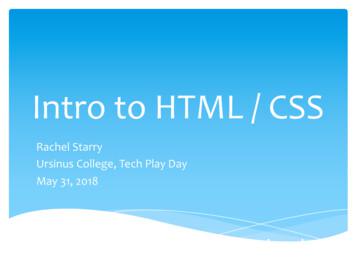Layout.html CADENCE LAYOUT TUTORIAL
file://Zeus/class /ee466/public html/tutorial/layout.htmlCADENCE LAYOUTTUTORIALCreating Layout of an inverter from a Schematic:Open the existing SchematicPage 1
file://Zeus/class /ee466/public html/tutorial/layout.htmlFrom the schematic editor windowTools Design Synthesis Layout XLA window for startup Options comes upPage 2
file://Zeus/class /ee466/public html/tutorial/layout.htmlSelect the button corresponding to the Create New text as shownA Create New File window comes up. The Cell Name corresponds to the schematic name, leave it thatway.The field corresponding to the View Name label should read Layout.Click OK and see the layout window come up.Page 3
file://Zeus/class /ee466/public html/tutorial/layout.htmlPage 4
file://Zeus/class /ee466/public html/tutorial/layout.htmlFrom the layout window menu select:Create pick from Schematic and the window below comes upHighlight/Select the entire circuit from the schematic window and move the mouse onto the layoutwindow. The layout components of your circuit show on the layout window. Place them with a click ofthe mouse. If the layers do not show; simultaneously press the SHIFT key and the letter F and the layerswill show. Now connect the Poly layers using the drawing tool. This is achieved by selecting from theLSW window the P0 drawing layer and drawing a rectangle that joins the nMOS and pMOS gates (redlayer on each transistor}.Connect the drains using the M1 drawing layer selected from the LSW window. Draw the ground andvdd nets. They will be of 0.36microns wide. See the picture below for dimensions. Use the hot key "i" toinsert the NTAP J instance on the vdd net, making sure the contact is directly on the net. Insert thePTAP J instance on the gnd net.VERY IMPORTANTPage 5
file://Zeus/class /ee466/public html/tutorial/layout.htmlVERY IMPORTANTLabels must use the pin layers instead of the text. See diagram below. To view the properties andconnectivity of the pin: select the pin and click the middle mouse button to select properties. The sameshould be done with the text box.Make sure the pin and the text are of the corresponding layer e.g if the pin is a P0 pin make sure it isplaced on P0 layer and the text must be of P0 material.Page 6
file://Zeus/class /ee466/public html/tutorial/layout.htmlPage 7
file://Zeus/class /ee466/public html/tutorial/layout.htmlPage 8
file://Zeus/class /ee466/public html/tutorial/layout.htmlThe layout is now complete and needs to be checked for design rule violations. On the layout windowclick on the Calibre menu item:Caliber Run DRCPage 9
file://Zeus/class /ee466/public html/tutorial/layout.htmlWe will use the default selection. Click OK on the window above.Page 10
file://Zeus/class /ee466/public html/tutorial/layout.htmlClick on Run DRC and two more windows will show up. The one that shows first does not containinformation of interest. The second one is key.The window below shows results of a layout that has an error. Watch the comments at the bottom of thewindow, they give the specifics on what the error is.Page 11
file://Zeus/class /ee466/public html/tutorial/layout.htmlaCreate Library form appears, fill it asRight Click on top of the lettering highlighted in blue on the window above and watch the layout windowclosely. The area that has the error gets highlighted. Sometimes the color used to highlight is the same asthe color of the material making it difficult to see where the error is. If you click on the numbers 01 or 02,you will see on the right hand column of this window the coordinates and you can thus click on thesecoordinates and watch the response on the layout window.Correct the error and run DRC again to see if an more violations exist. The DRC Window below showsresults of an error free layout, one in which no design rules have been violated.Page 12
file://Zeus/class /ee466/public html/tutorial/layout.htmlOnce we have succeeded with DRC we need to compare the layout vs the schematic using LVS. Clickon the Caliber menu item:Caliber Run LVSThe window below shows a failed LVS. Clicking on the lettering highlighted in blue shows what theproblem is.Page 13
file://Zeus/class /ee466/public html/tutorial/layout.htmlFix the errors and re-run LVS, Note the green faces indicating success.Page 14
file://Zeus/class /ee466/public html/tutorial/layout.htmlNow that DRC and LVS have passed close these windows and on the Layout window click on the Toolsmenu item:Tools Post-Layout Simulation Schematic With Skipped Cells.The Window below comes up.Page 15
file://Zeus/class /ee466/public html/tutorial/layout.htmlThe Window below comes up.Page 16
file://Zeus/class /ee466/public html/tutorial/layout.htmlPage 17
file://Zeus/class /ee466/public html/tutorial/layout.htmlSelect the Extraction Button and then Click on Run PLSWatch the icfb window. If the extraction is completed successfully you will see the text in the figurebelow otherwise a message that reads: "pls:PLS Failed" will be displayed and you will have to determinethe problem and fix it. If your design had not passed LVS you will get a Warning Message that states thatthe Schematic and the Layout are not compatible. You can proceed with the subsequent steps eventhough LVS failed.Now you have extracted schematic and layout views of your layout with all the parasitics. The librarymanager quits automatically at this point (should not happen but .). Close the schematic and layoutediting windows.Open the library manager and select your library.Page 18
file://Zeus/class /ee466/public html/tutorial/layout.htmlNotice the additional files that have been created (PLSextracted and PLSsch RCMAX RCc), open thePLSsch RCMAX RCc fil). It contains the schematic of your transistors as extracted from the layout withall the paracitics (capacitances and resistances). From this schematic window select the Tools menu itemas shown in the figure below:Tools Analog EnvironmentPage 19
file://Zeus/class /ee466/public_html/tutorial/layout.html CADENCE LAYOUT TUTORIAL Creating Layout of an inverter from a Schematic: Open the existing Schematic
Intro to HTML / CSS Rachel Starry UrsinusCollege, Tech Play Day May 31, 2018 * HTML Hyper Text Markup Language * HTML is the standard language for creating web pages. What is HTML? HTML Version Year HTML 1991 HTML 2.0 1995 HTML 3.2 1997 HTML 4.01 1999 HTML5 2014 * "HyperText" uses hyperlinks: these allow you
History of HTML / CSS HTML 1.0 - 1993 - The Good Old Days - life was simple HTML 2.0 - 1995 - Some interesting layout features - abused CSS 1 - 1996 HTML 3.2 - 1997 HTML 4.0 - 1997 - Layout moving toward CSS CSS Level 2 - 1998 HTML 4.01 - 1999 - What we use today HTML has evolved a *lot* over the years - as computers and networks have gotten faster.
History of HTML / CSS HTML 1.0 - 1993 - The Good Old Days - life was simple HTML 2.0 - 1995 - Some interesting layout features - abused CSS 1 - 1996 HTML 3.2 - 1997 HTML 4.0 - 1997 - Layout moving toward CSS CSS Level 2 - 1998 HTML 4.01 - 1999 - What we use today HTML has evolved a *lot* over the years - as computers and networks have gotten faster.
UW ASIC DESIGN TEAM: Cadence Tutorial Description: Part I: Layout & DRC of a CMOS inverter. Part II: Extraction & LVS of a CMOS inverter. Part III: Post-Layout Simulation. The Cadence IC design flow is depicted below. In the first Cadence tutorial we covered the “Schematic Captu
2. Cadence has many keyboard shortcuts. When the tutorial writes a letter of a command in parentheses it means that letter is the short cut. Capitalization is significant. For example i is the shortcut for (i)nstantiate. Getting Help within Cadence Here are two ways to get help within the Cadence environment. 1. Click on Help within a Cadence .
HTML i About the Tutorial HTML stands for Hyper Text Markup Language, which is the most widely used language on Web to develop web pages. HTML was created by Berners-Lee in late 1991 but "HTML 2.0" was the first standard HTML specification which was published in 1995. HTML 4.01 was a major version of HTML and it was published in late 1999.
Cadence Design Systems provides tools for different design styles. In this tutorial you will learn to use three Cadence products: Composer Symbol, Composer Schematic and the Virtuoso Layout Editor. This tutorial will help you to get started with Cadence and successfully
Machine learning (ML) and artificial intelligence (AI) have been around for many years. However, in the last 5 years, remarkable progress has been made using multilayered neural networks in diverse areas such as image recognition, speech recognition, and machine translation. AI is a general purpose technology that is likely to impact many industries. In this chapter I consider how machine .