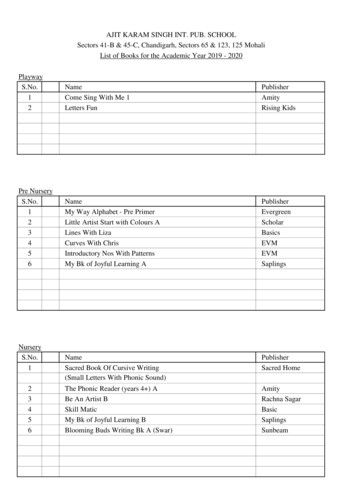NSA E5500 GSG - Andover Consulting Group
NSA E5500 GSG.book Page 1 Thursday, June 18, 2009 3:26 AMNSA E5500 Getting Started GuidePROTECTION AT THE SPEED OF BUSINESS
NSA E5500 GSG.book Page 1 Thursday, June 18, 2009 3:26 AMSonicWALL NSA E5500Getting Started GuideThis Getting Started Guide provides instructions for basicinstallation and configuration of the SonicWALL NetworkSecurity Appliance (NSA) E5500 running SonicOS Enhanced.After you complete this guide, computers on your Local AreaNetwork (LAN) will have secure Internet access.Document ContentsThis document contains the following sections:1Pre-Configuration Tasks - page 323RegisteringYour Appliance on mysonicwall.com page 13Deployment Scenarios - page 194Additional Deployment Configuration - page 435Support and Training Options - page 556Rack Mounting Instructions - page 637Product Safety and Regulatory Information - page 69SonicWALL NSA E5500 Getting Started Guide Page 1
NSA E5500 GSG.book Page 2 Thursday, June 18, 2009 3:26 AMSonicWALL NSA E5500FrontNetwork Security ApplianceE5500BackForm Factor 1U rack-mountableDimensions 17 x 16.75 x 1.75 in43.18 x 42.54 x 4.44 cmWeight 17.30 lbs/7.9 kgWEEE Weight 17.30 lbs/7.9 kgPMLIoNote: Always observe proper safety and regulatory guidelines when removing administrator-serviceable parts from the SonicWALLNSA E5500. Proper guidelines can be found in the Safety and Regulatory Information section, on page 70 of this guide.Page 2 SonicWALL NSA E5500
NSA E5500 GSG.book Page 3 Thursday, June 18, 2009 3:26 AMPre-Configuration Tasks1In this Section:This section provides pre-configuration information. Review this section before setting up your SonicWALL NSA E5500. Check Package Contents - page 4Obtain Configuration Information - page 5The Front Panel - page 6The Back Panel - page 7Front Bezel Control Features - page 8Front Bezel Configuration Example - page 12SonicWALL NSA E5500 Getting Started Guide Page 3
NSA E5500 GSG.book Page 4 Thursday, June 18, 2009 3:26 AMCheck Package ContentsBefore setting up your SonicWALL NSA E5500, verify that yourpackage contains the following parts:123456SonicWALL NSA E5500DB9 - RJ45 (CLI) CableStandard Power Cord*Rack KitEthernet CableRed Crossover Cable1Any Items Missing?If any items are missing from your package, please contactSonicWALL support.Release NotesGlobal Support Services GuideThank You CardGetting Started Guide789109A listing of the most current support options is available online at: http://www.sonicwall.com/us/support.html *The included power cord is intended for use in North America only. ForEuropean Union (EU) customers, a power cord is not included.Network Security ApplianceE5500SonicOS Release NotesContents3274569Page 4 Check Package Contents810
NSA E5500 GSG.book Page 5 Thursday, June 18, 2009 3:26 AMObtain Configuration InformationPlease record and keep for future reference the following setupinformation:Registration InformationSerial Number:Record the serial number found on thebottom panel of your SonicWALLappliance.Authentication Code:Record the authentication code found onthe bottom panel of your SonicWALLappliance.Networking InformationLAN IP Address:.Subnet Mask:.Ethernet WAN IPAddress:.Select a static IP address for yourSonicWALL appliance that is within therange of your local subnet. If you areunsure, you can use the default IPaddress (192.168.168.168).Record the subnet mask for the localsubnet where you are installing yourSonicWALL appliance.Select a static IP address for yourEthernet WAN. This setting only appliesif you are already using an ISP thatassigns a static IP address.Administrator InformationAdmin Name:Select an administrator account name.(default is admin)Admin Password:Select an administrator password.(default is password)Obtain Internet Service Provider (ISP) InformationRecord the following information about your current Internet service:If You connectusingPlease recordDHCPNo information is usually required: Some providersmay require a Host name:Static IPIP Address:Subnet Mask:.Default Gateway:Primary DNS:DNS 2 (optional):DNS 3 (optional):.Note: If you are not using one of the network configurationsabove, refer to the SonicOS Enhanced Administrator’sGuide. http://www.sonicwall.com/us/support.html SonicWALL NSA E5500 Getting Started Guide Page 5
NSA E5500 GSG.book Page 6 Thursday, June 18, 2009 3:26 AMThe Front Panel.ETWORK 3ECURITY !PPLIANCE!IconFeatureLCD Screen% "# %&'()Control ButtonsDescriptionDisplays the front panel bezel interface which can be used to display status information, makecertain configuration changes, restart the appliance or boot the appliance in SafeMode.Used to navigate the front panel bezel interface.Console PortUsed to access the SonicOS Command Line Interface (CLI) via the DB9 - RJ45 cable.USB Ports (2)Future expansion.Reset ButtonPress and hold the button for a few seconds to manually reset the appliance.LED (from left to right)HA PortPower LED: Indicates the SonicWALL NSA E5500 is powered on.Test LED: Flickering: Indicates the appliance is initializing. Steady blinking: Indicates theappliance is in SafeMode. Solid: Indicates that the appliance is in test mode.Alarm LED: Indicates an alarm condition.HD LED: Future extension.High Availability port.X0-X7 (Copper)Gigabit Ethernet ports.Bypass Status LEDFuture extension. Please check Release Notes for future availability.Page 6 The Front Panel
NSA E5500 GSG.book Page 7 Thursday, June 18, 2009 3:26 AMThe Back PanelPMLIoAIconBCFeatureExpansion BayDescriptionFuture extension.Fans (2)The SonicWALL NSA E5500 includes two fans for system temperature control.Power SupplyThe SonicWALL NSA E5500 power supply.SonicWALL NSA E5500 Getting Started Guide Page 7
NSA E5500 GSG.book Page 8 Thursday, June 18, 2009 3:26 AMFront Bezel Control FeaturesThe SonicWALL Network Security Appliance E-Class isequipped with a front panel bezel interface that allows anadministrator to customize certain aspects of the appliance orsimply monitor its status without having to log into it through aseparate terminal.##%%Note: Using the front bezel for configuration purposes prior tocompleting initial setup will bypass the Setup Wizard’sautomatic launch at startup.LCD Control ButtonsThe LCD interface is controlled by a D-pad, consisting of fourbuttons: Up, Down, Left, Right. The table below describes thefunctions of the buttons:IconButtonNavigation FeaturesUp/DownSelects options and navigates upand down lists.Cancels changes and returns to theprevious menu.Confirms choices and entersmenus. Also sets the appliance toscreen-saver mode when usedfrom the main menu.ETWORK 3ECURITY !PPLIANCE.ETWORK 3ECURITY !PPLIANCE"!!Icon" FeatureDescriptionLCDScreenDisplays the front panel bezel interfacewhich can be used to display statusinformation, perform basicconfigurations, restart the appliance orboot the appliance in SafeMode.ControlButtonsUp, Down, Left and Right buttons,used to navigate the LCD menusystem.Page 8 Front Bezel Control FeaturesLeftRight
NSA E5500 GSG.book Page 9 Thursday, June 18, 2009 3:26 AMMain MenuStatusUpon booting the LCD display will initially show the Main Menu.The menu is made up of four options:The Status menu allows you to view specific aspects of theappliance. Once selected, the LCD displays the Status List. Thislist is navigated using the Up and Down buttons. Status optionsavailable include:Contains basic status values includingsystem resources, connections and portconfiguration values.Allows configuration of basic systemvalues including X0 (LAN) and X1(WAN) port configuration. Requiressystem pin for access, default: 76642.Provides the ability to restart theappliance. Requires system pin foraccess.Provides the ability to restart and bootthe appliance into SafeMode. Requiressystem pin for access. Appliance serial numberFirmware / ROM versionsAppliance nameDate and TimeUptimeCPU statistical readingsCurrent number of connectionsInterface (X0, X1) network settingsInterface (X0, X1) data transfer statisticsThe X1 DNS1-3 entries will only be displayed if they have beenset from the Configure menu. If their value is still 0.0.0.0 (defaultvalue), they will not appear in the Status List.Use the Up and Down button to select the menu you wish toenter and click the Right button to enter it.SonicWALL NSA E5500 Getting Started Guide Page 9
NSA E5500 GSG.book Page 10 Thursday, June 18, 2009 3:26 AMConfigureThe Configure Menu allows you to configure specific aspects ofthe appliance. Once selected, the LCD will display a PINrequest.After entering a new value for a setting in the configurationmenu, you are asked if you want to commit changes. Using the4-way D-pad, press the Right button for yes or the Left buttonfor no.Note: The Default PIN is 76642. This number spells SONICon a phone keypad. The PIN number can be changedfrom the System Administration page.All numbers are inputted using the 4 buttons. Select theindividual digit field using the Left and Right button and selectthe desired number using the Up and Down Button. Digitsincrease incrementally from 0 to 9. Press the Right button toconfirm your PIN and enter the Configuration Menu.The appliance allows the user to navigate in and out of theConfiguration Menu without having to re-enter the PIN.However, once the appliance enters Screen-Saver Mode,whether from the 6 second time out or from pressing the Leftbutton from the Main Menu, the PIN number must be re-enteredagain to access the Configuration Menu.Page 10 Front Bezel Control FeaturesIf you choose yes, the screen notifies you that the settings areupdated.
NSA E5500 GSG.book Page 11 Thursday, June 18, 2009 3:26 AMConfiguration OptionsRestartThis option allows you to configure network port settings for theappliance. Once selected, the LCD displays a list ofconfigurable options. Status options available include:This option allows you to safely restart without resorting topower cycling the appliance. Once selected, the LCD willdisplay a confirmation prompt. Select Y for yes and press theRight button to confirm. The appliance will reboot. X0 IP and subnetX1 ModeX1 IP and subnetX1 GatewayX1 DNS settings (3 available)Restore defaultsThe X1 Mode can be set to Static (default option) or to DHCP. IfDHCP is selected, manual configuration options are not shownfor X1 IP, subnet, gateway and DNS.The Restore Defaults option will reset the appliance to defaultfactory settings. If selected it will prompt for confirmation twicebefore restoring defaults.If an option is selected but not modified, the appliance willdisplay a message stating that no changes were made and willreturn the user to the edit value screen. If a change was made,it will prompt the user for confirmation before effecting thechange.SafeModeThis option will set the appliance to SafeMode. Once selected,the LCD will display a confirmation prompt. Select Y for yes andpress the Right button to confirm. The appliance will change toSafeMode. Once SafeMode is enabled, the SonicWALL NSAE5500 must be controlled from the Web management interface.Screen-SaverIf no button is pressed for over 60 seconds, or if the Left buttonis pressed from the Main Menu, the appliance will enter ScreenSaver mode. In this mode, the Status List will cycle, displayingevery entry for a few seconds.If the Up or Down button is pressed while in Screen-Savermode, the appliance will display the adjacent status entry.To exit Screen-Saver mode, press the Right button.SonicWALL NSA E5500 Getting Started Guide Page 11
NSA E5500 GSG.book Page 12 Thursday, June 18, 2009 3:26 AMf.Front Bezel Configuration ExamplePress Right.LAN IP ConfigurationThe SonicWALL NSA E5500 is assigned the default LAN IP of192.168.168.168. Complete the following steps to change it to192.168.168.10.1.2.Press Right to exit screen-saver mode if not at the rootmenu.Press Down to select the Configuration entry.3.4.Press Right to enter Configuration Mode.Input PIN (76642 by default; SONIC on a phone keypad.)a.b.c.d.e.Press Up or Down until the cursor displays 7,press Right.Press Up or Down until the cursor displays 6,press Right.Press Up or Down until the cursor displays 6,press Right.Press Up or Down until the cursor displays 4,press Right.Press Up or Down until the cursor displays 2,press Right.Page 12 Front Bezel Configuration Example5.Press Down until X1 IP is selected (four times).6.Press Right to configure X1 IP.7.Edit X1 IP:a. Press Right ten times to select the tenth digit.b.c.d.e.f.Press UP or Down until the cursor displays 0.Press Right once to select the next digit.Press UP or Down until the cursor displays 1.Press Right once to select the next digit.Press Up or Down until the cursor displays 0.g.h.Press Right to finish editing the X1 IP.Press Right again to confirm changes.
NSA E5500 GSG.book Page 13 Thursday, June 18, 2009 3:26 AMRegistering Your Appliance on mysonicwall.com2In this Section:This section provides instructions for registering your SonicWALL NSA E5500. Before You Register - page 14Creating a mysonicwall.com Account - page 15Registering and Licensing Your Appliance on mysonicwall.com - page 15 Licensing Security Services and Software - page 16 Registering a Second Appliance as a Backup - page 18Note: Registration is an important part of the setup process and is necessary in order to receive the benefits of SonicWALL securityservices, firmware updates, and technical support.SonicWALL NSA E5500 Getting Started Guide Page 13
NSA E5500 GSG.book Page 14 Thursday, June 18, 2009 3:26 AMBefore You RegisterYou need a mysonicwall.com account to register theSonicWALL NSA E5500. You can create a newmysonicwall.com account on www.mysonicwall.com or directlyfrom the SonicWALL management interface. This sectiondescribes how to create an account by using the Web site.You can use mysonicwall.com to register your SonicWALLappliance and activate or purchase licenses for SecurityServices, ViewPoint Reporting and other services, support, orsoftware before you even connect your device. This allows youto prepare for your deployment before making any changes toyour existing network.For a High Availability configuration, you must usemysonicwall.com to associate a backup unit that can share theSecurity Services licenses with your primary SonicWALL.Note: Your SonicWALL NSA E5500 does not need to bepowered on during account creation or during themysonicwall.com registration and licensing process.Page 14 Before You RegisterNote: After registering a new SonicWALL appliance onmysonicwall.com, you must also register the appliancefrom the SonicOS management interface. This allowsthe unit to synchronize with the SonicWALL LicenseServer and to share licenses with the associatedappliance, if any. See Accessing the ManagementInterface - page 26.If you already have a mysonicwall.com account, go toRegistering and Licensing Your Appliance onmysonicwall.com - page 15 to register your appliance onmysonicwall.com.
NSA E5500 GSG.book Page 15 Thursday, June 18, 2009 3:26 AMCreating a mysonicwall.com AccountTo create a mysonicwall.com account, perform the followingsteps:1.2.In your browser, navigate to www.mysonicwall.com.In the login screen, click If you are not a registered user,Click here.Registering and Licensing Your Applianceon mysonicwall.comThis section contains the following subsections: Product Registration - page 15Licensing Security Services and Software - page 16Registering a Second Appliance as a Backup page 18Registration Next Steps - page 18Product RegistrationYou must register your SonicWALL security appliance onmysonicwall.com to enable full functionality.1.2.3.3.4.5.Complete the Registration form and then click Register.Verify that the information is correct and then click Submit.In the screen confirming that your account was created,click Continue.4.Login to your mysonicwall.com account.On the main page, in the Register A Product field, typethe appliance serial number and then click Next.On the My Products page, under Add New Product, typethe friendly name for the appliance, select the ProductGroup if any, type the authentication code into theappropriate text boxes, and then click Register.On the Product Survey page, fill in the requestedinformation and then click Continue.SonicWALL NSA E5500 Getting Started Guide Page 15
NSA E5500 GSG.book Page 16 Thursday, June 18, 2009 3:26 AMLicensing Security Services and Software The Service Management - Associated Products page inmysonicwall.com lists security services, support options, andsoftware such as ViewPoint that you can purchase or try with afree trial. For details, click the Info button. Your current licensesare indicated in the Status column with either a license key oran expiration date. You can purchase additional services now orat a later time. The following products and services are available for theSonicWALL NSA E5500: Service Bundles: Client/Server Anti-Virus Suite Comprehensive Gateway Security Suite Gateway Services: Gateway AV, Anti-Spyware, Application Firewall,Intrusion Prevention Service Content Filtering: Premium Edition Stateful High Availability (HA) UpgradePage 16 Registering and Licensing Your Appliance on mysonicwall.com Desktop and Server Software: Enforced Client Anti-Virus and Anti-Spyware Global VPN Client Global VPN Client Enterprise VPN Policy Upgrade (for site-to-site VPN) ViewPoint Global Management SystemSupport Services: Dynamic Support 24x7 Software and Firmware UpdatesConsulting Services: Implementation Service GMS Preventive Maintenance Service
NSA E5500 GSG.book Page 17 Thursday, June 18, 2009 3:26 AMTo manage your licenses, perform the following tasks:1.2.3.In the mysonicwall.com Service Management - AssociatedProducts page, check the Applicable Services table forservices that your SonicWALL appliance is alreadylicensed for. Your initial purchase may have includedsecurity services or other software bundled with theappliance. These licenses are enabled onmysonicwall.com when the SonicWALL appliance isdelivered to you.If you purchased a service subscription or upgrade from asales representative separately, you will have anActivation Key for the product. This key is emailed to youafter online purchases, or is on the front of the certificatethat was included with your purchase. Locate the producton the Services Management page and click Enter Key inthat row.In the Activate Service page, type or paste your key into theActivation Key field and then click Submit. Depending onthe product, you will see an Expire date or a license keystring in the Status column when you return to the ServiceManagement page.4.5.6.To license a product of service, do one of the following: To try a Free Trial of a service, click Try in the ServiceManagement page. A 30-day free trial is immediatelyactivated. The Status page displays relevantinformation including the activation status, expirationdate, number of licenses, and links to installationinstructions or other documentation. The ServiceManagement page is also updated to show the statusof the free trial. To purchase a product or service, click Buy Now.In the Buy Service page, type the number of licenses youwant in the Quantity column for either the 1 year, 2 year, or3 year license row and then click Add to Cart.In the Checkout page, follow the instructions to completeyour purchase.The mysonicwall.com server will generate a license key for theproduct. The key is added to the license keyset. You can usethe license keyset to manually apply all active licenses to yourSonicWALL appliance.SonicWALL NSA E5500 Getting Started Guide Page 17
NSA E5500 GSG.book Page 18 Thursday, June 18, 2009 3:26 AMRegistering a Second Appliance as a BackupTo ensure that your network stays protected if your SonicWALLappliance has an unexpected failure, you can associate asecond SonicWALL with the first in a high availability (HA) pair.You can associate the two appliances as part of the registrationprocess on mysonicwall.com. The second SonicWALL willautomatically share the Security Services licenses of theprimary appliance.6.7.To register a second appliance and associate it with theprimary, perform the following steps:1.2.3.4.5.Login to your mysonicwall.com account.On the main page, in the Register A Product field, type theappliance serial number and then click Next.On the My Products page, under Add New Product, typethe friendly name for the appliance, select the ProductGroup if any, type the authentication code into theappropriate text boxes, and then click Register.On the Product Survey page, fill in the requestedinformation and then click Continue. The CreateAssociation Page is displayed.On the Create Association Page, click the radio button toselect the primary unit for this association, and then clickContinue. The screen only displays units that are notalready associated with other appliances.Page 18 Registering and Licensing Your Appliance on mysonicwall.comOn the Service Management - Associated Products page,scroll down to the Associated Products section to verifythat your product registered successfully. You should seethe HA Primary unit listed in the Parent Product section, aswell as a Status value of 0 in the Associated Products /Child Product Type section.Although the Stateful High Availability Upgrade and all theSecurity Services licenses can be shared with the HAPrimary unit, you must purchase a separate ViewPointlicense for the backup unit. This will ensure that you do notmiss any reporting data in the event of a failover. You mustalso purchase a seperate support license for the backupunit. Under DESKTOP & SERVER SOFTWARE, click BuyNow for ViewPoint. Follow the instructions to complete thepurchase.To return to the Service Management - Associated Productspage, click the serial number link for this appliance.Registration Next StepsYour SonicWALL NSA E5500 or E5500 HA Pair is nowregistered and licensed on mysonicwall.com. To complete theregistration process in SonicOS and for more information, see: Accessing the Management Interface - page 26Activating Licenses in SonicOS - page 28Enabling Security Services in SonicOS - page 50Applying Security Services to Zones - page 50
NSA E5500 GSG.book Page 19 Thursday, June 18, 2009 3:26 AMDeployment Scenarios3In this Section:This section provides detailed overviews of advanced deployment scenarios as well as configuration instructions for connecting yourSonicWALL NSA E5500. Selecting a Deployment Scenario - page 20 Scenario A: NAT/Route Mode Gateway - page 21 Scenario B: State Sync Pair in NAT/Route Mode - page 22 Scenario C: L2 Bridge Mode - page 23Initial Setup - page 24Configuring a State Sync Pair in NAT/Route Mode - page 32Configuring L2 Bridge Mode - page 40Tip: Before completing this section, fill out the information in Obtain Configuration Information - page 5, and Obtain InternetService Provider (ISP) Information - page 5. You will need to enter this information during the Setup Wizard.SonicWALL NSA E5500 Getting Started Guide Page 19
NSA E5500 GSG.book Page 20 Thursday, June 18, 2009 3:26 AMSelecting a Deployment ScenarioBefore continuing, select a deployment scenario that best fits your network scheme. Reference the table below and the diagrams on thefollowing pages for help in choosing a scenario.Current Gateway ConfigurationNo gateway applianceExisting Internet gateway applianceExisting SonicWALL gateway applianceNew Gateway ConfigurationUse ScenarioSingle SonicWALL NSA as a primary gateway.A - NAT/Route Mode GatewayPair of SonicWALL NSA appliances for highavailability.B - NAT with State Sync PairSonicWALL NSA as replacement for an existinggateway appliance.A - NAT/Route Mode GatewaySonicWALL NSA in addition to an existinggateway appliance.C - L2 Bridge ModeSonicWALL NSA in addition to an existingSonicWALL gateway appliance.B - NAT with State Sync PairBACE5500SonicPointNetwork Security ApplianceSonicPointScenario A: NAT/Route Mode Gateway - page 21Scenario C: L2 Bridge Mode - page 23Page 20 Selecting a Deployment ScenarioScenario B: State Sync Pair in NAT/Route Mode - page 22
NSA E5500 GSG.book Page 21 Thursday, June 18, 2009 3:26 AMScenario A: NAT/Route Mode GatewayFor new network installations or installations where theSonicWALL NSA E5500 is replacing the existing networkgateway.ASonicWALL NSA E-ClassISP 1In this scenario, the SonicWALL NSA E5500 is configured inNAT/Route mode to operate as a single network gateway. TwoInternet sources may be routed through the SonicWALLappliance for load balancing and failover purposes. Becauseonly a single SonicWALL appliance is deployed, the addedbenefits of high availability with a stateful synchronized pair arenot available.InternetSonicPointDMZ ZoneWLAN ZoneLAN ZoneTo set up this scenario, follow the steps covered in the InitialSetup section. If you have completed setup procedures in thatsection, continue to the Additional Deployment Configurationsection, on page 43 to complete configuration.SonicWALL NSA E5500 Getting Started Guide Page 21
NSA E5500 GSG.book Page 22 Thursday, June 18, 2009 3:26 AMScenario B: State Sync Pair in NAT/Route ModeFor network installations with two SonicWALL NSA E-Seriesappliances configured as a stateful synchronized pair forredundant high-availability networking.In this scenario, one SonicWALL NSA E5500 operates as theprimary gateway device and the other SonicWALL NSA E5500is in passive mode. All network connection information issynchronized between the two devices so that the backupappliance can seamlessly switch to active mode withoutdropping any connections if the primary device losesconnectivity.To set up this scenario, follow the steps covered in the InitialSetup and the Configuring a State Sync Pair in NAT/RouteMode - page 32 sections. If you have completed setupprocedures in those sections, continue to the AdditionalDeployment Configuration section, on page 43 to completeconfiguration.Page 22 Selecting a Deployment ScenarioBSonicWALLHA / Failover PairSonicWALL NSA E-Class 2E5500HA LinkSonicNetwork Security ApplianceInternetLocal Network
NSA E5500 GSG.book Page 23 Thursday, June 18, 2009 3:26 AMScenario C: L2 Bridge ModeFor network installations where the SonicWALL NSA E5500 isrunning in tandem with an existing network gateway.In this scenario, the original gateway is maintained. TheSonicWALL NSA E5500 is integrated seamlessly into theexisting network, providing the benefits of deep packetinspection and comprehensive security services on all networktraffic.CThird Party GatewayL2 Bridge LinkInternet orLAN Segment 2SonicWALL NSA E-ClassSonicPointL2 Bridge Mode employs a secure learning bridge architecture,enabling it to pass and inspect traffic types that cannot behandled by many other methods of transparent securityappliance integration. Using L2 Bridge Mode, a SonicWALLsecurity appliance can be non-disruptively added to anyEthernet network to provide in-line deep-packet inspection forall traversing IPv4 TCP and UDP traffic. L2 Bridge Mode canpass all traffic types, including IEEE 802.1q VLANs, SpanningTree Protocol, multicast, broadcast and IPv6.WLAN ZoneLAN ZoneTo set up this scenario, follow the steps covered in the InitialSetup and the Configuring L2 Bridge Mode sections. If youhave completed setup procedures in those sections, continue tothe Additional Deployment Configuration section, on page 43to complete configuration.SonicWALL NSA E5500 Getting Started Guide Page 23
NSA E5500 GSG.book Page 24 Thursday, June 18, 2009 3:26 AMInitial SetupThis section provides initial configuration instructions forconnecting your SonicWALL NSA E5500. Follow these steps ifyou are setting up scenario A, B, or C.This section contains the following sub-sections: System Requirements - page 24Connecting the WAN Port - page 24Connecting the LAN Port - page 25Applying Power - page 25Accessing the Management Interface - page 26Using the Setup Wizard - page 26Connecting to Your Network - page 27Testing Your Connection - page 27Activating Licenses in SonicOS - page 28Upgrading Firmware on Your SonicWALL - page 29System RequirementsBefore you begin the setup process, check to verify that youhave: An Internet connection A Web browser supporting Java Script and HTTP uploadsAcceptedBrowserBrowser VersionNumberInternet Explorer6.0 or higherFirefox2.0 or higherNetscape9.0 or higherOpera9.10 or higher forWindowsSafari2.0 or higher for MacOSConnecting the WAN Port1.2.Connect one end of an Ethernet cable to your Internetconnection.Connect the other end of the cable to the X1 (WAN) port onyour SonicWALL NSA E5500.6RQLF: // 16 ( .ETWORK 3ECURITY !PPLIANCE% ; 0DQDJHPHQW6WDWLRQPage 24 Initial Setup; ,QWHUQHW
NSA E5500 GSG.book Page 25 Thursday, June 18, 2009 3:26 AMConnecting the LAN PortThe Power LEDs1.plug in the SonicWALL NSA E5500. The Alarm2.Connect one end of the provided ethernet cable to thecomputer you are using to manage theSonicWALL NSA E5500.Connect the other end of the cable to the X0 port on yourSonicWALL NSA E5500.The Link LED above the X0 (LAN) port will light up in greenor amber depending on the link throughput speed,indicating an active connection:- Amber indicates 1 Gbps- Green indicates 100 Mbps- Unlit while the right (activity) LED is illuminatedindicates 10 Mbpson the front panel light up blue when youlight up and the TestLED mayLED will light up and may blink whilethe appliance performs a series of diagnostic tests.When the Power LEDs are lit and the Test LED is no longer lit,the SonicWALL NSA E5500 is ready for configuration. Thistypically occurs within a few minutes of applying power to theappliance.Alert: When disconnecting power, be sure to remove bothpower cords from the unit.Applying Power1.2.Plug the power cord into an appropriate power outlet.Turn on the power switch on the rear of the appliance nextto the power cords.Note: If the Test or Alarm LEDs remain lit after theSonicWALL NSA E5500 has booted, restart theappliance by cycling power.IoTo powersourceSonicWALL N
SonicWALL NSA E5500 Getting Started Guide Page 7 The Back Panel Icon Feature Description Expansion Bay Future extension. Fans (2) The SonicWALL NSA E5500 includes two fans for system temperature control. Power Supply The SonicWALL NSA E5500 power supply. I o PML A B C
NSA 4500, NSA 5000, NSA E5500 NSa 4650, NSa 5650, NSA 6600 NSA 5000, NSA E5500, NSA E6500, NSA E7500, NSA E7510, NSA E8500, . SonicWall-Produkte und zulässige Fremdanbieterprodukte Upgrades für Fremdanbieterprodukte SonicWall
Apr 21, 2017 · SonicWall SonicOS 5.9 5.9 Upgrade Guide 1 . NSA E6500 TZ 200/200W NSA E5500 TZ 105/105W NSA 5000 SOHO NSA 4500 NSA 3500 NSA 2400 NSA 250M/250MW NSA 240 NSA 220/220W TZ 215/215W NOTE: When advanced routing is configured and OSPF is enabled on an unnumbered tunnel in
to three di erent Dell SonicWALL appliances. Address other business needs 2- or 3-year option Service transfer (on Dell SonicWALL upgrade only) . PRO 4100, PRO 5060c, PRO 5060f NSA 4500 NSA E5500 SuperMassive 9200 GX650, NSA E7500 NSA 4600 NSA E6500 SuperMassive 9400 NSA 5600 NSA E8500 SuperMassive 9600 NSA 6600 NSA E8510 Email .
OFFICE OF COMMUNICATION SECURITY A Responsibilities Responsible for the performance of all COMSEC functions under the cognizance of NSA B Organization NSA-4 NSA-4 A NSA- B NSA-4 1 NSA-4 2 NSA-4 3 NSA-41 NSA-42 NSA-43 Assistant Dl.l'ector, Communication Security Deputy Chief, Communication Security Assistant Chief, Communication Security
The SonicWALL NSA Series 4500 and E5500 (hereafter referred to as “the cryptographic module”) is a multiple-chip standalone cryptographic module, with hardware part numbers and versions as follows: NSA 4500 [HW P/N 101-500249-63, Rev. B] NSA E5500 [HW P/N 101-500228-65, Rev
Dell SonicWALL NGFW Portfolio E10800 E10400 E10200 E10100 NSA E8510 NSA E8500 NSA E6500 NSA E5500 SuperMassive E10000 Series Data centers, ISPs E-Class NSA Series Medium to large organizations NSA Series Branch offices and medium sized organizations TZ Series Small and remote offices NSA 4500
Supported SonicWall appliances SonicOS 5.x. NSA E8510 . NSA E5500 NSA 240 TZ 105 TZ 215 Wireless NSA 5000 NSA 220 . NOTE: If a default.rcf file is included with the downloaded Global VPN Client software, the VPN policy configured by you is used to create a connection automatically when the client software is .
Punjabi 1st Hindi 2nd 1 Suche Moti Pbi Pathmala 4 RK 2 Srijan Pbi Vy Ate Lekh Rachna 5 RK 3 Paraag 1 Srijan. CLASS - 6 S.No. Name Publisher 1 New Success With Buzzword Supp Rdr 6 Orient 2 BBC BASIC 6 Brajindra 3 Kidnapped OUP 4 Mathematics 6 NCERT 5 Science 6 NCERT 6 History 6 NCERT 7 Civics 6 NCERT 8 Geography 6 NCERT 9 Atlas (latest edition) Oxford 10 WOW World Within Worlds 6 Eupheus 11 .