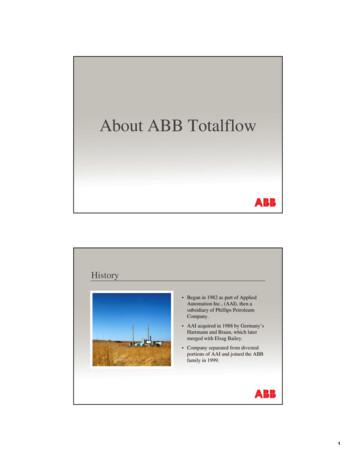Totalflow ABB Multivariable (XMV) With Totalflow XSeries .
2101562–001 rev. ABTotalflow ABB Multivariable (XMV) with TotalflowXSeries EquipmentUser’s Manual
Intellectual Property & Copyright Notice 2009 by ABB Inc., Totalflow (“Owner”), Bartlesville, Oklahoma 74006, U.S.A. All rights reserved.Any and all derivatives of, including translations thereof, shall remain the sole property of the Owner,regardless of any circumstances.The original US English version of this manual shall be deemed the only valid version. Translatedversions, in any other language, shall be maintained as accurately as possible. Should anydiscrepancies exist, the US English version will be considered final.Notice: This publication is for information only. The contents are subject to change without notice andshould not be construed as a commitment, representation, warranty, or guarantee of any method,product, or device by Owner.Inquiries regarding this manual should be addressed to ABB Inc., Totalflow Products, TechnicalCommunications, 7051 Industrial Blvd., Bartlesville, Oklahoma 74006, U.S.A.
TABLE OF CONTENTSINTRODUCTION .IVOrganization & Style. ivChapter Descriptions. ivGetting Help . ivBefore Calling .ivKey Symbols . ivSafety Practices and Precautions . vSafety Guidelines . vSafety First . vEquipment Markings.viGrounding the Product .viOperating Voltage.viDanger From Loss of Ground.viSafe Equipment .vi1.0MECHANICAL INSTALLATION. 1–11.1Unpacking and Inspection . 1–11.1.11.1.21.1.31.2Pipe Mount Installation . 1–11.2.11.2.21.3Overview. 2–1XMV Setup . 2–1XMV Setup With Display and Keys . 2–1XMV Setup Without Display and Keys . 2–2Adding a Display and Keys to an XMV. 2–42.5.1Adjusting the XMV Static Pressure Response Time . 2–4XSERIES SETUP TO SUPPORT THE ABB XMV. 3–13.13.23.33.43.53.64.0Step-by-Step Instructions . 1–4XMV SETUP . 2–12.12.22.32.42.53.0Flange Type Manifold Assembly . 1–1Non - Flange Type Manifold Assembly . 1–3Direct Mount Installation . 1–31.3.12.0Unpacking. 1–1Inspection . 1–1Damaged Components. 1–1XSeries Configuration Files . 3–1XMV Support Applications. 3–1XMV Interface. 3–2XMV Communications Port Setup . 3–3Assigning XMVs to Measurement Tubes . 3–9Displays for XMV . 3–10XSERIES TO ABB XMV WIRING AND INTERCONNECT. 4–14.1Summary . 4–3i
TABLE OF FIGURESFigure 1–1 Pipe Mount Assembly – Flange Manifold .1–2Figure 1–2 Pipe Mount Assembly – Flange Manifold .1–2Figure 1–3 Pipe Mount Assembly – Non Flange Manifold.1–3Figure 1–4 Side Assembly Direct Mount.1–4Figure 2–1 Push Button Key Menu .2–1Figure 2–2 TFModbus.2–3Figure 2–3 Device Address Screen .2–3Figure 2–4 TFModbus Device Communication.2–3Figure 3–1 PCCU Application Screen.3–2Figure 3–2 PCCU XMV Setup .3–2Figure 3–3 PCCU XMV1 Setup .3–3Figure 3–5 XMV MRB Registers, Address 1.3–4Figure 3–6 XMV MRB Registers, Address 2.3–4Figure 3–7 XMV MRB Registers, Address 3.3–5Figure 3–8 XMV MRB Registers, Address 4.3–5Figure 3–9 XMV MRB Registers, Address 5.3–5Figure 3–10 XMV MRB Registers, Address 6.3–6Figure 3–12 Save and Restore Utility .3–7Figure 3–14 Modbus Host Request Block Editor .3–8Figure 3–15 MRB Entry Screen .3–9Figure 3–16 XMV Values Screen (APP/ARRAY/REG).3–9Figure 3–17 PCCU Menu Bar (Calibrate) .3–10Figure 3–18 PCCU32 Calibrate Measurement Tubes .3–10Figure 4–1 Wiring and Interconnect XMV to XSeries, Pg. 1.4–1Figure 4–2 Wiring and Interconnect XMV to XSeries, Pg. 2.4–2Figure 4–3 Back View of the XMV .4–3ii
LIST OF TABLESTable 2—1 XMV Menu Tree. 2–2Table 2—2 XMV Display & Keys Parts List. 2–4Table 3—1 Standard Configuration Files . 3–1iii
INTRODUCTIONThis manual is written to provide an experienced meter technician with therequirements necessary to install, setup and operate a ABB Multivariable.Organization & StyleEach of the chapters in this manual presents information in an organized andconcise manner. Readers are able to look at the headings and get a broad pictureof the content without reading every word. Also, there are overviews at thebeginning of each chapter that provides the user with an idea of what is in thechapter and how it fits into the overall manual.Chapter DescriptionsThe following are the chapter descriptions for the onProvides a description of the mechanicalinstallation of the XMV.2XMV SetupProvides a description of the Totalflow XMVsystem components and specifications.3PCCU SetupProvides information on the setup of PCCU, inrelation to the XMV.4WiringProvides instructions on the wiring andinterconnect of the ABB XMV.Getting HelpTotalflow takes pride in the on going support provided to customers. Whenpurchasing a product, the user receives documentation which should answer theirquestions; however, Totalflow technical support provides an 800 number as anadded source of information.If requiring assistance, call:USA: (800) 442-3097International: 001-918-338-4888Before Calling Know the Totalflow model and serial number. Serial numbers canbe found on a plate located on each unit.Be prepared to give the customer service representative a detaileddescription of the problem.Note any alarms or messages as they appear.Prepare a written description of the problem.Know the software version, board and optional part numbers.Key SymbolsThe following symbols are used frequently in the manual. These are intended todraw attention to important information.Intended to draw attention to useful information or to clarify astatement made earlier.Intended to draw attention to a fact that may be useful or helpfulin understanding a concept.iv
Intended to draw attention to a statement that might keep theuser from making a mistake, keep the user from destroyingequipment or parts or keep the user from creating a situation thatcould cause personal injury, if caution is not used. Please refer tothe “Safety Practices and Precaution” section for additionalinformation.Intended to draw attention to a statement regarding the likelihoodof personal injury or fatality that could result from improperaccess or techniques used while working in hazardous locations.Please refer to the “Safety Practices and Precaution” section foradditional information.Safety Practices and PrecautionsThis manual contains information and warnings which have to be followed by theuser to ensure safe operation and to retain the product in a safe condition.Installation, maintenance and repairs should only be performed by a trained andqualified technician. Please refer to certification drawings, shipped with this unit,for specific guidelines. Extra copies of the certification drawings, referenced on theunit name tag, can be obtained, free of charge, by contracting Totalflow technicalsupport at the number listed in the “Getting Help” section.Safety Guidelines DO NOT open the equipment to perform any adjustments,measurements, maintenance, parts replacement or repairs until allexternal power supplies have been disconnected.Only a properly trained technician should work on any equipmentwith power still applied.When opening covers or removing parts, exercise extreme care.Live parts or connections can be exposed.Installation and maintenance must be performed by person(s)qualified for the type and area of installation, according to nationaland local codes.Capacitors in the equipment can still be charged, even after the unithas been disconnected from all power supplies.Safety FirstVarious statements in this manual, identified as conditions or practices that couldresult in equipment damage, personal injury or loss of life, will be highlighted usingthe following icons.Exercise caution while performing this task. Carelessness couldresult in damage to the equipment, other property and personalinjury.v
STOP. Do not proceed without first verifying that a hazardouscondition does not exist. This task may not be undertaken untilproper protection has been adopted, or the hazardous conditionhas been removed. Personal injury or fatality could result.Examples of these warnings include: Removal of enclosure cover(s) in a hazardous location mustfollow guidelines stipulated in the certification drawingsshipped with this unit. If unit is installed or to be installed in a hazardous location,technician must follow the guidelines stipulated in thecertification drawings shipped with this unit. Access to the unit via PCCU cable in a hazardous locationmust follow guidelines stipulated in the certification drawingsshipped with this unit. Connecting or disconnecting equipment in a hazardouslocation for installation or maintenance of electriccomponents must follow guidelines stipulated in thecertification drawings shipped with this unit.WARNING indicates a personal injury hazard immediatelyaccessible as one reads the markings.CAUTION indicates a personal injury hazard not immediatelyaccessible as one reads the markings or a hazard to property,including the equipment itself.Equipment MarkingsProtective ground (earth) terminal.Grounding the ProductIf a grounding conductor is required, it should be connected to the groundingterminal before any other connections are made.Operating VoltageBefore switching on the power, check that the operating voltage listed on theequipment agrees with the power being connected to the equipment.Danger From Loss of GroundA grounding conductor may or may not be required, depending on the hazardousclassification. If required, any interruption of the grounding conductor inside oroutside the equipment or loose connection of the grounding conductor can resultin a dangerous unit. Intentional interruption of the grounding conductor is notpermitted.Safe EquipmentIf it is determined that the equipment cannot be operated safety, it should be takenout of operation and secured against unintentional usage.vi
1.0MECHANICAL INSTALLATIONThis chapter provides the user with the information for the installation and setup ofthe Totalflow XMV. By the time this chapter is concluded, the XMV should beunpacked, installed and ready for operation.Read through this chapter before beginning the installation.1.1Unpacking and Inspection1.1.1UnpackingThe XMV is shipped in a specially designed shipping carton which contains theunit, parts list and wiring and interconnect diagrams.Carefully remove the items from each carton.1.1.2Inspection Inspect the shipping carton for damage. If the shipping carton is damaged,keep it until the contents have been inspected for damage.Inspect the unit’s exterior for dents, chipped paint, etc.Inspect the LCD window for breakage.Open the housing by first removing the bolt and releasing the latch/latches.Visually inspect the electronics and XMV unit for damage. 1.1.3Damaged ComponentsIf any components have been damaged or if there are noticeable defects, notifythe Totalflow representative. Keep all shipping materials for the carrier’sinspection. Totalflow will arrange for immediate repair or replacement.1.2Pipe Mount InstallationIf the user is installing directly to the mounting pipe, the following procedureshould be used. Before beginning, review the procedure and the materialsrequired for installation.There are different methods of installing the XMV mounting bracket. The followingwilll cover the more popular methods.1.2.1Flange Type Manifold Assembly1.2.1.1Materials Supplied Two U-bolts plus fastening hardwareXMV mounting bracket1.2.1.2Step-by-Step Instructions1) Ascertain where the XMV is to be placed on the mounting pipe.2) Once decided, secure the bracket to the mounting pipe with two U-bolts, flatwashers, split washers and bolts (see ).3) Once the bracket is attached to the pipe, attach the XMV to the underside ofthe bracket, using four bolts (see Figure 1–2).2101562-001 (AB)Page 1–1
Figure 1–1 Pipe Mount Assembly – Flange ManifoldFigure 1–2 Pipe Mount Assembly – Flange ManifoldPage 1–22101562-001 (AB)
1.2.2Non - Flange Type Manifold Assembly1.2.2.1Materials Supplied Two U-bolts plus fastening hardwareXMV mounting bracket1.2.2.2Step-by-Step Instructions1) Ascertain where the XMV is to be placed on the mounting pipe.2) Once decided, attach the bracket to the mounting pipe with two U-bolts,washers, split washers and bolts (see Figure 1–3).3) Next, attach the XMV unit to the top of the bracket with four screws.Multivariable AssyPipe MountU-Bolts(2 places)Screw(4 places)Figure 1–3 Pipe Mount Assembly – Non Flange Manifold1.3Direct Mount InstallationIf the user is installing directly to the meter run, the following procedure should beused. Before beginning, review the procedure and the materials required forinstallation.When ordering, the user can choose from either a side assembly or top assembly.For the purposes of this manual, the following will detail a side assembly.2101562-001 (AB)Page 1–3
1.3.1Step-by-Step Instructions1) Attach the XMV to the manifold and align bolt holes (see Figure 1–4).2) Using the supplied bolts, bolt the manifold securely to the XMV.3) Next, using the supplied bolts, secure the manifold assembly to the meterrun.Figure 1–4 Side Assembly Direct MountPage 1–42101562-001 (AB)
2.02.1XMV SETUPOverviewThis document describes the setup of an ABB Multivariable transmitter (XMV).2.2XMV SetupThe XMV measures static pressure, differential pressure and process temperaturein a gas, vapor or liquid media. The XMV is a 2-wire, RS-485 Modbus device withtwo additional wires required for power. It has a permissible terminal voltage rangeof 10.5 – 30 VDC. The current draw is 10 mA per XMV. The unit must be set up tooperate with the XFC or XRC flow computers.2.3XMV Setup With Display and KeysAn optional Push Button Key Unit is located at the top of the XMV (see Figure 2–1). It is used to setup the configuration parameters in the XMV. To make the keysaccessible, release the screw and flip the protective cap aside. Pushing the keydown with an instrument screwdriver activates the key. See the menu tree belowin Table 2—1.With the mode key “M”, the user can start the menu-controlled programming. Tocall the next menu item, press the “ ” key. To call the previous menu item, pressthe “-“ key. Sub-menu items / selection list are activated via the mode “M” key. Anumerical value can be changed using the “ ” key to increment the value by 1 andthe “-“ key to move the curser to the left. The mode “M” key is used to accept thechanges. When setup is finished, go to the menu “Exit” screen, and press themode “M” key.Figure 2–1 Push Button Key Menu2101562-001 (AB)Page 2–1
Table 2—1 XMV Menu TreeEnter Program Menu with Mode Key ‘M’DescriptionTypical SettingExitN/AViewAny (Not Used)Shift ZeroNone (Not Used)Damping0.125 SecondsDevice ModeOperateBaud Rate9600Bus Address1 (Set 1–8 as required)Resp-Delay20 MsDisplayUser Text*ExitN/AUpon exit from the XMV setup mode, the display will show SP,DP or temperature from the XSeries, if communications areoperational OR the message, “User-Text”, will appear. Thisindicates the XMV is waiting on the XSeries to write the displaydata.2.4XMV Setup Without Display and KeysAn XMV without a display and keys may be setup using a PC, running PCCUsoftware with a RS-485 communication link to the XMV. Use a RS-232 to RS-485converter assembly (2100241-002) and adapter cable (2100248-001) to make thisconnection. On the adapter cable, the “Bus –“ (black alligator clip) connects toXMV “Com –“ terminal. “Bus ” (red alligator clip) connects to XMV “Com ”terminal. The XMV must be powered up from an external power source, duringthis setup sequence.1) Open the “TFModbus” utility in PCCU (see Figure 2–2).2) Open “XmvSetup.ini”.3) The INI program will cycle through the Modbus addresses and baud ratesuntil it communicates with the XMV (see Figure 2–3). The address searchwill stop when the XMV responds. The current Modbus address and baudrate of the XMV are displayed in the address search box.4) Please note the device address of the XMV, then click the OK button.5) If the address is correct and the response delay is 20 ms, no further actionis needed for setup on this device. Skip to Step 8.6) If the address is correct, but the response delay is not 20 ms, select adifferent address tab and then reselect the original address tab so theresponse delay parameter will be updated to 20 ms in the XMVsetup.ini.Skip to step 8; otherwise, continue to step 7.7) If a different address is required, select the Tab with the required address.The Xmvsetup.ini will re-address the XMV to the address specified and setthe response delay to 20 ms. The process data will be read and displayedfrom the XMV, using the new address and setup parameters.Page 2–22101562-001 (AB)
8) Power must be maintained for 60 seconds after selecting the new addresstab for data to be saved in the XMV.9) For setting up multiple XMVs, the user will need to connect directly witheach device and follow steps 1 through 8.Figure 2–2 TFModbusFigure 2–3 Device Address ScreenFigure 2–4 TFModbus Device Communication2101562-001 (AB)Page 2–3
2.5Adding a Display and Keys to an XMVA display and keys may be added permanently to an XMV. They can also beadded temporarily under power for XMV setup. The required parts are listed inTable 2—2.Table 2—2 XMV Display & Keys Parts ListItem1234Part DescriptionLCD DisplayMounting Screws for Display (2) requiredLCD Glass CoverKeys for programmingIf adding keys”to an XMV that was shipped without keys, a 3/32-inch hex wrench(not shipped with transmitter) is needed to remove the blank cover. Additionally, a#10 torque driver is needed to secure the keys properly to the transmitter base.The 2.5 mm and 3 mm hex wrenches shipped with the XMV are used for the“head lock and cover lock.2.5.1Adjusting the XMV Static Pressure Response TimeThe standard response time for the XMV to fully reach the applied static pressureis four seconds. Refer to Totalflow Technical Bulletin #113, if the XMV StaticPressure response time needs to be adjusted.Page 2–42101562-001 (AB)
3.03.1XSERIES SETUP TO SUPPORT THE ABB XMVXSeries Configuration FilesTotalflow has standard configuration files (see Table 3–1) that have all the setupparameters and support files for use with the XMV. Totalflow recommends usingthese released files, when possible.A few of the standard configuration files for use with the XSeries and XMVs areshown below. Contact Totalflow for other available configurations.Table 3—1 Standard Configuration FilesPart NumberDescription2100961-xxxXFC with AGA3 support for 1-3 ABB XMVs2100922-xxxXRC with AGA3 support for 1 ABB XMV2100962-xxxXRC with AGA3 support for 1-4 ABB XMVs2101469-xxxXRC with AGA3 support for 1-6 ABB XMVs with Station totals for pod applications1) All standard XMV configuration files are built to support the XMV withdisplay. If the display is not used, the user should delete the MVxxTXT.mrbfiles in the Modbus folder under the XMV communications port.2) If one of the multi-tube XMV configurations are used, the actual number ofXMVs must be entered within PCCU under the Communication Setup tab.The user should un-instantiate any unused measurement tubes by settingthe application to ‘spare’ within the Applications tab. The user should alsodelete the associated display group in “Save and Restore” in thetfData/Display folder to customize the configuration files for a specificconfiguration.3.2XMV Support ApplicationsTo support an XMV with an XSeries flow computer, the following applications arerequired (see Figure 3–1):1) XMV Interface Application—typically instantiated at app# 8.2) Communications Application—typically COM 2 instantiated at app# 3.3) Measurement Tube Application—typically instantiated at app# 11-18 asrequired.4) Display Application—typically instantiated at app# 23 with a display groupfor each measurement tube.2101562-001 (AB)Page 3–1
Figure 3–1 PCCU Application Screen3.3XMV Interface1) Enter the number of XMVs in the system within PCCU under theCommunication Setup tab, as shown in Figure 3–2.2) Enter the XMV setup parameters within PCCU under the XMV# Setup tab,as shown in Figure 3–3.Figure 3–2 PCCU XMV SetupPage 3–22101562-001 (AB)
Figure 3–3 PCCU XMV1 Setup3.4XMV Communications Port Setup1) Setup the Communication Port parameters (see Figure 3–4) in PCCU underCommunications in the tree-view.Figure 3–4 Setup Parameters2) Setup the Communication Port MRB(s) (Modbus Request Block).In step 1, a “Modbus” folder was created for the communications port. There aretwo supported types of MRBs. The user needs to determine which method isdesired and create the required Modbus Request Block(s).2101562-001 (AB)Page 3–3
Legacy Method The Legacy method uses two Modbus blocks per XMV and is supported by allversions of the XSeries Flash software. There are two Modbus RequestBlocks (MRB) that need to be created and stored in the Modbus folder foreach XMV installed (See Figure 3–5 through Figure 3–10, as needed). Mv1.MRB (block one) is required for reading registers fromthe XMV and storing the raw values into the XMV application. Mv1Txt.MRB (block two) writes the SP, DP & temperaturedata to the XMV display.Figure 3–5 XMV MRB Registers, Address 1Figure 3–6 XMV MRB Registers, Address 2Page 3–42101562-001 (AB)
Figure 3–7 XMV MRB Registers, Address 3Figure 3–8 XMV MRB Registers, Address 4Figure 3–9 XMV MRB Registers, Address 52101562-001 (AB)Page 3–5
Figure 3–10 XMV MRB Registers, Address 6 Interface Controlled MethodThe Interface Controlled method uses one Modbus block and is supported by allXSeries Flash software released after 4/21/2004 (XFC flash 2101050-011 andXRC flash 2101052-009 and later). Regardless of the number of XMVs used, thismethod requires one Modbus block (see Figure 3–11).Figure 3–11 XMV Interface Control Block3) Once the method is determined, the required block(s) must be created.Instructions shown are for using PCCU 4.53 or later. If usingPCCU4.52 or earlier, the blocks must be created and saved tothe users PC hard drive and then downloaded, using the “Saveand Restore” utility, to the Modbus folder under the XMV ComPort.4) Go to “File Utilities” and then “Save and Restore” in the Operate menu (see).Page 3–62101562-001 (AB)
Figure 3–12 Save and Restore Utility5) Under “tfData: drive” in the tree-view, select the XMV Com Port (see Figure3–13).Figure 3–13 Save and Restore Tree-View6) Return to “File Utilities” in the Operate menu, and select “Modbus HostRequest Block Editor” (see ).2101562-001 (AB)Page 3–7
Figure 3–14 Modbus Host Request Block Editor7) Create the required MRBs, using Figure 3–5 through Figure 3–10.8) When finished with each MRB, press the Send button (see Figure 3–15) toload the MRB into the tfData: drive.If modifying an existing block, to create a new block, the user willneed to use the “File/Send As” feature to rename and save theblock to the Modbus folder.Refer to Totalflow Technical Bulletin No. 118 or the PCCU helpfiles for more details on creating and using Modbus blocks.Page 3–82101562-001 (AB)
Figure 3–15 MRB Entry Screen3.5Assigning XMVs to Measurement TubesThe data inputs from the XMVs can be assigned to any measurement tube.1) To assign the input, the user must note the App/Array/Register for thescaled values for each XMV (see Figure 3–16).2) Next, click the Calibration icon(see Figure 3–17).3) Select the measurement tube to be configured from the tree-view (seeFigure 3–18).4) Select the Setup tab.5) Enter the appropriate App/Array/Register for static pressure, differentialpressure and temperature on the Values tab.Figure 3–16 XMV Values Screen (APP/ARRAY/REG)2101562-001 (AB)Page 3–9
Figure 3–17 PCCU Menu Bar (Calibrate)Figure 3–18 PCCU32 Calibrate Measurement Tubes3.6Displays for XMVThere are no actual displays in the XSeries for the XMV. Instead, the XMV istypically assigned to a measurement tube, and the measurement tube has anassociated display group. If a measurement tube has been added, a display groupfor that tube needs to be added with the following procedure:1) Move to the Save and Restore utility.2) Go to the Display folder on tfData, and double-click on an existing displaygroup for a measurement tube.3) Modify the group name, display names and display registers for the newmeasurement tube.4)Use the “File / Send As ” option to download t
interconnect of the ABB XMV. Getting Help Totalflow takes pride in the on going support provided to customers. When purchasing a product, the user receives documentation which should answer their questions; however, Totalflow technical support provides an 800 number as an added source of information. If requiring assistance, call:
Quotes: responsibility whatsoever for potential errors or totalflow.inquiry@us.abb.com Orders: totalflow.order@us.abb.com Training: totalflow.training@us.abb.com Support: totalflowsupport@us.abb.com Upstream Oil & Gas Main Office 7051 Industrial Boulevard Bartlesville, OK 74006 Ph:
Adapting K-TEK for Modbus RS-485/COM2 on a 12 V System 2104955 User Drawing TFIO Communication Interface Module (2100421 BD) to XMV Modbus with RTD (RS-485) 2102345 User Drawing XRC G4 (2100355 BD) COM1 (RS-485) to XMV Modbus with RTD 2102347 User Drawing NGC 8200 Port 2 (RS-485) to XMV Modbus with
ABB Totalflow Support Innovative ppyggroducts are only the beginning of ABB Totalflow solutions. Part of every package is around-the-clock support from the industry’s most experienced technicians. Support begins with the systems themselves, which are designed for easy setup and use.
Because precisely is the ABB way, let’s get straight to the bottom line: ABB Totalflow’s remote measurement and automation systems are proven to dramatically increase the accuracy, efficiency, safety, and productivity of any natural gas operation. Totalflow software and hardw
TOTALFLOW HOST SOFTWARE SYSTEM SOFTWARE PRODUCTS DS/2101198-EN TOTALFLOW HOST SOFTWARE SYSTEM SOFTWARE PRODUCTS DS/2101198-EN 3 — WinCCU - EFM host Complete gas volume/energy data management API 21.1 compliant audit trail 13 standard reports (e.g. hourly/daily volume, missing data, field balance) User configurable variance reports
Lectures on Multivariable Feedback Control Ali Karimpour Department of Electrical Engineering, Faculty of Engineering, Ferdowsi University of Mashhad (September 2009) Chapter 2: Introduction to Multivariable Control 2-1 Multivariable Connections 2-2 Multivariable Poles 2-2-1 Poles from State Space Realizations 2-2-2 Poles from Transfer Functions
ABB Control SECRL - 1 2001-06-19 A New Contactor Range from ABB New Generation ABB Contactors. ABB Control SECRL - 2 2001-06-19 The ABB range of A The ABB range of A contactorscontactors A 9, A 12, A 16 A 26, A 30, A 40 A 50, A 63, A 75 A 95, A
Grade 2 Home Learning Packet The contents of this packet contains 10 days of activities in paper copy. Students should be completing this packet, along with completing lessons on their math/reading online programs daily. If we surpass the 10 days without school, students should continue using their online math and reading programs for 45 minutes per day per program unless otherwise specified .