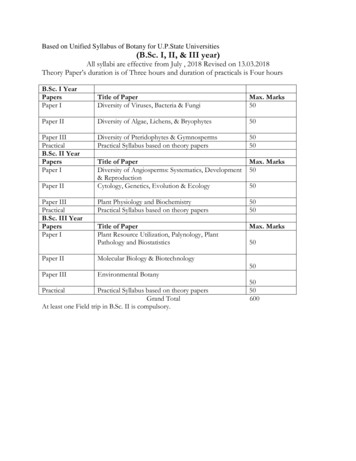Faronics Anti-Virus User Guide
1Faronics Anti-Virus User Guide
2 Last modified: January 2021 1999–2021 Faronics Corporation. All rights reserved. Faronics, Deep Freeze, Deep Freeze Cloud, FaronicsDeploy, Faronics Core Console, Faronics Anti-Executable, Faronics Anti-Virus, Faronics Device Filter,Faronics Data Igloo, Faronics Power Save, Faronics Insight, Faronics System Profiler, and WINSelect aretrademarks and/or registered trademarks of Faronics Corporation. All other company and product namesare trademarks of their respective owners.Faronics Anti-Virus User Guide
3ContentsPreface . . . . . . . . . . . . . . . . . . . . . . . . . . . . . . . . . . . . . . . . . . . . . . . . . . . . . . . . . . . . . . . . . . 5Important Information . . . . . . . . . . . . . . . . . . . . . . . . . . . . . . . . . . . . . . . . . . . . . . . . . . . . . . . . . . . . . . . . . . . . . 6About Faronics . . . . . . . . . . . . . . . . . . . . . . . . . . . . . . . . . . . . . . . . . . . . . . . . . . . . . . . . . . . . . . . . . . . . . . . . 6Product Documentation . . . . . . . . . . . . . . . . . . . . . . . . . . . . . . . . . . . . . . . . . . . . . . . . . . . . . . . . . . . . . . . . 6Technical Support . . . . . . . . . . . . . . . . . . . . . . . . . . . . . . . . . . . . . . . . . . . . . . . . . . . . . . . . . . . . . . . . . . . . . . . . . 7Contact Information . . . . . . . . . . . . . . . . . . . . . . . . . . . . . . . . . . . . . . . . . . . . . . . . . . . . . . . . . . . . . . . . . . . 7Definition of Terms . . . . . . . . . . . . . . . . . . . . . . . . . . . . . . . . . . . . . . . . . . . . . . . . . . . . . . . . . . . . . . . . . . . . . . . . 8Introduction . . . . . . . . . . . . . . . . . . . . . . . . . . . . . . . . . . . . . . . . . . . . . . . . . . . . . . . . . . . . 11Faronics Anti-Virus Overview . . . . . . . . . . . . . . . . . . . . . . . . . . . . . . . . . . . . . . . . . . . . . . . . . . . . . . . . . . . . . . 12System Requirements . . . . . . . . . . . . . . . . . . . . . . . . . . . . . . . . . . . . . . . . . . . . . . . . . . . . . . . . . . . . . . . . . . . . . 13Faronics Anti-Virus Requirements . . . . . . . . . . . . . . . . . . . . . . . . . . . . . . . . . . . . . . . . . . . . . . . . . . . . . . . 13Faronics Core Requirements . . . . . . . . . . . . . . . . . . . . . . . . . . . . . . . . . . . . . . . . . . . . . . . . . . . . . . . . . . . 13Deep Freeze Requirements . . . . . . . . . . . . . . . . . . . . . . . . . . . . . . . . . . . . . . . . . . . . . . . . . . . . . . . . . . . . 13Faronics Anti-Virus Licensing . . . . . . . . . . . . . . . . . . . . . . . . . . . . . . . . . . . . . . . . . . . . . . . . . . . . . . . . . . . . . . 14Installing Faronics Anti-Virus . . . . . . . . . . . . . . . . . . . . . . . . . . . . . . . . . . . . . . . . . . . . . . 15Installation Overview . . . . . . . . . . . . . . . . . . . . . . . . . . . . . . . . . . . . . . . . . . . . . . . . . . . . . . . . . . . . . . . . . . . . . 16Installing Faronics Core. . . . . . . . . . . . . . . . . . . . . . . . . . . . . . . . . . . . . . . . . . . . . . . . . . . . . . . . . . . . . . . . 16Installing Faronics Anti-Virus Loadin . . . . . . . . . . . . . . . . . . . . . . . . . . . . . . . . . . . . . . . . . . . . . . . . . . . . . . . . 17Installing or Upgrading Faronics Anti-Virus on a Workstation via Faronics Core . . . . . . . . . . . . . . . . . . 20Installing Faronics Anti-Virus on a Workstation Manually . . . . . . . . . . . . . . . . . . . . . . . . . . . . . . . . . . . . . . 21Using Faronics Anti-Virus . . . . . . . . . . . . . . . . . . . . . . . . . . . . . . . . . . . . . . . . . . . . . . . . . 23Faronics Anti-Virus Overview . . . . . . . . . . . . . . . . . . . . . . . . . . . . . . . . . . . . . . . . . . . . . . . . . . . . . . . . . . . . . . 24Managing Faronics Anti-Virus via Faronics Core Console . . . . . . . . . . . . . . . . . . . . . . . . . . . . . . . . . . . . . . 25Deploying Faronics Anti-Virus Client on the workstation(s). . . . . . . . . . . . . . . . . . . . . . . . . . . . . . . . . 25Configuring Faronics Anti-Virus . . . . . . . . . . . . . . . . . . . . . . . . . . . . . . . . . . . . . . . . . . . . . . . . . . . . . . . . 25Refreshing Faronics Anti-Virus. . . . . . . . . . . . . . . . . . . . . . . . . . . . . . . . . . . . . . . . . . . . . . . . . . . . . . . . . . 27Faronics Anti-Virus Policy. . . . . . . . . . . . . . . . . . . . . . . . . . . . . . . . . . . . . . . . . . . . . . . . . . . . . . . . . . . . . . . . . . 28Creating Anti-Virus Policies . . . . . . . . . . . . . . . . . . . . . . . . . . . . . . . . . . . . . . . . . . . . . . . . . . . . . . . . . . . . 28Applying an Anti-Virus Policy . . . . . . . . . . . . . . . . . . . . . . . . . . . . . . . . . . . . . . . . . . . . . . . . . . . . . . . . . . 47Viewing or Modifying an Anti-Virus Policy . . . . . . . . . . . . . . . . . . . . . . . . . . . . . . . . . . . . . . . . . . . . . . . 47Renaming an Anti-Virus Policy . . . . . . . . . . . . . . . . . . . . . . . . . . . . . . . . . . . . . . . . . . . . . . . . . . . . . . . . . 47Copying a Policy. . . . . . . . . . . . . . . . . . . . . . . . . . . . . . . . . . . . . . . . . . . . . . . . . . . . . . . . . . . . . . . . . . . . . . 48Deleting an Anti-Virus Policy . . . . . . . . . . . . . . . . . . . . . . . . . . . . . . . . . . . . . . . . . . . . . . . . . . . . . . . . . . . 48Importing an Anti-Virus Policy. . . . . . . . . . . . . . . . . . . . . . . . . . . . . . . . . . . . . . . . . . . . . . . . . . . . . . . . . . 48Exporting an Anti-Virus Policy . . . . . . . . . . . . . . . . . . . . . . . . . . . . . . . . . . . . . . . . . . . . . . . . . . . . . . . . . . 49Scanning via Faronics Core Console . . . . . . . . . . . . . . . . . . . . . . . . . . . . . . . . . . . . . . . . . . . . . . . . . . . . . . . . 50Viewing and Taking Action on Quarantined Files . . . . . . . . . . . . . . . . . . . . . . . . . . . . . . . . . . . . . . . . . . . . . 51Updating Faronics Anti-Virus via Faronics Core Console . . . . . . . . . . . . . . . . . . . . . . . . . . . . . . . . . . . . . . . 52Faronics Anti-Virus User Guide
4 ContentsSchedule Action for Faronics Anti-Virus via Faronics Core Console . . . . . . . . . . . . . . . . . . . . . . . . . . . . . . 53Generating Reports . . . . . . . . . . . . . . . . . . . . . . . . . . . . . . . . . . . . . . . . . . . . . . . . . . . . . . . . . . . . . . . . . . . . . . . 54Global Reports. . . . . . . . . . . . . . . . . . . . . . . . . . . . . . . . . . . . . . . . . . . . . . . . . . . . . . . . . . . . . . . . . . . . . . . . 54Workstation-specific Reports . . . . . . . . . . . . . . . . . . . . . . . . . . . . . . . . . . . . . . . . . . . . . . . . . . . . . . . . . . . 54Using Faronics Anti-Virus on the Workstation . . . . . . . . . . . . . . . . . . . . . . . . . . . . . . . . . . . . . . . . . . . . . . . . 55Launching Faronics Anti-Virus on the Workstation . . . . . . . . . . . . . . . . . . . . . . . . . . . . . . . . . . . . . . . . 55Scanning the Workstation . . . . . . . . . . . . . . . . . . . . . . . . . . . . . . . . . . . . . . . . . . . . . . . . . . . . . . . . . . . . . . 56Scanning a File or a Folder via Right-Click . . . . . . . . . . . . . . . . . . . . . . . . . . . . . . . . . . . . . . . . . . . . . . . . 57View Scanning History . . . . . . . . . . . . . . . . . . . . . . . . . . . . . . . . . . . . . . . . . . . . . . . . . . . . . . . . . . . . . . . . . 58View and take action on Quarantined Files . . . . . . . . . . . . . . . . . . . . . . . . . . . . . . . . . . . . . . . . . . . . . . . 59Updating Anti-Virus Definitions on the Workstation . . . . . . . . . . . . . . . . . . . . . . . . . . . . . . . . . . . . . . . 60Managing Faronics Anti-Virus on the Workstation via the System Tray. . . . . . . . . . . . . . . . . . . . . . . . . . . 61Command Line Control . . . . . . . . . . . . . . . . . . . . . . . . . . . . . . . . . . . . . . . . . . . . . . . . . . . 63Command Line Control. . . . . . . . . . . . . . . . . . . . . . . . . . . . . . . . . . . . . . . . . . . . . . . . . . . . . . . . . . . . . . . . . . . . 64Uninstalling Faronics Anti-Virus . . . . . . . . . . . . . . . . . . . . . . . . . . . . . . . . . . . . . . . . . . . . 65Uninstallation Overview . . . . . . . . . . . . . . . . . . . . . . . . . . . . . . . . . . . . . . . . . . . . . . . . . . . . . . . . . . . . . . . . . . . 66Uninstalling Faronics Ant-Virus Client via Faronics Core Console . . . . . . . . . . . . . . . . . . . . . . . . . . . . . . . . 67Uninstalling Faronics Anti-Virus Client on the Workstation via Add or Remove Programs . . . . . . . . . . 68Uninstalling Faronics Anti-Virus Loadin with the Installer . . . . . . . . . . . . . . . . . . . . . . . . . . . . . . . . . . . . . . 69Uninstalling Faronics Anti-Virus Loadin via Add or Remove Programs . . . . . . . . . . . . . . . . . . . . . . . . . . . 71Faronics Anti-Virus User Guide
5PrefaceThis user guide explains how to install and use Faronics Anti-Virus.TopicsImportant InformationTechnical SupportDefinition of TermsFaronics Anti-Virus User Guide
6 PrefaceImportant InformationThis section contains important information about your Faronics Product.About FaronicsFaronics delivers market-leading solutions that help manage, simplify, and securecomplex IT environments. Our products ensure 100% machine availability, and havedramatically impacted the day-to-day lives of thousands of information technologyprofessionals. Fueled by a market-centric focus, Faronics’ technology innovations benefiteducational institutions, health care facilities, libraries, government organizations, andcorporations.Product DocumentationThe following documents form the Faronics Anti-Virus documentation set:Faronics Anti-Virus User Guide Faronics Anti-Virus User Guide – This document guides you how to use the product. Faronics Anti-Virus Release Notes – This document lists the new features, knownissues, and closed issues.
Technical Support 7Technical SupportEvery effort has been made to design this software for ease of use and to be problemfree. If problems are encountered, contact Technical Support.Email: support@faronics.comPhone: 1-800-943-6422 or 1-604-637-3333Hours: Monday to Friday 7:00am to 5:00pm (Pacific Time)Contact Information Web: www.faronics.com Email: sales@faronics.com Phone: 1-800-943-6422 or 1-604-637-3333 Fax: 1-800-943-6488 or 1-604-637-8188 Hours: Monday to Friday 7:00am to 5:00pm (Pacific Time) Address:Faronics Technologies USA Inc.5506 Sunol Blvd, Suite 202Pleasanton, CA, 94566USAFaronics Corporation (Canada and International)609 Granville Street, Suite 1400Vancouver, BC V7Y 1G5CanadaFaronics Corporation (Europe)8 The Courtyard, Eastern Road,Bracknell, Berkshire,RG12 2XB, United KingdomFaronics Anti-Virus User Guide
8 PrefaceDefinition of TermsTermDefinitionActive ProtectionActive Protection (AP) is a real-time method for detecting malware. AP sitsquietly in the background as you work or browse the Internet, constantlymonitoring files that are executed (run) without causing noticeable strainto your system.AdwareAdware, also known as advertising software, is often contextually orbehaviorally based and tracks browsing habits in order to displaythird-party ads that are meant to be relevant to the user. The ads can takeseveral forms, including pop-ups, pop-unders, banners, or links embeddedwithin web pages or parts of the Windows interface. Some adwareadvertising might consist of text ads shown within the application itself orwithin side bars, search bars, and search results.FirewallA Firewall provides bi-directional protection, protecting you from bothincoming and outgoing traffic. A Firewall protects your network fromunauthorized intrusion.QuarantineThe Quarantine is a safe place on your computer that Faronics Anti-Virususes to store malware or infected files that could not be disinfected. If yourcomputer or files on your computer are not acting normal after an item hasbeen placed here, you have the opportunity to review the details of a riskand research it further and remove it from Quarantine, restoring it back toyour computer in its original location. You can also permanently removethe risks from Quarantine.Rogue security programA rogue security program is software of unknown or questionable origin,or doubtful value. A rogue security program usually shows up on web sitesor spam emails as intrusive warnings that claim that your computer isinfected and offer to scan and clean it. These should never be trusted.Reputable antivirus or antispyware companies will never use this way ofnotifying you. A rogue security program may appear like an ordinaryantivirus or antimalware program, but will instead attempt to dupe orbadger you into purchasing the program. While some rogue securityprograms are the equivalent to snake oil salesman resulting in no good,others may actually result in harm by installing malware or even stealingthe credit information that you enter and possibly resulting in identitytheft. Further, you need to be cautious about closing or deleting thesealerts, even when you know they're fake.Faronics Anti-Virus User Guide
Definition of TermsTermDefinitionRootkitsA rootkit is software that cloaks the presence of files and data to evadedetection, while allowing an attacker to take control of the machinewithout the user's knowledge. Rootkits are typically used by malwareincluding viruses, spyware, trojans, and backdoors, to conceal themselvesfrom the user and malware detection software such as anti-virus andanti-spyware applications. Rootkits are also used by some adwareapplications and DRM (Digital Rights Management) programs to thwartthe removal of that unwanted software by users.SpywareSpyware is software that transmits information to a third party withoutnotifying you. It is also referred to as trackware, hijackware, scumware,snoopware, and thiefware. Some privacy advocates even call legitimateaccess control, filtering, Internet monitoring, password recovery, security,and surveillance software spyware because those could be used withoutnotifying you.TrojanA trojan is installed under false or deceptive pretenses and often withoutthe user's full knowledge and consent. In other words, what may appear tobe completely harmless to a user is in fact harmful by containing maliciouscode. Most trojans exhibit some form of malicious, hostile, or harmfulfunctionality or behavior.VirusA computer virus is a piece of malicious code that has the ability toreplicate itself and invade other programs or files in order to spread withinthe infected machine. Viruses typically spread when users execute infectedfiles or load infected media, especially removable media such as CD-ROMsor flash drives. Viruses can also spread via email through infectedattachments and files. Most viruses include a payload that can be anywherefrom annoying and disruptive to harmful and damaging; viruses can causesystem damage, loss of valuable data, or can be used to install othermalware.WormA worm is a malicious program that spreads itself without any userintervention. Worms are similar to viruses in that they self-replicate. Unlikeviruses, however, worms spread without attaching to or infecting otherprograms and files. A worm can spread across computer networks viasecurity holes on vulnerable machines connected to the network. Wormscan also spread through email by sending copies of itself to everyone inthe user's address book. A worm may consume a large amount of systemresources and cause the machine to become noticeably sluggish andunreliable. Some worms may be used to compromise infected machinesand download additional malicious software. 9Faronics Anti-Virus User Guide
10 PrefaceFaronics Anti-Virus User Guide
Introduction 11IntroductionFaronics Anti-Virus provides protection from security threats without slowing downcomputers due to slow scan times and large footprints. Built with next-generationtechnology, Faronics Anti-Virus gives you powerful anti-virus, anti-rootkit andanti-spyware software in-one that protects you against today’s highly complex malwarethreats while providing seamless integration with Faronics Deep Freeze and FaronicsAnti-Executable to form a complete layered security solution.TopicsFaronics Anti-Virus OverviewSystem RequirementsFaronics Anti-Virus LicensingFaronics Anti-Virus User Guide
12 IntroductionFaronics Anti-Virus OverviewFaronics Anti-Virus protects workstations from the following threats: Adware Rogue Security Programs Rootkits Spyware Trojan WormsFaronics Anti-Virus can be deployed on multiple workstations via Faronics Core. Forinformation on Faronics Core, refer to Faronics Core User Guide. The latest user guide isavailable at http://www.faronics.com/library.When installed with Deep Freeze, the Anti-Virus definitions can be updated on managedworkstations without requiring to Reboot Thawed or rebooting in Maintenance Mode. Formore information, refer to Deep Freeze Enterprise User Guide. The latest user guide isavailable at http://www.faronics.com/library.Faronics Anti-Virus User Guide
System Requirements 13System RequirementsFaronics Anti-Virus RequirementsThe Faronics Anti-Virus Loadin requires the following: Faronics Core 3.7 or higherFaronics Anti-Virus Client on the workstation requires any of the following operatingsystems: Windows XP SP3 (32-bit) or Windows XP SP2 (64-bit) Windows 7 (32-bit or 64 bit) Windows 8.1 (32-bit or 64 bit) Windows 10 up to version 1909 (32-bit or 64 bit) Windows Server 2008 R2 (64-bit) Windows Server 2012 (64-bit) Windows Server 2016 (64-bit) Windows Server 2019 (64-bit)It is highly recommended that all components be installed using a WindowsAdministrator account.Faronics Core RequirementsInformation on Faronics Core system requirements can be found in the Faronics CoreUser Guide. The latest user guide is available at http://www.faronics.com/library.Deep Freeze RequirementsInformation on Deep Freeze system requirements can be found in the Deep FreezeEnterprise User Guide. The latest user guide is available athttp://www.faronics.com/library.To run Faronics Anti-Virus on workstations managed by Deep Freeze, DeepFreeze Enterprise 7.0 or higher is required.Faronics Anti-Virus User Guide
14 IntroductionFaronics Anti-Virus LicensingFaronics Anti-Virus License can be applied via Faronics Core Console. Complete thefollowing steps to apply Faronics Anti-Virus License:1. Launch Faronics Core Console.2. Right-click the Core Server and select Properties.3. Click the Anti-Virus tab. The Anti-Virus tab displays the Version, License Key (if it is aLicensed Version), and License Expiry.4. Click Edit and enter the License Key in the License Key field.5. Click Apply. Click OK.Faronics Anti-Virus Licensing works as follows: The Core Server (a component of Faronics Core) automatically pushes the License Keyto the workstations where Faronics Anti-Virus Client is installed (if the computers areoffline, the License Key is applied once the computers are back online).If the Faronics Anti-Virus License Key was entered while installing theLoadin, it is not necessary to enter it again in the Properties tab.Virus definitions cannot be downloaded if Faronics Anti-Virus License Keyhas expired.Faronics Anti-Virus User Guide
Installing Faronics Anti-Virus 15Installing Faronics Anti-VirusThis chapter describes how to install Faronics Anti-Virus.TopicsInstallation OverviewInstalling Faronics Anti-Virus LoadinInstalling or Upgrading Faronics Anti-Virus on a Workstation via Faronics CoreInstalling Faronics Anti-Virus on a Workstation ManuallyFaronics Anti-Virus User Guide
16 Installing Faronics Anti-VirusInstallation OverviewFaronics Anti-Virus consists of two components: Faronics Anti-Virus Loadin – to be installed on a computer that has Faronics Core. Faronics Anti-Virus Client – to be deployed on workstation(s) that will be managed bythe Faronics Anti-Virus Loadin.Installation and configuration of Faronics Anti-Virus involves the following stages: Installing Faronics Core and generating/deploying the Core Agent Installing the Faronics Anti-Virus Loadin Deploying Faronics Anti-Virus ClientInstalling Faronics CoreFor information on installing Faronics Core and generating and deploying the CoreAgent, refer to the Faronics Core user guide. The latest user guide is available athttp://www.faronics.com/library.Faronics Anti-Virus User Guide
Installing Faronics Anti-Virus Loadin 17Installing Faronics Anti-Virus LoadinComplete the following steps to install Faronics Anti-Virus Loadin:The Anti-Virus Loadin cannot be installed on a computer that does nothave Faronics Core Console (or Faronics Core Server) installed.1. Double-click Anti-VirusLoadinInstaller.exe. Click Next.2. Read and accept the License Agreement. Click Next.Faronics Anti-Virus User Guide
18 Installing Faronics Anti-Virus3. Enter the User Name, Organization and the License Key. Alternatively, select the UseEvaluation checkbox. Faronics Anti-Virus expires after 30 days of evaluation. ClickNext.4. The default location is C:\Program Files\Faronics\Faronics Core 3\Loadins\Anti-Virus.5. Click Install to install Faronics Anti-Virus Loadin.Faronics Anti-Virus User Guide
Installing Faronics Anti-Virus Loadin 196. The following message is displayed. Click Yes to restart the Faronics Core Serverservice. Click No to manually restart the Faronics Core Server service later.7. Click Finish to complete installation.Faronics Anti-Virus User Guide
20 Installing Faronics Anti-VirusInstalling or Upgrading Faronics Anti-Virus on a Workstation viaFaronics CoreThe Core Agent, which is part of Faronics Core, must be installed on each workstationthat will be managed by Faronics Anti-Virus. For more information on installing the CoreAgent, refer to the Faronics Core user guide. The latest user guide is available athttp://www.faronics.com/library.Once the Core Agent is installed, the workstations are detected on the network andvisible in Core Console.To install or upgrade Faronics Anti-Virus, select a single workstation or multipleworkstations:1. Click Configure Workstations in the right pane and select Advanced Install/UpgradeFaronics Anti-Virus Client.2. Select the following options if you have another Anti-Virus program installed: Remove any incompatible Anti-Virus products before installing Faronics Anti-VirusEnterprise Workstation. Install Faronics Anti-Virus even if another Anti-Virus product is present or itsremoval failed.The workstation reboots after a successful install or upgrade.If there is more than one Loadin installed, the right-click contextual menufor Faronics Anti-Virus can be accessed by right-clicking a workstation,selecting Anti-Virus and then selecting the particular action.Faronics Anti-Virus User Guide
Installing Faronics Anti-Virus on a Workstation Manually 21Installing Faronics Anti-Virus on a Workstation ManuallyBefore installing Faronics Anti-Virus Client on a workstation, copy the appropriate .msi filefrom the path C:\Program Files\Faronics\Faronics Core 3\Loadins\Anti-Virus\Wks Installerson the computer where the Anti-Virus Loadin is installed to one or more workstations.Repeat the process for each workstation that will be protected with Faronics Anti-Virus.Complete the following steps to install Faronics Anti-Virus on the workstation:1. Double-click AntiVirus Ent 32-bit.msi on a 32-bit operating system andAntiVirus Ent 64-bit.msi on a 64-bit operating system. Click Next.2. Read and accept the License Agreement. Click Next.Faronics Anti-Virus User Guide
22 Installing Faronics Anti-Virus3. Click Install to install Faronics Anti-Virus.4. Click Finish to complete installation.An immediate restart is recommended after installing the Anti-Virus Clienton the workstation.Faronics Anti-Virus User Guide
Using Faronics Anti-Virus 23Using Faronics Anti-VirusThis chapter explains how to use Faronics Anti-Virus.TopicsFaronics Anti-Virus OverviewManaging Faronics Anti-Virus via Faronics Core ConsoleFaronics Anti-Virus PolicyScanning via Faronics Core ConsoleViewing and Taking Action on Quarantined FilesUpdating Faronics Anti-Virus via Faronics Core ConsoleSchedule Action for Faronics Anti-Virus via Faronics Core ConsoleGenerating ReportsUsing Faronics Anti-Virus on the WorkstationManaging Faronics Anti-Virus on the Workstation via the System TrayFaronics Anti-Virus User Guide
24 Using Faronics Anti-VirusFaronics Anti-Virus OverviewFaronics Anti-Virus can be used in the following ways:Managing Faronics Anti-Virus via Faronics Core Console: Install Faronics Anti-Virus Loadin (for more information, refer to Installing FaronicsAnti-Virus Loadin) Deploy Faronics Anti-Virus Client on the workstation(s) Create, Edit, Delete and Apply an Anti-Virus Policy Scan Workstation(s) via Faronics Core Console Enable/Disable the Firewall View Scanning History Viewing and Taking Action on Quarantined Files Updating Anti-Virus Definitions via Faronics Core Console Generating Reports Enable/Disable Active Protection View LogsUsing Faronics Anti-Virus on the WorkstationFaronics Anti-Virus User Guide Launching Faronics Anti-Virus on the workstation Scanning the workstation Updating Anti-Virus Definitions on the workstation Enable/Disable Active Protection Enable/Disable Firewall View Scanning History Quarantined
Managing Faronics Anti-Virus via Faronics Core Console 25Managing Faronics Anti-Virus via Faronics Core ConsoleOnce the Faronics Anti-Virus Loadin is installed, the workstations can be managed viaFaronics Core Console. Various aspects of managing Faronics Anti-Virus via Faronics CoreConsole are explained in the subsequent sections.Deploying Faronics Anti-Virus Client on the workstation(s)Complete the following steps to deploy Faronics Anti-Virus Client on the workstation(s):1. Launch Faronics Core Console.2. In the Console Tree pane, go to Faronics Core Console [Core ServerName] Workstations Managed Workstations.3. Right-click on one or more workstations and select Anti-Virus Install/UpgradeAnti-Virus Client.Faronics Anti-Virus Client is installed on the workstation(s).After a successful deployment the workstation has the Default policy andthe latest virus definitions.Configuring Faronics Anti-VirusComplete the following steps to configure Faronics Anti-Virus:1. Launch Faronics Core Console.2. In the Console Tree pane, go to Faronics Core Console [Core ServerName] Workstations Managed Workstations Anti-Virus.3. Right-click on Anti-Virus and select Configure Anti-Virus.4. The Updates tab in the Configure Faronics Anti-Virus dialog is displayed.Faronics Anti-Virus User Guide
26 Using Faronics Anti-Virus5. The Updates tab displays the Scan Engine version and Virus Definition version. Specifythe following options: Automatically update (in hours) – select the checkbox to automatically update virusdefinitions. Hours – specify a value between 1 to 72 hours. Update Now – click this button to update Anti-Virus definitions.6. Click the Proxy Server tab and specify values for the following options:7. Select Use a proxy server to communicate to Updates Web Server and specify thefollowing information: Address – specify the IP address or URL. Port – specify the port.Faronics Anti-Virus User Guide
Managing Faronics Anti-Virus via Faronics Core Console 278. Select the User a proxy server to communicate to Updates Web Server and specify thefollowing settings: Authentication Type Username Password Domain9. Click Test to test the connection. Click OK to save proxy settings.Refreshing Faronics Anti-VirusTo retrieve settings from a single workstation running Faronics Anti-Virus, complete thefollowing steps:1. Launch Faronics Core Console.2. In the Console Tree pane, go to Faronics Core Console [Core ServerName] Workstations Managed Workstations.3. Right-click on a workstation and select Refresh Anti-Virus.4. Faronics Anti-Virus is refreshed and the following columns are updated: Policy Name Status % Scan Complete Definitions version Date of Last Update Date of Last Scan Date of Last Threat Detected VersionFaronics Anti-Virus User Guide
28 Using Faronics Anti-VirusFaronics Anti-Virus PolicyAn Anti-Virus Policy contains all the configuration settings on how Faronics Anti-Virusruns on the workstation(s). A policy contains the action taken by the program, schedule,proxy servers, error reporting and the functionality allowed to the user on theworkstation(s). The following sections explain how an Anti-Virus policy is created andapplied.If you are using the Legacy Anti-Virus, complete the following steps tomigrate to the new Anti-Virus:1. Uninstall the Legacy Anti-Virus from the managed workstations.2. Configure the new Anti-Virus Policy.3. Install the new Anti-Virus on the managed workstations.Faronics Anti-Virus contains a Default policy. The Default policy containsthe most optimum configuration settings for managing FaronicsAnti-Virus.Creating Anti-Virus PoliciesComplete the following steps create a new Anti-Virus Policy:1. Launch Faronics Core Console.2. In the Console Tree Pane, go to Faronics Core Console [Core ServerName] Workstations Managed Workstations Anti-Virus.3. Right-click on the Anti-Virus and select New Policy.4. Specify a name for the policy in the New Policy dialog. Click OK. A new policy iscreated under the Anti-Virus node policy. For example, you can name the new policyas New Policy 1.5. Right-click on New Policy 1 and select Policy Details. The Policy Details dialog isdisplayed.6. Specify settings in the Workstation Settings node.Faronics Anti-Virus User Guide
Faronics Anti-Virus Policy 29User Actions pane Show taskbar icon – Select the checkbox to display Faronics Anti-Virus icon on thetaskbar at the workstation(s). If this checkbox is not selected, Faronics Anti-Virus willbe hidd
Faronics Data Igloo, Faronics Power Save, Faronics Insight, Faronics System Profiler, and WINSelect are . you have the opportunity to review the details of a risk and research it further and remove it from Quarantine, restoring it back to . Reputable anti
Faronics, Deep Freeze, Deep Freeze Mac, Faronics Anti-Executable, Faronics Device Filter Mac, Faronics Power Save, Faronics Power Save Mac, Faronics Insight, Faronics System Profler, User R
Faronics, Deep Freeze, Deep Freeze Mac, Faronics Anti-Executable, Faronics Device Filter Mac, Faronics Power Save, Faronics Power Save Mac, Faronics Insight, Faronics System Profiler, User R
Anti oxidation, Anti aging Anti oxidation, Anti aging Anti oxidation, Anti aging Skin regeneration, Nutrition, Anti wrinkle Anti oxidation, Anti aging Anti oxidation Whitening Whitening Effects Skin Whitening, Anti oxidant Anti inflammatory, Acne Anti oxidant, Anti inflammatory Skin smooth and glowing Anti oxidant, Anti inflammatory Anti ageing .
Faronics Insight was designed to be simple and easy-to-use. Most of the features are accessible from the Faronics Insight system tray menu or dock icon. The more advanced features are available in the Faronics Insight Teacher console. All of the features are grouped under one of five menu items: Demonstrate, Monitor, Restrict, Administer, and View.
(2) Detecting virus technology . The feature of virus detection evaluation technique is computer virus technology (such as self-calibration, keywords, file size, etc.) to determine the type of virus. (3) Anti -virus technology . Through anti-virus technology's computer virus code analysis, develop new programs to remove
The followings are the types of computer viruses: a) Boot sector virus b) Program virus c) Multipartite virus d) Polymorphic virus e) Stealth virus f) Macro virus. Q4. What is a Boot sector virus? It is a computer virus designed to infect the boot sector of the disk. It modifies or
BAB 5 PENYAKIT YANG DISEBABKAN OLEH VIRUS DAN FITOPLASMA 159 5.1 Virus Belang Kacang Tanah Peanut Mottle Virus (dicetak miring) 159 5.2 Virus Bilur Kacang Tanah (Peanut Stripe Virus) 166 5.4 Nekrosis Tunas (Bud Necrosis) 184 5.5 Virus Roset Kacang Tanah (Groundnut Rosette Virus) 195 5.6 Virus Kerdil Kacang Tanah (Peanut Stunt Virus) 206
Diversity of Algae, Lichens, & Bryophytes 50 Paper III Diversity of Pteridophytes & Gymnosperms 50 Practical Practical Syllabus based on theory papers 50 B.Sc. II Year Papers Title of Paper Max. Marks Paper I Diversity of Angiosperms: Systematics, Development & Reproduction 50 Paper II Cytology, Genetics, Evolution & Ecology 50 Paper III Plant Physiology and Biochemistry 50 Practical Practical .