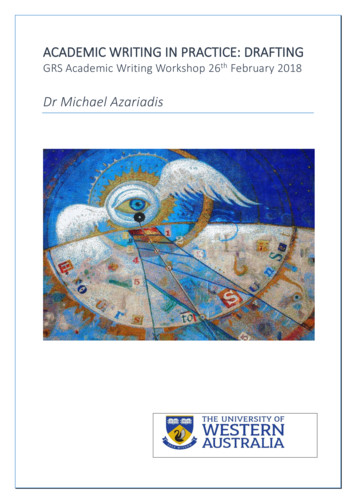KEPServerEX Client Connectivity Guide For GE's Proficy IFIX
Kepware TechnologiesKEPServerEX Client ConnectivityGuide for GE's Proficy iFIXOctober, 2011V. 1.105 Kepware Technologies
Table of Contents1.Overview and Requirements . 11.1Installing KEPServerEX . 12.Preparing KEPServerEX for an iFIX PDB Connection . 23.Connecting to the Server from iFIX . 34.Adding Tags to iFIX . 65.Using Kepware’s OPC Quick Client . 9www.kepware.comiKEPServerEX Client Connectivity Guide forGE's Proficy iFIX
1. Overview and RequirementsThis guide will demonstrate how to establish a connection between the KEPServerEXOPC server and GE's Proficy iFIX.Note: For this tutorial, Proficy iFIX version 5.0 is used.1.1Installing KEPServerEXUsers must install Proficy iFIX before installing KEPServerEX, because files areinstalled to it in addition to the server.1. To start, double-click on the KEPServerEX icon and select Run or Open tostart the install. If an active content warning is displayed, click “Yes” tocontinue.2. In the installation welcome screen, click Next.3. In End-User License Agreement, click I accept the terms in theLicense Agreement. Then, click Next.4. Continue through the installation, changing the settings as desired.5. In Select Features, expand the driver tree in order to view and select thedrivers desired for install. Then, expand Native Client Interfaces.6. Next, open the GE iFIX Native Interface drop-down menu and select Willbe installed on local hard drive.7. Then, click Next.8. Click Install to start the installation.Note: Users that installed iFIX after KEPServerEX will have to re-run theserver installation and select Modify in order to select the GE iFIX NativeInterface.www.kepware.com1KEPServerEX Client Connectivity Guide forGE's Proficy iFIX the title
2. Preparing KEPServerEX for an iFIX PDBConnectionUsers must complete the following before continuing with the tutorial: Configure the KEPServerEX application. Users may either select theappropriate driver and settings or run the Simulation Driver Demo that isincluded with KEPServerEX. The Simulation Driver Demo project will beused for all examples in the tutorial. Start KEPServerEX and load the Simulation Driver Demo project. Once theserver project has been loaded, open the Runtime menu on the main menubar and verify that the server project has been connected.In order for IDS components to be installed, iFIX software must be installed beforeKEPServerEX.1. Open the KEPServerEX project. Then, click File Project Properties.2. Select the iFIX PDB Settings tab and then check Enable connectivity toiFIX PDB.www.kepware.com2KEPServerEX Client Connectivity Guide forGE's Proficy iFIX
3. Leave the remaining fields at their default settings and then click OK.Note: For more information on the tab's parameters, click Help.3. Connecting to the Server from iFIX1. To start, open the Proficy iFIX Startup menu and then click Run the SystemConfiguration Utility.2. Next, click the SCADA Configuration icon located in the bottom of the SCU FIX window.www.kepware.com3KEPServerEX Client Connectivity Guide forGE's Proficy iFIX
3. Under Scada Support, select Enable to activate the Database Definition andthe I/O Driver Definition dialog sections.4. Under Database Definition, accept the default database name "DATABASE."Then, click the I/O Driver Name browse button. In the list of available drivers,select IDS – Industrial Data Server and then click OK.www.kepware.com4KEPServerEX Client Connectivity Guide forGE's Proficy iFIX
Note: Newer versions of the IDS driver will also work with KEPServerEX.5. To add the Industrial Data Server to Configured I/O Drivers, click Add. Then,click OK.Note: The SCU window should now display a SCADA Configuration icon.6. Next, save the configuration by clicking File Save. Keep the default name.7. Click File Exit to close the window.www.kepware.com5KEPServerEX Client Connectivity Guide forGE's Proficy iFIX
4. Adding Tags to iFIX1. In order to receive data from the server, tags must be added to iFIX. In ProficyiFIX Startup, launch Proficy iFIX.2. In the Proficy iFIX workspace, expand the Database folder in the project treeand then double-click on Database Manager.www.kepware.com6KEPServerEX Client Connectivity Guide forGE's Proficy iFIX
3. In Welcome to Proficy iFIX Database, click to select Open Local Node.Then, click OK.4. In the Proficy iFix Database Manager, add a tag to the database by clickingAdd within the group of Blocks icons.5. In Select a block type, select Analog Register. Then, click OK.www.kepware.com7KEPServerEX Client Connectivity Guide forGE's Proficy iFIX
6. In Analog Register, enter a tag name. For this tutorial, enter “TAG1".7. Next, enter an I/O address that corresponds to the item desired in the server.The format is Channel Name . Device Name . Tag Name . For this tutorial,specify the I/O address of the project tag “Channel1.Device1.Tag1”.8. Leave the remaining fields at their default settings. Then click Save.www.kepware.com8KEPServerEX Client Connectivity Guide forGE's Proficy iFIX
Note: The new tag should now be visible in the first row of the DatabaseManager.9. The database spreadsheet does not show changing data by default. To viewupdates of changing data, select Options within the group of Settings icons.Then, check Enable Spreadsheet Auto Refresh.10. The tag that has been created in iFIX may now be used in an HMI display.5. Using Kepware’s OPC Quick ClientKepware provides an OPC client application for testing purposes with eachinstallation of KEPServerEX. For more information, refer to the OPC Quick Clienthelp documentation.www.kepware.com9KEPServerEX Client Connectivity Guide forGE's Proficy iFIX
5.Using Kepware’s OPC Quick Client. Kepware provides an OPC client application for testing purposes with each installation of KEPServerEX. For more information, refer to the OPC Quick Client help documentation. Title: KEPServerEX
The Simulation Driver Demo project will be used for all examples in this tutorial. Start KEPServerEX and load the Simulation Driver Demo project. Once . Rockwell Software’s FactoryTalk View Studio . Title: KEPServerEX Client Connectivity Guide for Rockwell Software’s FactoryTalk View Studio
Apr 27, 2015 · Quick Client: We include an OPC Quick Client application to assist you with your initial connectivity testing. It is a full-featured OPC client application, included free with the KEPServerEX demo product suite from our website. Using Quick Client, you can access all data available
Quick Client OPC Quick Client allows initial connectivity testing. Using Quick Client, you can access all data available to the server application, including System, Diagnostic, and User-defined tags. After you’ve created a simple KEPServerEX project, auto launch Quick Client
Bruksanvisning för bilstereo . Bruksanvisning for bilstereo . Instrukcja obsługi samochodowego odtwarzacza stereo . Operating Instructions for Car Stereo . 610-104 . SV . Bruksanvisning i original
signature files. Turn off any unused services on the host machine. To reduce the attack surface, avoid co-hosting KEPServerEX with any other applications. 3.2 User Management Create a Windows user separate from the Administrator account to configure, manage, and run KEPServerEX. Manage the Administrator account according to Windows best practices.
10 tips och tricks för att lyckas med ert sap-projekt 20 SAPSANYTT 2/2015 De flesta projektledare känner säkert till Cobb’s paradox. Martin Cobb verkade som CIO för sekretariatet för Treasury Board of Canada 1995 då han ställde frågan
service i Norge och Finland drivs inom ramen för ett enskilt företag (NRK. 1 och Yleisradio), fin ns det i Sverige tre: Ett för tv (Sveriges Television , SVT ), ett för radio (Sveriges Radio , SR ) och ett för utbildnings program (Sveriges Utbildningsradio, UR, vilket till följd av sin begränsade storlek inte återfinns bland de 25 största
Academic writing is iterative and incremental. That is, it is written and rewritten numerous times in a number of stages. Pre-writing: approaches for getting the ideas down The first step in writing new material is to get your ideas down without attempting to impose any order on them. This process is often called ‘free-writing’. In “timed writing” (Goldberg 1986) or “free writing .