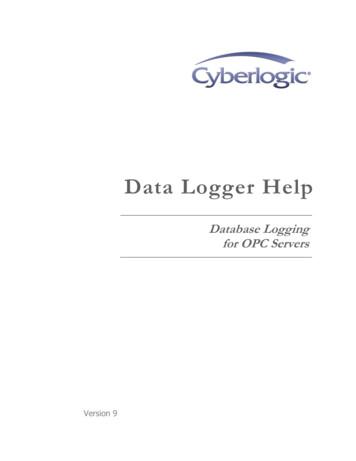OPC UA TECHNICAL SUPPORT GUIDE - Comtrol
OPC UA TECHNICAL SUPPORT GUIDEFor more information: 1.800.926.6876 763.957.6000 www.comtrol.com
TABLE OF CONTENTSHow to enable OPC UA on Comtrol’s IOLM?3Client and Server: OPC UA7Using an OPC UA Client to Connect to the IOLM Server.8How to View Tags and Data on the Client14How to Read Tag Values - Practical Application17IO-Link Master Tags19Additional Tips for UaExpert23For more information: 1.800.926.6876 763.957.6000 www.comtrol.com2
HOW TO ENABLE OPC UA ON COMTROL’S IOLM?Initial set-up for OPC UA on IO-Link Master.STEP ONE1. Check your IO-Link Master to confirm it has the following application base images installed: EIP v1.5.0.1 or higher PNIO v1.5.0.1 or higher2. There are two methods to check your software version: embedded web page or PortVision DX. Choose whichever is mostconvenient for you. Web page: proceed to step two. PortVision DX: proceed to step three.STEP TWOWeb Page1. To check your software on the Web Page, ensure you are connected to the same network as your IOLM.2. Type in the IP address of your IOLM.3. The software version will display on the Home page of the IP address.STEP THREEPortVision DX1. To check your software on PortVision DX launch the application, then left-click the IOLM or the folder to highlight it. In theexample below, the folder is called “Scan Results [12/16]”. **For more information: 1.800.926.6876 763.957.6000 www.comtrol.com3
2. The IO-Link Master will appear on the bottom right of PortVision DX. Navigate to Software version and confirm its EIP / PNIOv1.5.0.1 or higher. Keep note of the IP Address – this’ll be used in the next step.Not the correct version?- Depending on when the IO-Link Master was manufactured, you may need to send the IO-Link Master to Comtrol for imageupdates if below v1.5.0.1.** If you do NOT have PortVision DX, please install it here: http://downloads.comtrol.com/html/IOLM EIP pvdx.htm;alternatively, using the webpage will be sufficient.STEP FOUR1. After confirming your software version is correct, open a web browser and enter the IO-Link Master’s IP address.2. Once loaded, click on Configuration, then OPC/UA.3. Click Edit on the right side.For more information: 1.800.926.6876 763.957.6000 www.comtrol.com4
4. Click on the drop-down menu and enable for OPC UA Server Enable.Additional Parameter Settings:Depending on the software version, there will be different parameter settings for OPC UA. Below are the available options forOPC UA configuration:The following table provides information for OPC UA Configuration Settings.Note: Allow OPC UA clients to write PDO data can be enabled / disabled through individual ports.For more information: 1.800.926.6876 763.957.6000 www.comtrol.com5
To check number of TCP connections, click on Diagnostics OPC UAIf you have a connection, this page will display:For more information: 1.800.926.6876 763.957.6000 www.comtrol.com6
CLIENT AND SERVER: OPC UABefore you connect to the client, here is a very basic rundown of how our IO-Link Master communicates with your OPC UAClient of choice.OVERVIEWThe IO-Link Master acts as the OPC UA Server. The OPC UA Client is your choice between HMI, SCADA, or a PC application. Oncethe Client is ready for the server, you will be required to enter an Endpoint to access the server, such as typing in the IP Addressof the server. Your client connects to the OPC UA Server’s endpoint to communicate. Comtrol does not use a Discovery Serverbetween the client and server.The design behind the connection isn’t important at this time; however, it helps explain how your IO-Link Master is workingbehind the scenes.In order to start viewing tags and data from your IO-Link Master, you’ll need to choose your OPC UA Client of choice. For thisdocument UaExpert will be the example program.For more information: 1.800.926.6876 763.957.6000 www.comtrol.com7
USING AN OPC UA CLIENT TO CONNECT TO THE IOLM SERVERThe material presented is solely for educational purposes to show the connection(s) between the OPC UA Client, OPC UAServer, and sensors/actuators.UaExpert will be the example application for the OPC UA Client– it’s free to download and quick to use. To download UaExpert,here is the link: a-clients.html. There will be two methods to connectingto the Server. Method One is for general OPC UA client connections; Method Two is designed specifically for UaExpert.METHOD ONESTEP ONEOnce you have UaExpert downloaded (or your OPC UA Client of choice), your starting Client will appear like the image below.You may have to drag some windows around to get the same exact appearance:For more information: 1.800.926.6876 763.957.6000 www.comtrol.com8
STEP TWONext, find your ‘add server’ option. In UA Expert, that will be the top left under Server, and then Add.STEP THREEThis will be your endpoint to connect to the server. Since you’re working with OPC via TCP, choose the opc.tcp option.For more information: 1.800.926.6876 763.957.6000 www.comtrol.com9
STEP FOURNow it’s time to discover the server through the UA Client. Click on Double click to Add Server .For more information: 1.800.926.6876 763.957.6000 www.comtrol.com10
STEP FIVEEnter in the URL of your IO-Link Master.STEP SIXThen, at the top left go to your Servers, right-click the server, and press connect.For more information: 1.800.926.6876 763.957.6000 www.comtrol.com11
STEP SEVEN:The Server is now connected!NEXT STEPS1. If your server and client are not connected yet, please continue to the next page [13].2. If you have successfully connected, please continue to page [14] to view tags inside your OPC UA client.3. If you want to find a specific tag, please continue to page [19].For more information: 1.800.926.6876 763.957.6000 www.comtrol.com12
METHOD TWOIf the server did not connect, there are other options such as putting in the Endpoint URL directly for the server. In this case,opc.tcp is needed in front of the IO-Link Master’s IP Address. You can find this on the Advanced tab for ‘Add Server’. This willdirectly connect you to the OPC UA Server for your IO-Link Master.Note: You may have to put port :4840 after the IP Address.For more information: 1.800.926.6876 763.957.6000 www.comtrol.com13
HOW TO VIEW TAGS AND DATA ON THE CLIENTAfter successfully connecting your Client and Server, you can now start viewing your tags and data in the Client.STEP ONEIn the Address Space on the left side, look for IOLM. The Address Space will provide all the IDs, Cycle Times, ISDU, PDIinformation, and additional tags.For more information: 1.800.926.6876 763.957.6000 www.comtrol.com14
STEP TWOExpand one of your Ports that a sensor is attached to. In this example, a Leuze sensor (distance-measuring sensor) is attachedto the port 2.STEP THREEExpand Attached Device. This will be the destination for all your tags you want to view on your OPC UA client for that specificport.For more information: 1.800.926.6876 763.957.6000 www.comtrol.com15
STEP FOURNow, you can explore the different tags and view whichever data you want. To test if the IO-Link Master is properly workingwith its respected sensor(s), click on Vendor Name tag (left side), then look over on the Attributes (right side). Under Value,the Vendor Name of our device (Leuze Electronic) for the port confirms that the Client, Server, and Port are all communicating –you can now freely view the data for whichever tag.For more information: 1.800.926.6876 763.957.6000 www.comtrol.com16
HOW TO READ TAG VALUES - PRACTICAL APPLICATIONSTEP ONEFor the Leuze Electronic sensor, let’s find out the value it is reading. Choose the tag PDI Data Unsigned32. The attributes willnow change. Under Values, you can see the static value is 393. This means the sensor is measuring 393mm for our value. Ifnothing changed, try refreshing attributes.STEP TWOTo view the data change in real time, you’ll need to use the Data Access View tab (middle one). This will give you live datawhile testing your sensor. To start using the Data Access View tab, pick the tag you want to track data for. In this case, PDI DataUnsigned32 will work - drag that to the Data Access View tab and it will now display it. We can see our value of 393 - 394 (mm).For more information: 1.800.926.6876 763.957.6000 www.comtrol.com17
STEP THREENow, if you move the sensor, the value will start to change. In the image below, we changed it from 393 to 532 (mm) by movingthe sensor.STEP FOURLastly, if an error occurs or you don’t know what’s happening to your UA Client / IOLM, the Error Logs on the Client can help;they’ll track your usage while using the OPC UA Client.For more information: 1.800.926.6876 763.957.6000 www.comtrol.com18
IO-LINK MASTER TAGSHere is Comtrol’s list of tags for our IO-Link Master; RW Read/Write, RO Read Only.Tags are ‘Read Only’ unless noted otherwise.Tag Names:Attached DevicesDescriptionActual Cycle TimeWhen the Master sends a packet and receives it. This is noted as a period rather than afrequency (ex: 5ms). The Actual Cycle Time is a negotiation between the IO-Link Master andthe IO-Link sensor / actuator; this time will vary depending on the device and master. It willbe the greater of either the master or device min cycle time.DS CapableDetermines if the attached device is data storage capable; Boolean. Data Storage allowssaving and loading of multiple parameters as a single object. This object can be uploadedor downloaded to facilitate sensor cloning or effortless replacement of a bad sensor.Device IDA numerical identifier set by the device manufacturer into the sensor hardware that cannotbe changed. Useful for basic identification and criteria to allow certain automated optionssuch as automatic data storage download.Device Min Cycle TimeAt the low level hardware IO-Link information exchange, the Device Min Cycle Time is theminimum period of time at which the device can run. It may not necessarily be used, butrather an “Actual Cycle Time” is negotiated during IOL handshake which is acceptable toboth master and device.FW VersionDisplayed under IOLM properties, this is the Firmware of the attached device if displayedunder “Port X/Attached device. Cannot be changed.HW VersionDisplayed under IOLM properties, this is the Hardware of the attached device if displayedunder “Port X/Attached device. It cannot be changed.IOLink VersionThis is the version of the IO-Link spec that the device conforms to. Version 1.0 or 1.1 is reported.ISDU CapableImplementation of the Index Service Data Unit; this tag is true when the device supportsISDU’s.For more information: 1.800.926.6876 763.957.6000 www.comtrol.com19
IO-LINK MASTER TAGS CONTINUEDTag Names:Attached DevicesPDI BytecountDescriptionSize of the input process data payload.PDI Data Byte ArrayOne of several different format options to read PDI; formatted in an array.PDI Data Byte StringOne of several different format options to display PDI; String.PDI Data Unsigned32:One of several different format options to read PDI; simple data type of UInt32 (4 bytes).PDI FieldsCollection of tags; only available if a valid IODD file has been loaded for that particulardevice. Offers "smart automatic formatting" of the PDI payload by parsing PDI. You mayobserve, for example, a raw 32 bit value sorted into a flow rate and a temperature completewith engineering units, and the tags will be automatically labeled as "flow rate" and "temperature".PDI ValidThis tag is true when the device is sending valid PDI data. The device (sensor) determines ifthe data is valid.PDO BytecountPDO Data Byte Array (RW)PDO Data Unsigned 32Size of the output process data payload.One of several different format options to read PDO; formatted in an array.One of several different format options to read PDO; simple data type with of UInt32 (4bytes).PDO FieldsCollection of tags; only available if a valid IODD file has been loaded for that particular device. Offers "smart automatic formatting" of the PDO payload by parsing PDO.Page 1 DataISDU Index 0; Index that tells critical information on the device such as Min Cycle Time, etc.Page 2 DataUsed for devices that are minimalistic and do not implement ISDU. Used to store parameterdata (16 bytes).For more information: 1.800.926.6876 763.957.6000 www.comtrol.com20
IO-LINK MASTER TAGS CONTINUEDTag Names:Attached DevicesProduct NameDescriptionOften called “model” or “family of devices”. This tag is any string of alphanumeric characters. Ex: TD2807, Q4X.SerialNumerical Identifier assigned by the device (sensor) manufacturer at build time; unchangeable and unique for each device built.Vendor IDAssigned to each vendor in the IO-Link community. The Vendor ID will appear the same forevery IO-Link compatible product made by that OEM.Vendor NameThe common name of the vendor. Ex: Comtrol-US.Tag Names:ISDUData (RW)DescriptionData as ByteString. Multiple Bytes.Data08 (RW)Data as one Byte.Data16 (RW)Data as UInt16; Two Bytes.Data32 (RW)Data as UInt32; Four Bytes.Index (RW)Request (RW)Status (RO)SubIndex (RW)Index of ISDU to read/write.Set to 1 for read ISDU and 2 for write ISDU. Set to 0 to clear RW.Indicates the status of the most recently executed request. 1 Success; 2 Failed; 0 cleared state.SubIndex of ISDU to read/write.For more information: 1.800.926.6876 763.957.6000 www.comtrol.com21
IO-LINK MASTER TAGS CONTINUEDTag Names: PortDescriptionAux InputStatus of an auxiliary input; either Boolean or Binary (single bit). Pin 2 of the IOLM port.Event QueueQueue of device and master events. Allows events to be read using simple data types.Event ReadMethod that allows events to be read.ISDU ReadMethod for reading ISDU data.ISDU WriteMethod for writing ISDU data.ModeDisplays the current status of the port (ex: IO-Link, digital input, digital output, reset, idle).NameName of the port. Ex: IO-Link Port 3.PDO Lock EnablePDO LockedSIO InputSIO OutputProtocol can lock PDO, if true.Protocol has PDO locked.Indicates the Boolean status of pin 4 on a port that is configured to allow simple inputs(standard digital input); this would not be valid while in IOL mode.Refer to SIO Input, but for simple outputs. Not valid for a port in IOL mode.StatusStatus of the port. Ex: pre-operate, operate, init.UptimeAmount of time the port has been actively connected to an IO-Link device.For more information: 1.800.926.6876 763.957.6000 www.comtrol.com22
ADDITIONAL TIPS FOR UAEXPERTHelpful tips for UaExpert.STEP ONEWhen changing sensors, viewing new data, or updating the environment / Client / Server, you can use the Rebrowse option. Todo this, right click in the margins of the Address Space and click Rebrowse. This is similar to a refresh for your Address Space.For more information: 1.800.926.6876 763.957.6000 www.comtrol.com23
STEP TWOIf you have the IODD loaded on your sensor(s), you’ll be able to have more detailed information depending on your vendor.For example, under PDI Field, and Measured Value tag, you can view specific values regarding your device. You can also startusing Byte Array, Byte String, etc to view your data.C O N TA C T A N D S U P P O R T I N F O R M AT I O NWarranty InformationComtrol offers a 30-daysatisfaction guarantee and5-year limited warranty.Sales Support 1.763.957.6000sales@comtrol.comTechnical Support 1.763.957.6000www.comtrol.com/supportEmail, FTP, and Web com 2018 by Comtrol Corporation. All Rights Reserved. Printed in the U.S.A. All trademarks used herein are the property of their respective trademark holders.Specifications are subject to change without notice. LT2099A24
USING AN OPC UA CLIENT TO CONNECT TO THE IOLM SERVER The material presented is solely for educational purposes to show the connection(s) between the OPC UA Client, OPC UA Server, and sensors/actuators. UaExpert will be the example application for the OPC UA Client– it’s free to download
D. OPC UA using LabVIEW (OPC UA Server OPC UA Clients) E. OPC with Visual Studio, MATLAB or Python. Select one of the following I. Trend OPC DA Data using Visual Studio Measurement Studio II. Get Temperature Data into MATLAB using MATLAB OPC Toolbox III. Get Temperature Data into Python F. OPC Network: Send OPC data between different .
2.2 OPC Scout V10 2.2.1 OPC client for test purposes SIMATIC Net OPC Scout V10 OPC Scout V10 is a standard OPC client that is supplied with SIMATIC NET. OPC Scout V10 can be used as a test tool when commissioning and checking an OPC system. Note For more information about
OMRON Guide to Using CX-Server OPC in Microsoft .Net Page 4 About this Manual This manual describes the CX-Server OPC client application and its ability to interface with OPC servers. It does not provide detailed information concerning OPC itself, or the CX-Server OPC server.The main CX-Server OPC user
The DeltaV OPC Data Access Server provides real-time, read/ write data communications to OPC client applications. For OPC data communications where you can’t afford interruptions, the DeltaV system offers OPC server redundancy to minimize the risk of interruptions. You can add a standby OPC ser
The OPC Quick Client allows you to perform operations on an OPC server at the Server, Group and Item level. This allows a user to test out the functionality of an OPC server prior to configuring the HMI programs2 that will ultimately interface with the OPC server. The OPC Quick Client also allows the user to
(OPC .Xi), is a client-server architecture based on the latest . wrap existing OPC clients and servers to provide a quick and easy migration path from OPC Classic to OPC .NET. Based on open, industry standards: OPC .NET is ba
OPC UA Server OPC UA Client OPC UA Client Classic OPC requires a Microsoft Windows operating system to implement COM/DCOM server functionality. By utilizing SOA and We b Services, OPC UA is a platform-independent system that eliminates the previous dependency on a Windows operating system. By utilizing SOAP/XML over
This section explains the main features of the Cyberlogic OPC Server as they relate to the Data Logger feature. Refer to the Cyberlogic OPC Server Help for a full discussion of the common features of the Cyberlogic OPC Server. If you are new to OPC or the Cyberlogic OPC Server, we strongly recommend that you read the OPC Tutorial first.