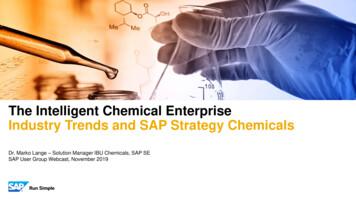SAP Concur's Mobile App – IPhone
SAP Concur's mobile app –iPhone Version 9.61.x – October 12, 2018Applies to these SAP Concur solutions: Expense in Travel & Expense Travel Travel in Travel & Expense Invoice RequestYou can use SAP Concur on your smartphone to assist withyour Expense, Travel, Invoice, and Request needs. Becauseyou are using your smartphone, you can access yourinformation in a cab, in a meeting, at the restaurant –where your laptop is not available or is too cumbersome.You can check your itinerary; book a flight, rental car,Amtrak, or hotel; get directions from your current location.You can enter out- of-pocket expenses real-time and take apicture of the associated receipt; create, submit, and checkthe status of your expense reports.If you are an approver, you can approve expense reports,requests, payment requests (Invoice), etc.THIS GUIDE - This guide provides brief "how to" steps. Itassumes that the user already knows how to use the webversion of SAP Concur and already understands theconcepts of Expense (expenses, itemizations, attendees,etc.), Travel (booking, rules, etc.), Invoice (paymentrequests, purchase requests, etc.), and so on. It alsoassumes that the user is generally familiar with theirmobile device. This guide is available in DOC and PDFformat. You can use the DOC as a starting point for yourown training materials.Both are available in online Help (end user and admin) inthe web version of SAP Concur.Version 9.61.x – October 12, 2018SAP Concur's mobile app – iPhone Page 1 of 61
ContentsContents. 2Download . 2,3Sign In . 3Trips. 4View an Itinerary . 4Book a Flight . 4Book a Rental Car . 6Book a Hotel . 7Book Amtrak Direct Connect. 7Cancel a Hotel or Rental Car Reservation .9View Agency Information . 9Expenses and Expense Reports. 11Expense List (Expenses Screen) . 11Expense Report List (Active and HistorySections) . 11Create a Mobile Expense . 12Delete an Expense From the ExpensesScreen . 13Create a New Expense Report . 14Move Expenses From the Expenses Screento an Expense Report . 14Create an Expense With an Open ExpenseReport. 16Edit an Expense on an Expense Report. 16Add a Car Mileage (or Km) Expense–Manually . 17Add a Car Mileage (or Km) Expense–Mileage Calculator. 18Add/Edit/Delete an Itemization . 21Add/Edit/Delete Attendees . 23Receipts . 23Remove an Expense From an ExpenseReport .26Edit Report Header Information . 27Submit an Expense Report .28Refresh Data .28Delete an Unsubmitted Expense Report . 28View/Add/Edit/Delete Allocations.29Copy Report From Existing Report .34Work With Fixed Travel Allowances . 35Request . 38Initial Feature Set and Options.38Approvals . 41Trips . 41Expense Reports . 41Requests .44Payment Requests (Invoice) . 44Budget . 493D Touch Support – iPhone 6s and 6sPlus . 49Concur Locate . 51Check-in With Location Check In orRequest Safety Assistance.51Location Access . 53Concur Drive . 55Track Mileage Automatically.55Track Mileage Manually .56ExpenseIt . 57Convert Receipts into Expenses.57Settings / Help / Feedback . 59Initial login must be from aPC. Users should have theirmobile device at hand toconfirm that the downloadand access are successful. Loginto iBuy Expense Reportingat https://ibuy.gwu.edu/ andclick the GW iBuy Expenseicon. Select Profile ProfileSettings. Select the ConcurMobile Registration optionand click create a ConcurMobile PIN (your mobileonly password). It’srecommended to create ashort memorable PIN, such asa 4-digit number.Version 9.61.x – October 12, 2018SAP Concur's mobile app – iPhone Page 2 of 61
After the Concur app is downloaded, make sure you can log in and access the variousfeatures.Version 9.61.x – October 12, 2018SAP Concur's mobile app – iPhone Page 3 of 61
The home screen provides access to your trips, expenses, expense reports, approvals, andmore.PERMISSIONSThe options that are available on the home screen vary depending on the user's permissions.For example, users who can access Expense on the web version of SAP Concur can accessExpense in the mobile app. The same applies to Travel, Invoice, and Request.TripsView an ItineraryIf you have any trips, a countersection of the home screen.is displayed in the Trips1) On the home screen, tap Trips.2) On the Trips screen, you can: On the Upcoming and Past tabs, view tripstatus, date, etc. View travel agency information.3) To open a trip, tap the desired trip.4) Tap each segment to see the details.Tap herefor imagesTap hereto refreshVersion 9.61.x – October 12, 2018SAP Concur's mobile app – iPhone Page 4 of 61
Book a FlightDepending on your configuration, you may be able to search for and book a flight.To access the Book Air menu option: On the home screen, tap: (lower-left corner)– or –(upper-left corner) and then Book Travel – or – On the Trips screen, tap: Book a Trip– or –(upper-right corner)Then:1) On the Book Air screen: Tap One Way or Round Trip. Enter the search criteria. Tap Search (upper-rightcorner).On the Results Summary screen,tap the desired carrier.On the next screen, tap the desiredflight.On the Flight Details screen: Review for accuracy. Fill in the fields (if any) andmake the desired selections. Tap Reserve (upper-rightcorner).Tap hereto sort.Version 9.61.x – October 12, 2018SAP Concur's mobile app – iPhone Page 5 of 61
Book a Rental CarTo access the Book Car menu option: On the home screen, tap: (lower-left corner)– or –(upper-left corner) and then Book Travel – or – On the Trips screen, tap: Book a Trip– or – (upper-right corner)– or – To add a car to an existingitinerary, with theitinerary open, tap(upper-right corner).Then:On the Car Rental screen: Enter the search criteria. Tap Search (upper-right corner).On the Select Car screen, tap the desired car.On the Car Details screen: Review for accuracy. Fill in the fields (if any) and make the desiredselections. Tap Reserve (upper-right corner).Depending on your company's configuration, you may not be ableto book a car unless you are adding it to an existing itinerary.Version 9.61.x – October 12, 2018SAP Concur's mobile app – iPhone Page 6 of 61
Book a HotelTo access the Book Hotel menu option: On the home screen, tap: (lower-left corner)– or –(upper-left corner) and then Book Travel – or – On the Trips screen, tap: Book a Trip– or –(upper-right corner) – or – To add hotel to an existingitinerary, with the itinerary open,tap(upper-right corner).Then:1) On the Search screen: Enter the search criteria. Tap Search (bottom of the screen).2) On the Hotels screen, tap the desired hotel.3) On the next screen, tap Rooms tab.4) On the next screen: Review for accuracy. Fill in the fields (if any) and make the desiredselections. Tap Reserve Room (bottom of the screen).Depending on your company's configuration, you may not be ableto book a hotel unless you are adding it to an existing itinerary.Version 9.61.x – October 12, 2018SAP Concur's mobile app – iPhone Page 7 of 61
Book Amtrak Direct ConnectYou can book rail if your company is configured to use Amtrak Direct Connect.1To access the Book Train menu option: On the home screen, tap: (lower-left corner)– or –(upper-left corner) and then Book Travel – or – On the Trips screen, tap: Book a Trip– or –(upper-right corner)Then:1) On the Train screen: OnOnOnTap One Way or Round Trip.Enter the search criteria.Tap Search (upper-right corner).the Train Choices screen, tap the desired trip.the Fare Choices screen, tap the desired fare.the Train Detail screen: Review for accuracy.Fill in the fields (if any) and make the desiredselections.Tap Reserve (upper-right corner). Version 9.61.x – October 12, 2018SAP Concur's mobile app – iPhone Page 8 of 61
Cancel a Hotel or Rental Car ReservationOpen the itinerary.Tap the reservation.Tap Cancel Hotel or CancelCar (lower-left corner).View Agency InformationYou can access your agency information, such as hours, phone numbers, and web siteinformation.On the home screen, tap TrOn the Trips screen, tap Tr avel AgencyInfo in the lower left-corner of the Tripsscreen.The Travel Agency Info scree n appears.Version 9.61.x – October 12, 2018SAP Concur's mobile app – iPhone Page 9 of 61
OTHER APPSDepending on your company's configuration, TripIt and other apps may be available fordownload.1) On the home screen, tap(upper-left corner).2) On the Menu screen, tap the desired option and download.VIEW TRIPIT ITINERARYOn the home screen, tapTrips.On the Trips screen, tapView in TripIt.Version 9.61.x – October 12, 2018SAP Concur's mobile app – iPhone Page 10 of 61
Expenses and Expense ReportsExpense List (Expenses Screen)On the home screen, tap Expenses to access your list ofexpenses. Use the Expenses screen to: Add, view, edit, and delete mobile expenses. Mobileexpenses are designed to be quick and easy. To make more extensive features like itemizations andattendees, either: Add the mobile expense to an expense reportthen edit. Create the expense on an open expense reportand then edit.For car mileage/kilometers expenses, use the(lower-right corner) on the home screen.iconView and make minimal edits to card transactions, whichappear with theicon. To make more extensive edits, add the cardtransaction to an expense report then edit. To delete a card transaction, use the web version of Expense, if your companyallows you to delete card transactions. View e-receipts, which can be edited once attached to a report. Attach expenses – mobile expenses, e-receipts, and card transactions – to a new orexisting expense report.Expense Report List (Active and History Sections)On the home screen, tap Expense Reports to access the list of expense reports. On theReports screen, you can view up to 100 expense reports in each of the Active or Historysections. In the Active section, you can: View unsubmitted, submitted, andreturned reports Create a new report Copy reports Delete unsubmitted reports View red and yellow earmarkedreports flagged for exceptions View the name, status, date, andamount of each reportAll active reports are separated intoUnsubmitted, Submitted, a nd Other, theections. Within each categreports are sorted by report date.Version 9.61.x – October 12, 2018SAP Concur's mobile app – iPhone Page 11 of 61
You can open an existing expense report and: View and edit the report summary (report header) View and attach receipt images View, add, import, match, edit (add attendees anditemizations), and remove expenses Submit your reportIn the History section, you can: View reports that have been approved and sent forpayment View red and yellow earmarked reports flagged forexceptions Copy reportsCreate a Mobile ExpenseTo create a mobile expense: On the home screen, tap– or –(lower-right corner). On the home screen, tap Expenses.Then, on the Expenses screen, tap.Then:On the Expense screen, fillin the fields and make thedesired selections.Tap the receipt icon.Take a picture of thereceipt or grab an existingimage from From Libraryor from your AvailableReceipts.Tap Save.Version 9.61.x – October 12, 2018SAP Concur's mobile app – iPhone Page 12 of 61
Delete an Expense From the Expenses ScreenYou can delete one or more mobileexpenses from the Expensesscreen.NOTE: To delete a card transaction,use the web version of Expense - ifyour company allows you to deletecard transactions.On the Expenses screen, tap(upper-right corner). Theselection circles appear.Tap one or more selectioncircles.Tap Delete (lower-right corner).DELETE A SINGLE MOBILE EXPENSEOn the Expenses screen,swipe the desired expense tothe left.Tap Delete.Version 9.61.x – October 12, 2018SAP Concur's mobile app – iPhone Page 13 of 61
Create a New Expense ReportYou can create a new report: From the Reports screen (shown here) While adding expenses from the Expenses screen (described on the following pages) While creating a car mileage expense (described on the following pages)the home s reen, tap Expense Reports .(upper-right corner).the Reports screen, tapthe New Report screen:SAP Concur provides a report name. Change it ifdesired. Fill in the fields and make the desired selections. Tap Create (upper-right corner).4) On the report screen, enter your expenses, attach receipts,etc. (described on the following pages).1) OnOnOn Version 9.61.x – October 12, 2018SAP Concur's mobile app – iPhone Page 14 of 61
Move Expenses From the Expenses Screen to an Expense ReportYou can move one or more expenses to an existing expense report or use them to create anew expense report.1) On the Expenses screen,tap(upper-rightcorner). The selectioncircles appear.Tap one or more selectioncircles.Tap Move to Tap an existing report or(upper-rightcorner) to create a newone.MOVE A SINGLE MOBILE EXPENSE, E-RECEIPT, OR CREDIT CARD CHARGE TO A NEW OR EXISTINGREPORT1) O n the Expenses screen, swipe t hedesired expense, e-receipt, or credit cardcharge to the left.Tap Move.On the Select Report screen, tap thedesired report or tap(upper-rightcorner) to create a new report.Version 9.61.x – October 12, 2018SAP Concur's mobile app – iPhone Page 15 of 61
Create an Expense With an Open Expense Report1) On the home screen, tap Expense Reports.2) On the Reports screen, tap Active and thentap to open the desired report.3) On the report screen, tapto create a newexpense.4) On the Add to expense report window, tapAdd New Expense.5) On the Expense Types screen, select thedesired expense type.6) On the Add Expense screen: Fill in the fields and make the desiredselections. Tap Save.Edit an Expense on an Expense ReportIf an expense is attached to an unsubmitted expense report, youcan edit almost every field.On the Reports screen, tap Acti ve and then tap to openthe des ired report.On the report screen, tap to ope n the desired expense.On the Expense Details screen: Make the desired changes. Tap Save (upper-right corne r).Version 9.61.x – October 12, 2018SAP Concur's mobile app – iPhone Page 16 of 61
Add a Car Mileage (or Km) Expense–Manually1) On the home screen, tap(lower-right corner).NOTE: The Mileage icon only appears if your company has the Pe rsonal Car Mileage featureactivated and when you have registered a personal car on the Profi le Profile Settings Personal Car page. This icon does not appear for company cars.(upper-rightOn the Select Report screen, either tap the desired expense report or tapcorner) to create a new report.On the Create Report screen: Fill in the fields and make the desired selections. Tap Save (upper-right corner).On the Add Car Mileage screen: Fill in the fields and make the desired selections.NOTE: SAP Concur calculates the amount based on the distance and the company'smileage rate. Tap Save (upper-right corner).Version 9.61.x – October 12, 2018SAP Concur's mobile app – iPhone Page 17 of 61
Add a Car Mileage (or Km) Expense–Mileage CalculatorThe Mileage Calculator can be used for both personal and company car mileage. The examplebelow shows personal mileage, using the Mileage icon on the home screen. For company carmileage, the user creates an expense as usual and selects the Company Car Mileage (orsomething similar) expense type. After that, both types work the same way – as shown below.On the home screen, tap the Mileage icon (lower-right corner).NOTE: This icon appears only if the company's configuration includes personal car mileage and ifthe user has defined a personal car in Profile.On the Select Report screen, either: Add to an existing report by selecting the report.– or – Tap (upper-right corner) to create a new report. Complete the steps to create the newreport.On the Add Car Mileage screen, tap Add Route.Version 9.61.x – October 12, 2018SAP Concur's mobile app – iPhone Page 18 of 61
On the Distance Calcula tor screen, in the StartLocation field, start typin g the initial location.Select from the list of loca tions. The selected locationappears on the map.6) On the Distance Calculato r screen, in the Add Destinat ion field,start typing the ending lo tion.7) Select from the list of locati ons. The selected location app ears on themap along with the mileage (lower-right corner).8) On the Distance Calculato r screen, you have several ad ditionaloptions: Tap Add Destination t o add another destination. Tap Options (upper-rig ht corner) to choose to avoid t olls orhighways. If an alternate route is a vailable (shown as a gray line ), you canselect that route.9) When done, tap Use Route . The mileage and the reimbur sementamount appear on the Add Car Mileage screen.Version 9.61.x – October 12, 2018SAP Concur's mobile app – iPhone Page 19 of 61
MAKE ADJUSTMENTSTo make additional adjus tments, on the Add Car Mileage screen, tap Route Details.On the Route Details sc reen, click(upper-right corn er) to access the menu. Usingthe menu, you can: Edit any portion of th e trip– or – Designate part of the trip as personalTo edit a route: On the menu, tap Ed it Route. Make the desired changes, using the same steps as when you created the route.4) To designate part of the trip as personal: On the menu , tap Set Segment asPersonal. On the Set P ersonal screen, select thesegment that is personal. Tap Done. O n the Route Details screen,the personal distance shows at the top of t hescreen and t he personal segment shows.Version 9.61.x – October 12, 2018SAP Concur's mobile app – iPhone Page 20 of 61
To deduct commute mileage: On the Route Details screen, tapDeduct Commute Distance. Define the starting and endingpoints using the map. Select whether the commute is oneway or round trip. When done, tap Use Route. TheRoute Details screen appears.Tap Add Car Mileage (upper-leftcorner) to return to the Add CarMileage screen, where the adjusteddistance and amount appear.7) Tap Save. The expense issaved to the expense report.Version 9.61.x – October 12, 2018SAP Concur's mobile app – iPhone Page 21 of 61
Add/Edit/Delete an ItemizationAfter an expense has beenadded to a report, you canitemize the expense.On the Report screen, tap to open the desiredexpense.On the Expense Details screen, tap Itemize.On the Itemizations screen: Enter the daily room r ate and daily tax rate. Tap Save (upper-right corner). The itemizationsappear.If there is a remainingbalance, tap(upperright corner) and create theremaining expenses, tobring the remaining balanceto zero.To edit an itemization, tap the desired itemization and then make the desired changes.To delete an itemization, swipe the desired itemization to the left and then tap Delete.Version 9.61.x – October 12, 2018SAP Concur's mobile app – iPhone Page 22 of 61
Add/Edit/Delete AttendeesAfter an expense has been added to a report, you can add attendees to the expense.1) On the Report screen, tap to open the desired expense.2) On the Expense Details screen, tap Attendees.3) On the Attendees screen, tap(upper-right corner) toadd.4) On the menu, tap one of the following: Add from Calendar to import attendees from yourcalendar Search from Contact to select from yoursmartphone contact list Attendee to manually add the attendee Search for Attendee Quick Search to searchyour Favorite Attendees Search for Attendee Advanced Search tosearch your company's list of attendees or from anexternal source (like Salesforce) Add from CalendarSearch for Attendee Quick SearchSearch for Attendee Advanced SearchSelect from ContactAttendeeTo edit an attendee, tap the desired attendeename and then make the desired changes.To delete an attendee, swipe the desiredattendee to the left and then tap Delete.Version 9.61.x – October 12, 2018SAP Concur's mobile app – iPhone Page 23 of 61
ReceiptsATTACH RECEIPTSAttach a receipt to a report or to an individual expense, whichever the situation requires.On the report screen or the Expense Details screen, tapOn the menu, tap:or Add Receipt. Attach via Camera to use your device camera Attach via Photo Album to select an image in your device photos Receipt Store to select an image in your Concur Receipt StoreNOTE: Turn the device horizontally or upside down to correctly adjust the camera screen.CREATE A MOBILE EXPENSE FROM A RECEIPTOn the Expensesscreen, swipe thedesired receipt to theleft.Tap Expense.On the Expensescreen, fill in the fields(if any) and make thedesired selections.Tap Save.Version 9.61.x – October 12, 2018SAP Concur's mobile app – iPhone Page 24 of 61
VIEW RECEIPTSOnOn the home screen, tap Expens es.the next page:Tap the desired receipt.Tap to open the desired image .DELETE RECEIPTSOn the Expenses screen,swipe the desired receipt tothe left.Tap Delete.Version 9.61.x – October 12, 2018SAP Concur's mobile app – iPhone Page 25 of 61
ATTACH A MISSING RECEIPT DECLARATION TO AN EXPENSEAttach a missing receipt declaration to an expense.On the report screen,to create a new expense.Fill in the fields andke the desired selections.Tap Save.Tap the desired expe e.On the expense screen , tap Add Receipt.From the list, select Missing Receipt Declaration.On the Terms & Co n ditions screen, tap Accept.The Missing Receipt D e claration appears on theReceipt Viewer screen .Remove an Expense From an Expense ReportYou can remove an expense froman unsubmitted expense report.On the expense report,swipe the desired expenseto the left. The Removebutton appears.Tap Remove.NOTE: If you delete a mobile expense or an expense createdfrom a card transaction, it is not really deleted; it is movedback to the "pool" of expenses on the Expenses screen.If you delete any other type of expense from an expensereport, it is truly deleted. (This is consistent with the webversion of Expense.)Version 9.61.x – October 12, 2018SAP Concur's mobile app – iPhone Page 26 of 61
Edit Report Header InformationYou can edit the report name, date, and other company-defined fields on an unsubmittedreport.On the report screen, tapDetails.In the Details section,make the desired changes .Tap Save (upper-rightcorner).Version 9.61.x – October 12, 2018SAP Concur's mobile app – iPhone Page 27 of 61
Submit an Expense ReportOn the report screen, tap Submit.Refresh DataTo refresh data – for example, expenses and reports – pull downfrom the top.Delete an Unsubmitted Expense ReportOn the Reports screen, tap Activeand then swipe the desired report tothe left. The Delete button appears.Tap Delete.NOTE: Expenses on the report that arerelated to card transactions are not reallydeleted – they are returned to the "pool" ofcard transactions. Cash transactions aretruly deleted.Version 9.61.x – October 12, 2018SAP Concur's mobile app – iPhone Page 28 of 61
View/Add/Edit/Delete AllocationsYou can view report-level allocations, expense-level allocations, and itemization-levelallocations.VIEW REPORT-LEVEL ALLOCATIONSThe Allocation Summary screen shows that the expenses are allocated to two cost centers(R&D and Marketing at 50% each). Each equals 565.88 with a total of 1,131.76. ( 1,131.76 the airfare and hotel expense on the report.)OnOn the Report screen, tap Allocation Summary.the Allocation Summary screen:Review the information.Tap Report (upper-left corner) to return to thereport.Version 9.61.x – October 12, 2018SAP Concur's mobile app – iPhone Page 29 of 61
VIEW EXPENSE-LEVEL ALLOCATIONS1) On the Report screen, tap the desired expense.2) On the Expense Details screen, tap Allocations.3) On the Allocations screen: Review the information. Tap Report (upper-left corner) to return to thereport.Version 9.61.x – October 12, 2018SAP Concur's mobile app – iPhone Page 30 of 61
VIEW ITEMIZATION-LEVEL ALLOCATIONS1) On the Report screen, tap the desired expense.2) On the Expense Details screen, tap View Itemizations.3) On the Itemizations screen, tap the desired itemization.4) On the (in this case) Hotel screen, tap Allocations.5) On the Allocations screen: Review the information. Tap Report (upper-left corner) to return to the report.Version 9.61.x – October 12, 2018SAP Concur's mobile app – iPhone Page 31 of 61
ADD/EDIT/DELETE ALLOCATIONS1) To add allocations, on the Expe nse Details screen: Tap Allocations. Tap New Allocation. Fill in the fields (if any) and make the desired selections. (upper-right corner) to add additional allocations.2) To edit an allocation, on the Allocations screen, tap the desiredallocation to open it and then make the desired changes.3) To delete an allocation, on t he Allocationsscreen: Swipe left and tap Delete. to delete all allocations for an expense4) At the bottom of the Allocations screen, review theAllocated and Remaining percentages.Version 9.61.x – October 12, 2018SAP Concur's mobile app – iPhone Page 32 of 61
CREATE ITEMIZATION-LEVEL ALLOCATIONSOnOn t he Itemization screen, tap Allocat ions.t he Allocations screen:Tap New Allocation.Fill in the fields (if any) and make the desired selections.(upper-right corner) to add a dditional allocations.ICONOnce items are allocated, an Allocation icon appears next to the expense and at the reportlevel.Version 9.61.x – October 12, 2018SAP Concur's mobile app – iPhone Page 33 of 61
Copy Report From Existing ReportOn the Reports screen, swipe the desired report to the left.The Copy option appears.Tap Copy. A box appears (with the existing report name),requesting a new report name.Enter the new name and tap Confirm.The copied report appears.Make the desired changes,attach receipt images, etc.Save or submit as usual.The copied report appears on theReports screen.Version 9.61.x – October 12, 2018SAP Concur's mobile app – iPhone Page 34 of 61
Work With Fixed Travel AllowancesUsers can claim their fixed meals and fixed lodging travel allowances in the SAP Concurmobile app.FIXED VS REIMBURSABLE TRAVEL ALLOWANCES Fixed travel allowances – often referred to as per diems – provide a defined daily amountregardless of the actual amount spent by the user. Reimbursable travel allowances generally provide reimbursement for the actual amountof the expense. The ability to create and manage reimbursable travel allowances is notyet available in the mobile app.RESTRICTIONSFor the most part, fixed travel allowances work the same way in the mobile app as on the webversion of SAP Concur – with some exceptions. These configuration options are not available inthe SAP Concur mobile app: Users cannot define/select: Users cannot enter: Trip length Actual meal amounts "Short distance" Rate location "Extended trips" "Use Percent Rule" Location "within municipality" The mobile version of SAP Concur doesnot combine meals and lodging rates nordoes it display base rates, companyrates, government rates, etc.If the user's configuration uses any of the options listed above, the user should manage theirtravel allowances using the web version of SAP Concur.CREATE FIXED ALLOWANCESSelect existingitinerary1) With a report open, tap ClaimAllowances.2) On the Add Itinerary screen, youcan select an existing itinerary.– or –You can create a new itinerary.(We will create a new itinerary.)Version 9.61.x – October 12, 2018Create newitinerarySAP Concur's mobile app – iPhone Page 35 of 61
On the New Itinerary scre en: Enter the itinerary na me. Enter the departure an d arrival location, date, and time. Tap Add return trip to to obtain the return trip fields. Enter the return trip in formation.Repeat for each leg of the trip, entering the exact "arrival"address if necessary.4) On the Edit Itinerary scre en, review the itinerary foraccuracy and tap Save.The new itinerary appears on the Itineraries tab of theTravel Allowances screen.Version 9.61.x – October 12, 2018SAP Concur's mobile app – iPhone Page 36 of 61
If adjustments are necessar y (for example, to deduct for provided meals),tap the Adjustments tab o n the Travel Allowances screen.Tap to open the daily allowa nce that requires adjustment.On the Daily Allowance scr een: Make the desired adjustments, in this case, to indicate th at breakfastwas provided on Friday.NOTE: If the web version of SAP Concur provides a list of optionsinstead of Yes/No, then the list appears here as well. Tap Save.On On the Travel Allowances s creen:Notice that the Friday am ount has been adjusted.Make any other required adjustments.Tap Report to return to t he expense report.the Report screen:Review for accuracy.Tap Travel Allowances if changes are necessary.Finish adding expenses, receipts, etc. Submit whenready.Version 9.61.x – October 12, 2018SAP Concur's mobile app – iPhone Page 37 of 61
RequestInitial Feature Set and OptionsMultiple policies per user: For clients who allow users to select
Version 9.61.x – October 12, 2018 SAP Concur's mobile app – iPhone Page 1 of 61 . You can use SAP Concur on your smartphone to assist with your Expense, Travel, Invoice, and Request needs. Because you are using your smartphone, you can access you
SAP S/4HANA Cloud SAP SuccessFactors Employee Central (Integration planned) SAP Business One* Concur Expense (Professional Edition) Concur Invoice** SAP ERP 6.0 (on premise) SAP S/4HANA (on premise) Seamless data integration between SAP systems and Concur solutions gives you secure end-to-end visibility of all your spending in real time. SAP .
SAP ERP SAP HANA SAP CRM SAP HANA SAP BW SAP HANA SAP Runs SAP Internal HANA adoption roadmap SAP HANA as side-by-side scenario SAP BW powered by SAP HANA SAP Business Suite powered by SAP HANA Simple Finance 1.0 2011 2013 2014 2015 Simple Finance 2.0 S/4 HANA SAP ERP sFin Add-On 2.0
SAP Certification Material www.SAPmaterials4u.com SAP Certification Material for SAP Aspirants at Low cost Home Home SAP Business Objects SAP BPC CPM SAP BPC 7.0 SAP EWM SAP GTS SAP Public Sector SAP Real Estate SAP FSCM SAP FI/CO SAP AC - FI/CO SAP BI 7.0 SAP CRM 5.0
SAP Concur App Center FAQ The SAP Concur App Center provides partner apps and services that extend the value of your Concur solution. These apps and services . Users can also view brochures, videos, contact information and the partner's website for both types of apps. What is different about the public website experience and the "In .
SAP Master Data Governance SAP Information Steward SAP HANA smart data integration SAP Data Hub SAP Cloud Platform Big Data Services SAP HANA, platform edition SAP Vora Customer Experience IoT Workforce Engagement SAP Cloud for Customer SAP Commerce SAP Marketing SAP Asset Intelligence Network SAP Predictive Maintenance and Service SAP .
SAP TM Notifier Sybase Mobile Workflow 2.1 SAP Sales Pipeline Simulator SAP Customer Financial Fact Sheet SAP Authenticator SAP Work Manager for Maximo SAP CRM SERVICE MANAGER SAP Cloud for Customer SAP GRC Access Approver SAP Manager Insight SAP Commissions Check SAP Mobile
SAP Business Suite SAP BW SAP Apps Partner Apps SAP HANA PLATFORM Planning and Calculation Engine Real-Time Replication Services Information Composer & Modeling Studio SAP UI HTML5 Mobile SAP BI 4 SAP ERP SAP CRM SAP SCM SAP PLM SAP SRM SAP Netweaver Predictive Analytics & Business Function Libraries In-Memory
The SAP Concur ecosystem includes apps that enable travelers to change mobile phone contract allowances while travelling to get a better rate — small things that add up to thousands in bottom line savings each year. Measurable value for organizations that adopt SAP Concur solutions:1 52% Reduction in expense report errors 65% Improvement in .