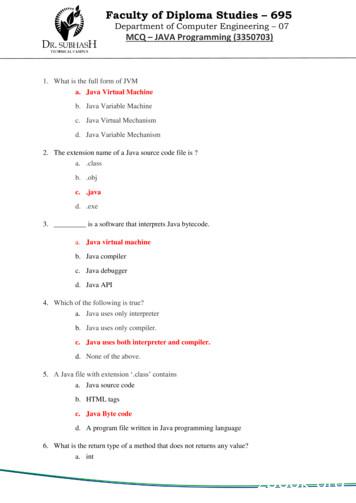Introduction To Swing - Beginner-java-tutorial
Introduction to SwingSkill Level: IntroductoryMichael Abernethy (mabernet@us.ibm.com)Team LeadIBM29 Jun 2005This hands-on introduction to Swing, the first in a two-part series on Swingprogramming, walks through the essential components in the Swing library. Javadeveloper and Swing enthusiast Michael Abernethy guides you through the basicbuilding blocks and then assists as you build basic but functional Swing application.Along the way you'll learn how to use models to ease the process of dealing with thedata.Section 1. Before you startAbout this tutorialThis tutorial is for Swing beginners. Perhaps you know others who use it, or you'veseen it in an application you use. Maybe you've even dabbled in it yourself.Whatever the case, this tutorial walks you through a basic Swing application, startingwith the ubiquitous HelloWorld application. After you get that running on yourmachine, we'll build your Swing knowledge by creating a flight reservation system,adding to it until you have a basic but fully functional application.During the course of this tutorial, you will learn all the beginner components inSwing; by beginner components, I mean the ones you would use to build simpleuser interfaces (UIs). You will learn how to use basic methods to set their propertiesand how these Swing components interact with other components. You will alsoread about other UI concepts you'll need to complete your Swing knowledge,including layouts, event/listeners, and data models. By the end of the tutorial, youshould be able to build a simple Swing application.Please note though that this tutorial is not intended to serve as an all-encompassingbeginner's guide to Swing. There are entire books dedicated to learning Swing, and IIntroduction to Swing Copyright IBM Corporation 1994, 2006. All rights reserved.Page 1 of 34
developerWorks ibm.com/developerWorkscannot possibly duplicate that effort here. This tutorial instead focuses on the mostcommonly used components and functions that you as a beginner will most likely runacross in your work.If, after completing this tutorial, you are interested in furthering your knowledge ofSwing programming, you should read the companion tutorial called "IntermediateSwing," which will build on the concepts and the sample application developed inthis tutorial.Tools and source downloadsTo complete this tutorial, you'll need the following: JDK 5.0. An IDE or text editor. I recommend Eclipse (see Resources for moreinformation on Eclipse). The swing1.jar for the flight reservation system.Section 2. Introduction to SwingIntroduction to UIsBefore you start to learn Swing, you must address the true beginner's question:What is a UI? Well, the beginner's answer is a "user interface." But because thistutorial's goal is to ensure you are no longer a mere beginner, we need a moreadvanced definition than that.So, I'll pose the question again: What's a UI? Well, you could define it by saying it'sthe buttons you press, the address bar you type in, and the windows you open andclose, which are all elements of a UI, but there's more to it than just things you seeon the screen. The mouse, keyboard, volume of the music, colors on the screen,fonts used, and the position of an object compared to another object are all includedin the UI. Basically, any object that plays a role in the interaction between thecomputer and the user is part of the UI. That seems simple enough, but you'd besurprised how many people and huge corporations have screwed this up over theyears. In fact, there are now college majors whose sole coursework is studying thisinteraction.Swing's roleSwing is the Java platform's UI -- it acts as the software to handle all the interactionIntroduction to SwingPage 2 of 34 Copyright IBM Corporation 1994, 2006. All rights reserved.
ibm.com/developerWorksdeveloperWorks between a user and the computer. It essentially serves as the middleman betweenthe user and the guts of the computer. How exactly does Swing do this? It providesmechanisms to handle the UI aspects described in the previous panel: Keyboard: Swing provides a way to capture user input. Colors: Swing provides a way to change the colors you see on thescreen. The address bar you type into: Swing provides text components thathandle all the mundane tasks. The volume of the music: Well . Swing's not perfect.In any case, Swing gives you all the tools you need to create your own UI.MVCSwing even goes a step further and puts a common design pattern on top of thebasic UI principles. This design pattern is called Model-View-Controller (MVC) andseeks to "separate the roles." MVC keeps the code responsible for how somethinglooks separate from the code to handle the data separate from the code that reactsto interaction and drives changes.Confused? It's easier if I give you a non-technical example of this design pattern inthe real world. Think about a fashion show. Consider this your UI and pretend thatthe clothes are the data, the computer information you present to your user. Now,imagine that this fashion show has only one person in it. This person designed theclothes, modified the clothes, and walked them down the runway all at the sametime. That doesn't seem like a well-constructed or efficient design.Now, consider this same fashion show using the MVC design pattern. Instead of oneperson doing everything, the roles are divided up. The fashion models (not to beconfused with the model in the acronym MVC of course) present the clothes. Theyact as the view. They know the proper way to display the clothes (data), but have noknowledge at all about how to create or design the clothes. On the other hand, theclothing designer works behind the scenes, making changes to the clothes asnecessary. The designer acts as the controller. This person has no concept of howto walk a runway but can create and manipulate the clothes. Both the fashionmodels and the designer work independently with the clothes, and both have anarea of expertise.That is the concept behind the MVC design pattern: Let each aspect of the UI dealwith what it's good at. If you're still confused, the examples in the rest of the tutorialwill hopefully alleviate that -- but keep the basic principle in mind as you continue:Visual components display data, and other classes manipulate it.JComponentIntroduction to Swing Copyright IBM Corporation 1994, 2006. All rights reserved.Page 3 of 34
developerWorks ibm.com/developerWorksThe basic building block of the entire visual component library of Swing is theJComponent. It's the super class of every component. It's an abstract class, so youcan't actually create a JComponent, but it contains literally hundreds of functionsevery component in Swing can use as a result of the class hierarchy. Obviously,some concepts are more important than others, so for this tutorial, the importantthings to learn are: JComponent is the base class not only for the Swing components butalso for custom components as well (more information in the"Intermediate Swing" tutorial). It provides the painting infrastructure for all components -- something thatcomes in handy for custom components (again, there's more info on thissubject in "Intermediate Swing"). It knows how to handle all keyboard presses. Subclasses then only needto listen for specific keys. It contains the add() method that lets you add other JComponents.Looking at this another way, you can seemingly add any Swingcomponent to any other Swing component to build nested components(for example, a JPanel containing a JButton, or even weirdercombinations such as a JMenu containing a JButton).Section 3. Simple Swing widgetsJLabelThe most basic component in the Swing library is the JLabel. It does exactly whatyou'd expect: It sits there and looks pretty and describes other components. Theimage below shows the JLabel in action:The JLabelNot very exciting, but still useful. In fact, you use JLabels throughout applications notonly as text descriptions, but also as picture descriptions. Any time you see a picturein a Swing application, chances are it's a JLabel. JLabel doesn't have many methodsfor a Swing beginner outside of what you might expect. The basic methods involvesetting the text, image, alignment, and other components the label describes: get/setText(): Gets/sets the text in the label.Introduction to SwingPage 4 of 34 Copyright IBM Corporation 1994, 2006. All rights reserved.
ibm.com/developerWorksdeveloperWorks get/setIcon(): Gets/sets the image in the label. get/setHorizontalAlignment(): Gets/sets the horizontal position ofthe text. get/setVerticalAlignment(): Gets/sets the vertical position of thetext. get/setDisplayedMnemonic(): Gets/sets the mnemonic (theunderlined character) for the label. get/setLabelFor(): Gets/sets the component this label is attached to;so when a user presses Alt mnemonic, the focus goes to the specifiedcomponent.JButtonThe basic action component in Swing, a JButton, is the push button you see with theOK and Cancel in every window; it does exactly what you expect a button to do -you click it and something happens. What exactly happens? Well, you have to definethat (see Events for more information). A JButton in action looks like this:The JButtonThe methods you use to change the JButton properties are similar to the JLabelmethods (and you'll find they're similar across most Swing components). Theycontrol the text, the images, and the orientation: get/setText(): Gets/sets the text in the button. get/setIcon(): Gets/sets the image in the button. get/setHorizontalAlignment(): Gets/sets the horizontal position ofthe text. get/setVerticalAlignment(): Gets/sets the vertical position of thetext. get/setDisplayedMnenomic(): Gets/sets the mnemonic (theunderlined character) that when combined with the Alt button, causes thebutton to click.In addition to these methods, I'll introduce another group of methods the JButtoncontains. These methods take advantage of all the different states of a button. Astate is a property that describes a component, usually in a true/false setting. In thecase of a JButton, it contains the following possible states: active/inactive,selected/not selected, mouse-over/mouse-off, pressed/unpressed. In addition, youIntroduction to Swing Copyright IBM Corporation 1994, 2006. All rights reserved.Page 5 of 34
developerWorks ibm.com/developerWorkscan combine states, so that, for example, a button can be selected with amouse-over. Now you might be asking yourself what the heck you're supposed to dowith all these states. As an example, go up to the Back button on your browser.Notice how the image changes when you mouse over it, and how it changes whenyou press it. This button takes advantage of the various states. Using differentimages with each state is a popular and effective way to indicate to a user thatinteraction is taking place. The state methods on a JButton are: get/setDisabledIcon() get/setDisabledSelectedIcon() get/setIcon() get/setPressedIcon() get/setRolloverIcon() get/setRolloverSelectedIcon() get/setSelectedIcon()JTextFieldThe basic text component in Swing is the JTextField, and it allows a user to entertext into the UI. I'm sure you're familiar with a text field; you had to use one to enteryour user name and password to take this tutorial. You enter text, delete text,highlight text, and move the caret around -- and Swing takes care of all of that foryou. As a UI developer, there's really little you need to do to take advantage of theJTextField.In any case, this what a JTextField looks like in action:The JTextFieldYou need to concern yourself with only one method when you deal with a JTextField-- and that should be obvious -- the one that sets the text: get/setText(), whichgets/sets the text inside the JTextField.JFrameSo far I've talked about three basic building blocks of Swing, the label, button, andtext field; but now you need somewhere to put them. They can't just float around onthe screen, hoping the user knows how to deal with them. The JFrame class doesjust that -- it's a container that lets you add other components to it in order toorganize them and present them to the user. It contains many other bonuses, but Ithink it's easiest to see a picture of it first:Introduction to SwingPage 6 of 34 Copyright IBM Corporation 1994, 2006. All rights reserved.
ibm.com/developerWorksdeveloperWorks The JFrameA JFrame actually does more than let you place components on it and present it tothe user. For all its apparent simplicity, it's actually one of the most complexcomponents in the Swing packages. To greatly simplify why, the JFrame acts asbridge between the OS-independent Swing parts and the actual OS it runs on. TheJFrame registers as a window in the native OS and by doing so gets many of thefamiliar OS window features: minimize/maximize, resizing, and movement. For thepurpose of this tutorial though, it is quite enough to think of the JFrame as thepalette you place the components on. Some of the methods you can call on aJFrame to change its properties are: get/setTitle(): Gets/sets the title of the frame. get/setState(): Gets/sets the frame to be minimized, maximized, etc. is/setVisible(): Gets/sets the frame to be visible, in other words,appear on the screen. get/setLocation(): Gets/sets the location on the screen where theframe should appear. get/setSize(): Gets/sets the size of the frame. add(): Adds components to the frame.A simple applicationLike all "Introduction to x" tutorials, this one has the requisite HelloWorlddemonstration. This example, however, is useful not only to see how a Swing appworks but also to ensure your setup is correct. Once you get this simple app to work,every example after this one will work as well. The image below shows thecompleted example:Introduction to Swing Copyright IBM Corporation 1994, 2006. All rights reserved.Page 7 of 34
developerWorks ibm.com/developerWorksHelloWorld exampleYour first step is to create the class. A Swing application that places components ona JFrame needs to subclass the JFrame class, like this:public class HelloWorld extends JFrameBy doing this, you get all the JFrame properties outlined above, most importantlynative OS support for the window. The next step is to place the components on thescreen. In this example, you use a null layout. You will learn more about layouts andlayout managers later in the tutorial. For this example though, the numbers indicatethe pixel position on the JFrame:public HelloWorld(){super();this.setSize(300, d(getJLabel(), null);this.add(getJTextField(), null);this.add(getJButton(), null);this.setTitle("HelloWorld");}private javax.swing.JLabel getJLabel() {if(jLabel null) {jLabel new javax.swing.JLabel();jLabel.setBounds(34, 49, 53, 18);jLabel.setText("Name:");}return jLabel;}private javax.swing.JTextField getJTextField() {if(jTextField null) {jTextField new javax.swing.JTextField();jTextField.setBounds(96, 49, 160, 20);}return jTextField;}private javax.swing.JButton getJButton() {if(jButton null) {jButton new javax.swing.JButton();jButton.setBounds(103, 110, 71, 27);jButton.setText("OK");}return jButton;Introduction to SwingPage 8 of 34 Copyright IBM Corporation 1994, 2006. All rights reserved.
ibm.com/developerWorksdeveloperWorks }Now that the components are laid out on the JFrame, you need the JFrame to showup on the screen and make your application runnable. As in all Java applications,you must add a main method to make a Swing application runnable. Inside this mainmethod, you simply need to create your HelloWorld application object and then callsetVisible() on it:public static void main(String[] args){HelloWorld w new HelloWorld();w.setVisible(true);}And you're done! That's all there is to creating the application.Section 4. Additional Swing widgetsJComboBoxIn this section we'll cover all the other components in the Swing library, how to usethem, and what they look like, which should give you a better idea of the powerSwing gives you as a UI developer.We'll start with the JComboBox. A combo box is the familiar drop-down selection,where users can either select none or one (and only one) item from the list. In someversions of the combo box, you can type in your own choice. A good example is theaddress bar in your browser; that is a combo box that lets you type in your ownchoice. Here's what the JComboBox looks like in Swing:The JComboBoxThe important functions with a JComboBox involve the data it contains. You need away to set the data in the JComboBox, change it, and get the users' choice oncethey've made a selection. You can use the following JComboBox methods: addItem(): Adds an item to the JComboBox. get/setSelectedIndex(): Gets/sets the index of the selected item inJComboBox. get/setSelectedItem(): Gets/sets the selected object. removeAllItems(): Removes all the objects from the JComboBox.Introduction to Swing Copyright IBM Corporation 1994, 2006. All rights reserved.Page 9 of 34
developerWorks ibm.com/developerWorks remoteItem(): Removes a specific object from the JComboBox.JPasswordFieldA slight variation on the JTextField is the JPasswordField, which lets you hide all thecharacters displayed in the text field area. After all, what good is a passwordeveryone can read as you type it in? Probably not very good one at all, and in thisday and age when your private data is susceptible, you need all the help you canget. Here's how a JPasswordField looks in Swing:The JPasswordFieldThe additional "security" methods on a JPasswordField change the behavior of aJTextField slightly so you can't read the text: get/setEchoChar(): Gets/sets the character that appears in theJPasswordField every time a character is entered. The "echo" is notreturned when you get the password; the actual character is returnedinstead. getText(): You should not use this function, as it poses possiblesecurity problems (for those interested, the String would be kept inmemory, and a possible heap dump could reveal the password). getPassword(): This is the proper method to get the password from theJPasswordField, as it returns a char[] containing the password. Toensure proper security, the array should be cleared to 0 to ensure it doesnot remain in memory.JCheckBox/JRadioButtonThe JCheckBox and JRadioButton components present options to a user, usually ina multiple-choice format. What's the difference? From a practical standpoint, theyaren't that different. They behave in the same way. However, in common UIpractices, they have a subtle difference: JRadioButtons are usually grouped togetherto present to the user a question with a mandatory answer, and these answers areexclusive (meaning there can be only one answer to the question). TheJRadioButton's behavior enforces this use. Once you select a JRadioButton, youcannot deselect it unless you select another radio button in the group. This, in effect,makes the choices unique and mandatory. The JCheckBox differs by letting youselect/deselect at random, and allowing you to select multiple answers to thequestion.Here's an example. The question "Are you a guy or a girl?" leads to two uniqueIntroduction to SwingPage 10 of 34 Copyright IBM Corporation 1994, 2006. All rights reserved.
ibm.com/developerWorksdeveloperWorks answer choices "Guy" or "Girl." The user must select one and cannot select both. Onthe other hand, the question "What are your hobbies?" with the answers "Running,""Sleeping," or "Reading" should not allow only one answer, because people canhave more than one hobby.The class that ties groups of these JCheckBoxes or JRadioButtons together is theButtonGroup class. It allows you to group choices together (such as "Guy" and"Girl") so that when one is selected, the other one is automatically deselected.Here's what JCheckBox and JRadioButton look like in Swing:JCheckBox and JRadioButtonThe important ButtonGroup methods to remember are: add(): Adds a JCheckBox or JRadioButton to the ButtonGroup. getElements(): Gets all the components in the ButtonGroup, allowingyou to iterate through them to find the one selected.JMenu/JMenuItem/JMenuBarThe JMenu, JMenuItem, and JMenuBar components are the main building blocks todeveloping the menu system on your JFrame. The base of any menu system is theJMenuBar. It's plain and boring, but it's required because every JMenu andJMenuItem builds off it. You use the setJMenuBar() method to attach theJMenuBar to the JFrame. Once it's anchored onto the JFrame, you can add all themenus, submenus, and menu items you want.The JMenu/JMenuItem difference might seem obvious, but is in fact underneath thecovers and isn't what it appears to be. If you look at the class hierarchy, JMenu is asubclass of JMenuItem. However, on the surface, they have a difference: You useJMenu to contain other JMenuItems and JMenus; JMenuItems, when chosen, triggeractions.The JMenuItem also supports the notion of a shortcut key. As in most applicationsyou've used, Swing applications allow you to press Ctrl (a key) to trigger an actionas if the menu item itself was selected. Think of the Ctrl X and Ctrl V you use to cutand paste.In addition, both JMenu and JMenuItem support mnemonics. You use the Alt key inIntroduction to Swing Copyright IBM Corporation 1994, 2006. All rights reserved.Page 11 of 34
developerWorks ibm.com/developerWorksassociation with a letter to mimic the selection of the menu itself (for example,pressing Alt F then Alt x closes an application in Windows).Here's what a JMenuBar with JMenus and JMenuItems looks like in Swing:JMenuBar, JMenu, and JMenuItemThe important methods you need for these classes are: JMenuItem and JMenu: get/setAccelerator(): Gets/sets the Ctrl key you use forshortcuts. get/setText(): Gets/sets the text for the menu. get/setIcon(): Gets/sets the image used in the menu. JMenu only: add(): adds another JMenu or JMenuItem to the JMenu (creating anested menu).JSliderYou use the JSlider in applications to allow for a change in a numerical value. It's aquick and easy way to let users visually get feedback on not only their currentchoice, but also their range of acceptable values. If you think about it, you couldprovide a text field and allow your user to enter a value, but then you'd have theadded hassle of ensuring that the value is a number and also that it fits in therequired numerical range. As an example, if you have a financial Web site, and itasks what percent you'd like to invest in stocks, you'd have to check the valuestyped into a text field to ensure they are numbers and are between 0 and 100. If youuse a JSlider instead, you are guaranteed that the selection is a number within therequired range.In Swing, a JSlider looks like this:The JSliderIntroduction to SwingPage 12 of 34 Copyright IBM Corporation 1994, 2006. All rights reserved.
ibm.com/developerWorksdeveloperWorks The important methods in a JSlider are: get/setMinimum(): Gets/sets the minimum value you can select. get/setMaximum(): Gets/sets the maximum value you can select. get/setOrientation(): Gets/sets the JSlider to be an up/down orleft/right slider. get/setValue(): Gets/sets the initial value of the JSlider.JSpinnerMuch like the JSlider, you can use the JSpinner to allow a user to select an integervalue. One major advantage of the JSlider is its compact space compared to theJSlider. Its disadvantage, though, is that you cannot easily set its bounds.However, the comparison between the two components ends there. The JSpinner ismuch more flexible and can be used to choose between any group of values.Besides choosing between numbers, it can be used to choose between dates,names, colors, anything. This makes the JSpinner extremely powerful by allowingyou to provide a component that contains only predetermined choices. In this way, itis similar to JComboBox, although their use shouldn't be interchanged. You shoulduse a JSpinner only for logically consecutive choices -- numbers and dates being themost logical choices. A JComboBox, on the other hand, is a better choice to presentseemingly random choices that have no connection between one choice and thenext.A JSpinner looks like this:The JSpinnerThe important methods are: get/setValue(): Gets/sets the initial value of the JSpinner, which inthe basic instance, needs to be an integer.Introduction to Swing Copyright IBM Corporation 1994, 2006. All rights reserved.Page 13 of 34
developerWorks ibm.com/developerWorks getNextValue(): Gets the next value that will be selected afterpressing the up-arrow button. getPreviousValue(): Gets the previous value that will be selectedafter pressing the down-arrow button.JToolBarThe JToolBar acts as the palette for other components (JButtons, JComboBoxes,etc.) that together form the toolbars you are familiar with in most applications. Thetoolbar allows a program to place commonly used commands in a quick-to-findlocation, and group them together in groups of common commands. Often times, butnot always, the toolbar buttons have a matching command in the menu bar.Although this is not required, it has become common practice and you shouldattempt to do that as well.The JToolBar also offers another function you have seen in other toolbars, the abilityto "float" (that is, become a separate frame on top of the main frame).The image below shows a non-floating JToolBar:Non-floating JToolBarThe important method to remember with a JToolBar is: is/setFloatable(),which gets/sets whether the JToolBar can float.JToolTipYou've probably seen JToolTips everywhere but never knew what they were called.They're kind of like the plastic parts at the end of your shoelaces -- they'reeverywhere, but you don't know the proper name (they're called aglets, in caseyou're wondering). JToolTips are the little "bubbles" that pop up when you hold yourmouse over something. They can be quite useful in applications, providing help fordifficult-to-use items, extending information, or even showing the complete text of anitem in a crowded UI. They are triggered in Swing by leaving the mouse over acomponent for a set amount of time; they usually appear about a second after themouse becomes inactive. They stay visible as long as the mouse remains over thatcomponent.The great part about the JToolTip is its ease of use. The setToolTip() method isa method in the JComponent class, meaning every Swing component can have atool tip associated with it. Although the JToolTip is a Swing class itself, it reallyprovides no additional functionality for your needs at this time, and shouldn't beIntroduction to SwingPage 14 of 34 Copyright IBM Corporation 1994, 2006. All rights reserved.
ibm.com/developerWorksdeveloperWorks created itself. You can access and use it by calling the setToolTip() function inJComponent.Here's what a JToolTip looks like:A JToolTipJOptionPaneThe JOptionPane is something of a "shortcut" class in Swing. Often times as a UIdeveloper you'd like to present a quick message to your users, letting them knowabout an error or some information. You might even be trying to get some quickdata, such as a name or a number. In Swing, the JOptionPane class provides ashortcut for these rather mundane tasks. Rather than make every developerrecreate the wheel, Swing has provided this basic but useful class to give UIdevelopers an easy way to get and receive simple messages.Here's a JOptionPane:A JOptionPaneThe somewhat tricky part of working with JOptionPane is all the possible options youcan use. While simple, it still provides numerous options that can cause confusion.One of the best ways to learn JOptionPane is to play around with it; code it and seewhat pops up. The component lets you change nearly every aspect of it: the title ofthe frame, the message itself, the icon displayed, the button choices, and whether ornot a text response is necessary. There are far too many possibilities to list here inthis tutorial, and your best bet is to visit the JOptionPane API page to see its manypossibilities.JTextAreaThe JTextArea takes the JTextField a step further. While the JTextField is limited toIntroduction to Swing Copyright IBM Corporation 1994, 2006. All rights reserved.Page 15 of 34
developerWorks ibm.com/developerWorksone line of text, the JTextArea extends that capability by allowing for multiple rows oftext. Think of it as an empty page allowing you to type anywhere in it. As you canprobably guess, the JTextArea contains many of the same functions as theJTextField; after all, they are practically the exact same component. However, theJTextArea offers a few additional important functions that set it apart. These featuresinclude the ability to word wrap (that is, wrap a long word to the next line instead ofcutting it off mid-word) and the ability to wrap the text (that is, move long lines of textto the next line instead of creating a very long line that would require a horizontalscroll bar).A JTextArea in Swing looks like you'd probably expect:A JTextAreaThe important methods to enable line wrapping and word wrapping are: is/setLineWrap(): Sets whether the line should wrap when it gets toolong. is/setWrapStyleWord(): Sets whether a long word should be movedto the next line when it is too long.JScrollPaneBuilding off of the example above, suppose that the JTextArea contains too muchtext to contain in the given space. Then what? If you think that scroll bars will appearautomatically, unfortunately, you are wrong. The JScrollPane fills that gap, though,providing a Swing component to handle all scroll bar-related actions. So while itmight be a slight pain to provide a scroll pane for every component that could needit, once you add it, it handles everything automatically, including hiding/showing thescroll bars when needed.You don't have to deal with the JScrollPane directly, outside of creating it using thecomponent to be wrapped. Building off the above ex
Introduction to Swing Skill Level: Introductory Michael Abernethy (mabernet@us.ibm.com) Team Lead IBM 29 Jun 2005 This hands-on introduction to Swing, the first in a two-part series on Swing programming, walks through the essential components in the Swing library. Java developer and Swing
java.io Input and output java.lang Language support java.math Arbitrary-precision numbers java.net Networking java.nio "New" (memory-mapped) I/O java.rmi Remote method invocations java.security Security support java.sql Database support java.text Internationalized formatting of text and numbers java.time Dates, time, duration, time zones, etc.
Java Version Java FAQs 2. Java Version 2.1 Used Java Version This is how you find your Java version: Start the Control Panel Java General About. 2.2 Checking Java Version Check Java version on https://www.java.com/de/download/installed.jsp. 2.3 Switching on Java Console Start Control Panel Java Advanced. The following window appears:
Java 1.2: Swing Most widgets written entirely in Java More portable Main Swing package: javax.swing Defines various GUI widgets Extensions of classes in AWT Many class names start with “J” Includes 16 nested subpackages javax.swing.event, javax.swing.table, javax.swing
It takes new lows to confirm Swing Highs and new highs to confirm Swing Lows. Trading these back and forth motions in the market is swing trading. Once you learn to identify swing highs and swing lows, you can begin to anticipate what it will take to make the next price extreme a swing high or low and how to use that in your trading. 7
Swing itself is written in Java. Swing is a part of JFC, Java Foundation Classes. It is a collection of packages for creating full featured desktop applications. JFC consists of AWT, Swing, Accessibility, Java 2D, and Drag and Drop. Swing w
Creating GUIs with Java Swing Charlie Greenbacker University of Delaware Fall 2011. 2 Overview! Java Swing at a glance! Simple “Hello World” example! MVC review! Intermediate example! Lab exercise. 3 Java Swing at a glance! Ja
3. _ is a software that interprets Java bytecode. a. Java virtual machine b. Java compiler c. Java debugger d. Java API 4. Which of the following is true? a. Java uses only interpreter b. Java uses only compiler. c. Java uses both interpreter and compiler. d. None of the above. 5. A Java file with
Advanced Engineering Mathematics 6. Laplace transforms 21 Ex.8. Advanced Engineering Mathematics 6. Laplace transforms 22 Shifted data problem an initial value problem with initial conditions refer to some later constant instead of t 0. For example, y” ay‘ by r(t), y(t1) k1, y‘(t1) k2. Ex.9. step 1.