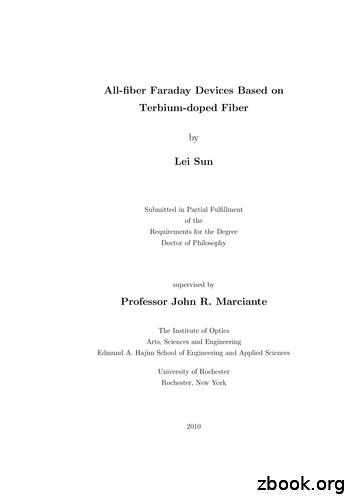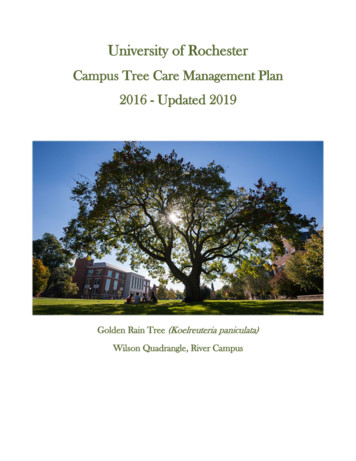SmartClassTM Fiber FBP-HD4i/HD4iP And OLP-82/82P
SmartClassTM Fiber FBP-HD4i/HD4iP and OLP-82/82PInspect, test, certify, and save with one deviceUSER MANUAL22002224REV 0REV 0
NoticeEvery effort was made to ensure that the information in this document was accurate at the timeof printing. However, information is subject to change without notice, and JDSU reserves theright to provide an addendum to this document with information not available at the time thatthis document was created.Copyright Copyright 2012 JDSU, LLC. All rights reserved. JDSU, Enabling Broadband and OpticalInnovation, and its logo are trademarks of JDSU, LLC. All other trademarks and registeredtrademarks are the property of their respective owners. No part of this guide may be reproducedor transmitted electronically or otherwise without written permission of the publisher.Trademarks2JDSU is a trademark of JDSU in the United States and other countries.FCC InformationElectronic test equipment is exempt from Part 15 compliance (FCC) in the United States.European UnionElectronic test equipment is subject to the EMC Directive in the European Union. The EN61326standard prescribes both emission and immunity requirements for laboratory, measurement,and control equipment. This unit has been tested and found to comply with the limits for aClass A digital device.IndependentLaboratory TestingThis unit has undergone extensive testing according to the European Union Directive andStandards.USER MANUAL
TABLE OF CONTENTSCHAPTER 1INTRODUCTION. 6–7SmartClass Fiber Devices. 6Key Features and Functions. 7CHAPTER 2SAFETY INFORMATION. 8–9Proper Usage. 8Battery Information. 8Ventilation. 9PS4 Universal AC/DC Power Supply. 9CHAPTER 3GETTING STARTED. 10–16Unpacking the Instrument.10Packing Material.10Standalone Units.10Additional Items in Basic Kits.11Additional Items in Pro Kits.11Controls.12Power Supply.13Battery Operation.13Replacing AA Batteries.13Recharging the Batteries.14Using or Replacing the RBP2 Li-ION Battery Pack.14General Tips on Using Batteries.15Other Basic Safety Precautions.15Environmental Protection.15Operation from AC Power.16SmartClass Fiber FBP-HD4i/HD4iP and OLP-82/82P3
Table of ContentsCHAPTER 4DEVICE SETUP AND CONTROLS. 18–31Operator Control Panel.18Input Select Key (ISK).19Home Screen Display.20Navigating in the Menus.21Home Screen Menu.22Recall Image.23Review OPM Data.25System Settings.26Brightness.27Set Date.27Set Time.28Auto Off Settings.29Time Format.29System Information.29User Information.30PC Connect.31CHAPTER 5INSPECTION. 32–38Hardware Overview.32P5000i Digital Probe.32P5000i Activation.33Integrated Patch Cord Microscope (PCM).34PCM Activation.35Inspection Menu.35Brightness.36Profile.36Test.37Tip / Adapter.38Freeze.38More.384USER MANUAL
Table of ContentsCHAPTER 6OPTICAL POWER MEASUREMENT . 42–47Power Meter Controls.43dB / dBm.43SET REF.44λ (WAVELENGTH).44MORE.44Measuring Optical Power.47Measuring Absolute Power.47Measuring Attenuation (Relative Power).48SPECIFICATIONS.49ORDERING INFORMATION.50SmartClass Fiber FBP-HD4i/HD4iP and OLP-82/82P5
CHAPTER 1SmartClass Fiber FBP-HD4i/HD4iP and OLP-82/82PINTRODUCTION1JDSU’s SmartClass Fiber family is the next generation of optical handheld test solutions that allowtechnicians to inspect, test, certify, and save on a single device. Designed to help users work smarter andfaster, the SmartClass Fiber family incorporates the features that technicians rely on every day to deliverbest-in-class reliable networks to their customers.Products in the SmartClass Fiber family include:6HD4iOLP-82OLP-87Digital handheld videodisplayDigital handheld videodisplay with optical powermeterDigital handheld videodisplay with PON powermeterUSER MANUAL
IntroductionCHAPTER 1Key Features and P-87PPortable handheld display with 3.5" color touch screenSimple graphical menu-driven interfaceAccepts PASS/FAIL P5000i ProbeAccepts external USB power meterIntegrated connector certification reportingOn-board storage: Endface images and inspection analysisUser-definable acceptance criteriaIntegrated optical power meterOn-board storage: Power meter resultsIntegrated PON power meter (BPON, EPON, and GPON)Integrated PASS/FAIL patch cord microscope optionThis User Manual will focus on the HD4i and OLP-82 products.For further information on the OLP-87 or other JDSU fiber test tools, visit www.jdsu.com/test.SmartClass Fiber FBP-HD4i/HD4iP and OLP-82/82P7
CHAPTER 2SmartClass Fiber FBP-HD4i/HD4iP and OLP-82/82PSAFETY INFORMATION2Proper UsageThis instrument is intended for measurements on optical fiber devices andsystems. Please make sure the instrument is not operated outside the permittedambient conditions. Always make sure that the instrument is in proper workingorder before switching it on.Battery InformationExplosion DangerShort-circuiting the batteries can result in overheating, explosionor ignition of the batteries and their surroundings.Li-ION Battery CautionThe Li-ION Battery used in this device may present a risk of fireor chemical burn if mistreated. Do not disassemble, heat above65 C or incinerate. Replace battery with manufacturer specifiedbattery only. Use of another battery may present a risk of fire orexplosion. Dispose of used battery promptly.! Never short-circuit the battery contacts by touching both contactssimultaneously with an electrical conducting object.! Only use AA size dry batteries or rechargeable batteries.! Make sure the batteries are inserted with the correct polarity.8USER MANUAL
Safety InformationCHAPTER 2VentilationInsufficient VentilationInsufficient ventilation can damage the instrument or adverselyaffect its function and safety.! Ensure adequate ventilation when operating the instrument.PS4 Universal AC/DC Power SupplySafety ClassThe PS4 Universal AC/DC Power Supply unit has a protective isolation thatconforms with IEC 60950.Ambient Temperature Too High/LowTemperatures outside the operating range of 0 to 40 C candamage the PS4 Universal AC/DC Power Supply or adverselyaffect its function and safety.! Only operate the PS4 Universal AC/DC Power Supply indoors.! The PS4 Universal AC/DC Power Supply must only be operated at ambienttemperatures between 0 and 40 C.Insufficient VentilationInsufficient ventilation can damage the PS4 Universal AC/DCPower Supply or adversely affect its function and safety.! Ensure adequate ventilation when operating the PS4 Universal AC/DC PowerSupply.CondensationOperation in the presence of condensation can damage the PS4Universal AC/DC Power Supply or adversely affect its functionand safety.! Do not operate the PS4 Universal AC/DC Power Supply if condensation hasformed.! If condensation cannot be avoided, such as when the PS4 Universal AC/DC Power Supply is cold and is moved to a warm room, wait until the PS4Universal AC/DC Power Supply Unit is dry before plugging it into the ACpower line.SmartClass Fiber FBP-HD4i/HD4iP and OLP-82/82P9
CHAPTER 3SmartClass Fiber FBP-HD4i/HD4iP and OLP-82/82PGETTING STARTED3Unpacking the InstrumentPacking MaterialWe suggest that you keep the original packing material. It is designed for reuse.Using the original packing material ensures that the instrument is properlyprotected during shipping.Checking the Package ContentsThe following items will be included with each SmartClass Fiber instrument.Kitted packages contain additional items.NOTE: For customer specific kits, the contents may vary according to specifiedconfigurations.Standalone Units SmartClass Fiber Instrument Soft Bag for SmartClass Fiber and Accessories FiberChekPRO Software Installation Disk USB Cable USB-A to Micro-USB Quick Start Guide and Safety Instructions Dry Batteries (8X AA)10USER MANUAL
Getting StartedCHAPTER 3Additional Items in Basic Kits P5000i Digital Inspection Microscope Inspection Tips and Adapters(Bulkhead: SC and LC; Patch Cord: 2.5 and 1.25 mm) 1.25 mm OPM Adapter (OLP-82/82P only)Additional Items in Pro Kits P5000i Digital Inspection Microscope Inspection Tips and Adapters(Bulkhead: SC and LC; Patch Cord: 2.5 and 1.25 mm) 1.25 mm OPM Adapter (OLP-82/82P only) Cleaning Materials for 2.5 and 1.25 mm (Bulkhead and Patch Cord) FFL-050 Visual Fault Locator with 2.5 and 1.25 mm Adapter Hands-Free Carrier for SmartClass Fiber Rechargeable Battery for SmartClass Fiber (Li-ION) PS4 Power Supply for SmartClass Fiber (12V)SmartClass Fiber FBP-HD4i/HD4iP and OLP-82/82P11
SmartClass Fiber FBP-HD4i/HD4iP and OLP-82/82PCHAPTER 3ControlsStandardwith Patch Cord Microscope (PCM)yuz{ vwx} uvwxyz{ } 12Connector interface (OLP-82/82P only)3.5 inch color touch screenKey pad (operator control panel)LED indicatorsPatch Cord Microscope (PCM) with FMAE adapter (HD4iP and OLP-82P only)Test head cover (OLP-82/82P only)Battery life indicatorGraphic menu interface2x USB2 interfaces, 1x micro-USB interface, external power supply connectorPCM controls (focus control, automated PASS/FAIL analysis, magnification control)USER MANUAL
Getting StartedCHAPTER 3Power SupplyThe following power sources can be used to operate SmartClass Fiber devices: Eight 1.5 V dry batteries (Mignon AA size, alkaline type recommended) Eight 1.2 V NiMH rechargeable batteries (Mignon AA size) PS4 Universal AC/DC Power Supply (optional) RBP2 Li-ION Battery Pack (optional)Battery OperationDangers when Handling BatteriesHandling batteries may be dangerous. Please note the followingsafety instructions.! Please note the battery operation safety information in Chapter 2.NOTE: The battery compartment is on the back of the instrument.Replacing AA Batteries! Do not replace individual batteries. Always change all eight batteries at thesame time.! Always use eight batteries of the same type; i.e., do not mix rechargeable andnon-rechargeable batteries.1.2.Open the lid of the battery compartment.Insert new batteries or remove the usedbatteries and replace them with fresh ones.3.Close the battery compartment.4.Press thekey to switch on.AA batteries fully loaded in backSmartClass Fiber FBP-HD4i/HD4iP and OLP-82/82P13
CHAPTER 3SmartClass Fiber FBP-HD4i/HD4iP and OLP-82/82PRecharging the BatteriesThe rechargeable RBP2 Li-ION Battery Pack will be recharged when the PS4Universal AC/DC Power Supply is being used to power the instrument. Theinstrument switches to trickle charging automatically as soon as the RBP2 Li-IONBattery Pack is fully charged.NOTE: Rechargeable AA-Batteries will not be recharged in the instrument. ForAA-type rechargeable batteries please use an external charger. For orderinginformation, see page 49.Using or Replacing the RBP2 Li-ION Battery Pack1.2.Open the lid of the battery compartment.Remove the AA battery tray (FITP-RBT1) or existing FBP2 Li-ION batteryNOTES: Dispose of used batteries promptly. Keep away from children. Do not disassemble and do not dispose ofin fire.3.Replace with (FITP-RBP2) IMPORTANT: Replace Li-ION Battery withFITP-RBP2 only.4.Close the battery compartment.5.Press thekey to switch on.RBP2 Li-ION Battery Pack installed14USER MANUAL
Getting StartedCHAPTER 3General Tips on Using Batteries Always handle batteries with care. Do not drop or damage the batteries or expose them to excessively hightemperatures. Do not store the batteries for more than one or two days at very hightemperatures (e.g., in a vehicle), either separately or fitted in the instrument. Do not leave discharged batteries in the instrument for a long time if it is notbeing used. Dispose of used batteries promptly. Keep away from children. Do not disassemble and do not dispose of in fire.Other Basic Safety Precautions Do not use PS4 Universal AC/DC Power Supply outdoors or in wet or damplocations. Connect the PS4 Universal AC/DC Power Supply to the correct mains voltage,as indicated on the ratings label. Do not allow anything to rest on the power cord, and do not locate theproduct where people can walk on the power cord. Avoid using this product during electrical storms. There may be a remote riskof electric shock from lightning. Do not use this product in the vicinity of a gas leak or in any explosiveenvironment. Do not attempt to service this product yourself, as opening or removingcovers may expose you to dangerous, high voltage points and other hazards. Contact qualified service personnel for all service and repair.Environmental ProtectionPlease dispose of any unwanted dry batteries and rechargeable batteriescarefully. They should also be removed from the instrument if it is to bescrapped. If facilities in your country exist for collecting such waste or forrecycling, please make use of these rather than throwing the batteries in withnormal trash. You will often be able to return used batteries to the place whereyou purchase new ones. Any dry or rechargeable batteries that you purchasedfrom JDSU can be returned to one of our Service Centers for disposal.SmartClass Fiber FBP-HD4i/HD4iP and OLP-82/82P15
CHAPTER 3SmartClass Fiber FBP-HD4i/HD4iP and OLP-82/82POperation from AC PowerNOTE: Only the PS4 Universal AC/DC Power Supply may be used to operate theSmartClass Fiber device from AC power.To fit the AC line plug adapter:1.2.Select the appropriate AC line plug adapter.Slide the AC line plug adapter into the slot.PS4 Universal AC/DC Power Supply is ready for useTo change the AC line plug adapter:1.2.3.16Squeeze both sides of the PS4 latch lock.Push the AC line plug adapter upwards.Slide a different AC line plug adapterinto the slot.USER MANUAL
Getting StartedCHAPTER 3To operate the SmartClass Fiber device from AC power:1.2.Connect the PS4 DC power cord to the DC power socket on the device.(The socket is under the cover on the right side.)Plug the PS4 into the AC line socket.NOTE: The PS4 provides power even if dry or rechargeable batteries are fittedin the instrument.SmartClass Fiber FBP-HD4i/HD4iP and OLP-82/82P17
CHAPTER 4SmartClass Fiber FBP-HD4i/HD4iP and OLP-82/82PDEVICE SETUP AND CONTROLS4Operator Control PanelHOME - Press to go to the home screen18USER MANUALMENU - Press to open a menuBACK - Press to go back one stepINPUT SELECT KEY (ISK) - Press for fast toggling between device functions* See page 19 for more information on using the ISK.POWER - Press to switch the instrument ON and OFFNOTE: LED glows GREEN when the instrument is ON.ARROW KEYS Press to navigate through the menus Press to change values in the menusCENTER KEY Press to confirm the selectionSAVE - Press to save resultsLOW BATTERY - Glows RED when battery is lowTEST IN PROCESS - Glows RED when a measurement is running in the backgroundCHARGE - Glows AMBER when battery is charging; If the power is OFF, charging willcontinue with no LED indicator
Device Setup and ControlsCHAPTER 4Input Select Key (ISK)The Input Select Key allows users to inspect, test, certify, and save results quicklyon the Smart Class Fiber device. Using this feature drives the user’s behaviorby incrementally stepping them through each application as it should be usedin a proper testing workflow. Pressing the ISK will immediately switch to thenext application that is used in a typical workflow. Once pressed, a small icon willappear on the screen for a few seconds to indicate the application that is nowactive.1.2.Pressfrom the Home Screen(or the next available application)Æ switches to PCM InspectionPressfrom an active applicationapplication as follows*:PCM InspectionÆ switches to the next availableÆ Probe Inspection Æ USB OPM Æ On-board OPMNOTES:* Each application will only appear if it is available on the device, eitheron-board or via USB connection.SmartClass Fiber FBP-HD4i/HD4iP and OLP-82/82P19
CHAPTER 4SmartClass Fiber FBP-HD4i/HD4iP & OLP-82/82PHome Screen DisplayOLP-82P Home Screen shownwith P5000i Probe andMP-series USB OPM attachedvia USBBattery Status - Indicates the battery charge level / status.Optical Power Meter (OPM) - Activates the on-board OPM to view optical powermeasurement results, edit acceptance criteria, and view saved results.Inspect (PCM) - Activates the integrated Patch Cord Microscope (PCM) to inspectand analyze fiber endfaces, detect scratches and defects, and provide PASS/FAILresults. The PCM is ideal for inspecting male fiber connectors such as patch cordsand test leads.Inspect (Probe) - Activates the handheld P5000i Digital Probe microscope toinspect and analyze fiber endfaces, detect scratches and defects, and providePASS/FAIL results. The probe is ideal for inspecting connectors located behindbulkheads.USB Optical Power Meter (OPM) - Activates OPM devices (such as MP-60 orMP-80) that are connected to one of the USB ports to view optical powermeasurement results, edit acceptance criteria, and view saved results.20USER MANUAL
Device Setup and ControlsCHAPTER 4Navigating in the MenusPress theMENU key to open the context-sensitive menu.Depending on which application is in the foreground, a different menu opens.To select a menu item:1.Press the2.To confirm, press theARROW KEYS to highlight an item.CENTER KEY within the arrow keys, ORpress the desired button on the touch screen.To leave a menu: Press theBACK key.NOTE: Actions can be operated via the operator control panel or thetouchscreen. The following instructions describe only touchscreen operation.SmartClass Fiber FBP-HD4i/HD4iP and OLP-82/82P21
CHAPTER 4SmartClass Fiber FBP-HD4i/HD4iP & OLP-82/82PHome Screen MenuBRIGHTNESS - Adjusts the brightness of the displayMORE. - Access additional features and functions universal to thedevice: RECALL IMAGEREVIEW OPM DATASYSTEM SETTINGSUSER INFOPC CONNECTBRIGHTNESSAdjusts the brightness of the display.Once the BRIGHTNESS button is selected:1.Press thebrightness level.2.left (darker) or right (brighter) ARROW KEYS to adjust theCENTER KEY to confirm your selected brightness level- OR use the touch screen as follows:Press the Tap the desired arrow buttons to adjust the brightness level Tap the OK button to confirm your selected brightness level22USER MANUAL
Device Setup and ControlsCHAPTER 4Recall ImageOpens list of fiber images saved on the device. Select one or multiple saved fiberimages to view further details including analysis results.Once RECALL IMAGE is selected: Press thesaved images Press the Press theup and down ARROW KEYS to browse through the list ofCENTER KEY to select one or multiple saved fiber imagesMENU key to select any of the following:- SELECT ALL: Selects all saved fiber images. When selected, a checkindicator will appear in the selection box to the left of the image name.- CLEAR ALL: Clears all check indicators in the selection boxes.- DELETE: Deletes any items with a check indicator in the selection box.SmartClass Fiber FBP-HD4i/HD4iP and OLP-82/82P23
CHAPTER 4SmartClass Fiber FBP-HD4i/HD4iP & OLP-82/82P- VIEW: Opens the saved image for all selected items starting withwhatever image is highest in the list of saved fiber images. Once a savedimage appears, users can press the MENU button for additional options: PREV: Opens the previous fiber image selected from the list of savedfiber images (if applicable). MAG: Toggles between low and high magnification NO OVERLAY / RINGS / RINGS TABLE: Toggles between overlay viewoptions for the selected image.- NO OVERLAY Image only view- RINGS Image with overlay of zones and defects- RINGS TABLE: Image with overlay of zones, defects, and asummary table with the analysis result for each zone- INFO: Provides further information on the displayed fiber image- NEXT: Opens the next fiber image selected from the list of saved fiberimages (if applicable).24USER MANUAL
Device Setup and ControlsCHAPTER 4Review OPM DataOpens list of OPM data saved on the device. Each saved result includes thefollowing: Measurement value Date saved (day/month/year) Time saved (hour:minute:second) Wavelength Frequency (if applicable)Press theMENU key to select any of the following:- SELECT ALL: Selects all saved fiber images. When selected, a check indicatorwill appear in the selection box to the left of the image name.- DELETE: Deletes any items with a check indicator in the selection box.SmartClass Fiber FBP-HD4i/HD4iP and OLP-82/82P25
CHAPTER 4SmartClass Fiber FBP-HD4i/HD4iP & OLP-82/82PSystem SettingsOpens a list of general system settings. When pressed the following menu willappear:26BRIGHTNESSAdjusts the brightness of the displayDATEAdjusts the dateTIMEAdjusts the timeAUTO OFFAdjusts the automatic switch-off period of the deviceTIME FORMATSelects between 24-hour or 12-hour timeSYSTEM INFORMATIONDisplays further information about the deviceUSER MANUAL
Device Setup and ControlsCHAPTER 4BRIGHTNESSSee the BRIGHTNESS section (page 22) earlier in this manual for operationdetails.DATEOnce DATE is selected, three fields will appear as follows: [MONTH] [DAY] [YEAR]To set the date:1.Select one of the fields to editNOTE: The editable field will be highlighted YELLOW.left or right ARROW KEYS to select a field, OR Tap the desired field on the touch screen.- Press the2.Once selected, press the3.Press theup or down ARROW KEYS (on either thecontrol panel or the touch screen) to adjust the desired field.CENTER KEY to confirm.SmartClass Fiber FBP-HD4i/HD4iP and OLP-82/82P27
CHAPTER 4SmartClass Fiber FBP-HD4i/HD4iP & OLP-82/82PTIMEOnce TIME is selected, fields will appear as follows: 12-hour time format: [HOUR] [MINUTE] [AM/PM] 24-hour time format: [HOUR] [MINUTE]To set the time:1.Select one of the fields to editNOTE: The editable field will be highlighted YELLOW.left or right ARROW KEYS to select a field, OR Tap the desired field on the touch screen.- Press the282.Once selected, press the3.Press theup or down ARROW KEYS (on either thecontrol panel or the touch screen) to adjust the desired field.USER MANUALCENTER KEY to confirm.
Device Setup and ControlsCHAPTER 4AUTO OFFOnce AUTO OFF is selected, the following list will appear: Chose the desired time duration from the list to determine when the device willautomatically turn OFF. Press thetime limit.CENTER KEY or tap the touch screen to select the desiredTIME FORMATSelect the desired time format (24-hour or 12-hour) that the device will display: Press theformat.CENTER KEY or tap the touch screen to select the desiredSYSTEM INFORMATIONDisplays further information (e.g. Serial Number, Board Revision, FirmwareVersion, Battery Strength, Up time) about the device. This screen is informationalonly and does not include anything that can be changed.SmartClass Fiber FBP-HD4i/HD4iP and OLP-82/82P29
CHAPTER 4SmartClass Fiber FBP-HD4i/HD4iP & OLP-82/82PUSER INFOThe USER INFO menu allows you to enter information about your organization,including the company name, address, customer, location, job ID, operator,cable ID, fiber ID, and any comments about the job.To edit any of these fields, select the desired field via NAVIGATION KEYS ortouch screen and enter the data using the alpha-numeric keypad on the screen.30USER MANUAL
Device Setup and ControlsCHAPTER 4PC CONNEC
The PS4 Universal AC/DC Power Supply unit has a protective isolation that conforms with IEC 60950.! Only operate the PS4 Universal AC/DC Power Supply indoors.! The PS4 Universal AC/DC Power Supply must only be operated at ambient temperatures between 0 and 40 C.! Ensure adequate ventilation when operati
149 Performance Data 150 UMC100-PAN 150 DX111-FBP. and DX122-FBP. 153 VI150-FBP. and VI155-FBP. . Not all functions are required in all cases. Therefore the documentation . communication interface manual. Presently the following communication inter - faces can be used together with UMC100.3: PROFIBUS DP DeviceNet MODBUS RTU
Fiber damage, changes in the fiber wall structure, reduced single softwood kraft fiber strength and fiber deformations (curl, kinks and dislocations) all affected the fiber network properties. Mechanical treatment at the end of kraft cooking conditions resulted in fiber damage such that single fiber strength was reduced.
C A B L E B L O w i N ghand held Fiber Blower The Condux hand held fiber blower is ideal for shorter run fiber optic cable or micro fiber optic cable installations. The unit's hinged design makes it easy to install and remove duct and fiber. The Condux hand held fiber blower installs fiber from 0.20 inches (5.8 mm) to 1.13 inches (28.7 mm)
properties of fiber composites [1]. A number of tests involving specimens with a single fiber have been developed, such as single fiber pull-out tests, single fiber fragmentation tests and fiber push-out tests [2-4]. Yet it still remains a challenge to characterize the mechanical properties of the fiber/matrix interface for several reasons.
Fiber optic termination - ModLink plug and play fiber optic solution 42 Fiber optic termination - direct field termination 42 Fiber optic termination - direct field termination: Xpress G2 OM3-LC connector example 43 Cleaning a fiber optic 45 Field testers and testing - fiber optic 48 TSB-4979 / Encircled Flux (EF) conditions for multimode fiber .
nm, which is six times larger than silica fiber. The result agrees well with Faraday rotation theory in optical fiber. A compact all-fiber Faraday isolator and a Faraday mirror are demonstrated. At the core of each of these components is an all-fiber Faraday rotator made of a 4-cm-long, 65-wt%-terbium-doped silicate fiber.
Fiber optic collimators are components designed to collimate/focus light exiting a fiber to a desired optical beam. G&High powered fiber optic collimators offer 's SM h high reliability with low optical loss. Ideal for use in fiber sensors and fiber lasers. The fiber collimators are available in several single mode fiber types with operating .
ANSI A300 (Part 6)-2005 Transplanting, ANSI Z60.1- 2004 critical root zone: The minimum volume of roots necessary for maintenance of tree health and stability. ANSI A300 (Part 5)-2005 Management . development impacts: Site development and building construction related actions that damage trees directly, such as severing roots and branches or indirectly, such as soil compaction. ANSI A300 (Part .