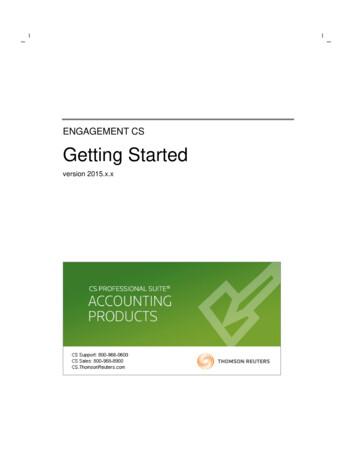PPC's SMART Pracitice Aids Installation With The Database .
PPC’S SMART PRACTICE AIDS Installation with the database on theClient and ServerGeneral Installation Information . 2Advanced Software Deployment . 2Client / Server installation . 3Installation with the database on client and server. 3Setting up a shared database. 4Using SQL Server Express to set up a shared database . 4Installing SQL Server Express to an alternate drive . 12Shared databases using an edition of SQL Server other than Express . 13Creating an administrative installation point for deploying the application . 14Without setting up a local database . 14Including setting up a local database . 18Download only (Web installer option) . 23APPENDIX A – Deploying the application to the end user . 28APPENDIX B – Upgrades . 30APPENDIX C – Resources . 31 Note: The content of this guide was originally produced by PPC’s SMART Practice Aids and has been modified for Workpapers CS users who integrate with PPC’s SMART Practice Aids when performingaudit engagements in the field.PPC’s SMART Practice Aids Installation with the database on the Client and ServerCopyright 2011 – 2016 by Thomson Reuters. All rights reserved.TL 30685Page 1
General Installation InformationImportant! Administrator rights for the computer you are installing to are required for installation.Before starting the installation process, ensure that the computer you will be installing to meets theminimum system requirements for the products you intend to install.The following pre-requisites are installed automatically, if not detected by the system, when using thestandard installation (setup.exe). For custom installations, ensure that all pre-requisites are installed first. Windows Installer 4.5 .NET 4.0 SQL Server 2008 R2 Express SP2 64-Bit Shell Extension - for 64-bit systems only PPC Data Management ViewerNote: Installing SMART Practice Aids - Risk Assessment is required if you want to use SMART PracticeAids - Internal Control or Field Work.To configure Windows Firewall for use with the SMART Practice Aids database, see the information inAppendix A.Advanced Software DeploymentBefore starting an advanced software deployment, be sure you have read and understand the instructionsfor a basic software deployment.Using the advanced software deployment, an administrator can perform the following tasks: Setup a shared database on a network server. Configure the application installation to pre-populate the list of available database servers. Configure the default database server the user will connect to when the application starts up.Note: This install is recommended for experienced Network Administrators only.TL 30685Page 2PPC’s SMART Practice Aids Installation with the database on the Client and ServerCopyright 2011 – 2016 by Thomson Reuters. All rights reserved.
Client / Server installationShared SMART databases onnetwork servers may use MicrosoftSQL Server Express or highereditions of SQL server likeWorkgroup, Standard, etcNetwork ServersLocal MachineLocal MachineLocal MachineLocal machines may haveMicrosoft SQL Server Expresswith a local database or nodatabaseSMART application on local machinesconnected to one or more shared MicrosoftSQL Server databases on network serversInstallation with the database on client and serverThis scenario results in users having both a local database and one or more shared databases.1. Setup Shared databases (TOCTTARGPPC05 SQL instance) on the servers. (See Setting up aShared Database.)2. Run the SMART Practice Aids Administrative Installation (for each product/module) directly from thesetup.exe—using a command line and selecting both the database and the application under theCustom Setup Type option. (See Creating an Administrative Installation Point for Deploying theApplication, Including Setting Up a Local Database to connect to shared databases and set up a localdatabase.)3. Deploy to each workstation. (See Appendix A - Deploying the Application to the End User.)Note: If SMART Practice Aids is already installed on end users’ machines prior to setting up a shareddatabase on a network server, those users will need to point to the shared database from the SMARTPractice Aids menu: Tools Options Point to a Different Database.PPC’s SMART Practice Aids Installation with the database on the Client and ServerCopyright 2011 – 2016 by Thomson Reuters. All rights reserved.TL 30685Page 3
Setting up a shared databaseInstalling a shared database to a server on the network allows you to share information more efficiently byusing one or more common network databases. Install the SMART Practice Aids database on one ormore network servers, and (optionally) on the individual workstations.A shared database can be set up from either the SMART Practice Aids – Risk Assessment, Disclosure,Compilation and Review, or Audit Essential installation. The database setup only needs to be run fromone of these products.Note: If a shared database is created after SMART Practice Aids is installed on the end user’s machine,each user will need to point to the shared database from the SMART Practice Aids menu Tools Options Point to a Different Database. If a shared database is created prior to installing SMARTPractice Aids on a workstation, the administrative installation point can be configured to contain thelocation of the shared databases. (See the Creating an Administrative Installation Point for Deploying theApplication.) Users must be running a compatible version of the application to connect to the shareddatabase.Tip: The best practice is to run the database installation on the server that you want it installed on.Using SQL Server Express to set up a shared databaseImportant notes regarding network server installations that use SQL Server Express:A database in Microsoft SQL 2008 R2 Express or later version can contain a maximum of 10 GB of data,but this capacity may not be sufficient if a single database is used by lots of people. It is stronglyrecommended that you monitor the size of any shared database and that—by using the Backup andDelete functions—you proactively manage the number of engagements stored, or use multiple databasesand procedurally distribute the engagements among the multiple databases.Example: Server 1 has a database installed for Clients A-M. Server 2 has a database installed for Clients N-Z.You can have only one instance of the SMART Practice Aids database on a server.To ensure optimal performance of the database, we strongly recommended that you keep the number ofengagements in the database to a minimum – our typical recommendation is no more than 500. (Whenusing a SQL Server Express instance, SMART Practice Aids will warn you every time you open theapplication if there are more than 500 engagements in the database.) However, you may be able to workwith more engagements in the database depending on the nature of the engagements, the number ofconcurrent users of the database, and the maintenance plan employed by your firm.We also strongly recommended that you establish maintenance and recovery plans for the database. Youcan use the new PPC Data Management Viewer tool to perform common maintenance and recoverytasks more easily, such as creating database backups, maintaining indexes and deleting unused content.This tool is installed with SMART Practice Aids, under the Tools folder. See the “Maintenance Schedules”section of the PPC Data Management Viewer help documentation for additional information.Note: SQL Server Express does not automatically warn you when you reach the maximum databasecapacity.To install SQL Server Express on a network server perform the following steps:1. Complete the Download Only option for the PPC Web Installation Wizard, or insert the SMART DVDinto the drive.Record/print the download location from the final screen dialog of the PPC Web Installation Wizard.You will need this path in the next step.TL 30685Page 4PPC’s SMART Practice Aids Installation with the database on the Client and ServerCopyright 2011 – 2016 by Thomson Reuters. All rights reserved.
The installation files are downloaded to “ My Documents \Downloads\Thomson\TTA\RG.” Theinstallation files for each product are saved to a separate subfolder. For example, the SMARTPractice Aids – Risk Assessment installation files are saved to “C:\Documents and Settings\ userID \My Documents\Downloads\Thomson\TTA\RG\SPRE\2010.”If you are installing from the DVD, the installation files for each product are separate subfolders offthe root of the DVD. For example, the SMART Practice Aids – Disclosure installation files are locatedat “ Disc Drive Letter :\SPDE.”2. Browse to the MSI file and double-click it to run it.For example, if the installation was downloaded from the Web, browse to:"C:\Documents and Settings\ user name \MyDocuments\Downloads\Thomson\TTA\RG\SPRE\2010"If you are installing from the DVD, browse to: disc drive letter :\SPRE3. Run the Command Prompt: Start Run CMD, which opens the following window:4. At the command prompt, type the path to setup.exe, located in the product folder you opened in step2. Be sure to include double quotation marks at the beginning and end of the path to setup.exe.For example:C:\ "C:\Documents and Settings\ user name tup.exe"Tip: You can also drag setup.exe and drop it on the command prompt window instead of typing thefull path to setup.exe.5. Then type the /s command line parameter and the path to the shared downloads folder. Be sure toinclude double quotation marks at the beginning and end of the path to the shared downloads folder.Installation files that are shared between products are downloaded to the shared downloads folder.The path to the shared downloads folder is:C:\Documents and Settings\ user name \My Documents\Downloads\Thomson\TTA\RG\SharedYour command should now resemble:C:\ "C:\Documents and Settings\ user name tup.exe" /s:"C:\Documents andSettings\ user name \My Documents\Downloads\Thomson\TTA\RG\Shared"Tip: After typing "/s:" at the command prompt, you can drag the shared folder and drop it into thecommand prompt window instead of typing the full path to the shared folder.Note: When installing from the DVD the /s parameter is not needed.6. Press Enter to run this set of instructions.PPC’s SMART Practice Aids Installation with the database on the Client and ServerCopyright 2011 – 2016 by Thomson Reuters. All rights reserved.TL 30685Page 5
7. The License Agreements screen dialog for the SMART Practice Aids – Risk Assessment installationopens, showing all of the prerequisites that also have license agreements. The box next to eachitem must be marked to indicate the license agreement has been read and accepted.8. Click Install. After all of the prerequisites have been installed, the Welcome screen dialog for theapplication installation wizard opens:TL 30685Page 6PPC’s SMART Practice Aids Installation with the database on the Client and ServerCopyright 2011 – 2016 by Thomson Reuters. All rights reserved.
9. Click Next.The License Agreement screen dialog opens:10. Accept the License Agreement and click Next.Note: To print the license agreement, click Print.PPC’s SMART Practice Aids Installation with the database on the Client and ServerCopyright 2011 – 2016 by Thomson Reuters. All rights reserved.TL 30685Page 7
11. On the Product Access Code screen dialog, type your access code and click Next.For help in finding your product access code, click Look up Access Code.Note: If the installation was launched from a Web download, the product access code will be on theFinish screen dialog of the Web installer. If, on the other hand, the installation was launched from aDVD install you will find the product access code on your invoice.12. Click Next.The Setup Type screen dialog opens:TL 30685Page 8PPC’s SMART Practice Aids Installation with the database on the Client and ServerCopyright 2011 – 2016 by Thomson Reuters. All rights reserved.
13. Select Custom and click Next.Having selected Custom, you would see the Custom Setup screen dialog, from which you can selectApplication and/or Database installation. (Clear the check box next to Application to install just thedatabase.)Notice that several screens provide a Help feature to give you a better understanding of your options.For example, if you click Help next to Application, you will see the following explanation:14. Click Next at the bottom of the Custom Setup Help screen dialog.PPC’s SMART Practice Aids Installation with the database on the Client and ServerCopyright 2011 – 2016 by Thomson Reuters. All rights reserved.TL 30685Page 9
The Database Server screen dialog opens, giving you the opportunity to enter the Windows serverwhere the TOCTTARGPPC05 instance is installed and the credentials for this SQL instance.The default Windows Server Name is “(local)” and you can change it. If you are running thisinstallation on the Windows Server the SQL instance is installed on (recommended), you do not needto change the Windows Server Name.The SQL instance name is displayed for informational purposes only and cannot be changed.The administrator can use the “Connect using” options to specify the login type for the SQLdatabase: “Windows authentication ” uses the credentials of the current user. “Server authentication using the existing Login ID and password ” is the default and uses thecredentials of the SQL Server Express instance for the PPC SMART Practice Aids installer.Note: By default, the Login ID and password were set up for the SQL Server Express instanceinstalled by the SPA installation. If users have set up their own SQL instance, they will need tochange these values. These options are used only to connect to the SQL instance during theinstallation. The user running the installation can use either mode to connect to the specified SQLinstance to configure the database for SPA. However, for the SMART Practice Aids application toconnect to the database, the SQL instance must have been setup to use SQL mixed mode security.15. Click Next.TL 30685Page 10PPC’s SMART Practice Aids Installation with the database on the Client and ServerCopyright 2011 – 2016 by Thomson Reuters. All rights reserved.
The Ready to Install the Program screen dialog opens:16. Click Install to setup/upgrade the database.The last screen dialog in the InstallShield Wizard opens:PPC’s SMART Practice Aids Installation with the database on the Client and ServerCopyright 2011 – 2016 by Thomson Reuters. All rights reserved.TL 30685Page 11
17. Click Finish to end the installation process. You now have a SQL Server Express instance installedon the server that you can use with PPC’s SMART Practice Aids application.Note: Instruct users who already have SMART Practice Aids installed (providing the location of thedatabase) to point to the shared database from the SMART Practice Aids menu: Tools Options Point to Different Database. Alternatively, during the installation of SMART Practice Aids, you can usethe Administrative Install option to configure the shared database.Installing SQL Server Express to an alternate driveBy default, SQL Server Express will be installed to the local Program Files drive. If, for some reason, youare unable to install to the Program Files drive, you can configure SQL Server Express to be installed to adifferent drive by following these steps:Note: The following instructions apply to SQL Server 2008 Express and above. These instructions will notwork with earlier versions of SQL Server Express and may not work with other editions of SQL Server.Run the SQL Express installation file that is downloaded with the application or found on the DVD. Werecommend that instead of just running the installation from Windows Explorer, that you run it from acommand line with the following parameters. Running the installation from the command line with theseparameters will set the defaults for you and run the installation without user interaction.For a 64-bit Windows OS run SQLEXPR x64 ENU.exe.For a 32-bit Windows OS run SQLEXPR x86 ENU.exe. The 32-bit installer may also be run on a 64-bitWindows OS if the 32-bit version is preferred. The following instructions will use the 32-bit SQL Expressinstallation. The 64-bit SQL Express installer can be substituted anywhere the 32-bit installer is used andbe sure the target installation folder is for 64-bit applications.Note: Running the installation with these command line parameters signifies your acceptance of theMicrosoft SQL Server Express license agreements.First Time Installation path to SQLEXPR x86 ENU.exe \ SQLEXPR x86 ENU.exe /qs /hideconsole /action Install/features SQLEngine,Conn,SSMS /instancedir " path to installation folder "/instancename TOCTTARGPPC05 /enableranu 1 /SECURITYMODE SQL /SAPWD !2vfChNQbG/sqlsvcaccount "NT Authority\Network Service" /SQLSVCSTARTUPTYPE "Automatic"/AddCurrentUserAsSqlAdmin /IAcceptSqlServerLicenseTerms /skiprules RebootRequiredCheck/NPENABLED 1 /TCPENABLED 1 /BROWSERSVCSTARTUPTYPE AutomaticFor example, if your DVD drive letter is X:, and you are using the DVD, your command line might look likethe example below:Note: If you need to allow remote installations and the server on which you installed SQL Server Expresshas a firewall enabled, such as Windows firewall, you will need to allow network traffic to pass. SeeAppendix A for more details.TL 30685Page 12PPC’s SMART Practice Aids Installation with the database on the Client and ServerCopyright 2011 – 2016 by Thomson Reuters. All rights reserved.
Upgrade Installation path to SQLEXPR x86 ENU.exe \SQLEXPR x86 ENU.exe /action Upgrade /instancedir " path toinstallation folder " /instancename TOCTTARGPPC05 /IAcceptSqlServerLicenseTerms/skiprules RebootRequiredCheckFor example, if your DVD drive letter is X:, and you are using the DVD, your command line might look likethe example below:Other things to keep in mind when upgrading SQL Express. When upgrading SQL Express the installer only allows upgrading from x86 to x86 or from x64 to x64.Please be sure to use the appropriate SQL Express installer when performing the upgrade. The upgrade installation does not change the location of the SMART Practice Aid databases. If youwant to move the databases you will have to do this manually.Shared databases using an edition of SQL Server other than Express1. Install a new instance of SQL Server 2008 R2. The new instance must have the following attributes: The instance name must be TOCTTARGPPC05. The instance must use SQL mixed mode security.2. Once the new SQL Server instance is installed, the SPA database needs to be configured.On the same server where the new SQL instance was installed, download the Smart Practice Aids –Risk Assessment, Disclosure, Compilation and Review or Audit Essential installation. [See DownloadOnly (Web Installer Option).]Tip: You can copy a downloaded installation from any machine to run it locally.3. Browse to the MSI file and double-click it to run it.For example, if the installation was downloaded from the web, browse to:"C:\Documents and Settings\ user name RApplication"If you are installing from the DVD, browse to: disc drive letter :\SPRE\SPRApplicationNote: If the application is already installed when running the MSI file directly, you may receive anerror message about another version of the product already being installed. Appendix A – Upgradeshas more detailed information about running the installation when this occurs.PPC’s SMART Practice Aids Installation with the database on the Client and ServerCopyright 2011 – 2016 by Thomson Reuters. All rights reserved.TL 30685Page 13
4. Continue with step 9 from Setting up a shared database using SQL Server Express.Note: Instruct users who already have SMART Practice Aids installed (providing the location of thedatabase) to point to the shared database via the SMART Practice Aids menu: Tools Options Pointto Different Database. Alternatively, you can use the Administrative Install option to configure theapplication to point to the shared database.Creating an administrative installation point for deploying theapplicationWithout setting up a local databaseNote: When using this process, network administrators must deploy .Net 4.0 to the end users’ machines.If these prerequisites are not installed, the SMART Practice Aids will not work.To install a SMART Practice Aids product to a workstation without a local SQL Server Express instanceand database, repeat these steps for each of the SMART Practice Aids products:1. Complete the Download Only option for the PPC Web Installation Wizard, or insert the SMART DVDinto the drive.Record/print the download location from the final screen dialog of the PPC Web InstallationWizard.You will need this path in the next step.The installation files are downloaded to “ My Documents \Downloads\Thomson\TTA\RG.” Theinstallation files for each product are saved to a separate subfolder. For example, the SMARTPractice Aids – Risk Assessment installation files are saved to “C:\Documents and Settings\ userID \My Documents\Downloads\Thomson\TTA\RG\SPRE\2010.”If you are installing from the DVD, the installation files for each product are separate subfolders offthe root of the DVD. For example, the SMART Practice Aids – Disclosure installation files are locatedat “ Disc Drive Letter :\SPDE.”2. Browse to the MSI file.For example, if the installation was downloaded from the web, browse to:"C:\Documents and Settings\ user name RApplication"If you are installing from the DVD, browse to: disc drive letter :\SPRE\SPRApplication3. Run the Command Prompt: Start Run CMD, which opens the following window.4. At the command prompt, type the following:msiexec /aTL 30685Page 14PPC’s SMART Practice Aids Installation with the database on the Client and ServerCopyright 2011 – 2016 by Thomson Reuters. All rights reserved.
5. Then type a space and the path to MSI file located in the product folder you opened in step 2.Be sureto include double quotation marks at the beginning and end of the path to the MSI file.For example:"C:\Documents and Settings\ user name RApplication\PPC SMART Practice Aids Risk Assessment.msi"Tip: You can also drag MSI file and drop it into the command prompt window instead of typing the fullpath to the MSI file.6. At this point, the command prompt should look similar to this example:C:\ msiexec /a "C:\Documents and Settings\ user name RApplication\PPC SMART Practice Aids Risk Assessment.msi"7. Press Enter to run this set of instructions.8. Click Next on the Welcome screen dialog for the application installation wizard.9. Accept the license agreement and click Next.10. Type the Access Code for the product you want and click Next.11. Change the Destination Location if the default is not the installation path you want on the end users’machines and click Next.The Database Setup screen dialog opens:12. Uncheck the first option (Setup Local Database).PPC’s SMART Practice Aids Installation with the database on the Client and ServerCopyright 2011 – 2016 by Thomson Reuters. All rights reserved.TL 30685Page 15
13. Check the second option [Set Available Windows Server(s)], and replace “(local)” with the name ofthe server on which the SMART Practice Aids database resides. (See Setting Up a SharedDatabase.)14. Check the third option (Set Default Windows Server) and also type the server name as the defaultWindows server.Note: Setting up the default is good only for a new installation. If a user already has other serversinstalled and has defined a default, this installation will not overwrite their default but will add theserver to their list, as needed.15. Click Next.If SMART Practice Aids – Disclosure is being installed, the Firm Library Database Setup screendialog will open. For other products, proceed to step 16.Firms have the option to use a separate database for their firm library of disclosure notes, or they canutilize the same (engagement) database. Installation is the same process, however, if you want toinstall a separate database for the firm library on a different server. (See Setting Up a SharedDatabase.)Leave both options unchecked to use the same databases established for engagement data on theprevious screen.(Unchecked, servers are listed, but they are grayed out on this screen.) To configurethe user’s SMART Practice Aids application to use a separate database for Firm Library, check theoptions and designate the appropriate server.TL 30685Page 16PPC’s SMART Practice Aids Installation with the database on the Client and ServerCopyright 2011 – 2016 by Thomson Reuters. All rights reserved.
16. Click Next to open the Network Location screen dialog to identify the destination folder for theadministrative installation.17. Click the Change button to go to the Change Current Destination Folder screen dialog:18. In the Folder Name field, type the location on the network where you want the administrativeinstallation point stored.PPC’s SMART Practice Aids Installation with the database on the Client and ServerCopyright 2011 – 2016 by Thomson Reuters. All rights reserved.TL 30685Page 17
19. Click OK.20. Click Install to install the SMART Practice Aids product.21. Click Finish to close the installation wizard.The administrative installation point can now be used to deploy SMART Practice Aids to the end users’workstations. [See Deploying the Application Only (No Local Database) for details.]Including setting up a local databaseTo create an administrative installation point (AIP) and configure the workstation installation to connectto shared databases and setup a local database, perform the following steps:1. Complete the Download Only option for the PPC Web Installation Wizard, or insert the SMART DVDinto the drive.Record/ print the download location on the final screen dialog of the PPC Web Installation Wizard.You will need this path in the next step.The installation files are downloaded to “ My Documents \Downloads\Thomson\TTA\RG.” Theinstallation files for each product are saved to a separate subfolder. For example, the SMARTPractice Aids – Risk Assessment installation files are saved to “C:\Documents and Settings\ userID \My Documents\Downloads\Thomson\TTA\RG\SPRE\2010.”If you are installing from the DVD, the installation files for each product are separate subfolders offthe root of the DVD. For example, the SMART Practice Aids – Disclosure installation files are locatedat “ Disc Drive Letter :\SPDE.”2. Browse to the product installation folder.For example, if the installation was downloaded from the web, browse to:"C:\Documents and Settings\ user name \MyDocuments\Downloads\Thomson\TTA\RG\SPRE\2010"If you are installing from the DVD, browse to: disc drive letter :\SPRE3. Run the Command Prompt: Start Run CMD, which opens the following window.4. At the command prompt, type the path to setup.exe, located in the product folder you opened in step2. Be sure to include double quotation marks at the beginning and end of the path to setup.exe.For example:C:\ "C:\Documents and Settings\ user name tup.exe"Tip: You can also drag setup.exe and drop it into the command prompt window instead of typing thefull path to setup.exe.TL 30685Page 18PPC’s SMART Practice Aids Installation with the database on the Client and ServerCopyright 2011 – 2016 by Thomson Reuters. All rights reserved.
5. Then type the /s command line parameter and the path to the shared downloads folder. Be sure toinclude double quotation marks at the beginning and end of the path to the shared downloads folder.Installation files that are shared between products are downloaded to the shared downloads folder.The path to the shared downloads folder is:C:\Documents and Settings\ user name \My Documents\Downloads\Thomson\TTA\RG\SharedYour command should now resemble:C:\ "C:\Documents and Settings\ user name xe" /s:"C:\Documents and Settings\ username \My Documents\Downloads\Thomson\TTA\RG\Shared"Tip: After typing " /s:" at the command prompt, you can drag the shared folder and drop it into thecommand prompt window instead of typing the full path to the shared folder.Note: When installing from the DVD, the /s parameter is not needed.6. Add /a:” to run the bootstrapper in administrative mode.Your command should be similar to this:C:\ "C:\Document
Note: The content of this guide was originally produced by PPC’s SMART Practice Aids and has been modified for Workpapers CS users who integrate with PPC’s SMART Practice Aids when performing audit engagements in the field.File Size: 508KB
PPC Tax Panning Guide: Partnerships PPC Tax Planning Guide: Closely Held Corporations PPC Guide to Limited Liability Companies PPC Guide to Choice of Business Entity PPC Guide to Buying or Selling a Business PPC Guide to Compensation and Benefits PPC Guide to Compensation Planning for Small Businesses PPC Guide to Small Employer Retirement Plans
PPC Tax Planning Guide: Closely Held Corporations PPC Guide to Limited Liability Companies PPC Guide to Choice of Business Entity PPC Guide to Buying or Selling a Business PPC Guide to Compensation and Benefits PPC Guide to Compensation Planning for Small Businesses PPC Guide to Small Employer Retirement Plans PPC Guide to Cafeteria Plans
PPC / 15" 350 cd/m² XGA Panel PC with POS-G41, Celeron Dual Core E1500 2.2GHz CPU, 1GB DDR3 RAM, silver G41 / HM55 / D525 / Embedded system New Product Solutions Ordering Information PPC-5150A-G41 PPC-5170A-G41 PPC-5190A-G41 Dimensions (Unit: mm) 15" PPC AC Input PPC-5150A-G41-E15/R/1G-R10 color, PSU ACE-A622A, touch screen, w/o riser card
PPC 101: A BEGINNER'S GUIDE TO PPC 5 PPC Keyword Research Keyword research for PPC can be incredibly time-consuming, but it is also incredibly important. Your entire PPC campaign is built around keywords, and the most successful Google Ads advertisers continuously grow and refine their PPC keyword list. If you only do keyword research once .
PPC Candidate Admission. A PPC candidate admission is a PPC eligible admission that also has one or more conditions that are candidate complications. PPC-specific Exclusion. A set of clinical exclusion criteria used for identifying admissions where a specific PPC may not be preventable and therefore, not assigned. The clinical exclusions most
Engagement CS also includes complete integration with PPC’s Checkpoint Tools (including PPC’s SMART Practice Aids and PPC’s Workpapers, and PPC’s Reference Library – now known as PPC’s Interactive Disclo
Engagement CS also includes complete integration with PPC's Checkpoint Tools (including PPC's SMART Practice Aids and PPC's Workpapers, and PPC's Reference Library - now known as PPC's Interactive Disclosure Libraries ), and other guidance tools available in Microsoft Word or Excel format.
calculating the group revenue threshold. The Blueprint explicitly mentions IFRS and the national GAAPs of Canada, Japan, China, India, Korea and the USA. Non-listed companies in many cases use other national GAAPs of their home country. If they exceed the 750m threshold, they are in the scope of Pillar Two.