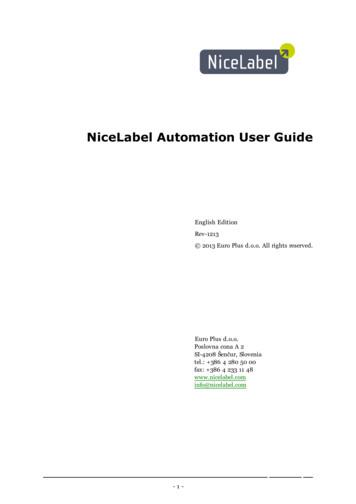NiceMemMaster User Guide - Gamma Solutions
NiceLabel Automation User GuideEnglish EditionRev-1213 2013 Euro Plus d.o.o. All rights reserved.Euro Plus d.o.o.Poslovna cona A 2SI-4208 Šenčur, Sloveniatel.: 386 4 280 50 00fax: 386 4 233 11 48www.nicelabel.cominfo@nicelabel.com-1-
Table Of ContentsTable of ContentsWelcome to NiceLabel AutomationTypographical ConventionsSetting Up Application2456System Requirements6Installation6Activation6Trial Mode7Understanding Filters8Understanding Filters8Configuring Structured Text Filter9Configuring Unstructured Data Filter11Configuring XML filter16Setting Label and Printer Names from Input Data20Configuring Triggers21Triggers21Defining Triggers22Using Variables32Using Actions35Testing Triggers69Protecting Trigger Configuration71Running and Managing Triggers72Deploying Configuration72Event Logging Options72Managing Triggers73Using Event Log74Performance and Feedback Options76Caching Files76Synchronous Print Mode76Print Job Status Feedback77High-availability (Failover) Cluster78Load-balancing Cluster79Understanding Data Structures80Understanding Data Structures80Binary Files80-2-
Command Files81Compound CSV81Legacy Data81Text Database82XML Data82Reference and Troubleshooting84Command File Types84Custom Commands90Access to Network Shared Resources94Changing Multi-threaded Printing Defaults95Controlling Automation with Command-line Parameters95Entering Special Characters96List of Control Codes97Offline Mode98Running in Service Mode98Tips and Tricks for Using Variables in Actions99Tracing Mode99Examples100Examples100Technical Support101Online Support101-3-
Welcome To NiceLabel AutomationNiceLabel Automation is an automated printing application that integrates label printing into existing systems (software applications, production lines, weight-scales, etc).It represents the optimal business label printing system by synchronizing business events withlabel production. Automated printing without human interaction is by far the most effective way toremove user errors and maximize performance.Automating label printing with a trigger-based application revolves around 3 core processes.Print event triggerAutomated label printing is triggered by a business operation. NiceLabel Automation is set to supervise a folder, file, or a communication port. When a business operation takes place, a file change orincoming data is detected by the application. This triggers the label printing process.Learn more about various Triggers:lFile triggerlSerial port triggerlDatabase triggerlTCP/IP triggerlHTTP triggerlWeb Service triggerLabel data extraction and placementOnce the printing is triggered, the NiceLabel Automation extracts label data and inserts it into variable fields on the label design.Data extraction Filters support:lStructured text fileslUnstructured text fileslVarious XML filesPrinting actionWhen the data has been matched with variable fields on the label, NiceLabel Automation performsactions. Basic operations usually include the Open Label and Print Label actions, but a host ofother actions are available, including printer selection, batch operation, data sending, and similar.See more information about basic and advanced printing Actions.-4-
Typographical ConventionsText that appears in bold refers to menu names and buttons.Text that appears in italic refers to options, confirming actions like Read only and locations likeFolder.Text enclosed in Less-Than and Greater-Than signs refers to keys from the desktop PC keyboardsuch as Enter .Variables are enclosed in [brackets].This is the design of a note.T h i s i s th e d es i g n of an examp l e.This is the design of a best practice.This is the design of a warning.-5-
Setting Up ApplicationSystem RequirementslCPU: Intel or compatible x86 family processorlMemory: 512 MB or more RAMlHard drive: 1 GB of available disk spacelOperating system: One of the 32-bit or 64-bit Windows operating systems – Windows XPService Pack 3, Windows Server 2003, Windows Server 2003 R2, Windows Vista, WindowsServer 2008, Windows Server 2008 R2, Windows 7, Windows 8, Windows Server 2012lMicrosoft .NET Framework Version 4.0lDisplay: 1024 768 or higher resolution monitorlLabel Designer:llRecommended: NiceLabel Designer Pro or NiceLabel PowerForms Desktop, both V6.0or higherlMinimum: NiceLabel Pro V5.4Recommended printer drivers: NiceLabel Printer Drivers V5.1 or higherInstallationBefore you begin with the installation, make sure your infrastructure is compatible with the SystemRequirements.To install NiceLabel Automation, do the following:1. Insert NiceLabel Automation DVD.The main menu application will start automatically.If the main menu application does not start, double click the START.EXE file on the DVD.2. Click the Install NiceLabel products.The installation of NiceLabel Automation will start.3. Follow the Setup Wizard prompts.During the installation the Setup will prompt for the user name under which the NiceLabel Automation service will run under. Make sure to select some real user name, because service willinherit that user name's privileges. For more information, see topic Running in Service Mode.ActivationYou must activate NiceLabel Automation software to enable processing of the configured triggers.The activation procedure requires the Internet connection, preferably on the machine where your areinstalling the software. The same activation procedure is used to activate the trial license key.You can activate the software either from Automation Builder or Automation Manager and achievethe same effect.Activation in Automation Builder1. Run Automation Builder.2. Select File - Tools - Manage License.The Activation Wizard will start.-6-
3. Select the activation method.lSingle user software key. In this case you want to activate NiceLabel Automationas stand-alone server. Click Next and follow on-screen instructions.lEnterprise Print Manager license server. In this case you want to activate NiceLabel Automation from the Enterprise Print Manager (EPM). Click Next and selectthe EPM server, which already has the NiceLabel Automation license activated. Referthe EPM installation guide for the steps to activate products inside EPM.Activation in Automation Manager1. Run Automation Manager.2. Go to About tab.3. Click Enter License Key.4. Select the activatio method.lSingle user software key. In this case you want to activate NiceLabel Automationas stand-alone server. Click Next and follow on-screen instructions.lEnterprise Print Manager license server. In this case you want to activate NiceLabel Automation from the Enterprise Print Manager (EPM). Click Next and selectthe EPM server, which already has the NiceLabel Automation license activated. Followthe EPM installation guide for the necessary activation steps.Activation without Internet AccessThe automatically activate NiceLabel Automation you must have the connection to the Internet during the activation procedure. You install NiceLabel Automation on the server without the Internetconnection, but you will still need to have the Internet connection on some other machine, wherethe activation procedure will be completed.Do the following:1. Follow the activation procedure.2. Type in the License Key, the Registration Number will be generated.3. Click the button Save registration data.4. Copy the file to USB key and go to the computer with Internet Access.5. Open the URL from the saved file.The Web activation page will open.6. Make sure values for all fields are properly entered, then click Activate button.7. Remember the Activation Code and enter it back on the server with NiceLabel Automation.8. Click Finish button.Trial ModeTrial mode allows you to test NiceLabel Automation product for up to 30 days. Trial mode has thesame functionality as running the licensed version, so it allows evaluation of the product prior thepurchase. The Automation Manager will continuously display the trial notification message and thenumber if trial days remaining. When trial mode expires, the NiceLabel Automation service will nolonger process triggers. The countdown of 30 days begins from the day of the installation.You can extend the trial mode by contacting your NiceLabel reseller and requesting another triallicense key. You have to activate the trial license key. For more information, see topic Activation.-7-
Understanding FiltersUnderstanding FiltersNiceLabel Automation uses filters to define structure of the data received by triggers. Every time atrigger receives a data, that data is parsed through one or many filters, which extract the valuesyou need. Every filter is configured with rules that describe how to identify fields in the data. As aresult, the filter provides a list of fields and the extraction logic for field values - field:valuepairs.Filter TypesFor more information, see topic Configuring Structured Text Filter, Configuring Unstructured DataFilter and Configuring XML filter.Data StructureThe filter complexity depends on the data structure. The data that is already in the structuredform, such as CSV or XML, can be easily extracted. In this case the field names are already definedwith the data. Extracting of field:value pairs is quick. In case of data without a clear structure,it takes more time to define the extraction rules. Such data might be in a form of export of documents and reports from legacy system, intercepted communication between devices, capturedprint stream, and similar.NiceLabel Automation supports various types of input data that can be all parsed by one of the supported filter types. You must choose the correct filter to match the type of the incoming data. Forexample, you would use Structured Text filter for incoming CSV data and you would useXML filter for incoming XML data. For any unstructured data you would use UnstructuredData filter. For more information, see topic Understanding Data Structures.Extracting DataFilter is just a set of rules and doesn't do any extraction by itself. To run the filter you must run theUse Data Filter action. The action will execute filter rules against the data and extract the values.Every trigger can execute as many of Use Data Filter actions as you need. If you receive compoundinput data that cannot be parsed by a single filer alone, you can define several filters and executetheir rules in Use Data Filters running one after another. At the end you can use the extractedvalues from all actions at once.Mapping Fields to VariablesTo use the extracted values, you have to save them into variables. The Use Data Filter action doesn't only extract values, but also saves them to variables. To configure this process, you have to mapthe variable to the respective field. Value of the field will then be saved to a mapped variable.It's a good practice to define fields and variables with the same names. In this case the automapping feature will link variables to the fields of the same names, eliminating the manualprocess.Auto-mapping is available for all supported filter types. With auto-mapping enabled, the Use DataFilter action will extract values and automatically map them to the variables of the same names asfield names. For more information, see topic Enabling Dynamic Structure for Structured Text filter,Defining Assignment Areas for Unstructured Data filter and Defining XML Assignment Area forXML filter.Defining Actions to Run for Extracted DataUsually you want to run some actions against the extracted data, such as Open Label, Print-8-
Label, or some of the outbound connectivity actions. It is critically important that you nest youractions under the Use Data Filter action. This will ensure that nested actions run for each dataextraction. For example, if you have CSV file with 5 lines, the nested action will also run 5 times,once for each data extraction. If the actions are not nested, they will only execute one time and contain data from the last data extraction. For example above, 5th CSV line would print, but not alsothe first four lines. If you use Sub Areas make sure to nest your action under the correct placeholder.Configuring Structured Text FilterStructured Text FilterTo learn more about filters in general, see topic Understanding Filters.Use this filter whenever you receive a structured text file. These are text files where fields are identified by one of the methods.lFields are delimited by a characters. Usual delimiters are comma or semicolon. CSV(comma separated values) is a typical example of a file.lFields contain fixed number of characters. In other words, fields are defined by thefixed-width columns.If the first line of data contains the field names, you can import these names in the configurationand skip the step to manually define field names. The filter will then define the rules about whatthe field names are and their lengths (only in case of fixed-width data columns).Defining StructureTo define the structure of the text file, you have the following options.lImporting structure using the Text Fle Wizard. In this case click the Import DataStructure button in the ribbon and follow on-screen instructions. After you finish the wizard, the type of text database and all fields will be defined. If the first line of data containsfield names, the Wizard can import them. This is the recommended method, if trigger willalways receive data of the same structure.lManually defining the fields. In this case you have to manually define the type of thedata (delimited fields or fixed-width fields and then define the field names. For more information, see topic Defining Fields.lDynamically read the fields. In this case the trigger might receive data of different structure, such as new field names, and you don't want to update the filter for each structuralchange. Dynamic support will automatically read all fields in the data, no matter if thereexist new fields, or some of the old fields are missing. For more information, see topic Enabling Dynamic Structure.The Data Preview section simplified the configuration. The result of defined filter rule highlights inthe preview area with every configuration change. You can see what data would be extracted witheach rule.Defining FieldsThe definition of fields is very easy for structured text files. You have two options.lDelimited defines the fields. In this case you have delimited, such as comma or semicolon between the fields. You just have to define the field names in the same order as theywill appear in the data received by a trigger.-9-
lFixed-width fields. In this case you have to define the field names in the same order asthey will appear in the data received by a trigger and define the number of characters thefield will occupy. That many characters will be read from the data for this field.Data PreviewThis section provides the preview of the field definition. When the defined item is selected, the preview will highlight its placement in the preview data.lPreview file name. Specifies the file that contains sample data that will be parsedthrough the filter. The preview file is copied from the filter definition. If you change the preview file name, the new file name will be saved.lOpen. Selects some other file upon which you want to execute the filter rules.lRefresh. Re-runs the filter rules upon the contents of the preview file name. The Data Preview section will be updated with the result.Format TextThis section defines the string manipulation functions that will be applied to the selected variablesor fields. You can select one or several functions. The functions will be applied in the order asselected in the user interface, from top to bottom.lDelete spaces at the beginning. Deletes all space characters (decimal ASCII code 32)from the beginning of the string.lDelete spaces at the end. Deletes all space characters (decimal ASCII value 32) from theend of a string.lDelete opening closing characters. Deletes the first occurrence of the selected openingand closing characters that are found in the string.Example: if you use "{" for opening character and "}" for the closing character, the inputstring {{selection}} will be converted to {selection}.lSearch and replace. Executes standard search and replace function upon the providedvalues for find what and replace with. You can also use regular expressions.There are several implementations of the regular expressions in use. NiceLabel Automation uses the .NET Framework syntax for the regular expressions. For more information, see Knowledge Base article KB250.lReplace non printable characters with space. Replaces all control characters in thestring with space character (decimal ASCII code 32). The non printable characters are characters with decimal ASCII values between 0-31 and 127-159.lDelete non printable characters. Deletes all control characters in the string. The nonprintable characters are characters with decimal ASCII values between 0-31 and 127-159.lSearch and delete everything before. Finds the provided string and deletes all characters from the beginning of the data until the string. The found string itself can also bedeleted.lSearch and delete everything after. Finds the provided string and deletes all charactersfrom the string until the end of the data. The found string itself can also be deleted.Enabling Dynamic StructureStructured Text filter has ability to automatically identify the fields and their values in the data,eliminating the need of manual variable to field mapping.- 10 -
This functionality is useful if the trigger receives the data of the changeable structure. The maindata structure is the same, e.g. fields delimited by a comma, or the same XML structure, but theorder in which the fields are represented is changed and/or the number of fields haschanged; there might be new fields, or some old fields are no longer available. The filter will automatically identify structure. At the same time the field names and values (name:value pairs) willbe read from the data, eliminating the need to manually map fields to variables.The Use Data Filter action won't display any mapping possibilities, because mapping will be donedynamically. You even don't have to define label variables into trigger configuration. The action willassign field values to the label variables of the same name without requiring the variables importedfrom the label. However, this rule applies to Print Label action alone. If you want to use the fieldvalues in any other action, you will have to define variables in the trigger, while still keeping theautomatic variable to field mapping.No error will be raised if the field available in the input data doesn't have a matching label variable. The missing variables are silently ignored.Configuring the dynamic structureTo configure the dynamic structure, enable the option Dynamic structure in the Structured Textfilter properties.lThe first line of data must contain the field names.lThe line that you select for Start import at line must be the line with the field names(usually the first line in data).lThe data structure must be delimited.Configuring Unstructured Data FilterUnstructured Data FilterTo learn more about filters in general, see topic Understanding Filters.Use this filter whenever trigger receives non-structured data, such as documents and reportsexported from legacy system, intercepted communication between devices, captured print stream,and similar. The filter allows you to extract individual fields, fields in the repeatable sub areas, andeven name:value pairs.The items you can use to configure the filter:lField. Specifies the location of field data between field-start and field-end location. There arevarious options to define the field location, from hard-coding the position to enable relativeplacements. You must map the defined fields to respective variables in the Use Data Filteraction. For more information, see topic Defining Fields.lSub area. Specifies the location of repeatable data. Each sub area defines at least one datablock, which in turn contains data for labels. There can be sub areas defined within subareas, allowing for definition of complex structures. You can define fields within each datablock. You must map the defined fields to respective variables in the Use Data Filter action.For each sub area a new level of placeholder will be defined inside Use Data Filter, so you canmap variables to fields of that level. For more information, see topic Defining Sub Areas.lAssignment area. Specifies the location of repeatable data containing the name:valuepairs. The field names and their values are read simultaneously. The mapping to variables isdone automatically. Use this feature to accommodate filter to changeable input data, eliminating the maintenance time. The assignment area can be defined in the root level of the document, or inside the sub area. For more information, see topic Defining Assignment Areas.- 11 -
The Data Preview section simplified the configuration. The result of defined filter rule highlights inthe preview area with every configuration change. You can see what data would be extracted witheach rule.GeneralThis section defines the general properties of the unstructured data filter.lName. Specifies the filter name. Use the descriptive name that will identify what the filterdoes. You can change it anytime.lDescription. Provides a possibility to describe the functionality of this filter. You can use itto write short explanation what the filter does.lEncoding. Specifies the encoding of the data this filter will work with.lIgnore empty lines in data blocks. Specifies not to raise error if filter would extractempty field values from the data blocks.ExampleThe fields can be defined in the root level as document fields. The fields can be defined inside datablock. The name:value pairs can be defined inside assignment area.Defining FieldsWhen you define a field, you have to define its name and a rule how to extract the field value fromthe data. When the filter will execute, the extraction rules apply to the input data and assign resultto the field.Field PropertieslName. Specifies the unique name of the field.lField has binary data. Specifies that the field will contain binary data. Don't enable itunless you really expect to receive binary data.- 12 -
Defining Field StartlPosition in document. The start/end point is determined by the hard-coded position inthe data. The coordinate origin is upper left corner. The character in the defined position isincluded in the extracted data.lEnd of document. The start/end point is at the end of the document. You can also definean offset from the end for specified number of lines and/or characters.lFind string from start of document. The start/end point is defined by position of thesearched-for-string. When the required string is found, the next character determines thestart/end point. The searched string is not included in the extracted data. The default searchis case sensitive.lStart search from absolute position. You can fine-tune searching by changingthe start position from data-start (position 1,1) to an offset. Use this feature to skipsearching at the beginning of data.lOccurrence. Specifies which occurrence of the search string should be matched. Usethis option if you don't wait to set start/stop position after the first found string.lOffset from string. Specifies the positive or negative offset after the searched string.For example, you would define the offset to include the searched-for-string in theextracted data.Defining Field EndlPosition in document. The start/end point is determined by the hard-coded position inthe data. The coordinate origin is upper left corner. The character in the defined position isincluded in the extracted data.lEnd of document. The start/end point is at the end of the document. You can also definean offset from the end for specified number of lines and/or characters.lFind string from start of document. The start/end point is defined by position of thesearched-for-string. When the required string is found, the next character determines thestart/end point. The searched string is not included in the extracted data. The default searchis case sensitive.lStart search from absolute position. You can fine-tune searching by changingthe start position from data-start (position 1,1) to an offset. Use this feature to skipsearching at the beginning of data.lOccurrence. Specifies which occurrence of the search string should be matched. Usethis option if you don't wait to set start/stop position after the first found string.lOffset from string. Specifies the positive or negative offset after the searched string.For example, you would define the offset to include the searched-for-string in theextracted data.lFind string after field start. The start/stop end point is defined by position of thesearched-for-string as in the option Find string from start of document, but the searchstarts after the start position of the field/area, not at the beginning of the data.lLength. Specifies the length of the data in lines in characters. The specified number of linesand/or characters will be extracted from the start position.lEnd of line. Specifies to extract the data from the start position until the end of the sameline. You can define a negative offset from end of the line.Format TextThis section defines the string manipulation functions that will be applied to the selected variables- 13 -
or fields. You can select one or several functions. The functions will be applied in the order asselected in the user interface, from top to bottom.lDelete spaces at the beginning. Deletes all space characters (decimal ASCII code 32)from the beginning of the string.lDelete spaces at the end. Deletes all space characters (decimal ASCII value 32) from theend of a string.lDelete opening closing characters. Deletes the first occurrence of the selected openingand closing characters that are found in the string.Example: if you use "{" for opening character and "}" for the closing character, the inputstring {{selection}} will be converted to {selection}.lSearch and replace. Executes standard search and replace function upon the providedvalues for find what and replace with. You can also use regular expressions.There are several implementations of the regular expressions in use. NiceLabel Automation uses the .NET Framework syntax for the regular expressions. For more information, see Knowledge Base article KB250.lReplace non printable characters with space. Replaces all control characters in thestring with space character (decimal ASCII code 32). The non printable characters are characters with decimal ASCII values between 0-31 and 127-159.lDelete non printable characters. Deletes all control characters in the string. The nonprintable characters are characters with decimal ASCII values between 0-31 and 127-159.lSearch and delete everything before. Finds the provided string and deletes all characters from the beginning of the data until the string. The found string itself can also bedeleted.lSearch and delete everything after. Finds the provided string and deletes all charactersfrom the string until the end of the data. The found string itself can also be deleted.Defining Sub AreasSub area is the section of data within which there are several blocks of data identified by the sameextraction rule. Each data block provides the data for a single label. Each data block can containanother sub area. You can define unlimited number of nested sub areas within parent sub areas.When the filter contains definition of a sub area, the Use Data Filter action will display sub areaswith nested placeholders. All action nested below such placeholder will execute only for data blockson this level. You can print different labels with data from different sub areas.Configuring Sub AreaThe sub area is defined with similar rules as individual fields. Each sub are is defined by the following parameters.lSub area start. Specifies the start position of the sub area. Usually that's the beginning ofthe received data. The configuration parameters are the same as for defining fields. For moreinformation, see topic Defining Fields.lSub area end. Specifies the end position of the sub area. Usually that's the end of thereceived data. The configuration parameters are the same as for defining fields. For moreinformation, see topic Defining Fields.- 14 -
lIdentification of data blocks within data area. Specifies how to identify the datablocks within the sub area. Each sub area contains at least one data block. Each data blockprovides data for a single label.lEach block contains fixed number of lines. Specifies that each data block in asub area contains the provided fixed number of lines. Use this option if you know thateach data block contains exactly the same number of lines.lBlocks start with a string. Specifies that data blocks begin with the providedstring. All contents between two provided string belongs to a separate data block. Thecontent between last string and the end of the data identifies the last data block.lBlock end with a string. Specifies that data blocks end with the provided string.All contents between two provided strings belongs to a separate data block. The content between the beginning of data and the first string identifies the first data block.lBlocks are separated by a string. Specifies that data blocks are separated withthe provided string. All contents between two provided strings belongs to separatedata block.Configuring Fields Inside Sub AreaThe fields inside the sub area are configured using the same parameters as for the fields defined inthe root level. For more information, see topic Defining Fields.The field lines numbers refer to the position within data block, not position within the inputdata.Data PreviewThis section provides the preview of the field definition. When the defined item is selected, the preview will highlight its placement in the preview data.lPreview file name. Specifies the file that c
l Recommended: NiceLabel Designer Pro or NiceLabel PowerForms Desktop, both V6.0 or higher l Minimum: NiceLabel Pro V5.4 l Recommended printer drivers: NiceLabel Printer Drivers V5.1 or higher Installation Before you begin
The gamma ray log measures the total natural gamma radiation emanating from a formation. This gamma radiation originates from potassium-40 and the isotopes of the Uranium-Radium and Thorium series. The gamma ray log is commonly given the symbol GR. Once the gamma rays are emitted from an isotope in the formation, they progressively reduce in
C. The UNL Greek Houses contract with various vendors: NECO inspects and monitors fire alarms for Alpha Gamma Nu, Alpha Gamma Rho, Alpha Gamma Sigma, Alpha Phi, Alpha Tau Omega, Beta Theta Pi, Delta Tau Delta, Delta Upsilon, Farmhouse, Gamma Phi Beta, Kappa Delta, Kappa Kappa Gamma, Phi Delta Theta, Phi Kapp
Table 2: MPE Staffing Factors for Nuclear Medicine Equipment Dependent Factors Item MPE WTE MPS WTE Planar Gamma Camera unit 0.02 0.05 Multi-head SPECT Gamma Camera - 99mTc only unit 0.05 0.1 Multi-head SPECT CT Gamma Camera – 99mTc only unit 0.05 0.1 Multi-head SPECT CT Gamma Camera - range of radionuclides unit 0.1 0.2
Environmental and Social Impact Assessment Report Executors Scientific Research Firm “Gamma" President : V. Gvakharia “Stucky Caucasus“ LLC General Director : B. Quigley 2011 SCIENTIFIC RESEARCH FIRM “GAMMA 17a. Guramishvili av, 0192, Tbilisi, Georgia tel: (995 32) 260 44 33 (995 32) 260 15 27 e-mail: gamma@gamma.ge
BOREHOLE GEOPHYSICS APPLIED TO GROUND-WATER INVESTIGATIONS . 69 . 0 . niques described in this manual include gamma, gamma-spectrometry, gamma-gamma, and several different kinds of neutron logs. Fundamentals of nuclear geophysics . An understanding of the basic structure of the a
Gamma Psi –MS Walk at 10am-12pm, TBD Friday April 26 Gamma Psi –Relay for Life at 3-9pm, TBD Saturday April 27 Gamma Theta – Manua Kea Cleanup at 8am-3:30pm, Manua Kea Sunday April 28 Gamma Theta –Adopt-A-Highway at 9-10am, TBD Have Regional news or events to share? Email it: pard
Ludlum 2241-2 with 44-9 pancake and 43-90 alpha probes (gamma, beta, alpha) Berkley SAM 935 Gamma Spectroscopy system Eberline RO20 Ion chamber (mid range gamma, beta) Ludlum Model 15 with Neutron detector and 44-7 probe (low range gamma, beta and alpha) RADeCo Model H-810AC HighVolume PAS Ludlum Model 3030 Alpha/Beta Counter
1.2 The modelling is intended to inform an investment strategy based on an active asset management approach where the Council seeks to make investment decisions that are informed by an understanding of the financial performance of the stock, and the extent to which it delivers the Council’s social housing objectives. In this way decisions can strengthen the Business Plan and contribute to .