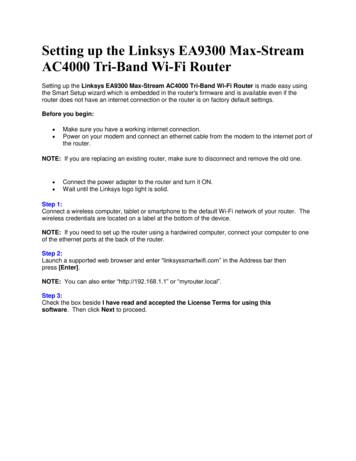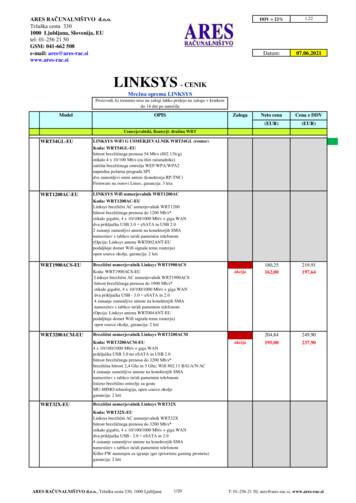Wireless Router - Linksys
alianoNLNederlandsPTPortuguêsSESvenskaQUICK INSTALLATION GUIDEWireless Router
Table of ContentsTable of ContentsEnglish . . . . . . . . . . . . . . . . . . . . . . . . . . . . . . . . . . . . . . . . . . . . . . . . . . . . . . . . . . . . . . . . . 1Installation. . . . . . . . . . . . . . . . . . . . . . . . . . . . . . . . . . . . . . . . . . . . . . . . . . . . 1Wireless Connection to Your PC. . . . . . . . . . . . . . . . . . . . . . . . . . . . . . . . 4Wireless Connection to Your Mac . . . . . . . . . . . . . . . . . . . . . . . . . . . . . . 5Dansk. . . . . . . . . . . . . . . . . . . . . . . . . . . . . . . . . . . . . . . . . . . . . . . . . . . . . . . . . . . . . . . . . . . 6Installation. . . . . . . . . . . . . . . . . . . . . . . . . . . . . . . . . . . . . . . . . . . . . . . . . . . . 6Trådløs forbindelse til din pc. . . . . . . . . . . . . . . . . . . . . . . . . . . . . . . . . . . 9Trådløs forbindelse til din Mac. . . . . . . . . . . . . . . . . . . . . . . . . . . . . . . . 10Deutsch . . . . . . . . . . . . . . . . . . . . . . . . . . . . . . . . . . . . . . . . . . . . . . . . . . . . . . . . . . . . . . . 11Installation. . . . . . . . . . . . . . . . . . . . . . . . . . . . . . . . . . . . . . . . . . . . . . . . . . . 11Wireless-Verbindung zu Ihrem PC. . . . . . . . . . . . . . . . . . . . . . . . . . . . . 14Wireless-Verbindung zu Ihrem Mac. . . . . . . . . . . . . . . . . . . . . . . . . . . 15Español. . . . . . . . . . . . . . . . . . . . . . . . . . . . . . . . . . . . . . . . . . . . . . . . . . . . . . . . . . . . . . . . 16Instalación. . . . . . . . . . . . . . . . . . . . . . . . . . . . . . . . . . . . . . . . . . . . . . . . . . . 16Conexión inalámbrica a PC . . . . . . . . . . . . . . . . . . . . . . . . . . . . . . . . . . . 19Conexión inalámbrica a Mac. . . . . . . . . . . . . . . . . . . . . . . . . . . . . . . . . . 20Français. . . . . . . . . . . . . . . . . . . . . . . . . . . . . . . . . . . . . . . . . . . . . . . . . . . . . . . . . . . . . . . . 21Installation. . . . . . . . . . . . . . . . . . . . . . . . . . . . . . . . . . . . . . . . . . . . . . . . . . . 21Connexion sans fil à votre ordinateur . . . . . . . . . . . . . . . . . . . . . . . . . 24Connexion sans fil à votre Mac. . . . . . . . . . . . . . . . . . . . . . . . . . . . . . . . 25Italiano. . . . . . . . . . . . . . . . . . . . . . . . . . . . . . . . . . . . . . . . . . . . . . . . . . . . . . . . . . . . . . . . 26Installazione . . . . . . . . . . . . . . . . . . . . . . . . . . . . . . . . . . . . . . . . . . . . . . . . . 26Connessione wireless al PC. . . . . . . . . . . . . . . . . . . . . . . . . . . . . . . . . . . 29Connessione wireless al Mac. . . . . . . . . . . . . . . . . . . . . . . . . . . . . . . . . . 30Nederlands. . . . . . . . . . . . . . . . . . . . . . . . . . . . . . . . . . . . . . . . . . . . . . . . . . . . . . . . . . . . 31Installatie. . . . . . . . . . . . . . . . . . . . . . . . . . . . . . . . . . . . . . . . . . . . . . . . . . . . 31Draadloos aansluiten op uw pc. . . . . . . . . . . . . . . . . . . . . . . . . . . . . . . 34Draadloos aansluiten op uw Mac . . . . . . . . . . . . . . . . . . . . . . . . . . . . . 35Wireless Routeri
Table of ContentsPortuguês . . . . . . . . . . . . . . . . . . . . . . . . . . . . . . . . . . . . . . . . . . . . . . . . . . . . . . . . . . . . . 36Instalação. . . . . . . . . . . . . . . . . . . . . . . . . . . . . . . . . . . . . . . . . . . . . . . . . . . . 36Ligação sem fios ao PC . . . . . . . . . . . . . . . . . . . . . . . . . . . . . . . . . . . . . . . 39Ligação sem fios ao Mac. . . . . . . . . . . . . . . . . . . . . . . . . . . . . . . . . . . . . . 40Svenska. . . . . . . . . . . . . . . . . . . . . . . . . . . . . . . . . . . . . . . . . . . . . . . . . . . . . . . . . . . . . . . . 41Installation. . . . . . . . . . . . . . . . . . . . . . . . . . . . . . . . . . . . . . . . . . . . . . . . . . . 41Trådlös anslutning till din PC. . . . . . . . . . . . . . . . . . . . . . . . . . . . . . . . . . 44Trådlös anslutning till din Mac. . . . . . . . . . . . . . . . . . . . . . . . . . . . . . . . 45iiWireless Router
English : InstallationEnglish InstallationA. Insert the Setup CD-ROM into your CD-ROM drive.B. If you use a PC, select your language from the drop-down menu. ClickStart Setup.If you use a Mac, skip to step D.C. The Setup Wizard will guide you through the steps to set up the Router.It will also install Cisco Network Magic software to help you configureand manage your network. Click Next and skip to step F.Wireless Router1
English : InstallationD. Double-click the CD on your desktop. Then double-click the StartSetup icon.E. Select your language from the drop-down menu. Click Next.F. Select I accept this agreement. Click Next.2Wireless Router
English : InstallationG. The Setup Wizard will guide you through the Router’s physicalinstallation and setup. Follow the instructions in these screens.Wireless Router3
English : Wireless Connection to Your PCH. Follow the instructions until you see the Network Configured screen.Click Learn about connecting other computers to this network toview sharing options, or click Next to finish the setup.Congratulations! Setup is complete.Wireless Connection to Your PCThe Setup Wizard will guide you through the steps to install Cisco NetworkMagic on your computer. When the Network Tasks screen appears, clickGo Wireless, and Cisco Network Magic will help you create a wirelessconnection between the Router and your computer. Then follow theon‑screen instructions.4Wireless Router
English : Wireless Connection to Your MacWireless Connection to Your Mac1. Click the Wirelessicon on your desktop.2. Select your wireless network.3. If security is enabled, you will be prompted for a password. (Thepassword, also known as a network security key, was saved in theLinksys.txt file on your desktop. Double-click the file to open it.)Enter the password, and then click OK.Wireless Router5
Dansk : InstallationDanskInstallationA. Placer installations-cd-rom’en i cd-rom-drevet.B. Hvis du bruger en pc, skal du vælge sprog i rullemenuen. Klik på StartSetup (Start konfiguration).Hvis du bruger Mac, skal du gå til trin D.C. Konfigurationsguiden fører dig igennem trinnene til opsætning afrouteren. Den installerer også Cisco Network Magic-softwaren, somhjælper dig med at konfigurere og administrere dit hjemmenetværk.Klik på Next (Næste), og gå til trin F.6Trådløs router
Dansk : InstallationD. Dobbeltklik på cd’en på skrivebordet. Dobbeltklik derefter på ikonetStart Setup (Start konfiguration).E. Vælg sprog i rullemenuen. Klik på Next (Næste).F. Vælg I accept this agreement (Jeg accepterer denne aftale). Klik påNext (Næste).Trådløs router7
Dansk : InstallationG. Konfigurationsguiden vejleder dig igennem den fysiske installation ogkonfiguration af routeren. Følg vejledningen på disse skærmbilleder.8Trådløs router
Dansk : Trådløs forbindelse til din pcH. Følg vejledningen, indtil du får vist skærmbilledet Network Configured(Netværket er konfigureret). Klik på Learn about connecting othercomputers to this network (Få mere at vide om tilslutning af andrecomputere til dette netværk) for at få vist muligheder for deling, ellerklik på Next (Næste) for at fuldføre konfigurationen.Tillykke! Konfigurationen er færdig.Trådløs forbindelse til din pcKonfigurationsguiden vejleder dig igennem trinnene til installation afCisco Network Magic på computeren. Når skærmbilledet Network Tasks(Netværksopgaver) vises, skal du klikke på Go Wireless (Bliv trådløs),hvorefter Cisco Network Magic hjælper dig med at oprette en trådløsforbindelse mellem routeren og computeren. Følg derefter vejledningen påskærmen.Trådløs router9
Dansk : Trådløs forbindelse til din MacTrådløs forbindelse til din Mac1. Klik på ikonet Wireless (Trådløs)på skrivebordet.2. Vælg dit trådløse netværk.3. Hvis sikkerhed er aktiveret, bliver du bedt om en adgangskode.(Adgangskoden, også kaldet netværkssikkerhedsnøglen, blev gemt ifilen Linksys.txt på dit skrivebord. Dobbeltklik på filen for at åbne den).Indtast adgangskoden, og klik på OK.10Trådløs router
Deutsch : InstallationDeutschInstallationA. Legen Sie die Installations-CD-ROM in Ihr CD-ROM-Laufwerk ein.B. Wenn Sie einen PC nutzen, wählen Sie aus dem Dropdown-Menü IhreSprache aus. Klicken Sie auf Start Setup (Setup starten).Wenn Sie einen Mac nutzen, fahren Sie mit Schritt D fort.C. Der Setup-Assistent führt Sie durch die Schritte, die zur KonfigurationIhres Routers erforderlich sind. Dabei wird auch die Software „CiscoNetwork Magic“ installiert, mit der Sie Ihr Netzwerk konfigurieren undverwalten können. Klicken Sie auf Next (Weiter), und fahren Sie mitSchritt F fort.Wireless-Router11
Deutsch : InstallationD. Doppelklicken Sie auf die CD auf Ihrem Desktop. Doppelklicken Sieanschließend auf das Symbol Start Setup (Setup starten).E. Wählen Sie Ihre Sprache aus dem Dropdown-Menü aus. Klicken Sie aufNext (Weiter).F. Wählen Sie I accept this agreement (Ich stimme der Vereinbarung zu)aus. Klicken Sie auf Next (Weiter).12Wireless-Router
Deutsch : InstallationG. Der Setup-Assistent führt Sie durch Anschluss und Einrichtung desRouters. Befolgen Sie die auf dem Bildschirm angezeigten Anweisungen.Wireless-Router13
Deutsch : Wireless-Verbindung zu Ihrem PCH. Folgen Sie den Anweisungen, bis das Fenster Network Configured(Netzwerk wurde konfiguriert) angezeigt wird. Klicken Sie auf Learnabout connecting other computers to this network (Informationendarüber, wie Sie andere Computer mit diesem Netzwerk verbinden),um die Freigabeoptionen anzuzeigen, oder klicken Sie auf Next(Weiter), um die Einrichtung abzuschließen.Gratulation! Die Einrichtung ist abgeschlossen.Wireless-Verbindung zu Ihrem PCDer Setup-Assistent führt Sie durch die Installation von „CiscoNetwork Magic“ auf Ihrem Computer. Wenn das Fenster Network Tasks(Netzwerkaufgaben) angezeigt wird, klicken Sie auf Go Wireless (WirelessBetrieb). Cisco Network Magic hilft Ihnen dabei, eine Wireless-Verbindungzwischen dem Router und Ihrem Computer herzustellen. Folgen Sie dannden‑Anweisungen auf dem Bildschirm.14Wireless-Router
Deutsch : Wireless-Verbindung zu Ihrem MacWireless-Verbindung zu Ihrem Mac1. Klicken Sie auf das Symbol Wirelessauf Ihrem Desktop.2. Wählen Sie Ihr Wireless-Netzwerk aus.3. Wenn die Sicherheitsfunktion aktiviert ist, werden Sie zur Eingabe IhresPassworts aufgefordert. (Das Passwort, auch Sicherheitsschlüssel desWireless-Netzwerks, ist in der Datei „Linksys.txt“ auf Ihrem Desktopgespeichert. Doppelklicken Sie auf die Datei, um sie zu öffnen.)Geben Sie das Passwort ein, und klicken Sie anschließend auf OK.Wireless-Router15
Español : InstalaciónEspañolInstalaciónA. Introduzca el CD-ROM de configuración en la unidad de CD-ROM.B. Si utiliza un PC, seleccione el idioma en el menú desplegable. Haga clicen Start Setup (Iniciar configuración).Si utiliza un Mac, vaya al paso D.C. El asistente de configuración le guiará en el proceso de configuracióndel router. También se instalará el software Network Magic de Ciscopara ayudarle a configurar y administrar la red. Haga clic en Next(Siguiente) y vaya al paso F.16Router inalámbrico
Español : InstalaciónD. Haga doble clic en el CD del escritorio. A continuación, haga doble clicen el iconoStart Setup (Iniciar configuración).E. Seleccione el idioma que prefiera en el menú desplegable. Haga clic enNext (Siguiente).F. Seleccione I accept this agreement (Acepto el acuerdo). Haga clic enNext (Siguiente).Router inalámbrico17
Español : InstalaciónG. El asistente de configuración le guiará a través de la instalación física y elproceso de configuración del router. Siga las instrucciones de estas pantallas.18Router inalámbrico
Español : Conexión inalámbrica a PCH. Siga las instrucciones hasta que aparezca la pantalla NetworkConfigured (Red configurada). Haga clic en Learn about connectingother computers to this network (Información sobre la conexiónde otros ordenadores a la red) para ver las distintas opciones deintercambio o haga clic en Next (Siguiente) para finalizar la instalación.Enhorabuena. La configuración ha finalizado.Conexión inalámbrica a PCEl asistente de configuración le indicará los pasos a seguir para instalarel software Network Magic de Cisco en el ordenador. Cuando aparezca lapantalla Network Tasks (Tareas de red), haga clic en Go Wireless (Pasar a unared inalámbrica). Network Magic de Cisco le ayudará a crear una conexióninalámbrica entre el router y el ordenador. Siga las instrucciones queaparecen en pantalla.Router inalámbrico19
Español : Conexión inalámbrica a Mac.Conexión inalámbrica a Mac.1. Haga clic en el iconoWireless (Red inalámbrica) del escritorio.2. Seleccione la red inalámbrica.3. Si la seguridad está activada, se le pedirá que indique la contraseña.(La contraseña, también llamada clave de seguridad de la red, seha guardado en el archivo de texto Linksys.txt que encontrará en elescritorio. Para abrirlo, haga doble clic sobre él.)Indique la contraseña y, a continuación, haga clic en OK (Aceptar).20Router inalámbrico
Français : InstallationFrançaisInstallationA. Insérez le CD-ROM d'installation dans le lecteur de votre ordinateur.B. Si vous utilisez un PC, sélectionnez votre langue dans le menudéroulant. Cliquez sur Start Setup (Lancer la configuration).Si vous utilisez un Mac, passez à l’étape D.C. L'Assistant de configuration vous guide tout au long de la procédured'installation du routeur. Il installe également le logiciel Cisco NetworkMagic afin de vous aider à configurer et à gérer votre réseau. Cliquezsur Next (Suivant), puis passez à l'étape F.Routeur sans fil21
Français : InstallationD. Cliquez deux fois sur l'icône CD qui apparaît sur votre bureau. Puis,cliquez deux fois sur l'icône Start Setup (Lancer la configuration).E. Sélectionnez votre langue dans le menu déroulant. Cliquez sur Next(Suivant).F. Sélectionnez I accept this agreement (J'accepte cet accord). Cliquezsur Next (Suivant).22Routeur sans fil
Français : InstallationG. L'Assistant de configuration vous guide tout au long de l'installationphysique et de la configuration du routeur. Suivez les instructions deces écrans.Routeur sans fil23
Français : Connexion sans fil à votre ordinateurH. Suivez les instructions jusqu'à ce que l'écran Network Configured(Réseau configuré) s'affiche. Cliquez sur Learn about connectingother computers to this network (En savoir plus sur la connexiond'autres ordinateurs à votre réseau) pour afficher les options de partageou cliquez sur Next (Suivant) pour terminer la configuration.Félicitations ! La configuration est terminée.Connexion sans fil à votre ordinateurL'Assistant de configuration vous guide tout au long de la procédured'installation de Cisco Network Magic sur votre ordinateur. Lorsque l'écranNetwork Tasks (Gestion du réseau) s'affiche, cliquez sur Go Wireless (Sansfil) pour que Cisco Network Magic vous aide à établir une connexion sansfil entre votre routeur et votre ordinateur. Suivez ensuite les instructionsaffichées à l'écran.24Routeur sans fil
Français : Connexion sans fil à votre MacConnexion sans fil à votre Mac1. Cliquez deux fois sur l'icône Wireless (Sans fil)bureau.présente sur votre2. Sélectionnez votre réseau sans fil.3. Si la fonction de sécurité est activée, un mot de passe vous serademandé. (Le mot de passe, également appelé clé de sécurité réseau,a été enregistré sur votre bureau dans le fichier Linksys.txt. Doublecliquez sur le fichier pour l'ouvrir.)Saisissez votre mot de passe, puis cliquez sur OK.Routeur sans fil25
Italiano : InstallazioneItalianoInstallazioneA. Inserire il CD dell'installazioneguidata nell'apposita unità.B. Se si utilizza un PC, selezionare la propria lingua dal menu a discesa.Fare clic su Start Setup (Avvia installazione).Se si utilizza un Mac, passare alla fase D.C. L'installazione guidata fornisce istruzioni dettagliate sulla procedura diinstallazione del router. Verrà installato anche il software Cisco NetworkMagic che consente di configurare e gestire la rete domestica. Fare clicsu Next (Avanti) e passare alla fase F.26Router wireless
Italiano : InstallazioneD. Fare doppio clic sull'icona del CD sulla scrivania. Fare quindi clicsull'icona Start Setup (Avvia installazione).E. Selezionare la lingua desiderata dal menu a discesa. Fare clic su Next(Avanti).F. Selezionare I accept this agreement (Accetto il contratto). Fare clic suNext (Avanti).Router wireless27
Italiano : InstallazioneG. L'installazione guidata fornisce informazioni dettagliate sulla proceduradi installazione e configurazione del router. Seguire le istruzionivisualizzate nelle schermate.28Router wireless
Italiano : Connessione wireless al PCH. Attenersi alle istruzioni finché non viene visualizzata la schermataNetwork Configured (Rete configurata). Per visualizzare le altre opzionidi condivisione, fare clic su Learn about connecting other computersto this network (Ulteriori informazioni sulla connessione di altricomputer alla rete) oppure fare clic su Next (Avanti) per chiuderel'installazione.Congratulazioni! La configurazione è stata completata.Connessione wireless al PCL'installazione guidata fornisce istruzioni dettagliate sulla proceduradi installazione di Cisco Network Magic sul computer. Quando vienevisualizzata la schermata Network Tasks (Operazioni di rete), fare clic suGo Wireless (Attiva modalità wireless) per visualizzare la procedura diconnessione wireless guidata tra il router e il computer tramite CiscoNetwork Magic. Quindi, seguire le istruzioni visualizzate sullo schermo.Router wireless29
Italiano : Connessione wireless al MacConnessione wireless al Mac1. Fare clic sull'icona Wirelesssulla scrivania.2. Selezionare la rete wireless.3. Se la protezione è attiva, viene richiesta una password. (La password,nota anche come chiave di sicurezza della rete, è salvata nel fileLinksys.txt sulla scrivania. Fare doppio clic sul file per aprirlo.)Immettere la password e fare clic su OK.30Router wireless
Nederlands : InstallatieNederlandsInstallatieA. Plaats de installatie-cd in het cd-romstation van uw computer.B. Als u een pc gebruikt, selecteert u uw taal in het vervolgkeuzemenu.Klik op Start Setup (Installatie starten).Als u een Mac gebruikt, gaat u verder met stap
L'Assistant de configuration vous guide tout au long de la procédure d'installation de Cisco Network Magic sur votre ordinateur . Lorsque l'écran Network Tasks (Gestion du réseau) s'affiche, cliquez sur Go Wireless (Sans fil) pour que Cisco Network Magic vous aide à établir une connexion sans fil entre votre routeur et votre ordinateur .
Wireless AC3200 Tri Band Gigabit Cloud Router Wireless AC3150 Ultra-WiFi Gigabit Cloud Router Wireless AC1900 Gigabit Cloud Router Wireless AC1750 Gigabit Cloud Router Wireless AC1750 High-Power Gigabit Router Wireless AC1200 Gigabit Cloud Router Wireless Technology Tri Band Wireless AC (5300
manage your devices using the Linksys app by clicking here. QUICK TIP: In any environment with a Linksys Wireless-N Extender (RE1000, RE1000 v1.5, RE2000) and a Linksys Smart Wi-Fi Router, you will see similar wireless device icons up to three (3) times in the Device List Tool of Smart Wi-Fi. This may be due to the following:
Linksys Smart Wi-Fi programska oprema Garancija: 1 leto E2500-EE Linksys Wi-Fi N usmerjevalnik E2500 Koda: E2500-EE . E8350-EJ Linksys WiFi AC 2400 usmerjevalnik Linksys E8350 Koda: E8350-EJ . Podpora za VPN da,
To reboot your router using Linksys Smart Wi-Fi, do the following: 1. Log in to Linksys Smart Wi-Fi. (See “How to connect to Linksys Smart Wi-Fi” on page . 7.) 2. Under Router Settings, click Troubleshooting. 3. Click the Dia
You can configure your router from anywhere in the world by using Linksys Smart Wi-Fi, but you can also configure your router directly from your home network. Linksys Smart Wi-Fi may be available for your mobile device, as well. See your device’s app store for information. How to connect to Linksys Smart Wi -Fi . To connect to Linksys Smart .
Cisco Linksys E3000 Wireless Router For illustration purposes, a Cisco Linksys E3000 wireless router/switch is typical of what you are seeking. Other suitable Linksys routers include the E1200-NP, E2500, and EA6200 models. Netgear also makes several suitable models as well.
1. If replacing an existing router, disconnect that router first. 2. Plug in the router to a power source. Make sure the power switch is in the (ON) position. 3. Connect your new router to your modem or modem router. A Modem OR B Modem-Router Plug one end of the included ethernet cable into the yellow Internet port on your new router. If you .
on the Linksys E1200 router. This cable connection is in addition to the network cable connection made between your computer and the Linksys E1200 router. See the router user guide or the Linksys website for additional information. 1. Disable the built-in WiFi, wireless capability, on your computer. A switch or access to your computer