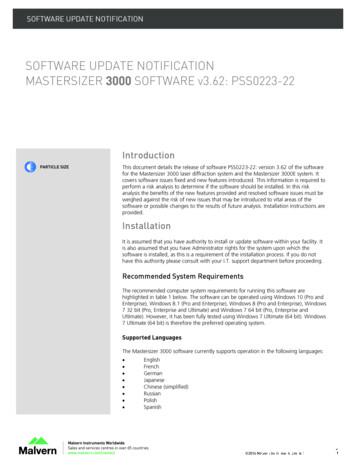SUN: Software Update Notification (PSS0223-23) Mastersizer .
SOFTWARE UPDATE NOTIFICATIONMASTERSIZER 3000 SOFTWARE v3.63: PSS0223-23IntroductionThis document details the release of software PSS0223-23: version 3.63 of the softwarefor the Mastersizer 3000 laser diffraction system and the Mastersizer 3000E system. Itcovers software issues fixed and new features introduced. This information is required toperform a risk analysis to determine if the software should be installed. In this riskanalysis the benefits of the new features provided and resolved software issues must beweighed against the risk of new issues that may be introduced to vital areas of thesoftware or possible changes to the results of future analysis. Installation instructions areprovided.InstallationIt is assumed that you have authority to install or update software within your facility. Itis also assumed that you have Administrator rights for the system upon which thesoftware is installed, as this is a requirement of the installation process. If you do nothave this authority please consult with your I.T. support department before proceeding.Recommended System RequirementsThe recommended computer system requirements for running this software arehighlighted in table 1 below. The software can be operated using Windows 10 (Pro andEnterprise), Windows 8.1 (Pro and Enterprise), Windows 8 (Pro and Enterprise), Windows7 32 bit (Pro, Enterprise and Ultimate) and Windows 7 64 bit (Pro, Enterprise andUltimate). However, it has been fully tested using Windows 7 Ultimate (64 bit). Windows7 Ultimate (64 bit) is therefore the preferred operating system.Supported LanguagesThe Mastersizer 3000 software currently supports operation in the following languages: EnglishFrenchGermanJapaneseChinese (simplified)RussianPolishSpanish 2017 Malvern Instruments Limited1
The language used by the application is automatically configured based on the operating system settings. If you want to force theapplication to use English instead of the operating system language, you need to start the application using the Mastersizer 3000(English) start menu shortcut.Table 1: Recommended system requirements for the Mastersizer 3000 software.FeatureSpecificationProcessor TypeIntel Core i7 Processor (Quad Core, 3.40GHz)Memory4GBHard Disk Storage250GBAdditional Storage MediaCD-ROM or DVD /-RW driveDisplay Resolution1024 x 768Connectivity1 high speed USB2 or USB3 portOperating SystemWindows 7 (32 bit - Pro, Enterprise and Ultimate)Windows 7 (64 bit - Pro, Enterprise and Ultimate) *Windows 8 Enterprise (64bit - Pro and Enterprise)Windows 8.1 Enterprise (64 bit - Pro and Enterprise)Windows 10 Enterprise (64 bit - Pro and Enterprise)* Preferred Operating SystemNote: In order to address Windows 7 vulnerabilities associated with driver signing, this software only uses the latest driverauthentication protocol recommended by Microsoft (SHA 256 certification). As a result, a Windows OS update may be requiredin order for the system to work. Please refer to Microsoft Knowledgebase reference KB3033929 for details. Any computersystem which has been updated with Microsoft patches since March 2015 should operate correctly.Installation InstructionsThe software suite comes on an auto-loading CD-ROM. Inserting the drive into a system configured to auto-run a CD will run theinstallation program automatically. If your system does not support this feature, run the \Mastersizer 3000\setup.exe programfrom your CD drive. If you are installing the software from a web download then browse to the folder where the files have beenextracted to and then launch the \Mastersizer 3000\setup.exe program.Note: It is important that the software is installed before the Mastersizer 3000 / 3000E instrument is connected to thecomputer and switched on. This will ensure that the instrument drivers are enabled, and that the firmware updates associatedwith this release are correctly downloaded to the instrument.Note: Any firmware updates required for your system will be installed at the same time as the software. It is important to keepthe firmware and software ‘in sync’, since this is the configuration that will have been tested by Malvern Instruments prior torelease of the software.Installing the Malvern Access Configurator (MAC) ApplicationThe software suite includes a copy of the Malvern Access Configurator tool that allows you to manage the security aspects of theMastersizer 3000 / 3000E. The MAC software may be installed either on the PC used to control the instrument or a separatenetworked PC. Installing on a separate PC allows you to manage the security centrally.Software update notification PSS0223-232
Note: The MAC software does not auto-install. To install this software, navigate to the \Malvern Access Configurator folderon the software CD-ROM and run the setup.exe file.As with all Windows applications, the MAC software must be installed by a user who is an administrator on the host computer. Inaddition, the MAC software uses the existing Microsoft Windows users and groups configured on the host computer to controlaccess to the Mastersizer 3000 application. As such, prior to installing the MAC, it is important to ensure that the computerrunning the Malvern software is installed on its host network. If the computer is a stand-alone system, the required users andgroups must be configured on the computer prior to the use of the MAC.Given the above requirements, it is advised that a user’s local IT department should review the requirements for use of the MACapplication. An IT representation should also be present during the software installation process.Note: Please read MAN0602-01 - Malvern Access Configurator (MAC) User Guide and MRK1747-xx - Mastersizer 3000 21 CFR Part 11 Guide for more information as to how to use the MAC application, particularly when operation is required in a21CFR Part 11 compliant environment.Note that operation in 21CFR Part 11 mode is not available for Mastersizer 3000E users.Uninstall ProcedureThe software can be uninstalled using the standard Add/Remove Programs feature in the Windows Control Panel.Software CategorizationGAMP 5The GAMP 5 guide provides guidance to pharmaceutical companies wishing to understand whether the computerized systems andsoftware they used are fit for purpose and meet current regulatory requirements. As part of this, the GAMP committee has defineda series of software categories which are designed to help users in assessing the risk and validation requirements associated withusing a specific software package.In its standard mode of operation, the Mastersizer 3000 software provides users with a series of standard interfaces and functionsthat enable the software to be configured to meet specific user business requirements. These interfaces include the ability to defineStandard Operating Procedures (SOPs) for sample measurement, create report definitions using pre-defined functions and developdata export templates using pre-defined parameters. If users apply these functions then the software can be considered to be aCategory 4 product.In addition to the standard functions, the Mastersizer 3000 software provides users with the ability to modify the results reportedby the system to fit their application requirements. This is achieved through the use of the custom calculation reporting functions.These functions are not widely applied within regulated environments. However, if they are used to meet business requirementsthen the macros included within the custom calculations should be validated according to GAMP Category 5 requirements. Usersare therefore encouraged to specifically validate any custom calculations applied within their reports and ensure these aredocumented. Where possible, we would encourage the use of the standard result reporting features, as this minimizes the risk oferrors in the reported size distribution statistics.USP 1058 USP 1058 provides pharmaceutical users with guidance as to how the qualification of analytical systems should be carried out. Aspart of this guidance, the USP define a series of instrument categories. These instrument categories different from those describedin GAMP 5, although the principles applied as part of the classification of a system are similar.The Mastersizer 3000 is a computerized analytical system where the software provides users with the functions required to meetspecific analytical application requirements. As such, it is a Group C instrument. Users are therefore recommended to define theirrequirements for the operation of the system and then compare these requirements to the claimed capabilities of the software andhardware. This should include an assessment of whether the new features and bug fixes included in a specific version of theMastersizer 3000 software are necessary to meet business requirements.Software update notification PSS0223-233
Validation Support DocumentsThe Mastersizer 3000 software CD contains the following documents, which are provided to help users who work within validatedlaboratories: 21CFR Part 11 and Security System guides: provide guidance on how to set up the features of the software in order to aidtechnical compliance to 21CFR Part 11. 21CFR Part 11 and Annex 11 Gap analysis documents: these detail the capabilities of the software and how these alignwith the requirements of 21CFR Part 11 and the equivalent rule set in Europe (Annex 11). Generic Audit Questions and Answers: provides users with answers to the common questions included within postal auditquestionnaires, in line with GAMP 5 supplier audit requirements. IQ and OQ Documents: preview copies of all of the current versions of the Installation Qualification and OperationQualification documents for the Mastersizer 3000 optical bench and accessories. Malvern Instrument’s ISO Certificates: copies of the current ISO9001:2008, ISO14001 and OHSAS 18001:2007 certificates,issued as part of the independent audit of Malvern’s business management systems. This includes certification of thedevelopment of the Mastersizer 3000 software to TickIT Plus requirements. QAS Measurement Procedures: copies of the Malvern Quality Audit Standard data sheets and procedures. These standardsare used both as part of the system Operational Qualification procedure. However, they also provide users with a polydispersestandard which meets USP, EP and ISO13320:2009 requirements for system qualification / verification. Software Certificates of Conformance: copies of the software certificates of conformance for all Mastersizer 3000 softwareversions, providing a summary of Malvern’s business management systems which are used for the development of theMastersizer 3000 software and hardware. Software Update Notifications: copies of the software update notifications for all Mastersizer 3000 software versions,confirming the new features and bug fixes introduced for each version. Software Update Verification Procedure: a procedure users can follow for verifying the success of a software upgrade.Note: The documents provided on the software CD are those which were current at the date the software was released. Pleasecontact your local Malvern representative if you need to verify if any updated documents are available.Software License FilesThe Mastersizer 3000 software requires a valid license file to run. When connected to an instrument, the system automaticallygenerates this file and the user will be asked to accept the license.Note: If you wish to install the Mastersizer 3000 software on additional computers, you will need to follow the procedurebelow for sharing a software license.Sharing a License for Mastersizer 3000 usersIn order to enable the use of the Mastersizer 3000 on a computer which is not connected to a system, it is necessary for users tocreate a license. This can then be shared with other users, allowing them to gain access to the software.To share a license, follow the steps below:1.At the PC that is connected to the instrument, run the Mastersizer 3000 software and click on the Application Menu iconat the top left of the screen.2.Select ‘About’ and click on the View License. button.3.Click on the Share this License. button. The system tells you what information the license file contains.4.To accept that information click Yes and choose a location to copy the file to (e.g. a memory stick).Software update notification PSS0223-234
5.At the separate PC, install the Mastersizer 3000 software from the CD and start the program. At the license screen, click theInstall button.6.Browse to the folder that contains the license file from step 4 above, and select the licensee file. The licensee details will beNote: The software license is specific to a given Mastersizer 3000 system. When a license is shared, detailed user and computerinformation is stored in the license file, ensuring it can be traced back to its source Mastersizer 3000 system. Users should onlyshare the license with users within their organizations who need to analyze data off-line. The software license must not beshared with other organizations without the consent of Malvern Instruments.shown and you can now accept or decline the license.Sharing a License for Mastersizer 3000E usersThe Mastersizer 3000E system is provided with a simplified, basic version of the Mastersizer 3000 software. This basic softwareversion is restricted to use on a single computer workstation attached to the Mastersizer 3000E system. As such, the license sharingfacility offered for Mastersizer 3000 users is not available.Users of the Mastersizer 3000E system who want to be able to use the software on multiple workstations will need to purchase asoftware upgrade. This upgrade will enable the premium features associated with the Mastersizer 3000 software, including theability to create shared licenses. Please contact your local Malvern representative if you would like to purchase this upgrade.Software GuidesThe Mastersizer 3000 software includes a comprehensive help system, which provides a functional description of each of thesoftware elements. In addition to this, the software includes a series of ‘MiniGuides’, which provide an introduction to usefulsoftware tools and new features. These are accessed via the MiniGuides option on the Home ribbon bar:New Features ListMastersizer 3000 v3.63 is a maintenance release of the Mastersizer 3000 and 3000E software which has been produced to addressissues associated with instrument driver signing. The features implemented in the release are confirmed in the table below. Thesewere first introduced in Mastersizer 3000 v3.60Reference(s)Feature62957Update materials database to include references for the values provided by Malvern.61173Audit the closing of the measurement manager if this occurs before completion of the measurement sequence.61481Audit the process of saving measurement files so that it is clear where and when data has been saved.60599Ensure measurements are saved when then they are created instead of waiting until the end of an SOP measurement sequence.59919Only show size distribution preview in the measurement manager when obscuration is within limits59015Change report boarder colour to avoid use of black (required to address localisation issues).55948Audit the start time for SOP and manual measurements56124Translate the data quality tool to work in JapaneseSoftware update notification PSS0223-235
57544Store the Mastersizer 3000 licence file in a specific directory which can be set for access by administrators onlyIn addition to the above, this software version includes improvements made to the automation interface used to control theMastersizer 3000 software via Malvern Link 2. These improvements have been applied as part of User Story 57596.Details of the new features developed for previous software releases can be found in the Software Update Notification documentsstored on the software CD-ROM.Fixed issues listThe main issues fixed in this release of the Mastersizer 3000 software are confirmed in the table below:Reference(s)Issue71329Instrument driver is reported as not being valid, causing problems within installation of the software on new computers running theWindows 10 operating system. Driver needs to be signed using the current Microsoft driver approval process to address this.This release also includes the bug fixes referenced in the table below, which were first implemented in Mastersizer 3000 v3.62:Reference(s)Issue65841Invalid Permission File exception reported when importing Malvern Access Controller (MAC) permissions into the Mastersizer 3000application.66467Update instrument drivers to be signed by using the SHA256 certification process.In addition, this release also includes the bug fixes referenced in the table below, which were first implemented in v3.61:Reference(s)Issue65696Mastersizer 3000 permissions file needs to be updated to reflect correct version number when it is imported into the Malvern AccessController application.In addition, this release includes the bug fixes referenced in the table below, which were first implemented in v3.60:Reference(s)Issue54060Pulsed ultrasound settings are not set correctly, causing the applied settings to be in error.54730Crash may occur when report printing is cancelled during a print run.58025Hydro LV stirrer speed can sometimes be set to 3000rpm at the end of a clean sequence instead of returning to the SOP-demandstirrer speed.58192Hydro LV and Hydro MV dispersant fill time-out is not applied correctly, causing the software to lock-up.58487Exception reported when reading saved Optical Property Optimiser data sets when uses non-English language settings.59013Records can be stored with zero values when using the Mastersizer 2000 analysis emulator.59916Timeout occurs when batch printing a large number of records.59918SOP comparison tool does not report the ultrasound mode correctly.60000File locking mechanism fails to prevent data overwrite when two instances of the Mastersizer 3000 software access the samemeasurement file at the same time.60921Electronic signature report widget does not show correct usernames or signature times.61089The audit trail may report that an average has been created when no record has been produced.62460Fill dispersant source identifier is incorrectly reported in the SOP summary report.Software update notification PSS0223-236
62747It is sometimes possible to lose measurement records when recovering data in 21CFR Part 11 mode following a software crash.File Types and LocationsThe Mastersizer 3000 software uses a series of different file types in order to store data and measurement settings. These aredescribed below, in order to help users who wish to secure the Mastersizer 3000/3000E system using the Microsoft Windowssecurity and access settings. Guidance regarding how to set up the security settings is provided in the Windows Security Settingssection of this document.ExtensionDefault PathAdvised security setting for21CFR Part 11 Mode.xmlC:\ProgramData\Malvern Instruments\Mastersizer3000\Audit TrailsPrevent deletion of the files in thisdirectory. However, read, write andmodify access must be maintained.User sizes.sizC:\ProgramData\Malvern Instruments\Mastersizer3000\User SizesNo control required as these settingsare stored in SOPs.User defined materials.mmatC:\ProgramData\Malvern Instruments\Mastersizer3000\MaterialsNo control required as these settingsare stored in SOPs.User defined dispersants.mdisC:\ProgramData\Malvern Instruments\Mastersizer3000\DispersantsNo control required as these settingsare stored in SOPs.File Type21CFR11 mode: Audit trails(Mastersizer 3000 only)Shared workspace:Data quality addins(Mastersizer 3000 only)C:\ProgramData\Malvern Instruments\Mastersizer3000\ Workspace\Data Quality Addins.mdaqPrivate workspace:No control required as the data qualitytool only provides advice.C:\Users\{user name}\Documents\MalvernInstruments\Mastersizer 3000\Workspace\Data QualityAddinsShared workspace:.txtExport data.csv.rtfC:\ProgramData\Malvern Instruments\Mastersizer3000\ Workspace\Export DataPrivate workspace:C:\Users\{user name}\Documents\MalvernInstruments\Mastersizer 3000\Workspace\Export DataIf data export is a critical part of theSOP used for your samples then youshould prevent deletion of the files inthis directory. However, read, writeand modify access must bemaintained.Shared workspace:C:\ProgramData\Malvern Instruments\Mastersizer3000\ Workspace\Measurement DataMeasurement data.mmesPrivate workspace:C:\Users\{user \Workspace\Measurement DataShared workspace:Reports.mrepC:\ProgramData\Malvern Instruments\Mastersizer3000\ Workspace\ReportsPrivate workspace:C:\Users\{user name}\Documents\MalvernInstruments\Mastersizer 3000\Workspace\ReportsPrevent deletion of the files in thisdirectory. However, read, write andmodify access must be maintained.Prevent deletion of the files in thisdirectory. However, read, write andmodify access must be maintained.Note: it is important that users areprevented from deleting reports viathe software interface as well. Thiscan be done using the MACapplication.Software update notification PSS0223-237
Shared workspace:C:\ProgramData\Malvern Instruments\Mastersizer3000\ Workspace\SOP TemplateSOP templates.msotPrivate workspace:No control required.C:\Users\{user name}\Documents\MalvernInstruments\Mastersizer 3000\Workspace\SOPTemplateShared workspace:SOP.msopC:\ProgramData\Malvern Instruments\Mastersizer3000\ Workspace\SOPPrivate workspace:Prevent deletion of the files in thisdirectory. However, read, write andmodify access must be maintained.C:\Users\{user name}\Documents\MalvernInstruments\Mastersizer 3000\Workspace\SOPShared workspace:C:\ProgramData\Malvern Instruments\Mastersizer3000\ Workspace\Data TemplateData export templates.mextPrivate workspace:No control required.C:\Users\{user name}\Documents\MalvernInstruments\Mastersizer .licence file stored inC:\ProgramData\Malvern Instruments\Mastersizer3000\Configuration FilesOnce the system has been set up and21 CFR Part 11 mode engaged thenaccess to this file must be set toprevent deletion. However, read, writeand modify access must bemaintained.Security configuration file.xmlExported from the Malvern Access Configurator (MAC)application. The directory is user-specified. Malvernadvise that the file should be stored in theC:\ProgramData\Malvern Instruments\Mastersizer3000\Configuration FilesPrevent deletion this file once it iscreated. However, read, write andmodify access must be maintained.Various system wideconfiguration filesVariousC:\ProgramData\Malvern Instruments\Mastersizer 3000Full access must be maintained to thisdirectory for the program to functioncorrectly.Licence fileChanging the destination path for a particular file typeThe following folders can be configured from within the Mastersizer 3000/3000E software: SOPMeasurement DataReportsExport DataFor Mastersizer 3000 users and those who have upgraded the Mastersizer 3000E software, the default file location for these filescan be configured via the Target Folders section of the Workspace viewer. To do this, click on the pencil icon which appears whenyou hover over the directory shortcut:Software update notification PSS0223-238
Changing the directory associated with this shortcut will change the default directory accessed by the Mastersizer 3000 softwarefor the selected file type.Configuration of the target directories can also be configured from the User Preferences-Folders section of the Options menu:Again, hover over the shortcut and click on the pencil icon in order to change the target directory. Note that this is the only placein the software where the target directories can be configured when using the Basic software for the Mastersizer 3000E.Making a backup of the filesThe Mastersizer 3000 software does not create backup copies of any of the file listed above. However, there are third-partysoftware tools that will allow you to schedule regular backups, if required, for each of the file locations.Windows Security SettingsFor the next part of this document, it is assumed that you have the required administrator rights for the system upon which theMalvern software is being installed; allowing you to install or update software and configure windows security permissions.Changing the directory security permissions in Windows 7Navigate to one of the directory folders that need to be secured. In this case we have selected the directory where the Mastersizer3000 measurement files are stored. Right-click on the folder and through the context menu open the folder properties. Within this,switch to the security tab:Software update notification PSS0223-239
Within the Security tab, click on the Advanced button. This will cause the Advanced Security Settings to be displayed. Within thisdialogue click on the ‘Change Permissions ’ button. This will bring up the permissions tab:Clear the checkbox ‘Include inheritable permissions from this object’s parent’, shown in the dialogue above. If a warning isdisplayed Add the parent settings before changing the security settings. This will prevent modifications to parent directoriesoverriding the changes which are being implemented:Next, Check the ‘Replace all child object permissions ’, as shown above. This will apply the changes we make to permissions forall files in this directory. Select the Users group and Edit the group’s permissions. This causes the Permission Entry dialogue toappear:Software update notification PSS0223-2310
Allow access to all permissions with the exception of: Full ControlDelete subfolders and FilesDeleteChange PermissionsTake OwnershipEnsure that the Apply To setting is changed to This folder, subfolders and files. Clear the ‘Apply these permissions toobjects ’ checkbox as shown above. Then, click OK to apply the security settings.Repeat this procedure for the following directories at a minimum: Audit TrailsMeasurement DataReportsSOPThe location of these directories are provided in the File Types and Locations section of this document. This section also detailsindividual file types which must be controlled, including the program security and license files.Configuring Windows 8/10 security permissionsNavigate to one of the directory folders that need to be secured. In this case we have selected the directory where the Mastersizer3000 measurement files are stored. Right-click on the folder and through the context menu open the folder properties. Within this,switch to the security tab:Software update notification PSS0223-2311
Within the Security tab, click on the Advanced button. This will cause the Advanced Security Settings to be displayed. Within thisdialogue click on the ‘Change Permissions ’ button. This will bring up the permissions tab:Disable the inheritance by selecting the Disable inheritance shown in the figure above. If a warning is displayed Convert theinherited permissions into explicit permissions:This will prevent modifications to parent directories overriding the changes we are implementing. Next, Check the ‘Replace all childobject permissions ’ option shown above. This will apply the changes we make to permissions for all files in this directory.Software update notification PSS0223-2312
Select the Users group specifically for Read & execute that applies to This folder, subfolders and files and select to Edit thepermissions. This will cause the Permission Entry dialogue to appear:In the Permission entry dialogue, toggle the view to show Advanced permissions. Then, allow access to all permissions with theexception of: Full ControlDelete subfolders and FilesDeleteChange PermissionsTake OwnershipEnsure that the Applies To setting is still This folder, subfolders and files. Clear the ‘Apply these permissions to objects ’checkbox as shown above. Apply the setting and select OK to close the dialogue. This will configure the security settings.Repeat this procedure for the following directories at a minimum: Audit TrailsMeasurement DataReportsSOPSoftware update notification PSS0223-2313
The location of these directories are provided in the File Types and Locations section of this document. This section also detailsindividual file types which must be controlled, including the program security and license files.Known IssuesThe following software bugs have been discovered within the software, and will be investigated as part of a future release. Pleasefollow the suggested work-around for each issue when operating the software.IssueWork AroundCommentAero S and Aero M sample feedcontrolWhen carrying out manual measurements it is possible to enable thesample feed for the Aero dispersion unit with the vacuum anddispersion air switched off by clicking the Feed button twice within theaccessory controls. After approximately ten seconds the system willswitch back into standby mode and an ‘insufficient exhaust vacuum /air achieved’ error message will be displayed. However, some samplemay be lost.Error can beavoidedprocedurally (avoiddouble-clicking thefeed button).Corrupt report settings file causessoftware crash on start-upIt has been observed that the global report settings file may becomecorrupt. This file holds the company name and logo used across allreports in the software. A symptom of this issue is the softwarecrashing on start-up with an exception “hexadecimal value 0x00, is aninvalid character”. The workaround is to delete the contents of folderat C:\ProgramData\Malvern Instruments\Malvern.Reporting. This willtrigger a new fresh settings file to be created – you will have toreconfigure your company name and logo in reports.Medium risk issueWarnings are displayed about corruptmeasurement filesThe software has built in detection of when measurement files are atrisk of being corrupted. If you see one of these messages, you areprobably creating too large a measurement fi
Software update notification PSS0223-23 3 Note: The MAC software does not auto-install.To install this software, navigate to the \Malvern Access Configurator folder on the software CD-ROM and run the setup.exe file. As with all Windows applications, the MAC software must be installe
Software update notification PSS0223-22 3 Note: The MAC software does not auto-install.To install this software, navigate to the \Malvern Access Configurator folder on the software CD-ROM and run the setup.exe file. As with all Windows applications, the MAC software must be installe
again. The seasons change as Earth moves around the Sun. Summer turns to winter because Earth’s motion changes how energy from the Sun spreads out over Earth’s surface. The Sun The nearest star to Earth is the Sun. The Sun is about 150 million km from Earth. The Sun is much larger than Earth. The Sun’s diameter is more than 100 times .
The Sun-Maid Story Sun-Maid Today 52 Cooperatives 54 The Sun-Maid Girl 56 The Panama Pacific International Exposition 58 Building the Brand 60 Sun-Maid Advertising 62 Norman Rockwell & Sun-Maid 64 Raisins in Popular Culture 66 100 Years of Recipe Books 68 Bringing the Sun-Maid Girl to Life 70 Sun-Maid Memories CHAPTER 4 From Field to Table
iv Sun Management Center 3.6 Supplement for Sun Fire, Sun Blade, and Netra Systems November 2005 Using the GUI Setup 14 To Install the Software 14 Removing Existing Add-On Software 15 To Remove Existing 3.6 Add-On Software From the Server 16 To Remove Existing 3.6 Add-On Software From the
Video Formats 5 Accessing Field Replaceable Unit Information 7 Technical Support 8 2. Installing the Sun XVR-600 Graphics Accelerator Software 9 Software Requirements 9 Sun XVR-600 Graphics Accelerator Software Packages 10 Software Package Locations 11 Software Packages 11 Software Patches 11 Sun OpenGL for Solaris Software 12
Sun, Sun Microsystems, the Sun logo, the Duke logo, Java, JavaServer Pages, JSP, Java HotSpot, Java VisualVM, Sun Fire T1000, Sun Fire T2000, UltraSparc, NetBeans, NetBeans Profiler, Sun Studio et JavaScript sont des marques de fabrique ou des marques dé posé es de Sun
1.2 Astrophysical Quantities Symbol Quantity Value M Mass of Sun 1.989 1030 kg R Radius of Sun 6.955 108 m L Bolometric luminosity of Sun 3.846 1026 W M bol Absolute bolometric magnitude of Sun 4.75 M vis Absolute visual magnitude of Sun 4.83 T Effective temperature of Sun 5778K Spectral type of Sun G2V M J Mass of Jupiter 1.899 1027 kg R J Equatorial radius of Jupiter .
Counselling and therapy theoretical approaches may be viewed as possess-ing four main dimensions if they are to be stated adequately. In this context behaviour incorporates both observable behaviour and internal behaviour or thinking. The dimensions are: 1 a statement of the basic concepts or assumptions underlying the theory; 2 an explanation of the acquisition of helpful and unhelpful .