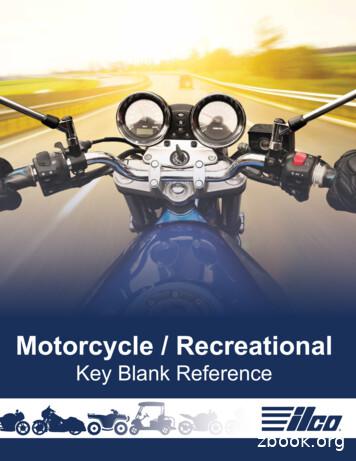1625 26th Fm - University Of California, San Diego
Cary WinUVSoftware manual85 101625 00May 1999
Cary WinUVVarian officesVarian has offices in most countries. The major offices for opticalspectroscopy products are listed below:Varian Australia Pty Ltd (Manufacturing site)679 Springvale RoadMulgrave, Victoria 3170AustraliaInternational telephone: 61 3 9560 7133International fax: 61 3 9560 7950Varian Instruments2700 Mitchell DrWalnut Creek, CA 94598Telephone: 1 800 926 3000International telephone: 1.925.939.2400International fax: 1.925.945.2102Varian Chrompack Benelux Analytical InstrumentsBoerhaaveplein 7, 4624 VT Bergen op ZoomPostbus 250, 4600 AG Bergen op Zoom, NetherlandsInternational telephone: 31 0164 282800International fax: 31 0164 282828InternetThe Varian Internet home page can be found at:http://www.varianinc.comVarian Australia Pty Ltd is the owner of copyright on this documentand any associated software. Under law, the written permission ofVarian Australia Pty Ltd must be obtained before either thedocumentation or the software is copied, reproduced, translated orconverted to electronic or other machine-readable form, in whole,or in part.First published October 1997 in Australia. Modified in Jan 1999and May 1999. Comments about this manual should be directed tothe Marketing Communications Manager, Varian Australia at theaddress above or email uv@osi.varian.com.Varian Australia is ISO9001 certified. 1997 Varian Australia Pty Ltd (A.C.N. 004 559 540). All rightsreserved. Windows 95, 98 and NT are registered trademarks of MicrosoftCorp.(ii)
Cary WinUVContents123Introduction1-11.1 Cary documentation1-2Software installation2-12.1 PC requirements2.1.1 Minimum computer requirements2.1.2 Why do I need Internet Explorer 4?2.2 Upgrading from version 12-12-12-22-32.3 Installing the software2.3.1 Installing the Cary WinUV software:2.3.2 Late breaking news2.3.3 Changing the monitor resolution2.4 Starting the Cary software2-32-42-52-52-62.5 Using the online Help2.5.1 Using Netscape Navigator instead of InternetExplorerSoftware overview2-62-73-13.1 Cary applications3.1.1 ADL Shell3.1.2 Advanced Reads3.1.3 Align3.1.4 Concentration3.1.5 Dissolution (not available for Cary 400/500)3.1.6 Enzyme Kinetics3.1.7 Fabric Protection3.1.8 GLP Administration3.1.9 Kinetics3.1.10RNA/DNA3.1.11Scan3.1.12Scanning Kinetics3.1.13Simple Reads3.1.14Sunglasses3.1.15System Information3.1.16Thermal (not available for Cary 3-53-53-63-63-63-73-7(iii)
Cary WinUV43.2 Working with the Cary WinUV software3.2.1 Menu line3.2.2 Toolbar3.2.3 Command buttons3.2.4 Dialog boxes3.2.5 Controls/settings3.2.6 Hint text3.2.7 Status line3.2.8 File extensions3.3 Online Help3.3.1 Getting help3.3.2 Navigating the Help3.3.3 Searching for Help3.3.4 Finding key words within a Help topic3.3.5 Tracking ‘favorite’ Help topics3.3.6 Printing the HelpHow to -163-163-174.1 Advanced Reads4-14.1.1 How to manually read samples4-14.2 Concentration4-54.2.1 How to perform a calibration and manuallymeasure concentrations4-54.3 Dissolution4-104.3.1 How to perform a Dissolution run (Cary100/300)4-104.3.2 How to perform a Dissolution run (Cary 50)4-164.4 Enzyme Kinetics4-224.4.1 How to perform a temperature controlled runusing the Multicell Holder (Cary 100–500)4-224.4.2 How to perform a temperature controlled run(Cary 50)4-294.5 Fabric Protection4-334.5.1 How to perform a scan using the Cary100/300/400/500 (Australian/New ZealandStandard)4-344.6 Kinetics4-354.6.1 How to perform a multi-wavelength, singlecell, single rate Kinetics run (Cary 100–500) 4-354.6.2 How to perform a temperature controlledKinetics run using the Multicell Holder (Cary100–500)4-404.6.3 How to perform a temperature controlledKinetics run (Cary 50)4-464.7 RNA/DNA4-50(iv)
Cary WinUV54.7.1 How to perform a temperature controlled runusing the Multicell Holder (Cary 100–500)4.7.2 How to perform a run using the MulticellHolder (Cary 50)4.8 Scan 4-604.8.1 How to perform a scan with baselinecorrection (Cary 100–500)4.8.2 How to perform a scan in Signal-to-Noisemode (Cary 100-500)4.8.3 How to perform a scan in Independent mode(Cary 500)4.8.4 How to perform a scan with baselinecorrection (Cary 50)4.9 Scanning Kinetics4.9.1 How to collect data using the Multicell Holderwith temperature control (Cary 100–500)4.9.2 How to collect data (Cary 50)4.10Simple Reads4.10.1How to perform a measurement at a singlewavelength4.11Sunglasses4.11.1How to perform a scan4.12Thermal4.12.1How to perform a run and determine Tmusing Derivative calculations4.12.2How to perform a run and determine Tmusing Hyperchromicity 54-794-794-854-894-894-914-914-924-924-985-15.1 Instrument offline5-15.2 Connect button instead of Start5-25.3 Not enough memory5-25.4 Poor display of videos and photographs5-25.5 GLP log does not list some privilege changes5-35.6 Report header and footer not being updated5-3(v)
Cary WinUVThis page is intentionally left blank(vi)
Cary WinUV1 IntroductionThe Cary 50/100/300/400/500 instruments run under Varian'seasy-to-use Cary WinUV software. Depending on the type ofsystem ordered, the software will consist of some or all of thefollowing applications:ADL ShellA pre-defined template for writing ADLprogramsAdvanced ReadsUsed to collect absorbance readings formultiple samplesAlignUsed to align various lamps andaccessories in the instrumentConcentrationUsed for quantitative analysisDissolutionUsed to perform tablet dissolutionmeasurements (Cary 50/100/300 only)Enzyme KineticsUsed to determine various parameters ofenzyme activityFabric ProtectionUsed to test solar radiation transmissionthrough unstretched dry textilesGLP Administration Used to restrict operator access, passwordprotecting each applicationKineticsUsed to perform kinetics determinationsRNA/DNAUsed to collect absorbance readings ofnucleic acidsScanUsed to run and view data collectionsScanning KineticsUsed to perform kinetics determinations fora wavelength rangeSimple ReadsUsed to collect single wavelengthabsorbance readingsSunglassesUsed to determine penetration of solar UVradiation through sunglasses and sunglarefilters1-1
Cary WinUVSystem Information Used to enter system information, such ascompany and instrument detailsThermalUsed to perform Thermal DNA analysis(Cary 100/300/400/500 only)ValidateUsed to verify the system's performance.These applications are discussed further in chapter 3. The Cary WinUV software runs under the Microsoft Windows 95, Windows 98 or Windows NT operating systems.1.1 Cary documentationYou have been provided with the following documentation to helpyou set up and operate your Cary system: Cary hardware manual, with Safety practices and hazardsinformation, instructions for installing and maintaining varioushardware components, and hardware-related troubleshootinginformation This software manual, with instructions for installing the CaryWinUV software, an overview of the software and softwarerelated troubleshooting information Extensive online Help (provided with the Cary WinUV software)containing context-sensitive Help, step-by-step instructions forfrequently performed analyses and instructions for usingvarious accessories. Refer to section 3.3 for details on usingthe online Help.ConventionsThe following conventions have been used throughout this manual:1-2 Italics indicate menu items, menu options and field names (e.g.select Copy from the Edit menu). Keyboard and mouse commands have been typed in bold(e.g. press the F1 key). Double quotes (" ") are used to signify the buttons appearingthroughout the software (e.g. select "OK"). ALL CAPITALS indicate text you must type in from thekeyboard (e.g. type SETUP at the prompt).
Cary WinUV2 Software installationThis chapter assumes you have already set up the instrument andPC, including installing the instrument interface card in the PC (ifyou supplied your own PC) and connecting the instrument and/orPC to the power supply as described in the appropriate Caryhardware documentation.2.1 PC requirements2.1.1Minimum computer requirementsThe minimum configuration represents the absolute minimum youcan run the software on. This PC configuration may be out ofmanufacture, but you may want use a PC you already have. Therecommended configuration is that which you would buy new.MinimumIBM compatibleIntel Pentium processor16 M RAM150 MB free space onhard diskVideo card supporting800 x 600 resolution,high color (16 bit) modeSuper VGA screen4 x CDROM drive16 bit sound cardWindows 101 keykeyboardRecommendedIBM compatibleIntel Pentium II processor64 M RAM500 MB free space onhard diskVideo card supporting800 x 600 resolution,high color (16 bit) modeSuper VGA screen10 x CDROM drive16 bit sound cardWindows 101 keykeyboardContinued 2-1
Cary WinUVMinimumMicrosoft or compatiblemouseOne spare AT bus 16 bitISA expansion slotMicrosoft Windows 95 ,Windows 98 or WindowsNT (including servicepack 4 or later)Microsoft InternetExplorer*4 or later if usingWindows 95 or NTCary 50 only1 Spare PC power supplyconnectorPower Supply rating 220Watts.1 Spare Slot for theaccessory cable connectorRecommendedMicrosoft or compatiblemouseOne spare AT bus 16 bitISA expansion slotMicrosoft Windows 95 ,Windows 98 or WindowsNT (including servicepack 4 or later)Microsoft Internet Explorer*4 or later if usingWindows 95 or NTCary 50 only1 Spare PC power supplyconnectorPower Supply rating 220Watts.1 Spare Slot for theaccessory cable connector*The Cary WinUV software uses functionality provided byMicrosoft’s Internet Explorer 4.0 (IE4). You do not need to use IE4as your web browser. If your company’s rules prevent theinstallation of IE4 you can use another browser, with some loss infunctionality (Refer to section 2.5.).2.1.2Why do I need Internet Explorer 4?In order to use all the features of the online Help, you should haveMicrosoft Internet Explorer 4.0 installed on your PC. The uniquefeatures include: an expandable hierarchy of all Help contents; a search facility to display a list of topics containing specifickey words; the ability to find words within a displayed topic; an editable ‘Favorites’ tab to list those Help pages that youwould like to easily redisplay; instructional videos to visually demonstrate selectedprocedures.You do not need to be connected to the Internet and you do notneed to use IE4 as your browser. The Cary WinUV instrumentsoftware also uses some of the functionality provided by IE4.2-2
Cary WinUVYou can download a free copy of IE4 from Microsoft’s website atwww.microsoft.com. Make sure that you download the correctlanguage version for your version of Windows. If you are notconnected to the Internet you can purchase IE4 on CDROM fromyour local software supplier.Refer to section 3.3 for more information on using the specialfeatures of the online Help.2.2 Upgrading from version 1If you have received an upgrade package then you can follow theinstructions in section 2.3 to install the software. Note the followingpoints: Install version 2 of the WinUV software into the same directoryas you installed version 1 to replace version 1 of the software.Your data files will be kept as they are and can be used withversion 2. The upgrade packages include three Help & Videos CDs.Select the one appropriate for your instrument. You candiscard the other two if you wish.2.3 Installing the softwareUse the following checklist to install the Cary WinUV version 2software.A Windows operating system isinstalled and all devices e.g.sound card, CDROM are working.Internet Explorer 4 or later hasbeen installed.You have set your PC screendesktop area to at least 800 x 600and have set the color palette toat least High color.You have installed the instrumentinterface card in the PC andconnected the PC to the CaryinstrumentRefer to thedocumentationsupplied with yourWindows software.Refer to thedocumentationsupplied with InternetExplorer.Refer to section 2.3.3Refer to the Hardwaremanual supplied withthe instrument.Continued 2-3
Cary WinUVYou have logged on as anAdministrator if you are runningWindows NT.You have installed the Carysoftware and the Help (2nd CD).You have re-booted the PC. Note1. NoteNoteRefer to your Windowsdocumentation.The Cary WinUV software will read Cary OS/2 and DOS data files,if you have any.2.3.1 Refer to thedocumentationsupplied with NT.Refer to 2.3.1Installing the Cary WinUV software:Turn on your PC.If you are running Windows NT, logon as an Administrator or as auser with Administrator privileges.2.Insert the Cary WinUV CD into the CD-ROM drive.3.Select the "Install Cary Software" button in the window thatappears.4.Follow the instructions appearing on the screen. During theinstallation you will be asked to specify, amongst other things,the drive on which to install the software.If you are installing a Solascreen package you will be asked if youwant to copy videos for the Fabric and Sunglasses wizards to yourhard disk. If you want to use either of these programs in theirsimplest mode the majority of the time then select ‘Yes’. You willalso be asked what type of interface and which Standards youwant to install for the Fabric and Sunglasses applications. If you donot know what to select here then choose the Advanced interfaceand All Standards. You can change this later by referring to theonline Help (search for fpchoice.exe if you are using the FabricProtection application or sgchoice.exe for the Sunglassapplication).When the installation is complete you should have a Cary Programgroup on the desktop containing a number of icons. The installationalso places a Cary WinUV folder in the Start/Programs menu.2-4
Cary WinUV NoteIf you are running Windows NT and did not have Administratorprivileges, the installation will fail. To successfully complete theinstallation, re-logon as an Administrator start the installationprocess again.5. NoteRemove the Cary WinUV CD from the CD-ROM drive andinsert the Cary Help and Videos CD, as prompted.You will need to insert the Cary Help and Videos CD into the CDROM drive each time you want to view videos included in the Help.6.Follow the instructions appearing on the screen. You will beprompted to insert the Patches CDROM after the Helpinstallation.You will need to restart Windows after theinstallation is finished. You can leave the Help & Videos CD inthe drive if you like. NotePatches are files designed to fix known software problems. Whenyou insert the Patches CDROM it will autostart and you can thenfollow the instructions on the screen to install the patches. NoteIf it has never been run before, the System Information applicationwill appear maximized when Windows is restarted, prompting youto enter such information as the company details you would like toappear in reports and hint text properties. Otherwise, it will beminimized on the Windows taskbar.2.3.2Late breaking newsBefore proceeding further you should read the Late breaking newsdocuments supplied with the software. The documents contain thelatest release information and important notes.2.3.3Changing the monitor resolutionFor optimum viewing, your monitor resolution should be set to 800x 600 pixels (or greater) and High colour (16 bit) (or greater).To set the monitor resolution:1.Click on the Windows "Start" button.2.Point to Settings and select Control Panel from the flyoutmenu.3.Double click on the Display icon.2-5
Cary WinUV4.From the Display Properties dialog, select the Settings tab.5.In the Desktop area section, drag the sliding bar so that thepixel amount is set to "800 by 600 pixels".6.In the Color palette section select High color (16 bit).7.Select “OK”. At the prompt, which informs you that yoursettings will be adjusted, select “OK” again. When asked if youwish to keep the setting, select “Yes”.8.You can then exit the Control Panel.2.4 Starting the Cary softwareTo start the Cary WinUV software:1.Click on the Windows "Start" button.2.Point to Programs and select Cary WinUV from the flyoutmenu.3.Select the desired application from the second flyout menu.After the initial Cary flash screen appears, the selected applicationwill open (refer to Chapter 3 for more information on the availableapplications).2.5 Using the online HelpYour Cary software comes equipped with a comprehensive onlineHelp system. The Help features explanations of each applicationincluding detailed step-by-step instructions on using the software.The Help also includes 'Tips and Tricks', 'Troubleshooting' and'Contacts' sections in case you encounter difficulties using thesoftware.You can access the Help in a number of ways. You can:2-6 select the first item from the Help menu in an application orinformation about using that particular application. Select Help topics from the Help menu in an application to getto the Home page of the Help. Press the F1 key for information about a dialog. Select Start, Programs, Cary WinUV, Cary Help to get to theHome page of the online Help.
Cary WinUV2.5.1Using Netscape Navigator instead ofInternet ExplorerIf, for some reason, you cannot load Internet Explorer, you can useNetscape Navigator as an alternative. The limitation with this is thatNetscape does not support the unique online Help featuresoutlined in section 2.1.2. Instead, you can only view the raw HTMLfiles supplied on the Cary Help and Videos CD with littlenavigational ability.If you install Internet Explorer to use the Help but would likeNetscape to be your default browser, just select Default BrowserOn, when prompted.In the later versions of Communicator, you will not be prompted toselect Netscape as your default browser—you must re-enable thischeck. To do so, you must look in the directory:C:\Program Files\Netscape\Users\XXXat the prefs.js file for the user.The relevant configuration is:user pref("browser.wfe.ignore def check", VALUE);Valid VALUEs are: True (never check) and False (always check).The configuration to determine if Internet Explorer checks to see ifit should be the default browser is located in the Registry:\HKEY CURRENT k AssociationsValid values are "NO" (never check) and "Yes" (always check).2-7
Cary WinUVThis page is intentionally left blank2-8
Cary WinUV3 Software overviewThis chapter provides a brief introduction to the Cary WinUVsoftware to help you familiarize yourself with its use. For moredetailed information refer to the extensive online Help (see section3.3 for instructions on using the Help).3.1 Cary applicationsThe Cary WinUV software is made up of several differentapplications, depending on the Cary package ordered:PackageApplicationsSCANADL Shell, Align, Simple Reads, GLP Administration,Validate, System Information, Scan with Maths andAdvanced ReadsCONCADL Shell, Align, Simple Reads, GLP Administration,Validate, System Information, Scan with Maths plusConcentration and Advanced ReadsBIOADL Shell, Align, Simple Reads, GLP Administration,Validate, System Information, Scan with Maths,Concentration, Thermal*, Kinetics, Scanning Kinetics,Enzyme Kinetics, RNA/DNA and Advanced ReadsTABLET#ADL Shell, Align, Simple Reads, GLP Administration,Validate, System Information, Scan with Maths,Concentration plus Dissolution and Advanced ReadsSOLASCREEN#ADL Shell, Align, Simple Reads, GLP Administration,Validate, System Information, Scan, Maths,Advanced Reads, Fabric Protection and Sunglasses#Not available for the Cary 400 or 500* Not available for the Cary 503-1
Cary WinUV3.1.1ADL ShellThe Applications Development Language (ADL) is a built-inspectroscopy language supplied with the WinUV software. TheADL Shell gives you a pre-defined template for writing ADLprograms. Rather than needing to write the code for basicfunctions such as graphing and filing, the ADL Shell has a numberof these commands already implemented. In other words, you donot have to design your own interface—you can use the ADL Shellto provide the basic functionality and build on that.Refer to the online Help (see section 3.3) for a description of thesettings in the ADL Shell application.3.1.2Advanced ReadsThe Advanced Reads application can be used to read multiplesamples in a single run. You can use various accessories to takemultiple sample solution and aliquot readings, in absorbance,percent transmittance, Abs*F or percent reflectance mode, and findthe mean.Refer to the online Help (see section 3.3) for a description of thesettings in the Advanced Reads application.3.1.3AlignThe Align application is used to align the lamp(s) in the instrumentand various optical accessories such as the Fibre Optic Coupler. Itenables you to set instrument parameters such as the beam modeand wavelength. It also allows you to keep track of operating hoursby lamp type.Starting the Align application brings up the Lamps tab of theAlignment window, which contains a Current Signal barrepresenting the energy of the lamp(s). To change the instrumentparameters, select the Cary tab.Refer to the online Help (see section 3.3) for a description of thesettings in the Align application.3.1.4ConcentrationThe Concentration application is used to calibrate the system forquantitative analysis. You can select from several fit types for yourcalibration: linear, direct linear and quadratic. Based on the fit typeselected, the Concentration application will calculate thecoefficients of the fit equation and the correlation coefficient.Alternatively, you can define your own equation for the calibration.3-2
Cary WinUVStarting this application brings up the Concentration window. Toset the instrument parameters, define the standards to be usedand configure sampler accessories, select Setup from the menu.This will bring up the Setup window.Refer to the online Help (see section 3.3) for a description of thesettings in the Concentration application.3.1.5Dissolution (not available for Cary 400/500)The Dissolution application is used to monitor tablet dissolution,using up to 2 dissolution baths. The application enables you tocollect data for up to 10 000 minutes (8 days) at defined timeintervals.The data can be displayed as absorbance, percent dissolvedversus time or milligrams dissolved versus time. You can thencalculate the time taken to reach a series of nominated percentdissolved values and/or calculate the percent dissolution of thetablets at given times.Starting this application brings up the Dissolution window. To setthe instrument and bath parameters, standards and test limits, clickon the “Setup” button or select Setup from the menu.Refer to the online Help (see section 3.3) for a description of thesettings in the Dissolution application.3.1.6Enzyme KineticsThe Enzyme Kinetics application uses Michaelis-Menten principlesto calculate the maximum rate (Vmax) and substrate concentrationthat gives half the maximum rate (Km) of enzyme-catalyzedreactions.Accurately obtaining Vmax and Km, requires you to performnumerous Enzyme Kinetics runs at different substrate or inhibitorconcentrations to create a series of absorbance versus timecurves. The software determines the initial velocity (V0) of eachcurve, then you enter the substrate and inhibitor concentrations foreach cuvette.The software uses the V0, [S] and [I] values to plot tracesrepresenting absorbance versus time curves with a common [S] or[I]. It is from these graphs that the software determines Vmax and Km.Refer to the online Help (see section 3.3) for a description of thesettings in the Enzyme Kinetics application.3-3
Cary WinUV3.1.7Fabric ProtectionThe Cary Fabric Protection Measurement system is designed totest the transmission of solar radiation (UVR) in the range of280–400 nm (UVR) through unstretched dry textiles. The resultsobtained indicate the level of protection offered by fabric whenworn in close proximity to the skin. Fabric that is not worn in closeproximity to the skin may provide less UVR protection thanindicated by the test due to UVR back scattering.Refer to the online Help (see section 3.3) for a description of thesettings in the Fabric Protection application.3.1.8GLP AdministrationThe GLP Administration application is used to protect the systemfrom unauthorized use, enabling application-specific privileges tobe turned on or off by the system administrator.If this application is operational, users will need to be registered,have a user name and a valid password before they can accessthe various privileges.Refer to the online Help (see section 3.3) for a description of thesettings in the GLP Administration application.3.1.9KineticsThe Kinetics application is used to obtain absorbance versus timedata to enable you to determine the rate of reaction.The Kinetics application allows: Calculation of Zero order, First order and Second orderreaction rates from absorbance versus time data Entry of activity factors for multiple cells Overlay of the best-fit line on raw data Auto or manual estimates for the first order and second orderMarquardt fitting.Refer to the online Help (see section 3.3) for a description of thesettings in the Kinetics application.3-4
Cary WinUV3.1.10 RNA/DNAThe RNA-DNA application is used to calculate the followingparameters, used in determining the amount, type and purity ofnucleic acid samples: Absorbance of samples at selected wavelengths; A(260)/A(280) ratios with or without background correction at320 nm; Absorbance ratios at your own nominated wavelengths withor without background correction; Average ratio values for replicate samples; Protein and nucleic acid concentrations using Warbug andChristian coefficients; and, A(260) * F.Refer to the online Help (see section 3.3) for a description of thesettings in the RNA/DNA application.3.1.11 ScanThe Scan application enables you to set up and run wavelengthscans, with the collected scans displayed in the Scan window.To configure the instrument and accessories, measurement mode,report settings and storage options, click on the “Setup” button orselect Setup from the menu.Refer to the online Help (see section 3.3) for a description of thesettings in the Scan application.3.1.12 Scanning KineticsThe Scanning Kinetics application allows you to perform cyclicscans across a wavelength or wavenumber range. From theresultant absorbance versus wavelength data, an absorbanceversus time (kinetics) curve can be obtained for any wavelength inthe range. The kinetics curves can then be used to calculate ZeroOrder, First Order and Second Order reaction rates.You can choose an automatic or manual estimate for the FirstOrder and Second Order Marquardt fitting.This application also enables you to correct samples for a baselineduring the scan. You can choose a 100%T baseline, or you canselect from other baseline options such as a zero baselinecorrection that will apply both a 100%T and a 0%T baselinecorrection to your sample scans.3-5
Cary WinUVRefer to the online Help (see section 3.3) for a description of thesettings in the Scanning Kinetics application.3.1.13 Simple ReadsThe Simple Reads application is used to perform quick absorbancereadings of samples at single wavelengths.To configure the settings for the absorbance reading, click on the“Setup” button or select Setup from the Menu line. Then all youhave to do is select the “Zero” button to zero the instrument, thenselect “Read” to take a reading.Refer to the online Help (see section 3.3) for a description of thesettings in the Simple Reads application.3.1.14 SunglassesThe Cary Solascreen system is designed to test and determine thepenetration of solar ultraviolet radiation in the range of 280 nm to400 nm (UVR) through sunglasses and sunglare filters. It testsnon-prescription general-use lenses not designed to attenuatesolar radiation according to the Australian/New Zealand, British orAmerican Fabric Standards.Refer to the online Help (see section 3.3) for a description of thesettings in the Sunglasses application.3.1.15 System InformationThe System Information application allows you to enter companyand instrument information, and specify headers, footers andbitmap or icon files to be used in reports (e.g. your company logo).System Information allows you to specify the default settings forthe Hint text, such as the Hint Pause (the length of the delay beforethe hint appears when the pointer is moved over a control) andHint Hide Pause (the time the hint stays visible for if the pointer isnot moved off the control). These settings will be used by the otherCary WinUV applications.Refer to the online Help (see section 3.3) for a description of thesettings in the System Information application.3-6
Cary WinUV3.1.16 Thermal (not available for Cary 50)The Thermal application is used to perform thermal DNA analysis,enabling you to calculate Tm using the various thermoelectric Caryaccessories. Once the data is collected, you can choose tocalculate the Tm value by either the derivative or hyperchromicitymethods.Refer to the online Help (see section 3.3) for a description of thesettings in the Thermal application.3.1.17 ValidateThe Validate application enables you to carry out a number ofperformance tests to verify that the system is performing accordingto specification. Refer to the online Help (see section 3.3) for moreinformation.An optional Validation package is also available from Varian,providing detailed information on the functional specification anddevelopment process of the Cary system. It also contains detailedDQ/IQ/OQ documentation to assist your initial and on-goingvalidation activities.3.2 Working with the Cary WinUV softwareThis section describes the various components of the software,and how to use them. A typical screen is as follows:3-7
Cary WinUV3.2.1Menu lineEach application contains a Menu line directly beneath the windowtitle bar. This bar displays a number of commands, e.g. File, Edit,View and Help.Commands can be accessed by clicking on the desired item withthe mouse or pressing Alt and the active (
Cary WinUV (v) 4.7.1 How to perform a temperature controlled run using the Multicell Holder (Cary 100–500) 4-51 4.7.2 How to perform a run using the Multicell Holder (Cary 50) 4-56 4.8 Scan 4-60 4.8.1 How to perform a scan with baseline correction (Cary 100–500) 4-61 4.8.2 How to perform a scan in
TT-1625 7/17c INSTALLATION INSTRUCTIONS Original Issue Date: 3/14 Model: Generator Sets with APM802 Controller; Decision-Makerr 3 , 550, 3000, 3500, 6000, and 8000 Controllers; and KPC 1000 Controller Transfer Switches with Decision-Makerr MPAC 750, 1000, 1200, and 1500 Controllers
Elephant 200 Elephant 750, Lucky Explorer 350, Paris Dakar, T4 350E, T4 350R,T4 500E pre 1991 1-1625 ZD9-SI 53 9001-9500 SZ4AP-SI 389 E1-E500 SZ4AP-SI 53 E501-E710 SZ4AP-SI 187 Elephant 200, Elephant 2 200,RX 250, SST 125, SST 250, SST 350, SX 125/250/350 pre 1984 1-1625 ZD9-SI 53 9001-9500 HD57 389 E1-E500 HD57 53 E501-E710 HD57 187
O número 1625 é formado por (A) 16 unidades. (B) 16 dezenas. (C) 16 centenas. (D) 16 milhares. QUESTÃO 33 A alternativa que corresponde a uma decomposição correta do número 1625 é (A) 16 milhares e 25 unidades. (B) 16 centenas e 25 dezenas. (C) 1 centena e 625 dezenas. (D) 162 dezenas e 5 unidades.
TEMA 8º. EL ARTE BARROCO. INTRODUCCIÓN: Periodo artístico que se extiende durante los siglos XVII y XVIII: -Primer Barroco o Protobarroco. 1600-1625. -Barroco pleno. 1625-1675. -Barroco tardío o Rococó. 1675-1750. Tiene su origen en Italia, desde donde se
CERTIFIED DENTAL ASSISTANT PROGRAM . TART DATE: S SCHEDULE: INSTALLMENT AMOUNT REGISTRATION FEE 250 1. ST. INSTALLMENT 2000 2. ND. INSTALLMENT 1625 3. RD. INSTALLMENT 1625 4. TH. . are attending two schools, if you attend a private institution, or if you are going to school outside of B.C. B.C. private school.
Introduction to Advanced Mathematics Course notes Paolo Alu Florida State University. 1. AUGUST 26TH: BASIC NOTATION, QUANTIFIERS 1 1. August 26th: Basic notation, quanti ers 1.1. Sets: basic notation. In this class, Sets will simply be ‘collections of elements’. Please realize that
P6 Towerbank Learning@Home: Monday 22nd – Friday 26th February, 2021 P6 Towerbank Learning@Home Monday 22nd – Friday 26th February, 2021 Literacy and English Reading – Worksheet - Mars The Red Planet Comprehension 50 words on why you deserve to go to Mars.
API RBI divides storage tank into two sections for risk assessment: (i) Bottom - consisting of the annular plates and floor island plates (ii) Shell Course/s - the tank shell strakes Basic design, operating and historical inspection data especially thickness and corrosion rate measurements are populated into import spread sheets, details of import spreadsheets are given below in section 2.4 .