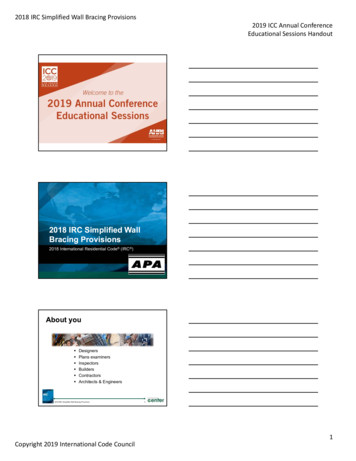MG2100 Series, MG3100 Series, SIMPLIFIED SERVICE MANUAL
MG2100 series,MG3100 series,SIMPLIFIED SERVICE MANUAL(MG2140 / MG2150, MG3140 / MG3150)QY8-13DL-000Rev.00August 2011Canon Inc.(1/27)
Table of Contents1.LIST OF ERROR DISPLAY / TROUBLESHOOTING. 31-1. Operator Call Error (Alarm LED Lit In Orange) . 31-2. Service Call Error (by Cyclic Blinking of Alarm and Power LEDs) . 52.ADJUSTMENT / SETTINGS. 82-1. Service Mode . 8(1)(2)(3)Service mode operation procedures.8Service Tool v3.000 operation .9Service mode functions .142-2. Adjustment . 142-3. User Mode. 152-4. Special Notes on Assembling . 15(1)(2)(3)(4)(5)Carriage rail and main chassis adjustment.15Document pressure sheet adjustment.16Cap-blade unit: ink tube arrangement.16Logic board: cable wiring .16Carriage unit: FFC arrangement .172-5. Grease Application. 183.SPECIAL NOTES ON SERVICING . 193-1. Ink Absorber Configuration . 193-2. Main Ink Absorber Replacement . 203-3. Preventive Replacement of Ink Absorber . 243-4. Print Head Alignment. 253-5. Detection of Remaining Ink Amount . 26(2/27)
1.LIST OF ERROR DISPLAY / TROUBLESHOOTING1-1. Operator Call Error (Alarm LED Lit In Orange)Errors and warnings are displayed by the following ways:- Operator call errors are indicated by the Alarm LED lit in orange, and the error and its solution aredisplayed on the LCD.- Messages during printing from a PC are displayed on the printer driver Status Monitor.- Error codes are printed in the "operator call/service call error record" area in EEPROM informationprintButtons valid when an operator call error occurs:- ON button: To turn the machine off and on again.- OK button: In the MG3100 series and MG2100 series, the Color button functions as the OK button.To clear and recover from an error. In some operator call errors, the error willautomatically be cleared when the cause of the error is eliminated, and pressing the OKbutton may not be necessary.- Stop button: To cancel the job at error occurrence, and to clear the error.ErrorNo paper in thefront tray.ErrorMessage on the*1 U No.*2codeLCD*2[1003] E02--- Front tray.There is no paper.Load paper andselect [OK].Paper outputcover is open.[1202] E06---Paper outputtray is closed.[1250] E17---Paper jam.[1300] E03Paper jam in the [1303]front tray.Paper jam in[1304]automaticdouble-sidedprinting.(MG3100 series,MG4100 seriesonly)---Automatic[1310] E10double-sidedprinting cannotbe performed.(MG3100 series,MG4100 seriesonly)---Solution- Set the paper in the front tray, andpress the OK button.- Confirm that there is no foreignmaterial in the paper path (front tray,inside of the rear cover, etc.).- Confirm that the paper guides areset properly. (If they are not alignedto the paper edge properly, the errorcan occur.)Paper output cover - Close the paper output cover.is open. Close thepaper output cover.Paper output tray is - Open the paper output tray.closed. Open thepaper output tray.The paper is- Remove the jammed paper, andjammed. If apress the OK button.memory card isWhen the jammed paper is seeninserted, remove it,in the paper output slot, pull it outthen clear the paperfrom the slot.and select [OK].In other cases, open the rearcover (transport unit) or thepaper output cover to remove thejammed paper.DO NOT pull out any paper fromthe front tray.- Prior to printing, confirm that thepaper guides are set properly. (Ifthey are not aligned to the paperedge properly, the error can occur.)This paper is notThe paper length is not supported forcompatible withdouble-sided printing.two-sided printing. Press the OK button to eject theRemove the paper paper being used at errorand press [OK].occurrence.Data which was to be printed on theback side of paper at erroroccurrence is skipped (not printed).(3/27)Parts that are likelyto be faulty- Pick-up arm unit
ErrorUMessage on the*1codeNo.*2LCD*2Ink cartridge not [1401] E05 U051 Print head is notinstalled.installed. Install theprint head.Ink cartridge[1403] E05 U052 The type of printtemperaturehead is incorrect.sensor error.Install the correctprint head.Non-supported [1485] E05 U059 Appropriate inkink cartridge iscartridge is notinstalled.installed. Install theappropriate inkcartridge.Ink cartridge in a [1486] E07 U076 Some ink cartridgeswrong position.are not installed inplace.Multiple ink[1487] E07 U075 Some ink cartridgescartridges of theare not installed inplace.same colorinstalled.Ink cartridge[1682] E15 U150 The following inkhardware errorcartridge cannot berecognized.Ink cartridge[1684] E14 U140 The following inkregion code iscartridge cannot bewrong.recognized.The remaining[1686] E13 U162 The ink may haveink amountrun out. Replacingunknown.the ink cartridge isrecommended.ErrorSolution- Re-set the ink cartridge properly.- Confirm that the carriage contactpins are free from any foreignmaterial, damages, or bending.- Replace the ink cartridge.- Replace the applicable ink cartridge,or press the Stop button for 5 sec. orlonger to continue printing withoutreplacing the ink cartridge(s).When the error is cleared bypressing the Stop button, thefunction to detect the remaining inkamount is disabled.Ink cartridge not [1687] E04 U053 The following ink- Re-set the ink cartridge(s).completelycartridge cannot be - Replace the ink cartridge(s).installed.recognized.No ink (BK).[1688] E16 U163 The ink has run out. - Replace the applicable ink cartridge,Replace the inkor press the Stop button for 5 sec. orcartridge.longer to continue printing withoutreplacing the ink cartridge(s).When the error is cleared bypressing the Stop button, thefunction to detect the remaining inkamount is disabled.Warning: TheE08--- The ink absorber is - Replace the ink absorber, and resetink absorberalmost full. Selectthe applicable ink absorber counter.becomes almost[OK] to continueSee 3-2, Main Ink Absorberfull.printing. Contact the Replacement, for details.service center forPressing the OK button will exit the- Main (Black)[1702]replacement.error, and enable printing without[1703]replacing the ink absorber.- Main (Color)[1704]However, when the ink absorber[1705]becomes full, no further printing can- Platen (home[1712]be performed unless the applicableposition)[1713]ink absorber is replaced and its- Platen (away) [1714]counter is reset.[1715](4/27)Parts that are likelyto be faulty- Carriage unit
ErrorUMessage on the*1codeNo.*2LCD*2Packing material [1890] E40--- Remove theprotective materialnot removed.or tape if it isattached to theholder.Time-out for the [2700] ----- Timeout error hasscanner device.occurred. Select[OK].(MG4100 seriesonly)ErrorPremiumContents printerror.*1:*2:[4100] E12---Cannot print thedata.SolutionParts that are likelyto be faulty- Open the paper output cover,remove the tapes and packingmaterial from the carriage, thenclose the paper output cover.- The buffer became full in the middleof scanning operation, and 60minutes have elapsed since then,making re-scanning unstable. Pressthe OK button to clear the error.- Non-genuine ink cartridge are- Carriage unitinstalled. Install the supported(Canon-genuine) ink cartridges.MG2100 series, MG3100 series onlyMG4100 series only1-2. Service Call Error (by Cyclic Blinking of Alarm and Power LEDs)Cyclesof LEDblinking2 timesErrorCarriage errorErrorcode*1Check points & SolutionParts to be replacedif the listed solutionsare not effective[5100] P02 (1) Foreign material that obstructs the carriage- Carriage unitmovement:- Logic board ass'y- Remove foreign material.(2) Smearing, scratches, or dislocation of the timingslit strip film:- Clean and re-attach the film.If the film is damaged, replace it.(3) Carriage flexible cable condition (wrong orimperfect connection, connection at an angle,damage, etc.):- Re-connect the cable.If the cable is damaged, replace the carriageunit.(4) Carriage motor harness condition (wrong orimperfect connection, connection at an angle,damage, etc.):- Re-connect the cable.If the cable is damaged, replace the carriagemotor. Note that the carriage motor is notdesignated as a service part.(5) If the error still occurs:- Replace the part(s) listed on the right (under“Parts to be replaced if the listed solutions arenot effective”).(5/27)
Cyclesof LEDblinking3 times6 times7 times8 timesErrorErrorcode*1Check points & SolutionParts to be replacedif the listed solutionsare not effectiveLine feed error [6000] P03 (1) Foreign material in the LF drive (gear):- Carriage unit- Logic board ass’y- Remove foreign material.(2) Smearing, scratches, or conditions of the LF slitdisk:- Clean and re-attach the LF slit disk.If the disk is damaged, replace the timing slitstrip film.If the disk is coming off, replace it to a new one(since the double-sided adhesive tape isdeteriorated).(3) LF motor harness condition (wrong or imperfectconnection, connection at an angle, damage,etc.):- Re-connect the harness.If the harness is damaged, replace the LFmotor. Note that the LF motor is notdesignated as a service part.(4) Deformation or damage to the LF roller and LFdrive gears:- If they are deformed or damaged, replacethem. Note that the LF rollers and the LF drivegears are not designated as service parts.(5) If the error still occurs:- Replace the part(s) listed on the right (under“Parts to be replaced if the listed solutions arenot effective”).Internal[5400] P06- Replace the part(s) listed on the right (under - Logic board ass'ytemperature“Parts to be replaced if the listed solutions areerrornot effective”).Ink absorberP07 (1) Ink absorber:almost full- Replace the applicable ink absorber (absorberkit), and reset its counter value.- Main (Black) [5B02]See 3-2, Main Ink Absorber Replacement, for[5B03]details.- Main (Color) [1704][5B05]- Platen (home [5B12]position)[5B13]- Platen (away) [5B14][5B15]- Logic board ass’yPrint head[5200] P08 (1) Ink level:temperature- Check the remaining ink amount, and replacerise errorthe ink cartridge with sufficient ink whennecessary.(2) Head contact pin condition of the carriage unit:- Remove any foreign material.If the pin is bent or deformed, replace thecarriage unit.(3) If the error still occurs:- Replace the part(s) listed on the right (under“Parts to be replaced if the listed solutions arenot effective”).(6/27)
Cyclesof LEDblinkingErrorErrorcode*1Check points & Solution9 timesParts to be replacedif the listed solutionsare not effectiveEEPROM error [6800] P09 (1) Part replacement:- Logic board ass’y[6801]- Replace the logic board ass'y.10 times VH monitor[B200] P10 (1) Head contact pin condition of the carriage unit:- Ink cartridgeerror- Remove any foreign material.- Logic board ass’yIf the pin is smeared, bent, or deformed,- AC adapterreplace the carriage unit.(2) If the error still occurs:- Replace the part(s) listed on the right (under“Parts to be replaced if the listed solutions arenot effective”).22 times Scanner error [5011] P22 (1) Scanner flexible cable conditions (wrong or- Logic board ass’y[5012]imperfect connection, connection at an angle,damage, etc.):- Re-connect the cable.If the cable is damaged, replace the scannerunit.(2) If the error still occurs:- Replace the part(s) listed on the right (under“Parts to be replaced if the listed solutions arenot effective”).26 times Network[690#] P26 (1) WLAN flexible cable condition (wrong or imperfect - WLAN unitrelated error[691#]connection, connection at an angle, damage,- Logic board ass’yetc.):Note: The WLAN unit is- Re-connect the cable.not designated asIf the cable is damaged, replace it. Note thata service part.the WLAN flexible cable is not designated as aservice part.(2) If the error still occurs:- Replace the part(s) listed on the right (under“Parts to be replaced if the listed solutions arenot effective”).27 times USB related[693#] P27- Power off the machine, and power it on again. - Logic board ass’yerrorIf the error still occurs, replace the part listedon the right (under “Parts to be replaced if the28 times USB[694#] P28exceptlisted solutions are not effective”).sub-system6942firmware error29 times USB[6942] P29sub-systemtimeout error(7/27)
2.ADJUSTMENT / SETTINGS2-1. Service Mode(1) Service mode operation proceduresUse the Service Tool on the connected computer.1) Start the machine in the service mode.MG2100 series, MG3100 series:i.With the machine power turned off, while pressing the Stop/Reset button, press and holds the ONbutton. (DO NOT release the buttons).ii. When the Plain Paper LED lights in green, while holding the ON button, release the Stop/Resetbutton.iii. While holding the ON button, press the Stop/Reset button 5 times*1, and release the ON button.(Each time the Stop/Reset button is pressed, the Alarm and Plain Paper LEDs light alternately,Alarm in orange and Plain Paper in green)iv. When the Plain Paper LED lights in green, the machine is ready for the service mode operation.*1:To disable the scanner error detection and start the machine in the service mode, press the Stop/Reset button 6times. This way, the service mode is available without the scanner.2) Start the Service Tool on the connected computer.i.When a button is clicked in the Service Tool dialog box, that function is performed. Duringoperation of the selected function, all the Service Tool buttons are dimmed and inactive.ii. When the operation is completed, "A function was finished." is displayed, and another function canbe selected.iii. If a non-supported function is selected, "Error!" is displayed. Click OK in the error message dialogbox to exit the error.(8/27)
(2) Service Tool v3.000 operationUse the functions in the Main or Auto tab. In the MG2100 series, MG3100 series, the other tab is not used.1) Main tabNo.Name1 Test PrintFunctionService test printRemarksSet a sheet of A4 or Letter sized paper in the fronttray.Printed items:- Model name- ROM version- USB serial number- Process inspection information- Barcode (model name destination machineserial number)(9/27)
No.Name2 EEPROMFunctionEEPROM information print3 Nozzle CheckNozzle check pattern print4 IntegrationIntegrated inspection patternprintRemarksSet a sheet of A4 or Letter sized paper in the fronttray.The dialog box opens for selecting the paper source.Select Cassette, and click OK.Printed items:- Model name- ROM version- Ink absorber counter value- Print information- Error information, etc.Set a sheet of A4 or Letter sized paper in the fronttray.The dialog box opens for selecting the paper source.Select Cassette, and click OK.Set a sheet of A4 or Letter sized paper in the fronttray.The dialog box opens for selecting the paper source.Select Cassette, and click OK.Printed items:- Model name- ROM version- USB serial number- Nozzle check pattern- Process inspection information- Barcode (machine serial number)5Auto CleaningEnabling / disabling of automatic Automatic print head cleaning prior to printing (afterprint head cleaningreplacement of an ink tank or the print head). Selectthis option to enable the cleaning.6Deep CleaningPrint head deep cleaningCleaning of both Black and Color at the same time(same as the one in the user mode)7Clear Ink CounterInk absorber counter resettingSet a sheet of A4 or Letter sized paper in the fronttray.Select one of the options (listed below) from thepull-down menu, and click Set. After the ink absorbercounter is reset, the counter value is printedautomatically.- Main Black:Resets the main ink absorber counter for Black- Main Color:Resets the main ink absorber counter for Color- Platen Away:Resets the counter of the platen ink absorberopposite to the home position- Platen Home:Resets the counter of the platen ink absorber onthe home position side.- All:Resets all the four ink absorber counters.8EEPROM SaveEEPROM information savingThe EEPROM information (same as the one inEEPROM information print) is displayed on the PC oris saved to the PC as a text file. This function is notavailable in most cases of errors.(10/27)
No.NameFunctionPanel CheckButton and LCD testSee (3) Button and LCD test below.10 Set DestinationDestination settingsSelect the destination, and click Set.ASA, AUS, BRA, CHN, CND, EMB, EUR, JPN, KOR,LTN, TWN, USA11 Ink AbsorberCounterInk absorber counter settingSee (3) Ink absorber counter setting below.9Remarks2) Auto tabThe selected item(s) are performed automatically in series, and the test results are indicated.Special notes:- The Auto tab (one-click full inspection mode) is to check a series of basic operation of themachine after repair, and it is not suitable to see if a specific problem pointed out by a user isrepaired.- DO NOT use the test on this tab to confirm that the user complaints are resolved.- The tests of LAN, WLAN, Card Board, and PictBridge examine electric connection, and do notexamine the functionalities. Thus, the test results do not guarantee the functions themselves.(11/27)
No.Name1 Test Print2EEPROMFunctionService test printRemarksSet a sheet of A4 or Letter sized paper in the fronttray.EEPROM information printPrinted items:- Model name- ROM version- USB serial number- Process inspection information- Barcode (model name destination machineserial number)Set a sheet of A4 or Letter sized paper in the fronttray.Select Cassette.Printed items:- Model name- ROM version- Ink absorber counter value- Print information- Error information, etc.Set a sheet of A4 or Letter sized paper in the fronttray, and select Cassette.Set the document to be copied on the platen glass.Not used.3CopyCopy test4ADF CopyCopy test from the ADF5LANElectric check of the wired LAN Not used.board and line connection6WLANElectric check of the wirelessLAN board and connectionFor the MG3100 series only.When no problems are detected in the electricconnection, “success!” is displayed.When a problem is detected in the electricconnection, “failure!” is displayed.Suspected causes of failure:- The WLAN FFC is disconnected.- The WLAN board or the FFC is faulty.-The logic board is faulty.7PictBridgeElectric check of the Pict
Paper output cover is open. [1202] E06 --- Paper output cover is open. Close the paper output cover. - Close the paper output cover. Paper output tray is closed. [1250] E17 --- Paper output tray is closed. Open the paper output tray. - Open the paper output tray. Paper jam. [1300] Paper jam in the front tray. [1303] Paper jam in automatic .
When the jammed paper is seen in the paper output slot, pull it out from the slot. In other cases, open the rear cover (transport unit) or the paper output cover to remove the jammed paper.MG4100 series DO NOT pull out any paper from the front tray.
This fraction can be simplified to 14 3 2. 104 36 This fraction can be simplified to 26 9 3. 3192 924 This fraction can be simplified to 38 11 Practice #2 Answers 1. 15 9 This fraction can be simplified to 5 3 2. 52 70 This fraction can be simplified to 26 35
The Dell Desktop Virtualization Solutions (DVS) Simplified VDI appliance is designed to remove these adoption barriers. DVS Simplified makes VDI cost-effective and easy to deploy for smaller, simpler implementations. DVS Simplified opens up the benefits of desktop virtualization to deployments with as few as 25 users.
Simplified Mnemonics for PowerPC Instructions Rotate and Shift Simplified Mnemonics 3 Rotate and Shift Simplified Mnemonics Rotate and shift instructions provide powerful, general ways to manipulate register contents, but can be
SMB_Dual Port, SMB_Cable assembly, Waterproof Cap RF Connector 1.6/5.6 Series,1.0/2.3 Series, 7/16 Series SMA Series, SMB Series, SMC Series, BT43 Series FME Series, MCX Series, MMCX Series, N Series TNC Series, UHF Series, MINI UHF Series SSMB Series, F Series, SMP Series, Reverse Polarity
115 mph, no special wind region 2018 IRC Simplified Wall Bracing Provisions Lateral Forces –Wind Speed Figure R301.2(4)B design required areas 2018 IRC Simplified Wall Bracing Provisions 11 Wind Design Required –USA Figure R301.2(5)B hazards.atcouncil.org 2018 IRC Simplified Wall Bracing Provisions 12 High Wind Regions!
Task 1: A Study of Layers of Protection / Lines of Defence Methodologies. Task 2: A Review of Risk Reduction Measures. Task 3: Simplified Approaches to Individual Risk. This report represents the deliverable under Task 3. The report describes a simplified method of calculating individual risk.
Artificial Intelligence softwares are improving the speed and efficiency of the media production process and the ability to organize visual assets. Many gaming platforms are also adopting new technologies to bring more interactive gaming experience. Sports show maximum affinity towards using Artificial Intelligence for game preparation and real-time analysis of the on-field action. Banking and .