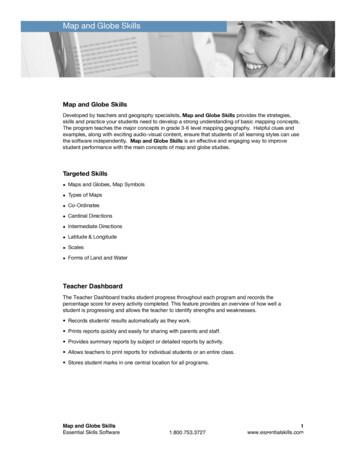Latitude 3410 Setup And Specifications Guide
Latitude 3410Setup and specifications guide1Regulatory Model: P129GRegulatory Type: P129G001/P129G002May 2020Rev. A00
Notes, cautions, and warningsNOTE: A NOTE indicates important information that helps you make better use of your product.CAUTION: A CAUTION indicates either potential damage to hardware or loss of data and tells you how to avoid theproblem.WARNING: A WARNING indicates a potential for property damage, personal injury, or death. 2020 Dell Inc. or its subsidiaries. All rights reserved. Dell, EMC, and other trademarks are trademarks of Dell Inc. or itssubsidiaries. Other trademarks may be trademarks of their respective owners.
Notes, cautions, and warningsNOTE: A NOTE indicates important information that helps you make better use of your product.CAUTION: A CAUTION indicates either potential damage to hardware or loss of data and tells you how to avoid theproblem.WARNING: A WARNING indicates a potential for property damage, personal injury, or death. 2020 Dell Inc. or its subsidiaries. All rights reserved. Dell, EMC, and other trademarks are trademarks of Dell Inc. or itssubsidiaries. Other trademarks may be trademarks of their respective owners.
Contents1 Set up your computer. 62 Create a USB recovery drive for Windows. 83 Chassis overview.9Display view. 9Left view. 10Right view. 10Palmrest view. 11Bottom view.12Keyboard shortcuts.124 Technical specifications. 14Processors.14Chipset.14Operating system. 14Memory. 15Storage. 15Intel UHD Graphics. 15Ports and connectors. 16Audio. 17Video. 17Camera. 18Communications.19Media-card reader.19Power adapter. 19Battery. 20Dimensions and weight.21Display.21Fingerprint reader. 22Security.22Security Software.22Computer environment.235 Software. 24Downloading Windows drivers.246 System setup.25Boot menu. 25Navigation keys.26Overview. 26Boot Configuration. 28Integrated Devices. 29Storage. 294Contents
Connection. 30Power.31Security.32Passwords. 33Update Recovery.34System Management.35Keyboard.36Pre-boot Behavior. 37Virtualization.38Performance. 38System Logs.39Updating the BIOS in Windows . 39Updating BIOS on systems with BitLocker enabled. 40Updating your system BIOS using a USB flash drive.40System and setup password.41Assigning a system setup password. 41Deleting or changing an existing system setup password.427 Getting help. 43Contacting Dell.43Contents5
1Set up your computerSteps1. Connect the power adapter and press the power button.NOTE: To conserve battery power, the battery might enter power saving mode.2. Finish Windows system setup.Follow the on-screen instructions to complete the setup. When setting up, Dell recommends that you: Connect to a network for Windows updates.NOTE: If connecting to a secured wireless network, enter the password for the wireless network access whenprompted.If connected to the internet, sign-in with or create a Microsoft account. If not connected to the internet, create an offline account.On the Support and Protection screen, enter your contact details.3. Locate and use Dell apps from the Windows Start menu—RecommendedTable 1. Locate Dell appsDell appsDetailsDell Product RegistrationRegister your computer with Dell.Dell Help & SupportAccess help and support for your computer.6Set up your computer
Table 1. Locate Dell apps(continued)Dell appsDetailsSupportAssistProactively checks the health of your computer’s hardware andsoftware.NOTE: Renew or upgrade your warranty by clicking thewarranty expiry date in SupportAssist.Dell UpdateUpdates your computer with critical fixes and important devicedrivers as they become available.Dell Digital DeliveryDownload software applications including software that ispurchased but not preinstalled on your computer.4. Create recovery drive for Windows.NOTE: It is recommended to create a recovery drive to troubleshoot and fix problems that may occur with Windows.For more information, see Create a USB recovery drive for Windows.Set up your computer7
2Create a USB recovery drive for WindowsCreate a recovery drive to troubleshoot and fix problems that may occur with Windows. An empty USB flash drive with a minimumcapacity of 16 GB is required to create the recovery drive.PrerequisitesNOTE: This process may take up to an hour to complete.NOTE: The following steps may vary depending on the version of Windows installed. Refer to the Microsoft support sitefor latest instructions.Steps1. Connect the USB flash drive to your computer.2. In Windows search, type Recovery.3. In the search results, click Create a recovery drive.The User Account Control window is displayed.4. Click Yes to continue.The Recovery Drive window is displayed.5. Select Back up system files to the recovery drive and click Next.6. Select the USB flash drive and click Next.A message appears, indicating that all data in the USB flash drive will be deleted.7. Click Create.8. Click Finish.For more information about reinstalling Windows using the USB recovery drive, see the Troubleshooting section of your product'sService Manual at www.dell.com/support/manuals.8Create a USB recovery drive for Windows
3Chassis overviewTopics: Display viewLeft viewRight viewPalmrest viewBottom viewKeyboard shortcutsDisplay viewLatitude 3410 display1.2.3.4.CameraCamera status lightMicrophoneLCD PanelChassis overview9
Left view1. DC-in port3. USB 3.2 Gen 1 PowerShareRight view1.2.3.4.5.6.MicroSD 3.0 card reader slotUniversal audio jackUSB 2.0 Type-A portUSB 3.2 Gen 1 Type-A portNetwork portWedge-shaped security slot10Chassis overview2. HDMI 1.4 port4. USB 3.2 Gen 1 Type-C port with DisplayPort 1.2 Alt mode
Palmrest view1. Power button with optional fingerprint reader2. Keyboard3. TouchpadChassis overview11
Bottom view1. Air vent2. Service tag location3. SpeakersKeyboard shortcutsNOTE: Keyboard characters may differ depending on the keyboard language configuration. Keys that are used forshortcuts remain the same across all language configurations.Table 2. List of keyboard shortcutsKeysPrimary behaviorFn EscToggle Fn-key lockFn F1Mute audioFn F2Decrease volumeFn F3Increase volumeFn F4Play/PauseFn F5Turn on/off keyboard backlight12Chassis overview
Table 2. List of keyboard shortcuts(continued)KeysPrimary behaviorFn F6Decrease brightnessFn F7Increase brightnessFn F8Switch to external displayFn F10Print screenFn F11HomeFn 12EndFn CtrlOpen application menuChassis overview13
4Technical specificationsProcessorsTable 3. ProcessorsDescriptionValuesProcessorsIntel Celeron 5205U 10th GenerationProcessorsIntel Core i3Processors,i3-10110U10th GenerationIntel Core i5Processors,i5-10210U10th GenerationIntel Core i5Processors,i5-10310U10th Generation IntelCore i7 Processors,i7-10510UWattage15 W15 W15 W15 W15 WCore count22444Thread count24888SpeedUp to 1.9 GHzUp to 4.1 GHzUp to 4.2 GHzUp to 4.4 GHzUp to 4.9 GHzCache2 MB4 MB6 MB6 MB8 MBIntegrated graphicsIntel UHD GraphicsIntel UHD GraphicsIntel UHD GraphicsIntel UHD GraphicsIntel UHD GraphicsChipsetTable 4. ChipsetDescriptionValuesProcessorIntel 10th Generation Core i3 / i5 / i7Intel Celeron 5000 SeriesChipsetIntelIntelDRAM bus width64-bit64-bitPCIe busUp to Gen 3Up to Gen 2Operating system 14Windows 10 Professional (64-bit)Ubuntu 18.04Neokylin 7.0 (PRTS)Technical specifications
MemoryTable 5. Memory specificationsDescriptionValuesSlotsTwo SODIMM slotsTypeDDR4Speed Maximum memory32 GBMinimum memory4 GBConfigurations supported 2400 MHz (Intel Celeron)2667 MHz (Intel Core i3 / i5 / i7)4 GB DDR4 at 2400 MHz/2667 MHz (1x4 GB)8 GB DDR4 at 2400 MHz/2667 MHz (2 x 4 GB)8 GB DDR4 at 2400 MHz/2667 MHz (1 x 8 GB)16 GB DDR4 at 2400 MHz/2667 MHz (1 x 16 GB)16 GB DDR4 at 2400 MHz/2667 MHz (2 x 8 GB)32 GB DDR4, 2400 MHz/2667 MHz (2 x 16 GB)StorageYour computer supports one of the following configurations: 2.5-in. 5400/7200 RPM, SATA hard driveM.2 2230/2280 for solid-state driveThe primary drive of your computer varies with the storage configuration. For computers: 2.5-in. 5400/7200 RPM, SATA hard driveM.2 2230/2280 for solid-state driveNOTE: System's configured with 40Whr battery would only support M.2 solid-state drives for storage.Table 6. Storage specificationsForm factorInterface typeCapacity2.5-in. 5400 rpm, hard driveSATA1 TB2.5-in. 7200 rpm, hard driveSATA500 GBM.2 2230/2280 solid-state drivePCIe NVMe 3x4Upto 512 GBM.2 2280 Intel Optane Memory (10th Gen Processors)PCIe NVMe 3x4512 GBNOTE: Intel Celeron 5000 Series Processors would support PCIe Gen 2 speeds only.Intel UHD GraphicsTable 7. Intel UHD Graphics specificationsIntel UHD GraphicsBus TypeIntegratedTechnical specifications15
Table 7. Intel UHD Graphics specifications(continued)Intel UHD GraphicsMemory TypeUMAGraphics Leveli3/i5/i7: GT2 (UHD)Estimated Maximum Power Consumption (TDP)15 W (included in the CPU power)Overlay PlanesYesOperating Systems Graphics/ Video API SupportDirectX 12, OpenGL (4.5 from Intel CML POR)Maximum Vertical Refresh Rate HDMI 1.4: 4096 x 2160 @ 60 Hz, 24bpp, Via optional USBType-C to HDMI dongleMax Digital: (DP 1.2 over Type-C Port) 4096 x 2304 @ 60 Hz,24bppNumber of display supportedUp to three displays supported via DisplayPort Multi-StreamingTechnology (MST)Multiple Display SupportVia Type-C: HDMI 1.4 (via optional USB-C cable to HDMI cable);DisplayPort 1.2 (via optional USB-C cable or USB-C to DP cable);External Connectors USB Type–C portHDMI 1.4 portPorts and connectorsTable 8. External ports and connectorsDescriptionValuesExternal:NetworkOne Flip-down RJ 45 10/100/1000 MbpsUSB One USB 3.2 Gen 1 Type-C port with DisplayPort alt mode/Power DeliveryOne USB 3.2 Gen 1 Type-A port with PowerShareOne USB 3.2 Gen 1 Type-A portOne USB 2.0 Type-A portAudioOne Universal Audio JackVideoOne HDMI 1.4 portPower adapter port4.5 mm barrel-typeSecurityOne Wedge shaped lock slotCard slotOne microSD 3.0 card slotTable 9. Internal ports and connectorsDescriptionValuesInternal:One M.2 Key-M (2280 or 2230) for solid-state driveOne M.2 2230 Key-E for WLAN16Technical specifications One M.2 2230 slot for Wi-FiOne M.2 slot for 2230/2280 solid-state drive
Table 9. Internal ports and connectors(continued)DescriptionValuesNOTE: To learn more about the features of differenttypes of M.2 cards, see the knowledge base articleSLN301626.SIM cardNot SupportedAudioTable 10. Audio specificationsDescriptionValuesControllerRealtek ALC3204Stereo conversionSupportedInternal interfaceHigh definition audioExternal interfaceUniversal Audio JackSpeakersTwoSpeaker Output Average2WSpeaker Output Peak2.5 WVideoTable 11. Discrete graphics specificationsDiscrete graphicsControllerExternal display supportMemory sizeMemory typeNVIDIA GeForce MX230Not Supported2 GBGDDR5Table 12. Integrated graphics specificationsIntegrated graphicsControllerExternal display supportMemory sizeProcessorIntel UHD Graphics Shared system memory One HDMI 1.4One USB 3.2 Gen 1 Type-C with DisplatPort1.2 alt mode Intel CeleronProcessor 5000series processorsIntel 10thGeneration Corei3 / i5 / i7processorsTechnical specifications17
CameraTable 13. Camera specificationsStandard WebcamDescriptionValuesNumber of camerasOneTypeHD RGB cameraLocationFront CameraSensor typeCMOS sensor technologyResolution:Still image0.92 megapixelVideo1280 x 720 (HD) at 30 fpsDiagonal viewing angle87 degreesTable 14. IR Webcam specificationsIR WebcamDescriptionNumber of camerasOneTypeHD RGB-IR cameraLocationFront CameraSensor typeCMOS sensor technologyResolutionCameraStill image (megapixel)Video0.921280 x 720 (HD) at 30 fpsInfrared cameraStill image0.23 megapixelVideo640 x 360 at 30 fpsDiagonal viewing angle18Camera87 degreeInfrared camera87 degreeTechnical specifications
CommunicationsEthernetTable 15. Ethernet specificationsDescriptionValuesModel numberIntegrated Realtek RTL8111HTransfer ratee.g. 10/100/1000 MbpsWireless moduleTable 16. Wireless module specificationsDescriptionValuesModel numberIntel Wi-Fi 6 AX201Qualcomm QCA61x4ATransfer rateUp to 2400 MbpsUp to 867 MbpsFrequency bands supported2.4 GHz/5 GHz2.4 GHz/5 GHzWireless standards WiFi 802.11a/b/gWi-Fi 4 (Wi-Fi 802.11n)Wi-Fi 5 (Wi-Fi 802.11ac)Wi-Fi 6 (WiFi 802.11ax) WiFi 802.11a/b/gWi-Fi 4 (Wi-Fi 802.11n)Wi-Fi 5 (Wi-Fi 802.11ac)Encryption 64-bit/128-bit WEPAES-CCMPTKIP 64-bit/128-bit WEPAES-CCMPTKIPBluetoothBluetooth 5.1Bluetooth 5.0Media-card readerTable 17. Media-card reader specificationsDescriptionValuesTypeOne Micro SD 3.0 cardCards supported Micro Secure Digital (mSD)Micro Secure Digital High Capacity(mSDHC)Micro Secure Digital Extended Capacity(mSDXC)Power adapterTable 18. Power adapter specificationsDescriptionTypeValues45 W65 W65 W Type-C (Optional)Technical specifications19
Table 18. Power adapter r dimensions:4.5 mm x 2.9 mm4.5 mm x 2.9 mm48.26 mm x 129.54 mm x215.9 mmInput voltage100 VAC x 240 VAC100 VAC x 240 VAC100 VAC x 240 VACInput frequency50 Hz x 60 Hz50 Hz x 60 Hz50 Hz x 60 HzInput current (maximum)1.30 A1.60 A / 1.70 A1.70 AOutput current (continuous)2.31 A3.34 A3.25 ARated output voltage19.50 VDC19.50 VDC20 VDCOperating0 C to 40 C (32 F to 104 F)0 C to 40 C (32 F to 104 F) 0 C to 40 C (32 F to 104 F)Storage-40 C to 70 C (-40 F to158 F)-40 C to 70 C (-40 F to158 F)Temperature range:-40 C to 70 C (-40 F to158 F)BatteryTable 19. Battery specificationsDescriptionValuesType40 Whr53 WhrVoltage11.40 VDC15.20 VDCWeight (maximum)0.18 kg (0.40 lb)0.24 kg (0.53 lb)Height184.10 mm (7.25 in.)239.10 mm (9.41 in.)Width90.73 mm (3.57 in.)90.73 mm (3.57 in.)Depth5.75 mm (0.23 in.)5.75 mm (0.23 in.)Operating0 C to 35 C (32 F to 95 F)0 C to 35 C (32 F to 95 F)Storage-40 C to 65 C (-40 F to 149 F)-40 C to 65 C (-40 F to 149 F)Operating timeVaries depending on operating conditionsand can significantly reduce under certainpower-intensive conditions.Varies depending on operating conditionsand can significantly reduce under certainpower-intensive conditions.Charging time (approximate)4 hours (when the computer is off)4 hours (when the computer is off)Dimensions:Temperature range:NOTE: Control the charging time,duration, start and end time, and soon using the Dell Power Managerapplication. For more information onthe Dell Power Manager see, Me andMy Dell on www.dell.com/20Technical specificationsNOTE: Control the charging time,duration, start and end time, and soon using the Dell Power Managerapplication. For more information onthe Dell Power Manager see, Me andMy Dell on www.dell.com/
Table 19. Battery specifications(continued)DescriptionValuesLife span (approximate)300 discharge/charge cycles300 discharge/charge cyclesCoin-cell batteryCR2032CR2032Operating timeVaries depending on operating conditionsand can significantly reduce under certainpower-intensive conditions.Varies depending on operating conditionsand can significantly reduce under certainpower-intensive conditions.Dimensions and weightTable 20. Dimensions and weightDescriptionValuesHeight:Front18.35 mm (0.72 in.)Rear18.35 mm (0.72 in.)Width326.50 mm (12.85 in.)Depth226.38 mm (8.91 in.)Weight1.61 kg (3.54 lb)NOTE: The weight of your tablet depends on the configurationordered and the manufacturing variability.DisplayTable 21. Display specificationsDecsriptionValuesTypeFull High Definition (FHD)Full High Definition (FHD)High Definition (HD)Panel technologyWLEDWVA(wide view angle)TNLuminance (typical)220 nits220 nits220 nitsHeight173.99 mm (6.85 in.)173.99 mm (6.85 in.)173.99 mm (6.85 in.)Width309.35 mm (12.17 in.)309.35 mm (12.17 in.)309.35 mm (12.17 in.)Diagonal355.60 mm (14.00 in.)355.60 mm (14.00 in.)355.60 mm (14.00 in.)Native resolution1920 x 10801920 x 10801366 x 768Megapixels2.07362.07361.049Color gamut0.45NTSC 45% Typ.NTSC 45% Typ.Pixels per inch (PPI)157157112Dimensions (active area):Technical specifications21
Table 21. Display specifications (continued)DecsriptionValuesContrast ratio (min)500:1500:1400:1Response time (max)35 ms35 ms16 msRefresh rate60 Hz60 Hz60 HzHorizontal view angle80 degrees80 degrees40 degreesVertical view angle80 degrees80 degreesTop/bottom 10/30 degreesPixel pitch0.16 mm0.16 mm0.22 mmPower consumption(maximum)3.15 W3.15 W3.15 WAnti-glare vs glossy finishAnti-glareAnti-glareAnti-glareTouch optionsYesNoNoFingerprint readerTable 22. Fingerprint reader specificationsDescriptionValuesSensor technologyCapacitiveSensor resolution500 dpiSensor area4.06 mm x 3.25 mmSensor pixel size80 x 64SecurityTable 23. Security specificationsFeaturesSpecificationsTrusted Platform Module (TPM) 2.0Integrated on system boardFingerprint readerOptionalWedge-shaped lock slotStandardNOTE: Systems with Intel Celeron 5000 series processors ship with firmware TPM only.Security SoftwareTable 24. Security Software specificationsSpecificationsDell Client Command SuiteOptional Dell Data Security and Management Software22Technical specifications
Table 24. Security Software specifications(continued)SpecificationsDell Client Command SuiteDell BIOS VerificationOptional Dell Endpoint Security and Management SoftwareVMware Carbon Black Endpoint StandardVMware Carbon Black Endpoint Standard Secureworks Threat Detection and ResponseDell Encryption EnterpriseDell Encryption PersonalCarboniteVMware Workspace ONEAbsolute Endpoint Visibility and ControlNetskopeDell Supply Chain DefenseComputer environmentAirborne contaminant level: G1 as defined by ISA-S71.04-1985Table 25. Computer environmentDescriptionOperatingStorageTemperature range0 C to 35 C (32 F to 95 F)-40 C to 65 C (-40 F to 149 F)Relative humidity (maximum)10% to 90% (non-condensing)0% to 95% (non-condensing)Vibration (maximum)*0.66 GRMS1.30 GRMSShock (maximum)110 G†160 G†Altitude (maximum)-15.2 m to 3048 m (4.64 ft to 5518.4 ft)-15.2 m to 10668 m (4.64 ft to 19234.4 ft)* Measured using a random vibration spectrum that simulates user environment.† Measured using a 2 ms half-sine pulse when the hard drive is in use.Technical specifications23
5SoftwareThis chapter details the supported operating systems along with instructions on how to install the drivers.Topics: Downloading Windows driversDownloading Windows driversSteps1. Turn on the notebook.2. Go to Dell.com/support.3. Click Product Support, enter the Service Tag of your notebook, and then click Submit.NOTE: If you do not have the Service Tag, use the auto detect feature or manually browse for your notebook model.4.5.6.7.8.9.24Click Drivers and Downloads.Select the operating system installed on your notebook.Scroll down the page and select the driver to install.Click Download File to download the driver for your notebook.After the download is complete, navigate to the folder where you saved the driver file.Double-click the driver file icon and follow the instructions on the screen.Software
6System setupCAUTION: Unless you are an expert computer user, do not change the settings in the BIOS Setup program. Certainchanges can make your computer work incorrectly.NOTE: Before you change BIOS Setup program, it is recommended that you write down the BIOS Setup program screeninformation for future reference.Use the BIOS Setup program for the following purposes: Get information about the hardware installed in your computer, such as the amount of RAM and the size of the hard drive.Change the system configuration information.Set or change a user-selectable option, such as the user password, type of hard drive installed, and enabling or disabling base devices.Topics: Boot menuNavigation keysOverviewBoot ConfigurationIntegrated te RecoverySystem ManagementKeyboardPre-boot BehaviorVirtualizationPerformanceSystem LogsUpdating the BIOS in WindowsSystem and setup passwordBoot menuPress F12 when the Dell logo appears to initiate a one-time boot menu with a list of the valid boot devices for the system. Diagnosticsand BIOS Setup options are also included in this menu. The devices that are listed on the boot menu depend on the bootable devices inthe system. This menu is useful when you are attempting to boot to a particular device or to bring up the diagnostics for the system. Usingthe boot menu does not make any changes to the boot order stored in the BIOS.Table 26. UEFI Boot optionsOptionsWindows Boot ManagerUEFI hard driveSystem setup25
Table 27. Other OptionsOptionsDescriptionBIOS SETUPAllows the user to configure the BIOS and control systemfunctionsDiagnosticsAllows the user to run system tests to identify issuesBIOS UpdateAllows the user to search and install the latest BIOS updatesSupportAssist OS RecoveryUsed to analyze, repair, and restore the operating system on thesystemBIOS Flash Update - RemoteDevice ConfigurationNavigation keysNOTE: For most of the System Setup options, changes that you make are recorded but do not take effect until yourestart the system.KeysNavigationUp arrowMoves to the previous field.Down arrowMoves to the next field.EnterSelects a value in the selected field (if applicable) or follow the link in the field.SpacebarExpand
Latitude 3410 Setup and specifications guide 1 Regulatory Model: P
Latitude 3150 Latitude 3160 Latitude 3180 Latitude 3189 Latitude 3330 Latitude 3340 Latitude 3350 Latitude 3380 Latitude 3450 Latitude 3460 Latitude 3470 Latitude 3480 Latitude 3490 Latitude 3550 Latitude 3560 . EMC Storage HW - VNX
Oct 07, 2014 · latitudedell)latitude)d600 ftqhb51 latitudedell)latitude)d530) f12q4g1 70002165 laptopdell)latitude)d820 j4s3db1 70005594 latitudedell)latitude)d520 5bm34d1 70001779 latitudedell)latitude)d520 j45z3d1 70001844 latitudedell)latitude)d600 9ndk351 latitudedell)latitude)d530) cnncqf1 70007456 laptopdell)latitude)
Latitude & Longitude Facts Various questions on the meaning of latitude and longitude and important lines of latitude and longitude. Understand the concept of latitude and longitude applied together. Apply the use of latitude and longitude together to locate and compare positions between items on maps. Enter the Latitude & Longitude I
location, such as latitude and longitude, involve using a grid system that is superimposed on the earth's surface. B. Overview of Latitude . Latitude defines location on the planet in terms of north or south (Figure 1a). Lines of latitude are also called parallels and define a full circle on the surface of the earth. Zero degrees latitude
Lines of latitude are also called parallels because the lines run parallel to the equator. Each line of latitude is about 69 miles apart. Lines of longitude are called meridians. Latitude and longitude are measured in degrees. equator Latitude and Longitude is written: is the degree ' is the minutes " is the seconds longitude latitude Prime .
LATITUDE Customer Support provides LATITUDE technical and general maintenance support to customers using the LATITUDE NXT system. LATITUDE Customer Support telephone numbers are listed in Table 1. Table1. LATITUDE Customer Support Telephone Numbers Country Number Belgique / België 0800 80697 Danmark 70 10 01 82 Deutschland 069 51709 481 .
Lines of latitude, or parallels, are imaginary lines on Earth's surface that are parallel to the equator. Latitude is the distance north or south from the equa-tor. Latitude is measured in degrees. The equator repre-sents 0 latitude. The North Pole is 90 north latitude and the South Pole is 90 south latitude. North latitudes are in
A01 , A02 or A03 Verification of prior exempUcivil after exempt service must be on file with the X appointment (when appointing power. there is no break in service). A01 , A02 or A03 (to Copy of employee's retirement PM PPM X a permanent release letter from PERS must be 311.5, 360.3 appointment) after a on file with the appointing power.