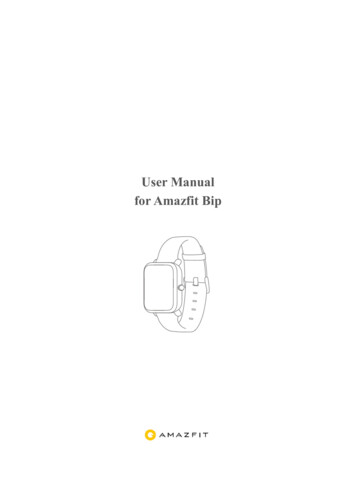User Manual For Amazfit Bip
User Manualfor Amazfit Bip
ContentsDial Function Navigation and Buttons Instruction . 1Dial Function Navigation . 1Keys Instruction . 2Wrist Placement and Charging . 21. All-day Wearing . 22. Wearing in Sports . 33. Charging . 3Watch Functions . 41. Watch Display Settings . 4Watch Dial. 4Notifications . 5Watch Alerts . 11Activity Tracking . 131. Starting Activity . 132. Activity Initiated . 133. Alerts during Activity. 134. Basic approach during Activity . 155. Suspending/Continuing/Ending Activity. 156. Viewing Activity History . 157. Deleting Activity History . 168. Activity Settings . 169. GPS and A-GPS . 1710.Heart Rate Zone . 18Maintenance . 18
Dial Function Navigation and Buttons InstructionAmazfit Bip watch has a trans-reflective color LCD touch screen and aside button to set it.Dial Function NavigationYou can navigate the screen by swiping up, down, left and right. Thewatch displays the dial interface by default. Swipe up to view notifications history. Swipe down to access DND (Do Not Disturb) Mode setting and checkthe battery power and watch connection status. Swipe left and right to view all APP features.1
Keys Instruction1. Short Press: Wake up the watch screen when the watch is locked Return to dial interface when the watch is on sub-interface Return to the previous screen when the watch is on other interfaces View the activity details when the watch is on sports interface2. Long Press: Turn on the watch Quickly start the activity if “Long press the button” is turned on Help reset the watch after you click “Factory reset” Pause the activity when the watch is on sports interfaceWrist Placement and Charging1. All-day WearingPlease wear your watch two fingers' width below your wrist bone toensure that the optical heart rate monitor can monitor the data properlyduring all-day wearing.2
2. Wearing in SportsPlease DO NOT wear your watch too tight and it should also be slightlytighter (snug, but not constricting) during exercise than during all-daywearing.3. ChargingTo charge your Amazfit Bip: Please attach the USB end of the charger to your PC or a normalcharging adapter. Insert the watch into its charging base and make sure to align the twocharging pins on the backside of the watch with the ones on thecharging base. Once clipped in, the watch face will light up and show that the watchas “charging”.Note: The charger adapter output values are DC 5.0V/500mA. Wesuggest you use brand phone power adapters or charge the watch byconnecting to a computer.3
Watch Functions1. Watch Display Settings1) You can choose items like “Status”, “Activities”, “Weather”, “Alarm”,“Timer”, and “Compass” to be displayed on the watch or not.(Open App Profile My devices Amazfit Bip Watch displaysettings Hold the Sort button to rearrange the items)2) Note: “Watch face” and “Settings” are defaulted to be displayed on thewatch.Watch Dial1. Change the dial on the watch: From the home screen of the watch, swipe left you can access Set thewatch face.4
Tap and swipe up, you can access watch faces. Tap on your selection and confirm by tapping OK, the watch face willupdate.2. Change the dial on the Mi Fit App:Open App Profile My devices Amazfit Bip Watch facesettings Tap on your selection and sync it to your watch3. DND (Do Not Disturb) ModeSwipe down from the home screen of the watch; Tap on DND, you willhave two options: “Now” and “Auto”. When you choose “Now”, your watch will immediately stop alertingfor phone call, SMS/APP/Email and other push notifications fromapps you set. However, if you choose “Auto”, Bip will stop alerting only in thenight when it detects you are sleeping with wearing the watch.Notifications1. Setting up notificationsPlease enable “App alerts” in the Mi Fit App and make sure Bluetooth isturned on in your mobile device. For iOS phones, please connect your watch with your phone inBluetooth settings5
For Android phones, please enable auto-start and lock Mi Fit App inthe "Recent apps"/ "App overview" page.2. Viewing notificationsWhen the watch receives a notification reminder, it will vibrate andautomatically display the content of the notification. If you do not viewthe notification immediately, you can find it later by swiping up from thewatch face.3. Delete or clear notificationsThe watch can save up to 10 recent notifications. After this limit isexceeded, the oldest notification will be automatically deleted every timea new one is received. When the content of the notification exceeds onescreen and cannot be displayed, it will display on the second screen, andthe portion beyond the second screen will not be displayed.1) You can delete the notification by swiping left on the content page.2) Swipe up to the bottom of the notification list and tap “Clear” to deleteall notifications.6
4. Status1) We can see Steps, last-minute heart rate, mileage, calories burned, andsedentary times from “Status” widget.2) Heart rate will be measured automatically when you tap “Status”.5. ActivityFrom home screen of the watch, swipe left till you find Activity. For moredetails, please refer to Activity Tracking.6. Weatherfrom the home screen of the watch, swipe left till you find “Weather”.Tap “Weather” and view the weather for the current day and the nextseveral days. The weather comes from the server. Therefore, in order to obtain thelatest weather information, please keep your watch connected withyour phone.7
In addition, the watch can receive the weather warning notificationwhen “Weather alert push” is turned on. (Mi Fit App Profile MyDevices Amazfit Bip Weather settings Weather alert push )7. AlarmYou can turn off/on the alarm directly from the watch and add anotheralarm from Mi Fit App. You can store up to 10 alarms on the watch. When an alarm vibrates, you have two options “Snooze” and “Stop”.If you tap “Snooze”, it will vibrate later. And you can tap “Snooze” todelay reminder by 10 minutes; If you tap “Stop”, it will stopvibrating. If the alarm continuously vibrates 6 times, the alarm will be turned offafter the sixth vibration is over.8
8. TimerThe timer has a stopwatch and a countdown timer.1) The stopwatch can be used to record multiple time periods.2) For countdown timer, you can set a time. And when the time is up, itwill vibrate to remind you.9. CompassFrom the home screen of the watch, swipe left till you find “Compass”. Tap “Compass”, it will show you a figure 8 pattern. Move your watcharound in a figure 8 pattern to calibrate. After calibration successfully,you can see your orientation on the watch screen. “N” will alwayspoint North, and the arrow is the direction you are facing. Swipe Left and you can see the altitude and pressure data, which canonly be obtained when in an open space outside with GPS signal. Ittakes some time to enable GPS, please wait patiently. In order to avoid signal interference, please stay away from magneticinterference.9
10. SettingsFrom the home screen of the watch, swipe left you can access “Watchface”, “Long press the button”, “Adjust brightness”, “Find device”,“About”, “Factory reset”, and “Turn off” in watch “Settings”. Watch face: There are 10 watch faces, which can be applied accordingto your preferences Long press the button: Tap the check mark next to the activity tomake it quick start by long press. You can set to quick start outdoorrunning, treadmill, cycling and walking. And you can tap the checkmark next to “Turn off” to disable this function. Adjust brightness: You can adjust the brightness by tapping the add orsubtract buttons on the brightness scale. Find device: Your phone will ring when the watch is connected toyour phone by Bluetooth. About: You can check firmware version and Bluetooth address. Turn off: You can turn off your watch. Factory reset: All the data in the watch will be removed after factoryreset. And in this case, you need to re-pair the watch with phone.10
Watch Alerts1. Incoming call notification:When the watch receives an incoming call, it will vibrate. If you want tohang up the phone, click "Hang up" on the reminder page; If you want toignore the reminder, click "Silent" or press the key to stop the vibration.Before using this function, please go to the app and turn on the alert. (MiFit App Profile My Devices Amazfit Bip Incoming call)2. Idle alert:The watch will vibrate to remind you to get up and move for a while ifinactivity lasts for one hour. Before using this function, please go to theapp and turn on the alert. (Mi Fit APP Profile My Devices AmazfitBip More Idle alert)3. Liked by your friend notification:The watch will vibrate to remind you when someone liked you.4. Goals notification:The watch will vibrate when you reach a goal. Before using this function,please go to the app and turn on the alert. (Mi Fit App Profile MyDevices Amazfit Bip More Goals notifications)11
5. Alarms alert:When the alarm on your mobile phone rings, the watch will vibrate toremind you. Before using this function, please go to the app and turn onthealert.(MiFitApp Profile MyDevicesAmazfitBip More Watch alarm )6. Disconnection reminder:When your watch is disconnected with your phone the watch will vibratesto remind you. Before using this function, please go to the app and turnonthealert.(MiFitApp Profile MyDevicesAmazfitBip More Disconnection reminder )7. Event reminder:The watch will vibrate on time if you have added an event reminder.Before using this function, please go to the app and turn on the alert. (MiFitApp Profile MyDevicesAmazfitBip More Eventreminder )8. Quick Entry SettingsSwiping the dial to the right gives you a quick view of the weatherinformation.12
Activity Tracking1. Starting ActivityThere are two ways to start an Activity: From the home screen of the watch, swipe left till you find Activity. Long press the physical button to quick start an Activity set upalready in watch Settings.Amazfit Bip supports outdoor running, treadmill, cycling and walking.Before you start an activity, please check if the storage space on thewatch is enough. If it is not enough, the previously unsynchronizedactivity data may be covered during the activity. To ensure that the datawill not be covered, it is recommended to connect and sync the data assoon as you finish the activity.For these sports modes like outdoor running, cycling and walking, whichneed to enable GPS positioning, you can start the activity after the GPSgetting location successfully.2. Activity InitiatedIf the GPS option is initiated and started, the watch will offer athree-second countdown before tracking begins.3. Alerts during ActivityFrom the home screen of the watch, swipe left to access “Activity” “Activity settings”. Tap “Activity settings” to set “Auto pause”, “Heartrate alert”, “Pace alert”, and “Distance alert”.13
Heart rate alert: You can set a value to make the watch alert youwhen yourheartratejumpsabovethevalueyouset.Pace alert: You can set a target pace to make the watch alert youwhen your pace is below the target pace. Distance alert: You can set the desired distance to alert you. (eg: Thewatch will vibrate when you reach every 2 mile/km) Insufficient space alert: The watch will vibrate to remind youwhether to continue the activity when there is insufficient space. Ifyou click "Continue", the unsynchronized data will be covered. If youclick "End", you will end this activity. Space exhaust alert: If you run out of space during the activity, youwill be also alerted by vibration. And the watch will automaticallysave this activity record for you. GPS status change alert: When you choose an outdoor activity, itwill vibrate to alert you after GPS is successful positioned.14
4. Basic approach during ActivityOn activity interface, long press the key to pause the activity; short pressthe key to switch the screen. You can also switch the screen by swipingup or down manually.5. Suspending/Continuing/Ending ActivityPress and hold the physical button to pause the activity. The pausedinterface is displayed. And you can tap “Continue” to resume or tap“End” to stop.Note: If you ran less than 50 meters, watch will prompt you that "distanceis too short to save".6. Viewing Activity HistoryYou can view the activity history from both your watch and app.1) WatchFrom the home screen of the watch, swipe left to access “Activity” “Activity history”. If there is an unsynchronized activity record, you can15
see an unsynchronized icon on the right side of the list column. After thedata is synchronized successfully in the app, that icon will no longer bedisplayed. Click on an activity record to see the detailed data.2) Mi Fit AppPlease open App Click "Activity" right below the app home page toview all activity records that are synchronized from the watch.7. Deleting Activity HistoryFrom the home screen of the watch, swipe left to access “Activity” “Activity history” Swipe up till you see "Delete".Note: Please make sure this activity is synchronized with app before youdelete it. And if you also want to delete this activity record from app, youneed to delete it manually on the app.8. Activity SettingsFrom the home screen of the watch, swipe left to access “Activity” “Activity settings”. Tap “Activity settings” to set “Auto pause”, “Heartrate alert”, “Pace alert”, and “Distance alert”. And after the alert isactivated, the corresponding reminder will be performed during theactivity.16
9. GPS and A-GPSTap outdoor running, watch will automatically initiate the search for aGPS signal but you can skip this step at that moment by clicking on the“Skip” button, however it will still search GPS during your activity.1) If the GPS option is initiated and started, the watch will offer athree-second countdown before tracking begins. You can long press thephysical button to “pause” and tap “continue” to continue or tap “end” tostop.2) After you finish and sync, you can view the GPS route and details inthe watch and Mi Fit App.3) GPS signal is better in an open space. After getting locationsuccessfully, you can start the activity. If you are in a crowd, please raiseyour arm to your chest, which can speed up the GPS positioning.Assisted GPS (A-GPS) is a system allowing global positioning system(GPS) receivers to obtain information from network resources to assist insatellite location. An A-GPS system is especially useful when the receiveris in a location where it is difficult for the satellite signals to penetrate.AGPS will help your watch find your precise position quickly andimprove accuracy. The A-GPS data updates once a day. The latest A-GPSdata is automatically updated each time you sync it with Mi Fit App.Note: If watch hasn’t sync with your Mi Fit App for 7 days, A-GPS datawill expire. The positioning speed may be affected when AGPS expires17
and watch will remind you to update when you start an activity.10.Heart Rate ZoneDuring activity, the watch calculates your heart rate zone based on yourpersonal information. The heart rate zone will help you determine theeffect and intensity of the activity. The current heart rate zone will bedisplayed next to the heart rate on the watch. After the activity is finished,you can view the duration in each heart rate zone from “Details” page ofActivity history on the app.There are six zones (Relaxed, Light, Weight, Aerobic, Anaerobic, andVO2 max) by default, which are calculated based on the estimatedmaximum heart rate. And the watch calculates the maximum heart rateusing the commonly used “220 minus age” formula.MaintenanceAmazfit Bip is water-resistant, but NOT waterproof. Please clean the watch and strap periodically with clean water andthen use a dry soft cloth to dry up the watch. Please DO NOT use shampoo, soaps and other chemicals to wipe thedirt in avoidance of irritating skin or corrosion of the watch. Please wipe your wrist and watch with a dry cloth or tissue afterworkout. Sweat may interfere and cause inaccuracy.18
Warning: Amazfit Bip is IP 68 certified which means resistant to dust, rain,splashing, and accidental submersion. It can withstand a maximumdepth of 1.5 meter water for up to 30 minutes. The resistance testingis performed in fresh water, normal temperature and under staticcondition. It shouldn’t be used when you are taking a shower/bath,having a spa, swimming or in the sauna or steam room. DO NOT operate the watch underwater. Please wipe the watch with adry cloth before operating the touch screen or charging it. Amazfit Bip is NOT waterproof. Our warranty does NOT coverdamages or defects caused by misuse or abuse, including but notlimited to damage caused by corrosive liquids such as sea water, acidand alkaline solution, and chemical reagents.19
2 Keys Instruction 1. Short Press: Wake up the watch screen when the watch is locked Return to dial interface when the watch is on sub-interface Return to the previous screen when the watch is on other interfaces View the activity details when the watch is on sports interface 2. Long Press: Turn on the watch Qui
Workout page, and tap "Give up" to give up saving the current workout. Once the workout is finished, your watch will display and save the details of this workout, and you can view them again on your watch or in the Amazfit app later. Path in watch: Watch - Activities. Path in Amazfit app: Amazfit app - Workout - See more statuses.
Bruksanvisning för bilstereo . Bruksanvisning for bilstereo . Instrukcja obsługi samochodowego odtwarzacza stereo . Operating Instructions for Car Stereo . 610-104 . SV . Bruksanvisning i original
2751 Grand Concourse Bronx, NY 10468 Tel: 718.933.3101 Fax: 718.933.3624 www.unhp.org UNHP - Annual Building Indicator Project (BIP) Meeting July 2020 Agenda Introduction - Jim Buckley, Executive Director UNHP BIP Presentation - Jacob Udell, Data & Research Coordinator, UNHP HPD Presentation -
The BAsic Instructional Program (BIP) was developed to investigate tutorial modes of interaction in computer-assisted instruction. BIP is an interactive problem- solving laboratory that offers tutorial assistance to students solving introductory programming problems in the BAsic language.
10 tips och tricks för att lyckas med ert sap-projekt 20 SAPSANYTT 2/2015 De flesta projektledare känner säkert till Cobb’s paradox. Martin Cobb verkade som CIO för sekretariatet för Treasury Board of Canada 1995 då han ställde frågan
service i Norge och Finland drivs inom ramen för ett enskilt företag (NRK. 1 och Yleisradio), fin ns det i Sverige tre: Ett för tv (Sveriges Television , SVT ), ett för radio (Sveriges Radio , SR ) och ett för utbildnings program (Sveriges Utbildningsradio, UR, vilket till följd av sin begränsade storlek inte återfinns bland de 25 största
Hotell För hotell anges de tre klasserna A/B, C och D. Det betyder att den "normala" standarden C är acceptabel men att motiven för en högre standard är starka. Ljudklass C motsvarar de tidigare normkraven för hotell, ljudklass A/B motsvarar kraven för moderna hotell med hög standard och ljudklass D kan användas vid
LÄS NOGGRANT FÖLJANDE VILLKOR FÖR APPLE DEVELOPER PROGRAM LICENCE . Apple Developer Program License Agreement Syfte Du vill använda Apple-mjukvara (enligt definitionen nedan) för att utveckla en eller flera Applikationer (enligt definitionen nedan) för Apple-märkta produkter. . Applikationer som utvecklas för iOS-produkter, Apple .