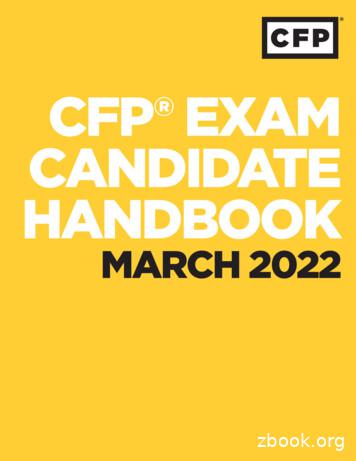CFP-2200/2210/2220 Operating Instructions And .
FIELDPOINT OPERATING INSTRUCTIONS AND SPECIFICATIONScFP-2200/2210/2220Intelligent Real-Time Controllers for Compact FieldPointContentsWhat You Need to Install the cFP-22xx. 2Safety Guidelines . 3Mounting the Compact FieldPoint Backplane . 4Installing the cFP-22xx on the Backplane. 15Installing I/O Modules on the Backplane . 16Installing Connector Blocks on the Backplane . 17Connecting the cFP-22xx to a Network . 18Wiring Power to the cFP-22xx . 19Powering On the cFP-22xx . 22Connecting Serial Devices to the cFP-22xx. 22External Digital Inputs and Outputs (cFP 2220 Only). 25Connecting USB Flash Drives to the cFP-2220. 26Using the Internal Real-Time Clock . 26Configuring DIP Switches . 27Using the Reset Button . 29Understanding LED Indications. 29Removable CompactFlash (cFP-2220 Only) . 30File Transfer Capability . 30Remote Front Panels . 31Resetting the Network Configuration of the cFP-22xx. 31Troubleshooting . 32Specifications . 33Where to Go for Support. 40
45CAUTION – SEE USER MANUAL6378139214121015111BottomFront12345678RS-232 Serial PortRJ-45 Ethernet Port 1Removable Compact Flash (cFP-2220 Only)Status LEDPower LEDUser-Configurable LEDsDIP SwitchesUSB Port (cFP-2220 Only)9101112131415RJ-45 Ethernet Port 2 (cFP-2220 Only)Reset ButtonPower ConnectorDigital Input/Output Terminals (cFP-2220 Only)RS-485 Serial Port (cFP-2220 Only)RS-232 Serial Port (cFP-2220 Only)RS-232 Serial Port (cFP-2210 and cFP-2220 Only)Figure 1. cFP-22xx, Front and Bottom ViewsThis document describes how to mount the cFP-2200/2210/2220controllers, how to connect the controllers to networks, and how to usethe features of the controllers. This document also contains specificationsfor the controllers. In this document, the cFP-2200/2210/2220 controllersare referred to inclusively as the cFP-22xx.What You Need to Install the cFP-22xx cFP-22xx intelligent real-time controller cFP-BP-4 or cFP-BP-8 Compact FieldPoint backplane Compact FieldPoint I/O modulescFP-2200/2210/22202ni.com
Compact FieldPoint connector blocks and/or cables Ethernet cable Mounting hardware (DIN rail, panel-mount, or rack-mount accessory) Two M4 or number 10 panhead screws (for panel mounting only) Number 2 Phillips screwdriver 14 AWG (1.6 mm) wire with ring lug to fit #8 screw 11–30 VDC Power supply PC running Windows FieldPoint software 6.0.1 or later LabVIEW Real-Time Module 8.5.1 or laterSafety GuidelinesOperate the cFP-22xx only as described in these operating instructions.Safety Guidelines for Hazardous LocationsThe cFP-22xx is suitable for use in Class I, Division 2, Groups A, B, C, D,T4 hazardous locations; Class 1, Zone 2, AEx nL IIC T4 and Ex nL IIC T4hazardous locations; and nonhazardous locations only. Follow theseguidelines if you are installing the cFP-22xx in a potentially explosiveenvironment. Not following these guidelines may result in serious injuryor death.Caution Do not disconnect the power supply wires and connectors from the controllerunless power has been switched off.You must connect the protective earth (PE) ground terminal on the cFP-BP-xbackplane to the system safety ground. The backplane PE ground terminal has thefollowing symbol stamped beside it: . Connect the backplane PE ground terminal tosafety ground using 14 AWG (1.6 mm) wire with a ring lug. Use the 5/16 in. panhead screwshipped with the backplane to secure the ring lug to the backplane PE ground terminal.CautionCautionSubstitution of components may impair suitability for Class I, Division 2.Caution For Zone 2 applications, install the Compact FieldPoint system in an enclosurerated to at least IP 54 as defined by IEC 60529 and EN 60529. National Instruments Corporation3cFP-2200/2210/2220
For Zone 2 applications, install a protection device across the external powersupply and the COM terminal. The device must prevent the external power supply voltagefrom exceeding 42 V if there is a transient overvoltage condition.CautionThe USB port on the cFP-2220 has been tested with the following USB flashdrives: SanDisk Cruzer Micro, PNY Optima Pro Attaché , and Swissbit Swissmemory USB Minitwist. Use only these USB flash drives with the cFP-2220.CautionSpecial Conditions for Hazardous Locations Usein EuropeThe cFP-22xx has been evaluated as Ex nL IIC T4 equipment underDEMKO Certificate No. 08 ATEX 0724339X. Each controller is markedII 3G and is suitable for use in Zone 2 hazardous locations. If you areusing the cFP-22xx in Gas Group IIC hazardous locations, you must ensurethat the ambient temperature is within the range –40 Ta 70 C, and youmust use the controller in an NI backplane that has been evaluated asEEx nC IIC T4, Ex nA IIC T4, or Ex nL IIC T4 equipment.Mounting the Compact FieldPoint BackplaneYou can mount the cFP-BP-x backplane on a 35 mm DIN rail, on a panel,or in a standard 19 in. rack. NI recommends DIN rail mounting for thecFP-BP-4 only. Use panel mounting or rack mounting for the cFP-BP-8.Use the panel mounting method for high shock and vibration applications.Before using any mounting method, record the serial number from the backof the backplane. You will be unable to read the serial number after youhave mounted the backplane.cFP-2200/2210/22204ni.com
To ensure maximum cooling efficiency, mount the Compact FieldPointsystem so that the I/O module vents are at the top and bottom, as shown inthe following figure:Compact EADYREADYREADYREADY28 29 30 3128 29 30 3128 29 30 3128 29 30 31CAUTION – SEE USER MANUALABCDIP RESETSAFE MODENO APPCONS T11-30 V1.5 A DI-304Figure 2. cFP-22xx Installed on cFP-BP-4 Mounted UprightYour installation must meet the following requirements for space and cablingclearance:Caution Allow at least 51 mm (2 in.) all around the backplane for air circulation. Allow 38 mm (1.5 in.) below and 51 mm (2 in.) above the controller. National Instruments Corporation5cFP-2200/2210/2220
106 mm (4.18 in.)Min. 182 mm (7.18 in.)CablingClearance4 / RS-4853 / RS-232CO2CO1C12C112 / RS-232DI / DO4 slots 246 mm (9.68 in.)8 slots 441 mm (17.4 in.)Cooling Outline 51 mm (2 in.)Cooling Outline 51 mm (2 in.)Figure 3. cFP-22xx Installed on cFP-BP-x, Bottom View with Dimensions4 slots 246 mm (9.68 in.)8 slots 441 mm (17.4 in.)Compact FieldPointcFP-2220POWERPOWERSTATUSREADYCAUTION – SEE USER MANUAL127 mm(5.00 in.)IP RESETSAFE MODENO APPCONS OUTUSER2USER10 1 2 34 5 6 78 9 10 1112 13 14 15LINK/ACTIVITY16 17 18 1920 21 22 2310/10010/100RESETV1CV2CINPUT11-30 V1.5 A MAXMin. 165 mm(6.50 in.)A B C D24 25 26 2728 29 30 31cFP-DI-304Cabling ClearanceCooling Outline 51 mm (2 in.) All AroundFigure 4. cFP-22xx Installed on cFP-BP-4, Front View with DimensionscFP-2200/2210/22206ni.com
104.78 mm(4.1 in.)127.00 mm 63.50 mm(5.0 in.)(2.5 in.)407.80 mm(16.1 in.)387.60 mm(15.3 in.)311.40 mm(12.3 in.)129.54 mm(5.1 in.)33.15 mm(1.3 in.)22.23 mm(0.9 in.)440.94 mm(17.4 in.)Figure 5. cFP-BP-8, Back View with Dimensions104.74 mm(4.1 in.)127.00 mm(5.0 in.)63.46 mm(2.5 in.)211.84 mm(8.3 in.)161.04 mm(6.3 in.)84.84 mm(3.3 in.)34.04 mm(1.3 in.)22.19 mm(0.9 in.)245.87 mm(9.6 in.)Figure 6. cFP-BP-4, Back View with DimensionsCautionMake sure that no I/O modules are in the backplane before mounting it. National Instruments Corporation7cFP-2200/2210/2220
Mounting the Backplane on a DIN RailThe DIN rail mounting kit is NI part number 778614-01. You need one kitto mount the cFP-BP-4 on a standard 35 mm DIN rail. Complete thefollowing steps to mount the backplane on a DIN rail.1.Fasten the DIN rail clip to the cFP-BP-4 using a number 2 Phillipsscrewdriver and the 8-32 5/16 in. countersink screws shipped withthe mounting kit.LNA TSTIO MENNA RUINSTFigure 7. Installing the DIN Rail Clip on the cFP-BP-4CautionDo not use screws longer than 5/16 in. to fasten the DIN rail clip to the backplane.2.Insert one edge of the DIN rail into the deeper opening of the DIN railclip, as shown in Figure 8.1231DIN Rail Clip2DIN Rail Spring3DIN RailFigure 8. One Edge of DIN Rail Inserted in ClipcFP-2200/2210/22208ni.com
3.Press down firmly on the backplane to compress the spring until theclip locks in place on the DIN rail.4.Connect the PE ground terminal on the backplane to safety ground.Disconnect power and make sure that no I/O modules are in the backplane beforeremoving it from the DIN rail.CautionMounting the Backplane on a PanelThe horizontal panel-mount kit has mounting holes on the sides of thebackplane and is NI part number 778616-01. The vertical panel-mount kithas mounting holes on the top and bottom of the backplane and is NI partnumber 778688-01. Complete the following steps to mount the system ona flat surface.1.Fasten the panel-mount plates to the back of the cFP-BP-x using anumber 2 Phillips screwdriver and the 8-32 5/16 in. countersinkscrews shipped with the kit. You must use these screws because theyare the correct depth and thread for the plates and backplane.LNA NTSTIO MENATRUINSFigure 9. Installing the Horizontal Panel-Mount Kit on the cFP-BP-4 National Instruments Corporation9cFP-2200/2210/2220
102 mm(4 in.)260 mm (10.25 in.)Figure 10. cFP-BP-4 with Horizontal Panel Mount Kit Installed,Front View with Dimensions102 mm(4 in.)457 mm (18 in.)Figure 11. cFP-BP-8 with Horizontal Panel-Mount Kit Installed,Front View with DimensionsLNA NTSTIO MENATRUINSFigure 12. Installing the Vertical Panel-Mount Kit on the cFP-BP-4cFP-2200/2210/222010ni.com
34.0 mm (1.34 in.)178 mm (7.0 in.)17.8 mm (0.70 in.)152 mm (6 in.)178 mm (7 in.)7.6 mm (0.30 in.)246 mm (9.7 in.)Figure 13. cFP-BP-4 with Vertical Panel-Mount Kit Installed,Front View with Dimensions33.1 mm (1.31 in.)374 mm (14.7 in.)178 mm (7 in.)152 mm (6 in.)7.6 mm(0.30 in.)17.8 mm(0.70 in.)457 mm (18 in.)Figure 14. cFP-BP-8 with Vertical Panel-Mount Kit Installed,Front View with Dimensions2.Bolt or screw the plates to a panel.3.Connect the PE ground terminal on the cFP-BP-x to safety ground.Disconnect power and make sure that no I/O modules are in the backplane beforeremoving it from the panel.Caution National Instruments Corporation11cFP-2200/2210/2220
Mounting the Backplane in a Standard 19 in. RackThe rack-mount kit for Compact FieldPoint is NI part number 778615-01.The following figure shows the dimensions of the rack-mount kit.374.65 mm(14.750 in.)2 34.93 mm(1.375 in.)2 6.91 mm(0.272 in.)66.29 mm(2.610 in.)278.89 mm(10.980 in.)177.8 mm(7.000 in.)8 Diameter38.1 mm(1.500 in.)7.92 mm( 0.312 in.25.4 mm(1.000 in.)63.07 mm(2.483 in.) 0.07 mm0 mm 0.003 in.–0.000 in.)25.02 mm (0.985 in.)37.69 mm(1.484 in.)82.52 mm(3.249 in.)132.56 mm(5.219 in.)4 10.59 mm(0.417 in.)37.72 mm(1.485 in.)2 Radius25.4 mm(1.000 in.)Diameter50.8 mm(2.00 in.)152.15 mm(5.990 in.)76.2 mm(3.000 in.)152.4 mm(6.000 in.)33.15 mm(1.305 in.)Full RadiusDiameter7.06 mm(0.278 in.) 0.07 mm6.35 mm–0.02 mm( 0.250 in.2 21.34 mm(0.840 in.) 0.003 in.–0.001 in.)2.29 mm(0.090 in.)444.5 mm(17.500 in.)4 Radius2.29 mm(0.090 in.)179.32 mm(7.060 in.)Figure 15. Dimensions of Rack-Mount KitComplete the following steps to mount the system in a rack.1.cFP-2200/2210/2220Fasten the rack-mount bracket to the back of the cFP-BP-x using thecaptive screws on the bracket.12ni.com
AL TSTIONMENNA RUINSTFigure 16. Installing the Rack-Mount Bracket on the cFP-BP-4LNA TSTIO MENN A RUINSTFigure 17. Installing the Rack-Mount Bracket on the cFP-BP-8 National Instruments Corporation13cFP-2200/2210/2220
2.Bolt the rack-mount bracket to a standard 19 in. rack.3.Connect the PE ground terminal on the cFP-BP-x to safety ground.Disconnect power and make sure that no I/O modules are in the backplane beforeremoving it from the rack.CautionYou can install an 8 in. DIN rail in the rack-mount kit to mount a powersupply such as the PS-5. The captive #10-32 nuts on the rack-mount kitmake it easy to attach a DIN rail. Use two #10-32 screws of 3/8 in. lengthas shown in Figure 18. If you want to install flat washers under the screwheads, use a slightly longer screw, up to 1/2 in. length. If you need moreDIN rail space, you can install an 18 in. rail in a second rack-mount kitusing four #10-32 screws.123412cFP-BP-4 BackplaneCaptive #10-32 Nuts348 in. DIN Rail#10-32 Screws, 3/8–1/2 in.Figure 18. Installing an 8 in. DIN Rail in the Rack-Mount KitcFP-2200/2210/222014ni.com
Installing the cFP-22xx on the BackplaneMake sure that no power is connected to the controller.2.Make sure that the controller is right side up with the NI logo at the top,and align the captive screws on the controller with the holes on thebackplane.3.Seat the card edge at the back of the controller in the card-edgeconnector on the backplane.4.Press the controller firmly to seat it on the backplane.CAUTION – SEE USER MANUAL1.Figure 19. Installing the Controller on the Backplane5. National Instruments CorporationUsing a number 2 Phillips screwdriver with a shank of at least 64 mm(2.5 in.) length, tighten the captive screws to 1.1 N · m (10 lb · in.) oftorque.15cFP-2200/2210/2220
Installing I/O Modules on the BackplaneAlign the captive screws on the I/O module with the holes on thebackplane.2.Press firmly to seat the I/O module on the backplane.3.Using a number 2 Phillips screwdriver with a shank of at least 64 mm(2.5 in.) length, tighten the captive screws to 1.1 N · m (10 lb · in.) oftorque.4.Repeat this procedure to install additional I/O modules on thebackplane.CAUTION – SEE USER MANUAL1.POWSTA ERABTUSCDIP RESAFESETNO MODEAPCO PNSUSER . OUTUSER21LI NKAC /TI VITY10/1 00/1 00POWRE ERADY0 12 3V2CINPUT11–30 V1.5 A MAX/RS-232104 56 78 I-304Figure 20. Installing an I/O Module on the BackplanecFP-2200/2210/222016ni.com
Installing Connector Blocks on the BackplaneIn order to connect I/O modules to input signals or loads, you need to installa cFP-CB-x connector block or other connectibility accessory for eachI/O module on the backplane. Use the connector socket to the right of eachI/O module socket.Do not insert or remove connector blocks or other connectivity accessories whilepower is applied to them.Caution1.Wire signals or loads as described in the I/O module and connectorblock operating instructions.Hazardous voltage wiring should be performed by qualified personnel and inaccordance with local electrical standards.Caution2.Align the captive screws on the connector block with the holes on thebackplane.3.Press firmly to seat the connector block on the backplane. National Instruments Corporation17cFP-2200/2210/2220
cFP–22CAUTION – SEE USER MANUAL20POWSTA ERTUSPOWERREADYRESETcFP–DI–304Figure 21. Installing a Connector Block on the Backplane4.Using a number 2 Phillips screwdriver with a shank of at least 64 mm(2.5 in.) length, tighten the captive screws to 1.1 N · m (10 lb · in.) oftorque.5.Repeat this procedure to install additional connector blocks on thebackplane.Connecting the cFP-22xx to a NetworkConnect the cFP-22xx to an Ethernet network using RJ-45 Ethernet port 1on the controller front panel. Use a standard Category 5 (CAT-5) or betterEthernet cable to connect the controller to an Ethernet hub, or use anEthernet crossover cable to connect the controller directly to a computer.To prevent data loss and to maintain the integrity of your Ethernet installation,do not use a cable longer than 100 m. If you are using 100 Mbps Ethernet, NationalInstruments recommends using a CAT-5 or better shielded twisted-pair Ethernet cable.CautioncFP-2200/2210/222018ni.com
If you need to build your own cable, refer to the Cabling section for moreinformation about Ethernet cable wiring connections.The host computer communicates with the controller over a standardEthernet connection. If the host computer is on a network, you mustconfigure the controller on the same subnet as the host computer. If neitherthe host computer nor the controller is connected to a network, you canconnect the two directly using a crossover cable.If you want to use the controller on a subnet other than the one the hostcomputer is on, first connect the controller on the same subnet as the hostcomputer. Use DHCP to assign an IP address or reassign a static IP addressfor the subnet where you want to use the controller and physically move itto the other subnet. The first time you configure the controller, you mayalso have to install software on it. Refer to the Measurement & AutomationExplorer Help for more information about installing software on andconfiguring the controller in Measurement & Automation Explorer(MAX). Contact your network administrator if you need assistanceconfiguring the host computer and controller on the same subnet.Using Ethernet Port 2 to Connect the cFP-2220to Other FieldPoint Systems on the NetworkYou can use Ethernet port 2 to connect the cFP-2220 to another system ona private network. You must first configure the second system with a staticIP address in MAX. For information about using Ethernet port 2, go toni.com/info and enter the infocode dualenet.Wiring Power to the cFP-22xxThe cFP-22xx requires an external power supply that meets thespecifications in the Power Requirements section. The cFP-22xx filters andregulates the supplied power and provides power for all of the I/O modules.You must connect a power supply to at least one pair of V and C terminals.Optionally, you can connect a power supply to the other pair of V andC terminals. The controller draws power from the power supply with thehigher voltage. The controller has one layer of reverse-voltage protection.In order to comply with standards and laws governing electromagnetic emissionsand compatibility, you must install the ferrite shipped with the controller. If you decide toconnect an optional second power supply, you must install a second, similar ferrite. Youcan order the ferrite from ni.com. The ferrite is NI part number 711849-01.Caution National Instruments Corporation19cFP-2200/2210/2220
Complete the following steps to connect power supplies to the controller.1.Install the ferrite 2–3 in. from the ends of the power wires. Wrap thewires around one side of the ferrite so that they pass through the ferritetwice, as shown in Figure 22.Figure 22. Wrapping the Power Wires around the FerriteFigure 23. Closed FerritecFP-2200/2210/222020ni.com
Install a tie wrap or other device on the power wires to secure the ferritein place near the controller power connector, as shown in Figure 24.CAUTION – SEE USER MANUAL2.Figure 24. Ferrite Installed with Tie Wrap3.Connect the positive lead of the power supply to the V1 terminal of theCOMBICON connector shipped with t
cFP-2200/2210/2220 4 ni.com Caution For Zone 2 applications, install a protection device across the external power supply and the COM terminal. The device must prevent the external power supply voltage from exceeding 42 V if there is a transient overvoltage condition.
Periodic survey of CFP professionals (last one conducted in 2019) Objective: Explore the perceptions of CFP professionals related to: Satisfaction with financial planning careers Satisfaction with decision to obtain CFP certification Importance of a range of CFP Board initiatives Satisfaction with services from CFP Board SURVEY BACKGROUND
To install the cFP-DO-410, refer to Figure 2 and complete the following steps: 1. Align the captive screws on the cFP-DO-410 with the holes on the backplane. The alignment keys on the cFP-DO-410 prevent backward insertion. 2. Press firmly to seat the cFP-DO-410 on the backplane. 1 I/O Module
Oct 05, 2021 · will guide you through the process of registering for, taking, and understanding the results of the CFP Certification Examination (CFP exam). The CFP exam is an important milestone on your path to CFP certification. The exam is comprehensive in scope and designed to assess your ability to
Final CFP / ISO Comparison of Standards CFP Standards for Accreditation of Food Protection Manager Certification Programs (2012) and CFP Required Documentation ISO/IEC 17024:2012 International Standard: Conformity assessment – General requirements for bodies operating certification of persons a
3) RISK & ESTATE PLANNING SPECIALIST (3rd CFP Module Exam) – (Includes 11 hours Live or Live Recorded Classroom Training Study Material Co-Mentor Support) – 2.5 months - 200 hrs Time Investment required. 4) FINAL EXAM (EXAM 4) - CFP certification exam - (Includes 21 hours Live or Live Recorded Classro
power of attorney, trust deed, letters testamentary, etc.); c) A CFP professional shall identify and keep complete records of all funds or other property of a client in the custody, or under the discretionary authority, of the CFP professional; d) Upon receiving funds or other property of a client, a CFP professional shall promptly or
The content of this program is based on CFP Board's Code of Ethics and Standards of Conduct (Code and Standards), which is effective on October 1, 2019. CFP Board created and provided this slide deck to the CE Sponsor for presentation. The presenter's opinions do not necessarily represent those of CFP Board.
enFakultätaufAntragvon Prof. Dr. ChristophBruder Prof. Dr. DieterJaksch Basel,den16. Oktober2012, Prof. Dr .