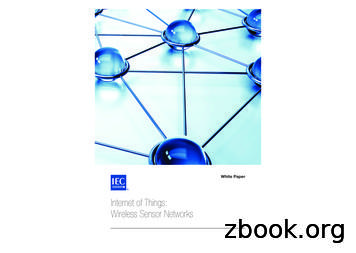Setting Up A Wireless Network
How to Set Up a WirelessNetworkHow to configure a wireless network for acomputer science programming contestusing PC2
Checklist:The procedure to set up a wireless network is not difficult at all. The followingare things you will need to buy or to understand to build a network: Purchase a wireless router (no cable modem needed) Purchase a switch with at least 8 ports, preferably 16 ports Select the computer where you are going to install PC2 andpurchase or get Ethernet cables from your IT department toconnect this computer, the wireless router, and judges computer(s)to the switch Have a laptop or some other computer with wireless capabilitieshandy to test the network Understand what an IP address is and be able to manually assign anIP address to the computer with PC2 on it Very basic understanding of what a DHCP server is and its purpose Electricity for all of the computers and devices used in the contestwhich includes all of the computers teams bring along with enoughplugs for their monitors and printers. (Allow two plugs per teamand if they need more they should bring their own power strip)
Choosing a Wireless RouterThere are many brands of wireless routers on the market.The concern is to find one with at least the wireless “n”standard which is more than adequate for the type ofnetwork being created. It needs to have a built in DHCPserver capability. The router should have four or moreEthernet ports. Most suitable brands and models of thetype router needed for this network will have fourEthernet ports. There is no need for a cable modem! Thenetwork being built is a stand-alone network with noexternal connections. Do not purchase arouter/cable-modem combo, but instead you will need topurchase a router/switch combo.
Cisco Linksys E3000 Wireless RouterFor illustration purposes, a Cisco Linksys E3000wireless router/switch is typical of what you areseeking. Other suitable Linksys routers include theE1200-NP, E2500, and EA6200 models. Netgearalso makes several suitable models as well.
Cisco Linksys E3000 Wireless RouterNotice on the back there are 4 (blue) Ethernetports (the switch part of the router) along with ayellow port labeled “Internet”. You will not beusing the Internet port except maybe for initialaccess to the device according to the setupinstructions that come with the router.
Initial setupFollow the directions that come with the router togain programming access to it. In the case of theE3000, it comes with a cd (or a downloadableversion of the software from the Internet) thatinstalls a program called Cisco Connect. Followingthe instructions, it automatically detects and setsthe router up with basic information. It will ask fora network “SSID”, which is simply a name you assignto the network, along with an administrativepassword for advanced setup access.
Initial setup (cont.)Once the device has the basic settings installedthen access the advanced setup area. A browser,such as Internet Explorer, is used to connect tothe E3000 as instructed. Once the SSID andpassword you set up are entered into the loginarea, it will open directly to the page where theDHCP server info is displayed. On other devicesthe software or browser may have links that willlead to the DHCP server settings page.
IP AddressesIt is not necessary to know a lot about IP addressesother than every computer that connects to anetwork must have its own IP address assigned to itto work. Since this network is a stand-alonenetwork, the actual network portion of the IPaddress used (the first 3 numbers of the address inthis case) is insignificant. Just use the defaultnetwork assigned by the wireless router. Whatdoes matter is the DHCP server settings in thewireless router. A DHCP server is nothing morethan a part of the software that is running on thewireless router.
DHCP Server Settings on the Wireless RouterAt the middle of this display is seen the Network and DHCP Server Setting area. The router address is set bythe software. The only number that changes in the IP addresses assigned to computers connecting to thenetwork is the last number. It can be in the range of 1 to 254. Make sure the DHCP server is “Enabled”. Thenset the Start IP Address at 50 and change the Max Users to 150. After saving these settings, the addressrange changes to those that will be assigned automatically to computers that connect to the network by theDHCP server, in this case 50 to 199. 1 through 49 are not part of this “pool” of addresses and can be usedmanually for special needs computers. Only one of these “reserved” IP addresses will be assigned and thatwill be to the PC2 server. It is suggested that 2 be used since 1 is set for the router. That means the PC2 servercomputer would need to have the IP address 192.168.1.2 assigned to it manually. Make sure this address isused for the server address when setting up the PC2 ini file for use on the team and judges computers.
Manually Assigning an IP Address to a ComputerThe procedure for assigning an IP address manuallyvaries by computer operating system but they allhave the same basic information. In Windows7, goto Control Panel and then go to the Network andSharing Center. Find the blue “Local AreaConnection” link and click on it.
Manually Assigning an IP Address to a ComputerThe window that pops up shows the status ofyour connection. Click on the “Properties”button.
Manually Assigning an IP Address to a ComputerIn the next popup you will see a list of items with checkmarks besidethem. Highlight “Internet Protocol Version 4” and then click on the“Properties” button. (Be careful not to uncheck the box next to it.)
Manually Assigning an IP Address to a ComputerWhen this window appears click on “Use the following IP address:” and enter the information as shown in thispicture. The default gateway is not important except, in this case, it points all computers in the network to thecomputer where PC2 is located. This would normally be the IP address of the router that leads to the Internet.Now, select “Obtain DNS server address automatically”. We are not using DNS so no addresses will be entered.The PC2 server is the only computer you should have to install an IP address manually. The judges computers canuse DHCP assigned addresses. The reason we assign an address to the PC2 server is the address must not be arandomly assigned address every time it connects to the network. All of the team computers that connect to PC2use a specified IP address in the team PC2 software that matches the manually assigned address we just assignedto the computer containing PC2.
16 Port Switch from Netgearavailable for around 60.00Using a switch like this, connect a cable from one of thefour Ethernet ports on the wireless router (NOT theyellow Internet port) to one of the ports on the switch.Then connect the PC2 computer to another port on theswitch and then the judges computers to other ports.Excess ports, if any, could be used to connect team’scomputers that cannot connect to the network bywireless for some reason. It might be prudent to havesome long Ethernet cables on hand for just that case.
Network LayoutDepending on the size of the contest (the number of teams)and the physical location, the layout can be simple orcomplex. Usually the PC2 computer and judges computers areat the front of the room with the router and switch close by.The student area is the rest of the room. The room could be alarge classroom or even the cafeteria or some other largearea. The diagram on the next page shows a simple networklayout that is very efficient. Any team computers that neededto be connected by cable would be located closer to theswitch.If the room is very large, it is possible to use a long cable toconnect the wireless router to the switch and move thewireless router closer to the center of the room by itself sothat everyone will have no trouble connecting.
Simple Wireless Contest LayoutJudges puterSwitchJudgecomputerStudent Area
ElectricityElectricity will be another major concern foryour contest. It will be necessary to work withthe campus/district electrician to find out whatis available and what, if anything, needs to bedone. At the least several power strips andheavy duty extension cords will be needed.Again, the size of the contest and the electricalcapabilities of the site will determine the needsin this area. A blown fuse would have a verynegative impact on the competition.
Very Small Contest with Wired NetworkFor a contest with 14 or less teams, it is possible to create whatis called a peer-to-peer network using only the 16 port switch.Simply manually assign an IP address to each computer asshown earlier and connect them to the switch with Ethernetcables of varying lengths dependent upon the layout. The rangeof 192.168.1.1 through 192.168.1.16 would be suitable. Asubnet mask of 255.255.255.0 would be used on all of thecomputers. Use the IP address of the PC2 server as the defaultgateway on all computers. As long as each computer has its ownaddress, without duplication, the network will function normally.One port would be used for the PC2 server and another for thejudge’s computer. That leaves 14 ports for teams. If there are15 teams, it is possible to use the PC2 server computer to judgeas well.
Summary A wireless router must be purchased. It does not need to have a cable modem aspart of it. It should have 4 Ethernet ports and a DHCP server.A switch with at least 8 ports, preferably 16, must be purchased along with cables.The router must be setup with its basic settings and then the DHCP server must beconfigured.Once the wireless router is set up and a wireless computer can connect, install thecabling to connect the wireless router and the PC2 server to the switch.Connect any judges computers to the switch.Test the network with a wireless computer for access to the PC2 contest setup andactually login as a team and submit a problem or two with correct and incorrectanswers. Test the judges machines as well.Electricity! Make sure it is available and will handle the load of all the devicesincluding monitors.ASK! There are a lot of people around the state that run contests and will be morethan willing to help you get started! Give them a call!Make sure teams coming to your wireless networked contest understand theircomputers must be able to connect to a public network such as those found atquick food restaurants for them to work on this network. School ownedcomputers may not work because of network restrictions placed on them by theirdistrict’s network policies.A wired network can be an alternative when conducting a small contest.
Cisco Linksys E3000 Wireless Router For illustration purposes, a Cisco Linksys E3000 wireless router/switch is typical of what you are seeking. Other suitable Linksys routers include the E1200-NP, E2500, and EA6200 models. Netgear also makes several suitable models as well.
Wireless# Guide to Wireless Communications Chapter 1 Introduction to Wireless Communications . Wireless Local Area Network (WLAN) - Extension of a wired LAN Connecting to it through a device called a wireless . network Each computer on the WLAN has a wireless network interface card (NIC) - With an antenna built into it .
Jan 05, 2018 · d. Setting up a Wireless Network To create wireless networks from the XG Firewall Wizard, refer to the instructions below: 1. Go to Protect Wireless Wireless Networks. 2. Click Add to add a new wireless network. 3. Configure the wireless network as shown in the image. The wir
a low-range wireless network which covers an area of only a few dozen metres wireless sensor network WSN self-organizing, multi-hop networks of wireless sensor nodes used to monitor and control physical phenomena wireless wide area network WWAN wireless network that provides communication ser
The Wireless Router is the central connection point of the network, with all wireless clients (i.e. wireless notebook network cards, wireless desktop network card, and wireless USB adapters) attached to it. In order to achieve the best wireless network coverage for your c
TRENDnet’s AC1750 Dual Band Wireless Router, model TEW-812DRU, produces the ultimate wireless experience with gigabit wireless speeds. Manage two wireless networks—the 1300 Mbps Wireless AC band for the fastest wireless available and the 450 Mbps Wireless N ba
Open Intel PROSet/Wireless Click to start Intel PROSet/Wireless when Intel PROSet/Wireless is your wireless manager. If you select Use Windows to manage Wi-Fi from the Taskbar menu, the menu option changes to Open Wireless Zero Configuration and Microsoft Windows XP Wireless Zero Configuration Service is used as your wireless manager. When
Wireless AC3200 Tri Band Gigabit Cloud Router Wireless AC3150 Ultra-WiFi Gigabit Cloud Router Wireless AC1900 Gigabit Cloud Router Wireless AC1750 Gigabit Cloud Router Wireless AC1750 High-Power Gigabit Router Wireless AC1200 Gigabit Cloud Router Wireless Technology Tri Band Wireless AC (5300
McAfee Wireless Protection Quick-Start Guide Blocks Hackers from Attacking Your Wireless Network McAfee Wireless Protection blocks hackers from attacking your wireless network. Wireless Protection can be configured and accessed from McAfee SecurityCenter . The Quick-Start Guide is provided to you to learn more about: