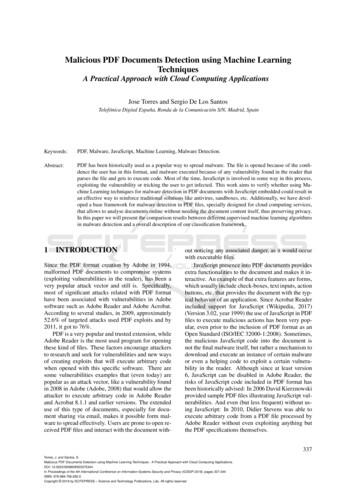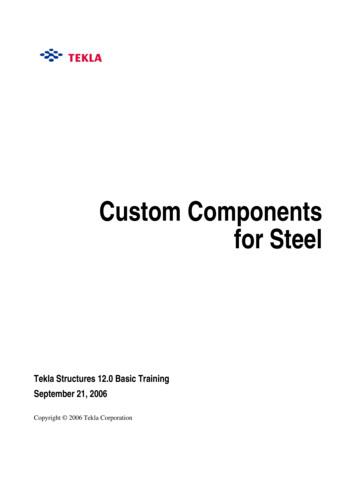CUSTOM IZE A 3D PDF TEMPLATE INV 2017
CUSTOMIZE A 3D PDF TEMPLATE ( INV2017)Inventor 2017 added the highly requested ability to export 3D models as a 3D PDF. The exported 3DPDF can include the following:1.Text and 2D Graphics including logos2.Individual fields mapped to Inventor properties3.Model View Representations thumbnails / selection4.List boxes such as Parts List and revision history5.Interactive BOM using JavaScript to relate a list box to the CAD model in a 3D View6.3D View that can be sized according to customer preference.After installation, Inventor provides sample PDF templates in the templates folder.( Drive :\Users\Public\Documents\Autodesk\Inventor 2017\Templates\)TEMPLATE CUSTOMIZATIONCustomers can edit the provided templates to create their own 3D PDF template.Following are some tips on how to customize a 3D PDF template.PREREQUISITES Use either Adobe Acrobat Pro (XI or DC) to edit the PDF template. Adobe LiveCycleDesigner is also capable.
A code aware text editor such as Notepad or VisualStudio.Adobe Acrobat Pro DC is used in the following example.To begin, do the following:1.Click Preferences2.Enable Acrobat JavaScript3.Specify the external JavaScript editor such as Notepad .4.Enter the editing environment and run Prepare Form from the Tool Panel as shown in thefollowing image.ADD CUSTOM LOGO IN THE TEMPLATE1.Right-click a blank area, and then select Add New Field from the context menu.
2.Select Button from the sub-menu.3.In the Options tab, select Icon only from the Layout drop-list, and then click Choose Icon.Select the desired icon and attach it to the template.SHOW INVENTOR PROPERTIES IN THE TEMPLATENotice that the sample template contains Inventor properties such as Part Number and Description.You can reuse the provided properties or edit them to reassign the property. To reassign a property,overwrite the name of the Inventor property being referenced.Adding new properties is similar to the process of using Button to add a custom logo. Right-click,select Add New Field, and then select Text Field in the list.To make the template more intuitive, we add two Text Field values. One is used for the prompt witha default value set in the Options tab. The other is used to show the value of the custom property.When there are multiple Text Fields, be sure to edit the Name value to make sure that the namesare different.Set the value as an expression({{{ topComponent.MyProp "" }}}).MyProp is the name of the custom property defined in Inventor.
ADD A COLUMN IN THE PART LISTThe sample template contains three columns in the Part List which are assigned to Part Number,Description and Quantity. The next example shows you how to add a Mass column to the part list.First, we need to add a Text Field in the title.Retrieving the Mass information from the Inventor data and showing it in the table requires editingthe AnarkCoreScript. Anark is the background engine used to transform Inventor Data into PDF.It also requires some programming skills to compile the JavaScript.Please refer to the STATIC PDF TEMPLATE REFERENCE FOR INVENTOR for more details.To modify the script:1.Select JavaScript from the tool panel2.Enter AnarkCoreScript in Document JavaScripts3.Click Edit
Acrobat starts the Script editor specified in Preferences and displays the JavaScript.In the following example, the string (this.rpad(comp.Attributes[“Mass”],6)) is used to outputthe Mass value in the string of rowText.Using Acrobat, you can adjust the layout of the template, size of 3D graphic view, list box and so on.When you are finished, save the PDF file to the template folder. The template using your format isavailable when you publish a 3D PDF.
Customer s can edit the provided template s to create their own 3D PDF template. Following are some tips on how to customize a 3D PDF template. PREREQUISITES Use either Adobe Acrobat Pro (XI or DC) to edit the PDF template. Adobe LiveCycle Designer is also capable.
The 3-Heights PDF Merge Split API can operate on multiple input and output documents in one processing step. PDF Merge Split Pages Rotate Bookmarks Form Fields Output Intent Split Merge PDF PDF PDF PDF PDF PDF XMP Metadata PDF PDF PDF, PDF/A PDF, PDF/A PDF PDF PDF, PDF/A PDF, PDF/A 1.1.1 Features The 3-Heights PDF Merge Split API comes with .
select About PDF Studio from the Help menu. Release notes . For documentation updates and release notes, refer to our knowledge base here (PDF Studio 12 change log) Download User Guides as a PDF . PDF Studio 12 User Guide (.PDF) PDF Studio 11 User Guide (.PDF) PDF Studio 10 User Guide (.PDF) PDF Studio 9 User Guide (.PDF) PDF Studio 8 User .
Table 1: Adobe and PDF format versions. Year PDF Version Adobe Acrobat Version 1993 PDF 1.0 Acrobat 1.0 1994 PDF 1.1 Acrobat 2.0 1996 PDF 1.2 Acrobat 3.0 1999 PDF 1.3 Acrobat 4.0 2001 PDF 1.4 Acrobat 5.0 2003 PDF 1.5 Acrobat 6.0 2005 PDF 1.6 Acrobat 7.0 2006 PDF 1.7 Acrobat 8.0 / ISO 32000 2008 PDF 1.7, Adobe Extension Level 3 Acrobat 9.0
Since we have a custom component in the model we can open the Custom component editor. Edit custom 1. Select the User_end_plate component symbol. component 2. Right-click and select Edit custom component. The Custom component editor opens along with the Custom component editor toolbar, the Custom component browser and four views of the custom .
How PDF Forms Access Helps With Accessibility 13 Brief Review of PDF Forms 13 Exercise: PDF Form Field Properties 15 Summary 21 Adobe PDF Forms Access: Tagging PDF Forms 22 Introduction to PDF Forms Access 22 Overview of PDF Forms Access 24 Exercise: Initializing a Form Using PDF Forms Access 32 Modifying the PDF Forms Access Structure Tree 36
worked with older versions of Word. Convert Word documents using the method described in Creating a PDF/A file from Word below. Regardless of how you create the PDF/A file, always test the result as described in Test your PDF file above and validate it (see PDF/A validation below). PDF to PDF/A (Method 1) Open the PDF file with PDF-XChange.
PDF Studio - Affordable, Powerful PDF Software for Windows, Mac, & Linux. PDF Studio is an all-in-one, easy to use PDF editor that provides all PDF features needed at a fraction of the cost of Adobe Acrobat and other PDF editors. PDF Studio maintains full compatibility with the PDF Standard. For previous version user guides . Click Here .
PDF Studio uses Qoppa Software's proprietary technology to view and modify PDF files. It is platform independent and can run on Windows, Mac OS X, and Linux. Simply download, install, and start working with PDF files immediately. Download PDF Studio 8 User Guide (.PDF) Download PDF Studio 7 User Guide (.PDF) Go to PDF Studio Home