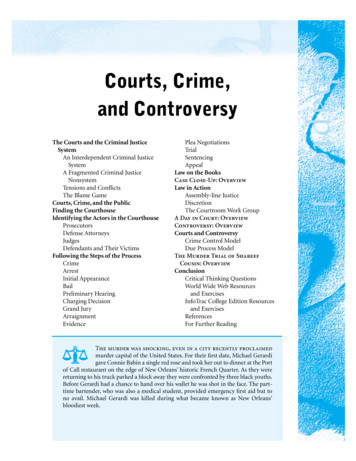33-00201ES—05 - Honeywell RTH6360 Series
RTH6360 SeriesProgrammable ThermostatQuick Installation GuideIncluded in your boxQuick Install GuideScrews andanchorsRTH6360ThermostatUWP MountingSystem(UWP)Tools you will needTools you may needPhillips screwdriverSmall flat head screwdriverPencilLevelWire stripperNeedle-nose pliersDrill anddrill bit (7/32 in)
Quick Installation GuideRemoving your old thermostat1Turn power OFF.To protect yourself and yourequipment, Turn off the power at thebreaker box or switch that controlsyour heating/cooling system.ONOFFOFFSwitchBreaker box2Check that your system is off.Change the temperature on yourold thermostat to be above roomtemperature in heat mode or belowit in cool mode. If you don’t hear thesystem turn on within 5 minutes, thepower is off.75ONOFFNote: If you have a digitalthermostat that has a blank display,skip this step.34Remove the old thermostat’sfaceplate.On most thermostats, you can takeoff the faceplate by grasping andgently pulling. Some thermostatsmay have screws, buttons, or clasps.Do not remove any wires from yourthermostat at this time!75Make sure there are no 120/240Vwires.Do you have thick black wires withwire nuts?Is your thermostat 120V or higher?If you answered yes to either ofthese questions, you have a linevoltage system and the thermostatwill not work.Wire nutThick black wire2
RTH6360 Series5Take a picture of how your wiringlooks right now.Be sure to include the lettersnext to the terminals where thewires are inserted. This will be ahelpful reference when wiring yourthermostat.Tip: If the color of your wires hasfaded or if 2 terminals have thesame wire color, use the wire labelsprovided in the package to labeleach wire.67Remove any jumpers.A jumper connects one terminal toanother terminal. It may look likea small staple or even a coloredwire and must be removed beforecontinuing. Use a screwdriver torelease wires from terminals.The RTH6360 thermostat does notneed jumpers.Example ofa jumperY R RCTerminalsRecord if you have wires in the following terminals.Do not include jumpers as a part of your count. The thermostat does notneed jumpers.TerminalWire ColorRRhRc8Write down the color of the wires.Check mark the wires that are connected to terminals. Next to the check mark,write down the color of the wire. Do not include jumpers as a part of yourcount.Check all that apply (Not all will apply):TerminalWire ColorTerminalYA or L/AY2O/BGW2 or AUXCEWire ColorWKThe RTH6360 thermostat does not support L/A, S, or U terminals.If there are wires in terminals that are not listed, you will need additionalwiring support. Visit yourhome.honeywell.com/support to find out if thethermostat will work for you.3
Quick Installation Guide9Disconnect the wires and remove the old wall plate.Use a screwdriver to release wires from terminals. Then, use a wire label toidentify each wire as it’s disconnected. The letter on the wire label shouldmatch the letter on the terminal.Tip: To prevent wires from falling back into the wall, wrap the wires around apencil.Installing your RTH6360 10 Bundle and insert wires through the UWP.Pull open the UWP and insert the bundle ofwires through the back of the UWP.Make sure at least 1/4-inch of each wireis exposed for easy insertion into the wireterminals.4AnchorsWall
RTH6360 Series11 Insert the wall anchors.It is recommended that you use thewall anchors included in the box tomount your thermostat.You can use the UWP to mark whereyou want to place the wall anchors.a) Level the wall plate.b) Mark the location of the wallanchors using a pencil.c) Drill the holes.d) Insert wall anchors.e) Make sure anchors are flush withwall.Tip: Use a 7/32 drill bit.12 Set R-switch position and insert R-wire or wires.Set the R-switch up or down based on your wiring notes in Step 7.Insert wires into the inner holes of the terminals on the UWP. The tabs willstay down once the wire is inserted.NOTE: Alternate wiring options are shown on pages 12-13.If you have 1 R-wire (R,Rh, or Rc)1. Set R-switchto the upposition.2. Insert yourR-wire (R, Rhor Rc) intoR-terminal.orIf you have 2 R-wires (R or Rh, and Rc)2. Insert your Rc wireinto Rc-terminal.1. Set R-switchto the downposition.3. Insert your Ror Rh wire intoR-Terminal.5
Quick Installation Guide13 Connect wires from Step 8.Depress the tabs to put thewires into the inner holes of theircorresponding terminals on theUWP (one wire per terminal) until it isfirmly in place.Gently tug on the wires to verifythey are secure.Tip: If you need to release the wiresagain, push down the terminal tabson the sides of the UWP.This wiring is just an example,yours may vary.14 Confirm wiring matches snapshot.15Please confirm wiring matchesto 3/8”1/4”terminals from the photo youtook inStep 5.Mount the UWP and close thedoor.Mount the UWP using the providedscrews. Install all three screws fora secure fit on your wall. Close thedoor after you’re finished.Use 3x suppliedscrews #8 1-1/2”16 Install batteries.Insert two AA alkaline batteries in the back of the thermostat as shown.17 Attach your thermostat.Align the thermostat onto the UWPand firmly snap it into place.6
RTH6360 Series18 Turn your power ON.Turn on the power at the breaker boxor switch that controls the heating/cooling system.ONONOFFSwitchBreaker boxONSet date and timeNOTE: If this is not a new installation,see pages 15-16 for setting thedate and time.OFF19 Set the date.Press or - to adjust the year. PressSelect.Press or - to adjust the month.Press Select.Press or - to adjust the day. PressSelect.20 Choose a clock format.Press or - set the clock format:12 hour (standard for NorthAmerica) or 24 hour. Press Select.21 Set the time.Press or - to adjust the hour. PressSelect.Press or - to adjust the minutes.Press Select.7
Quick Installation GuideSystem SetupNOTE: If this is not a new installation,see page 14 for entering setup menu.22 Select System Setup options.Press or - to change values orselect from available options. Thenpress Select to save changes andadvance to the next System Setupnumber.See “System Setup options” belowfor a full list of System Setupnumbers and options.Repeat until all of the SystemSetup options have been set. Thethermostat will automatically saveand exit to the Home screen.23 Continue to “System operationsettings” on page 10.System Setup optionsNumberDescriptionOptions (factory default in bold)120Scheduling Options0 Non-Programmable1 1-Week Programmable2 5-2 ProgrammableNote: You can change default MO-FR, SA-SU schedule here. To editperiods during days, temperature setpoints, or to turn Schedule On/Off,touch MENU and go to SCHEDULE.125Temperature Indication Scale0 Fahrenheit1 CelsiusHeating System Type1 Conventional Forced Air Heat2 Heat Pump3 Radiant Heat (Boiler)5 None (Cool Only)Note: This option selects the basic system type your thermostat willcontrol.200Conventional Forced Air Heat:1 Standard Efficiency Gas Forced Air2 High Efficiency Gas Forced Air3 Oil Forced Air4 Electric Forced Air5 Hot Water Fan Coil205Heating Equipment TypeHeat Pump:7 Air to Air Heat PumpRadiant Heat:9 Hot Water Radiant Heat12 SteamNote: This option selects the equipment type your thermostat willcontrol. Note: This feature is NOT displayed if feature 200 is set to CoolOnly.8
RTH6360 SeriesNumberDescriptionOptions (factory default in bold)218Reversing Valve O/B0 O (O/B in Cool)1 B (O/B in Heat)Note: This option is only displayed if the Heat Pump configured. Selectwhether reversing valve O/B should energize in cool or in heat.220Cool Stages / CompressorStages 200 Conv / 200 HP0, 1, 2Note: Select how many Cool or Compressor stages of your equipmentthe thermostat will control. Maximum of 2 Cool stages or 1 Compressorstage. Set value to 0 if you do not have Cool Stage/Compressor Stage.Heat Stages / Backup HeatStages Heat StagesHeat Stages: 1, 2Backup Heat Stages: 0, 1Note: Select how many Heat or Aux/E stages of your equipment thethermostat will control. Maximum of 2 Heat Stages for conventionalsystems. Maximum of 1 Aux/E stage for systems with more than 1heating equipment type. Set value to 0 if you do not have Heat Stage/Backup Heat Stage.System Changeover0 Manual1 AutomaticNote: Thermostat can automatically control both heating and coolingto maintain the desired indoor temperature. To be able to select“automatic” system mode on thermostat home screen, turn this featureON. Turn OFF if you want to control heating or cooling manually.Smart Response0 No1 YesNote: Smart Response is a comfort setting. Heat or Cooling equipmentwill turn on earlier, ensuring the indoor temperature will match thesetpoint at the scheduled time. See page 15.711Air Filter 1 ReplacementReminder0 Off10 45 Calendar Days1 10 Run Time Days11 60 Calendar Days2 20 Run Time Days12 75 Calendar Days3 30 Run Time Days13 3 Calendar Months4 45 Run Time Days14 4 Calendar Months5 60 Run Time Days15 5 Calendar Months6 90 Run Time Days16 6 Calendar Months7 120 Run Time Days17 9 Calendar Months8 150 Run Time Days18 12 Calendar Months9 30 Calendar Days19 15 Calendar MonthsNote: Set a reminder for when to change your air filter. Choose eithercalendar or equipment run time-based reminder.1415Daylight saving time0 Off1 OnNote: Set to Off in areas that do not follow Daylight Saving Time.221300425NOTE: Once you have cycled through all of the System Setup numbers, Done isdisplayed. Press Select to save and exit.9
Quick Installation GuideSystem operation settings1Press the Mode button to cycle to thenext available System mode.2Cycle through the modes until therequired System mode is displayedand leave it to activate.NOTE: Available System modes vary bymodel and system settings.System modes:‒‒ Auto: Thermostat selects heatingor cooling as needed.‒‒ Heat: Thermostat controls only theheating system.‒‒ Cool: Thermostat controls only thecooling system.‒‒ Em Heat (only for heat pumpswith auxiliary heat): Thermostatcontrols Auxiliary Heat. Compressoris not used.‒‒ Off: Heating and cooling system isoff. Fan will still operate if fan is setto On.NOTE: Heat On/Cool On may flash for 5minutes due to compressor protection.Fan operation settings1Press the Fan button to cycle to thenext available Fan mode.2Cycle through the modes until therequired Fan mode is displayed andleave it to activate.NOTE: Available Fan modes vary withsystem settings.Fan modes:‒‒ Auto: Fan runs only when theheating or cooling system is on.‒‒ On: Fan is always on.10
RTH6360 SeriesProgram ScheduleYou can program four time periods each day, with different settings for weekdaysand weekends. We recommend the pre-set settings (shown in the table below),since they can reduce your heating/cooling expenses.Wake - Set to the time you wake up and thetemperature you want during the morning, until youleave for the day.Away - Set to the time you leave home and thetemperature you want while you are away (usually anenergy-saving level).Home - Set to the time you return home and thetemperature you want during the evening, untilbedtime.Sleep - Set to the time you go to bed and thetemperature you want overnight (usually an energysaving level).Wake(6:00 am)Away(8:00 am)Home(6:00 pm)Sleep(10:00 pm)HeatCool70 62 70 62 78 85 78 82 The above table is only an example.NOTE: To temporarily or permanently override any of the above programschedules, see page 12.To adjust program schedules12Press Menu on your thermostat.3Press or - to select day or set ofdays to edit. Press Select.4Press or - to select a scheduleperiod to edit (Wake, Away, Home,and Sleep). Press Select.5ON is displayed. Press Select to keepthe schedule period on. Or press and then Select to turn off theschedule period.6Time starts blinking. Press or - toadjust the schedule period starttime. Press Select.7Temperature starts blinking. Press or - to adjust the “Heat” setpointtemperature. Press Select. Press or - to adjust the “Cool” temperaturesetpoint. Press Select.8Repeat steps 4 through 7 for theremaining schedule periods.9Press Home when you’re finished tosave program settings and return tothe home screen.If PROG is displayed, press Select. IfHold is displayed, press , then Select.Then ON is displayed. Press Select.11
Quick Installation GuideProgram schedule override (temporary)1 Press or - to adjust the temperature.2 Once at the desired setpointtemperature, no further actionis needed. The new setpointtemperature will be held until thenext scheduled time period begins.For more information on scheduletime periods, see “Program Schedule”on page 11.3 To cancel the Temporary Hold, Press or - and then press Cancel.Program schedule override (permanent)1 Press or - to adjust the temperature.2 TEMPORARY HOLD is displayedand the setpoint temperature flashes.While it’s flashing, press Hold (Mode)button to change to Permanent Hold.3 To cancel the Permanent Hold, press or - and then press Cancel.Wiring—conventional systemsAlternate wiring (conventional systems)If labels do not match terminals, connect wires as shown below (see notes, below).NOTES:1. If you must connectboth R and Rc wires,set the R Slider Tabto the down position(2 wires).or Y1 or Mor F2. If your old thermostat34 or C1 or X or Bhad both R andRH wires, set theR Slider Tab to thedown position (2wires). Then connectthe R wire to the Rcterminal, and the RH wire to the R terminal.SSYYY2GCUUL/AAO/BAUXW2EWKRRcor W1 or H2or Ror RH or 4 or V23. If your old thermostat had only 1 C or C1 wire, connect it to the C terminal. Ifyour old thermostat had 2 C or C1 wires, wrap each separately with electricaltape and do not connect them.4. C does not power the thermostat display or operations; batteries are alwaysrequired.12
RTH6360 SeriesWiring—heat pumpConnect wires: heat pump12Match each labeled wire with same letter on new thermostat.Insert the wires into the matching terminal.NOTE: If you have difficulty inserting wires, you may have to press down theterminal push button next to the corresponding terminal.Labels don’t match?If labels do not match letters on thermostat, see page 12.SSYYGCUUL/AAO/BAUXW2EWKRRcAlternate wiring (for heat pumps only)NOTES:1. Keep R Slider Tab in the up position (1 wire).2. If your old thermostat had both V and VR wires, stop now and contact aqualified contractor for help.3. If your old thermostat had separate O and B wires, attach the B wire to the Cterminal. If another wire is attached to the C terminal, stop now and contacta qualified contractor for help.4. If your old thermostat had Y1, W1 and W2 wires, stop now and contact aqualified contractor for help.5. C does not power the thermostat display or operations; batteries are alwaysrequired.6. This model doesn’t support the heat pump fault alert (L/A terminal). If thisis desired, please contact a contractor for replacement model.or Y1 or M3or F5 or X or BSSYY2GCUUL/AAO/BAUXW2EWKRRcor F 6or H or B 3or W or W1 or W2 4or X or X2or V or VR 12NOTE: Do NOT use W for heat pump applications. Auxiliary heat must wire toAUX or E.13
Quick Installation GuideAdvanced menu1Press and hold Menu and buttonsfor approximately 5 seconds to enteradvanced menu.2Press Select to enter System Setup(ISU) menu.3Press Select to cycle through SystemSetup numbers.NOTE: See “System Setup options”on page 8 for a full list ofSystem Setup numbers and options.4Press or - to change values orselect from available options.5Press Select to save changes andadvance to the next System Setupnumber.6Once you have cycled through all ofthe System Setup numbers, “Done”is displayed. Press Select to save andexit.To save and exit early, press Home toreturn to the Home screen.14
RTH6360 SeriesSmart Response TechnologyThis feature allows the thermostat to “learn” how long the furnace and airconditioner take to reach programmed temperature settings, so the temperatureis reached at the time you set. For example: Set the Wake time to 6 am, and thetemperature to 70 . The heat will come on before 6 am, so the temperature is 70 by the time you wake at 6. The message “Recovery” is displayed when the systemis activated before a scheduled time period.Battery replacementBatteries are required to provide power. Install fresh batteries immediately whenthe low battery icon appears. The icon appears about two months before thebatteries are depleted.Even if the low battery icon does not appear, you should replacebatteries once a year, or before leaving home for more than amonth.If batteries are inserted within two minutes, the time and day will not have to bereset. All other settings are permanently stored in memory, and do not requirebattery power.NOTE: When replacing batteries, alkaline batteries are recommended.Setting the time1Press Menu to enter the device menu.You will see PROG or Hold. Press or - to choose TIME.23Press Select.4Set the time. Press or - to adjustthe hour. Press Select.5Press or - to adjust the minutes.Press Select.6Press Select to save and exit.12HR is displayed. Press or - tochoose a 12 hour clock or a 24 hourclock. Press Select.15
Quick Installation GuideSet the date1Press Menu to enter the device menu.You will see PROG or Hold. Press or - to chose DATE.23Press Select.4Press or - to adjust the month.Press Select.5Press or - to adjust the day. PressSelect to save and exit.You will see the year blinking. Press or - to adjust the year. Press Select.Setting degrees Fahrenheit (F) or Celsius (C)1Press Menu to enter the device menu. You will see PROG or Hold. Press or until F/C is displayed.234Press Select.You will see F or C displayed.Press or - to adjust to the desired setting. F for Fahrenheit and C for Celsius.Press Select to save and exit.Alert screen1You will see the alert iconon thehome screen. You can access alertsin the Menu to view the error/alertcode. Once viewed the home screenwill maintain the alert symbol until itis cleared.2Snoozed alerts will appear 7 daysafter dismissing them in the alertsmenu screen.16
RTH6360 Series3When the alert icon appears, checkthe error code with the table below todetermine the problem.4Snooze the alert.5Dismiss the alert.Alerts codesNumberAlert/ReminderDefinition170Internal Memory ErrorThe memory of the thermostat has encountered anerror. Please replace the thermostat.173ThermostatTemperature SensorErrorThe sensor of the thermostat has encountered anerror. Please replace the thermostat.181Replace Air Filter (1)Replace air filter (1). Reset the timer by touchingthe "dismiss" button on thermostat screen after it isreplaced.405Low Battery AlertThe batteries are getting low. Replace them withintwo months.407Critical Low BatteryThe batteries are almost depleted and should bereplaced as soon as possible.17
Quick Installation GuideTroubleshootingIf you have difficulty with your thermostat, please try the following suggestions.Most problems can be corrected quickly and easily.Display is blankMake sure fresh AA alkaline batteries are properly installed (seepage 6).Cannot change systemsetting to CoolCheck System Setup Option 220 to make sure the options areset to either 1 or 2 (see page 9).Fan does not turn onwhen heat is requiredCheck System Setup Option 205 to make sure it is set to matchyour heating equipment (see page 8).Heating system is running Check System Setup Option 200 or 218 to make sure it is setin cool modeto match your heating and cooling equipment (see pages 8and 9).Heating or cooling system Press System to set system to Heat. Make sure the temperature isdoes not respondset higher than the Inside temperature.Press System to set system to Cool. Make sure the temperature isset lower than the Inside temperature.Check circuit breaker and reset if necessary.Make sure power switch at heating & cooling system is on.Make sure furnace door is closed securely.Wait 5 minutes for the system to respond.Heat On / Cool Onflashing on the screenCompressor protection feature is engaged. Wait 5 minutes forthe syst
Backup Heat Stages: 0, 1 Note: Select how many Heat or Aux/E stages of your equipment the thermostat will control. Maximum of 2 Heat Stages for conventional systems. Maximum of 1 Aux/E stage for systems with more than 1 heating equipment type. Set value to 0 if you do not have Heat Stage/ Backup Heat Stage. 300 System Changeover 0 Manual 1 .
Honeywell Honeywell All models that begin with T8000 Honeywell Honeywell All models that begin with T8001 Honeywell Honeywell All models that begin with T8002 Honeywell Honeywell All models that begin with T8011 Honeywell Honeywell All models that begin with T8024 Hon
honeywell new products 2 honeywell culture of safety 4 north eye & face protection 14 fibre-metal welding protection 214 * learn more about enabled safety products on page 6. honeywell emergency eyewash 44 honeywell laser safety products 56 honeywell vision screeners 64 howard leight hearing protection 66 honeywell & north respiratory protection 92 honeywell & north hand & arm protection 124
Honeywell Belgium EMEA Automation College Email: HPS-Training-Belgium@honeywell.com Honeywell Europe S.A. Tel: 32 (0)2 728 2589 Hermes Plaza Hermeslaan 1H 1831 Diegem (Brussels) Honeywell Finland Automation College Varkaus Email: HPS-Training-Finland@honeywell.com Honeywell Oy Tel: 358 (0)20 752 2275 Navitas 1, Block B, 2nd floor Wredenkatu 2 .
2014 G650 . A V I O N I C S: Area NAV. Equipment Manufacture Model Quantity ADF Receiver Honeywell DF855 1 Honeywell NV-878A 2 Area NAV Honeywell NC-860A 1 ATC Transponder Honeywell XS-858B 2 DME Interrogator Honeywell DM855 2 Fixed Emergency Locator ARTEX C-406-N 1 Global Positioning System Honeywell NV878A 2
2014 G650 . A V I O N I C S: Area NAV. Equipment Manufacture Model Quantity ADF Receiver Honeywell DF855 1 Honeywell NV-878A 2 Area NAV Honeywell NC-860A 1 ATC Transponder Honeywell XS-858B 2 DME Interrogator Honeywell DM855 2 Fixed Emergency Locator ARTEX C-406-N 1 Global Positioning System Honeywell NV878A 2
Manual lever 5 Wire removable head DT90E1012 Digital display 1,2 or 3 On/Off Periods Frost protection 7 day programming Honeywell 22mm Zone Valve Honeywell Wired Thermostat Honeywell Programmable Thermostat Honeywell 22mm Y Plan Valve Honeywell Digital Thermostat Honeywell Wire
Honeywell 2/22/2011 Rev3 For Questions: ACSSupplierPortal@Honeywell.com 3 Honeywell Portal Content Choose a Tab to take you to your destination: Home - Always the first page you see - Announcements from Honeywell Purchase Order Management - Process PO‟s from Honeywell Performance & Reports - Current reports listed (future home of all reports)
lic perceptions of the criminal courts by focusing on a few basic topics. We begin by discussing where the courts fit in the criminal justice system and how the public perceives the courts. Next, attention shifts to the three activities that set the stage for the rest of the book: Finding the courthouse Identifying the actors Following the steps of the process As we will see .