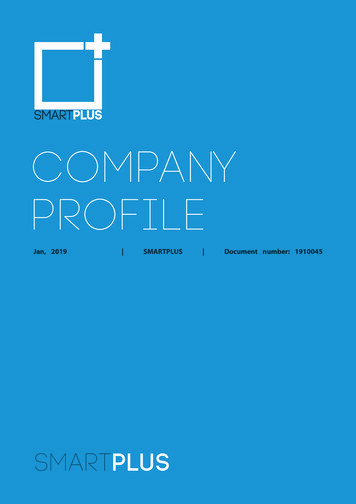AT&T Breeze3 ENG 0315 뒤집기
User GuideThank you for choosing the Pantech Breeze II P2000, ourlatest mobile phone.The Pantech Breeze II P2000 has many features designedto enhance your mobile experience. From its EZ to readmenus, to its sleek, stylish design, we know you will enjoythe entire Breeze II P2000 experience.This User Guide contains important and useful informationthat will maximize your familiarity with all that thePantech Breeze II P2000 has to offer.
SpecificationsDesignClamshell phone with internal and externaldisplayDisplays 260K Colors TFT LCD with 2.2” internaldisplay 260K Colors TFT LCD with 1.38” externaldisplay 7 lines for text in basic mode with 16point font Two soft keys and four-way scroll andselection O keys2MelodiesPower Management tandardUp toUp toLithium-Ion920mAh 250 hours(Li-ion)MIDI, i-Melody, MP3, AMR, WAV, AAC,AAC , WMAIntegrated 1.3M CMOS Camera Resolution up to 1280 x 1024 (1.3M pixels) Mpeg4 Video recording/playing up to15f/s (QCIF size) Self-timer function (5 seconds or 10seconds) Photo album and video albumDimensions & WeightWeight: 101 g (with standard battery)Dimensions: 99 mm x 50 mm x 18.65 mmTalkTimeUp to3 hoursOperating Frequency GSM 850Mhz, GSM 900Mhz, DCS1800Mhz, and PCS 1900Mhz networks inNorth America, South America, Europe,Africa, and Asia-Pacific where thesenetworks are supported. Automatic band switching.3
ContentsSpecifications.2Phone overview.8Using Shortcuts. 10Menu overview. 11Quick & Easy. 14SIM card and battery. 17Turning the phone on/off. 20Essential display indications. 20Setting the phone mode. 22Entering text. 23EZ quick call keys. 25PC Suite. 26Memory card. 27Updating software. 29AppCenter. 304Breeze Mode1. Calls and address bookMaking, receiving and ending a call.34Using video share.36Options during a call.38Checking all calls.40Speed dialing.42Using address book.43Using your headset.45Service and fixed dialing number.462. MessagingReceiving messages.50Creating and sending text messages.51Creating multimedia messages.51Managing messaging memory.56Email.573. MultimediaCamera.60My Pictures.65My Videos.664. Useful FeaturesCalendar.70Alarm clock.71Calculator.71Tip calculator.72Stop watch.72Voice recognition.735. ConnectivityBluetooth.76Using Mobile Web.786. SettingsPhone status.80Sounds & alerts.80Display settings.80Advanced Mode1. Calls and address bookMaking, receiving and ending a call.84Using video share.86Options during a call.88Call settings.91Settings for video share.91Checking all calls.92Speed dialing.94Using address book.95Using your headset.975
ContentsService and fixed dialing number.98Caller identification.992. MessagingReceiving messages.102Creating and sending text messages.103Creating multimedia messages.104Message templates.109Message settings.110Managing messaging memory.112Email.113Using instant messenger.1133. Music player.123Music player settings.128Media player.129Other files.132Managing memory.132Playing games.1324. Useful FeaturesCalendar.134Alarm clock.134Calculator.135Tip calculator.136Stop watch.136Notepad and voice memo.137World time.138Converter.138Timer.139Voice recognition.139Reset.154TTY.1555. ConnectivityBluetooth.142Using Mobile Web.144Using the web browser.144Setting profiles.146Memo.1487. AppendixAlert message.158Troubleshooting checklist.159Safety information.160Safety precautions.161About the battery usage.163FCC Hearing-Aid Compatibility (HAC)regulations for wireless devices.165FCC Regulatory Compliance.168Warranty.1716. SettingsLanguage.150Time and date.150Voice command settings.150Profiles.151Display settings.151Security.1537
Phone overviewEZ Quick Call KeysNavigation keyScroll through the menuoptionsVoice CommandSend keyVoicemailVibrate modeMicrophone8Volume up /downExternal DisplayCamera SpeakerLED IndicatorsMessage, Call,BatteryInternal antennaareaEarpieceInternal displayLeft/Right Soft keyPerform the functions shown at the bottom line ofthe displayOK key or access Mobile WebPress to enter menu systemCamera keyPower on & off / Menu exit / End keyTurns phone on / off, ends calls, exit menusClear key and CalendarReturns to previous screen or deletes characters intext mode. Access Calendar menu16 Pin(Ear Mic. &Charger)note: Holding the device by the internal antenna area might affect the quality of all calls.9
Using ShortcutsNumbered menu items, such as menus,sub-menus, and options can be quicklyaccessed by using their shortcut numbers.In Menu mode, Main Menus can beaccessed by pressing the number keys(1 to 0) corresponding to their locationon the screen.Example: Accessing the Phone Mode menu.1. Press Menu.2. Press the 6 for Settings.3. Press the 6 for Phone Mode.4. Press the U/D scroll key to select themode.10note: The steps may vary by mode and thismanual provides instructions for both BreezeMode and Advanced Mode respectively.Menu overviewBreeze mode menuAddress BookAll ContactsFavoritesGroupsMy SettingsMessagingInboxCreate MessageSent MessagesVoice MailMobile EmailSIM dependent NNetwork dependentSCameraTake a PictureRecord a VideoMy PicturesMy VideosOnline LockerToolsCalendarAlarm ClockCalculatorTip CalculatorStop WatchAT&T ServicesSay a CommandAT&T NavigatorMy Cast WeatherMobile WebGames & AppsMy AccountSettingsPhone StatusSounds & AlertsBluetoothFont SizeWallpaperPhone Mode11
Advanced mode menuAddressBookAll ContactsFavoritesGroupsMy Settings12MessagingIMConversationsCreate MessageMobile EmailIMOutboxDraftsVoice MailSettingsTemplatesUsed SpaceMobileEmailMobileWebYPmobileAppCenter AT&T GPSAT&TNavigatorWhereAllSport GPSAT&TFamilyMapMy StuffApplicationsAudioGamesOnline LockerPictureVideoToolsOther FilesUsed SpaceAT&T MusicOnlineLockerMusic PlayerShop MusicAT&T RadioShazamMusic VideosMake-UR-TonesCommunityMusic AppsSettingsPhone orkConnectivitySecurityAT&T SoftwareUpdateResetTTYPhoneInformationSIM dependent NNetwork dependentS13
Quick & EasyKeysFunctionsPerform the functions shown at the bottom line of the display by using these soft keys.Scroll through the menu options in Menu mode. In standby mode,Left Scroll: Access Mobile Email menuRight Scroll: Access IM menuUp Scroll: Access Create Message menuDown Scroll: Access Address Book menuSelect a menu function or store user-input information, such as names.Also use this key for confirmation as the O key.@Launch the Mobile Web directly if pressed in standby mode.Delete characters from the display, or return to previous menu.COpen Calendar view if pressed quickly in standby mode.14KeysFunctionsMake or receive a call. Show the recent call list in standby mode.SRe-dial the last call number if pressed and held in standby mode.Complete the current call. Turn on/off the phone if pressed and held.ECancel user input and return to standby mode while in Menu mode.Quickly connect to the voice mail server if pressed and held in standby1mode.Enters numbers, letters or special characters. Go to the dial screen if0 9pressed in standby mode.Enter or exit from vibrate mode if pressed and held in standby mode.*Show the symbol input screen if pressed in text input mode.Enter the sign prefix for international dialing if pressed and held.0Enter the space character in text input mode.15
SIM card and batteryKeys#V/vQN16FunctionsChange various text input modes if pressed at the text-editing screen.Adjust the earpiece volume while making a call.Control the Ringtone volume, vibrate mode and silent all mode in standby.Mute the ringtone of an incoming call.Reject the incoming call if pressed and held when you receive an incomingcall.Turn camera capture mode on.Work as a camera shutter in capture mode.Turn the Voice Commands on.About your SIM cardWhen you subscribe to your networkoperator, you receive a SIM (SubscriberIdentity Module) card containing yourregistration information, PIN code, etc.Like a credit card, it should be kept secureand handled carefully. Do not bend, scratchor expose it to moisture. Avoid staticelectricity.To avoid corrupting your SIM card’smemory, always switch off your phonebefore removing or inserting your SIM card.About your batteryYour phone uses a Li-Ion battery. Make sureto use an authorized battery and chargeronly. For more details, please inquire atyour nearest dealer.note: Your phone is powered by a Lithium Ion(Li-Ion) battery. This means that, unlike otherforms of battery technology, you can rechargeyour battery while some charge remainswithout reducing your phone’s autonomy dueto the “battery memory effect” inherent inthose technologies.17
Getting startedInstalling/removing SIM card andbattery1. Remove the batterycover from the unit. Tofit the battery cover, putit on the guide rail andpush up.2. Insert the SIM cardinto the slot. The goldcontacts of the SIM cardshould go against themetal contacts of thephone.18Put the contacts of thebattery into the holelocated at the bottom ofthe unit and then insertand press the upper side of the batteryuntil you hear the “click”. Make sure youalign the gold contacts at the batteryend with contacts on the phone. If thecontacts at the battery are not properlyaligned, damage could occur to thephone and the battery.CorrectIncorrect3. To remove the batterypush the bottom of thebattery to upwards (1)and remove (2) thebattery.Push the SIM card in thearrow direction as shown.To charge your battery1. To charge, open theprotective cover on thetop right side andconnect the chargeradapter.The arrow on the chargerhas to face the top of the phone.CorrectCorrectIncorrectIncorrect2. To remove the adapterconnection press theadapter’s side buttons(1) and pulling theadapter away (2).19
Getting startedTurning the phone on/offCall forwardingN is active.Inbox is full.External memory card is inserted.To turn onIncoming calls set to ring only (Normal).A message is being sent.Incoming calls set to Vibrate and Ring.A message is being received.An error occurred on the externalmemory card.Incoming calls set to Vibrate Only.An alarm is set.Incoming calls set to Silent.Bluetooth is active.Received one or more text messages.Bluetooth hands-free headset isconnected.1. Press and hold E.To turn off1. Press and hold E.Essential display indications20Signal strength. The greater the numberof bars, the stronger the signal. Whennetwork is in searching mode isdisplayed.Received one or more multimediamessages.Received one or more WAP pushmessages.Bluetooth hands-free A2DP headset isconnected.Flight mode is active.Received one or more other messages.Data transfer via Bluetooth.A call is being made. When you are in noservice area is displayed.Received one or more voice messages.Headset is connected.Bluetooth A2DP headset is connected.USB is connected.TTY is active.An EDGE signal is available. It is displayedwhen there is an active EDGE session.A GPRS signal is available. It is displayedwhen there is an active GPRS session.A 3G signal is available. It is displayedwhen there is an active 3G session.WAP is connected When the security isset is displayed.Battery strength. When the batterycharge is low, is displayed.21
Getting startedAvailable, Away, Invisible Status of AIMOnline, Away, Busy, Offline Status ofMSNAvailable, Busy, Invisible Status ofYAHOOYou have received one or more IMmessagesIn the Breeze mode, you can view anabbreviated menu: Address Book,Messaging, Camera, AT&T Services, Toolsand Settings. The Advanced Mode allowsaccess to all menu items.Breeze ModeAdvanced ModeNetwork dependentNSetting the phone modeYour phone has two customized modes,Breeze and Advanced. The default is setto Breeze mode which provides EZ accessto the functions used most frequently.222. Select Breeze Mode or AdvancedMode.Assigning the menuYou can set the most commonly usedmenu in Shortcuts in standby mode.1. Press Shortcuts in standby mode select Unassigned.2. Press Add.3. Select the menu and sub menu.Entering textTo change the phone mode1. Press Menu Settings PhoneMode.You can enter text with multi-tap,predictive, numeric or symbol.Useful keys* Display symbols.0 Adding a space.Press to toggle from initial caps to all caps,to lower case, or to numeric entries.Press to change the text entry functionsfrom ABC mode to predictive mode, ornumber mode.# ABC Mode dbc (lower case /initial caps / all caps)Predictive Mode gef(lower case / initial caps / all caps)Number Mode aKey characters by languageEach of the following keys will scrollthrough these sequential options listed bylanguage.23
Getting yzABC modeFrenchSpanish. , - ? ! / ' @ :çàäáãçéèéíöñßùüóñúüPress the key labeled with the target letteronce for the first letter; press it twice for thesecond letter, and so on.241. Press # to change the mode asmulti-tap.2. Press 2 to 9 to input textrepeatedly. To write the letter “C”, press2 3 times. To write number 2 press2 4 times.Predictive mode (T9)The predictive mode automaticallycompares your keystrokes with an internallinguistic dictionary to determine thecorrect word. It will display the mostcommonly used first. To save a word notlisted in phone’s dictionary, press Options Predictive Settings My Words.1. Press # to change the mode topredictive.2. Press 2 to 9 to input text.For example, to write ‘hello’, press43556.Number modeYou can input numbers in this mode.1. Press # to change the mode to 123.2. Press 1 to 9 and 0 to inputnumbers.Symbol modeYou can input symbols.1. Press * to view the symbols.2. Press U/D/L/R to select a symboland press Insert.EZ quick call keysGetting in touch with those you call most isnow as EZ as 1-2-3.note: The following direction is an examplewith using x key. The usage of y andz key will be same as the following.To assign a contact to Quick Call1. Press x.2. Select Quick Call press Assign.3. Select a contact Select.To make a call using one touch key1. Press x.2. Press Call.25
Getting startedTo send a message using one touch key1. Press x.2. Press Options Send Message.PC SuitePC suite is a Windows-based PC programthat allows you to easily manage personaldata and multimedia files by connectingyour Phone to a PC. The PC suiteapplication can be downloaded athttp://www.pantechusa.com/.System requirements Microsoft Windows 2000 or XP family andVista 32 bit At least 300MB of free disk space26 Interface devices such as USB or Bluetoothfor the connection with the phonePC Suite features PC Suite launcher Connection Manager Contact Manager PC Sync Message Manager File Manager MMS PC Composer Image Editor Video Editor Internet AccessMemory cardYou can use a microSD card as a memorycard. It gives you more space to savepictures, videos, music, etc.Inserting a memory card1. Remove the batterycover and the batteryfrom the unit.2. Unlock the microSD cardslot by carefully sliding itup. The metal covershould now easily lift up.3. Insert the microSD cardinto the slot. The goldcontacts of the microSDcard should go againstthe metal contacts of thephone.4. Close the metal coverand slide down to lockthe microSD card in place.The icon will bedisplayed when thephone is turned on.Using a memory cardYou can save, move and delete the filesbetween your phone and external memory27
Getting startedcard. You can also move and copy the filesto computer from your phone.To copy a file to the memory card1. Select the file Options Copy toExternal Memory.2. To copy the file back to the phone, pressOptions Copy to Phone.To move a file to the memory card1. Select the file Options Move toExternal Memory.2. To move the file back to the phone,press Options Move to Phone.To delete a file from the memory card1. Select the file from the card Options28 Delete.In Advanced Mode, you have access to allof the features of Breeze II including thefeatures provided by Breeze Mode.To move the file from the card to thecomputer1. Connect the data cable with mobile andthe computer.2. Press Menu Settings Connectivity.3. Press Select USB Mode.4. Select Music Player, Mass Storage orAsk on Connection.5. Follow the instructions on yourcomputer screen.note: Select Music Player when you want toadd music to the playlist in your device. Whenyou select Ask on Connection, it will ask you toselect either the Music Player or Mass Storageevery time you connect your device with yourcomputer.Resetting a memory card1. Press Menu Settings Reset.2. Enter the password ExternalMemory Reset.note: The default password is ‘1234’.Updating softwareYou can update your software withoutvisiting your nearest dealer.To update the software1. Press Menu Settings AT&TSoftware Update.2. Press Check for Update Yes.note: After downloading the software, thedevice will ask you whether to update thesoftware now or later. If you choose to updatethe software now, it will restart the handset.If you postpone updating the software, youcan select between 30 mins, 1 hour or 4 hoursin the Options. After selecting the updatingtime, you will be sent back to standby mode.If you go to Software Update while you are inpostponing, press Continue Update.29
To view the version of software1. Press Menu Settings PhoneInformation.2. Scroll down to Software Version.AppCenterAppCenter1. Press Menu AppCenter.Shopping Applications1. Press Menu My Stuff Applications Shop Applications.Shopping Tones1. Press Menu My Stuff Audio Shop Tones.302. Press Menu My Stuff Audio Answer Tones Shop Answer Tones.Shopping Games1. Press Menu My Stuff Games Shop Games.Shopping Wallpapers1. Press Menu My Stuff Picture Shop Wallpapers.Shopping Videos1. Press Menu My Stuff Video Shop Videos.Shopping Music1. Press Menu AT&T Music ShopMusic.1Calls and address bookMaking, receiving and ending a callUsing video shareOptions during a callChecking all callsSpeed dialingUsing address bookUsing your headsetService and fixed dialing number
Breeze Mode - Calls and address bookMaking, receiving and endinga callMaking a call1. Enter the area code and phone number.2. Press S.Answering a call1. Press S.Ending a call1. Press E.Once the call is completed, a call summaryis displayed.Rejecting a callPress E or Ignore.32Making a call using the call listYour phone logs up to 30 dialed, receivedand missed call numbers.1. Press S to display the Recent Callslist.2. Select All Calls, Missed Calls, ReceivedCalls, Dialed Calls or Call Ranking bypressing the L/R key.3. Select a number.4. Press S to dial the selected number.note: To redial the last number in the RecentCalls list, press S.Making a call during a call1. Enter the phone number or pressOptions View Contacts.2. Press S to dial the second call. Thefirst call is automatically put on hold.Switching between two calls1. Press Swap.Making an international call1. Press and hold 0 key for theinternational prefix until the ‘ ’character appears.2. Type the country code, area code, andphone number.3. Press S.Making an emergency call1. You can make emergency calls even ifyour phone does not have a SIM card.2. Press Emergency Number, or press SOSif your phone does not have a SIM card.3. Press S.Replying to a missed call N1. Press View to display the list of missedcalls.2. Select a number to call by pressing theU/D key.3. Press S.Answering a second call N1. Press S. The first call is automaticallyput on hold.2. Press E to end the second call.The call on hold is 733
Breeze Mode - Calls and address bookUsing video shareYou can share live or recorded video whileon a call. You can send or receive video.note: Video Share is not available in allmarkets. Both parties must be in a 3G servicearea–a 3G icon must appear by the signal barsprior to a call being placed, and both partiesmust remain in the 3G coverage area for theduration of the Video Share. Call mode Video Share Mode 34Making video share call1. Enter the area code and phone number S.2. Press Options Video Share.3. Select Live or Recorded.note: To use video share in the Recent Calls,press Options Video Share.Turning off the speakerphone1. Press O or press Options Speakerphone Off during video sharemode.2. Press Options Mute to mute thesound.Stopping video share1. Press Stop to end.2. To end a call press E.Increasing or decreasing the brightness1. Press Options Brightness.2. Adjust the brightness by pressing L/R.Zooming in and out1. Press Options Zoom. It ranges from1 x to 3 x.Stopping the recording1. Press Options Stop Record.For details on automatic recording, see page89.Stopping or ending video share1. Press Stop to end the video share.2. It will ask you whether you will stopvideo share Yes to stop.note: Even if you end video share, the call willnot be ended. Press E to end the call. Therecorded video is saved in Menu Camera My Videos in Breeze Mode while the recordedvideo is saved in Menu My Stuff Video inAdvanced Mode.Receiving video share1. After receiving video share, it will askyou whether to accept or reject thevideo share Yes to accept and No forreject.0102030405060102030405060735
Breeze Mode - Calls and address book2. Press Options Full Screen tolandscape the screen.Options during a callMicrophone off and onSwitching your phone’s microphoneoff1. Press Options Mute [ ].Switching your phone’s microphoneback on1. Press Options Unmute.Talking on speaker1. Press Speaker Phone [ ].36Putting a call on hold and returningPutting a call on holdN1. Press Options Hold or press S.3. Press Options Join.Having a private conversation withone participantMulti-party calls N1. Press Options Split.2. Press O.3. Select the participant and press O.All of the multi-party call participants cannow hear each other.Making a multi-party callRemoving one participant from amulti-party callReturning to a held call1. Press Options Unhold or press Sagain.You can talk with more than one person orhave a conference call.1. Call the first participant.2. Call the second participant. The first callis automatically put on hold.1. Press Options End.2. Select the participant and press O.The call ends with that participant, butyou can continue to talk with otherparticipants.Searching for a number in addressbook during a call1. Press Options View Contacts AllContacts.2. Select a number S.Searching for a name or group inaddress bookEnter the first letters of the name for NameSearch. The entries are displayed startingwith the first entry matching your input.0102030405060102030405060737
Breeze Mode - Calls and address bookFinding a name manually in addressbook1. Press the U/D key.Viewing the details of highlightedentry in address book1. Press Select.For details on address book, see page 41.Reading a message during a call1. Press Options View Message.2. Select a message Open.Sending a message during a call1. Press Options Send Message.For details on creating a text message, seepage 49.38Mobile Web1. Press Options Mobile Web.Viewing the calendar during a call1. Press Options View Calendar.Making a note during a call1. Press Options Notepad.Viewing missed calls1. Press Shortcuts in standby mode.2. Press Recent Calls Missed Calls.Viewing received calls1. Press Shortcuts in standby mode.2. Press Recent Calls Received Calls.Voice recordingViewing dialed callsChecking all callsViewing call rankings1. Press Options Voice Recording.You can view information about all RecentCalls simply by pressing S. For moreoptions for all, missed, received and dialedcalls, select an entry and press Options.1. Press Shortcuts in standby mode.2. Press Recent Calls Dialed Calls.1. Press Shortcuts in standby mode.2. Press Recent Calls Call Ranking.Deleting call logs1. Press Shortcuts in standby mode.2. Press Recent Calls Delete Call Logs.3. Press All Calls Yes.note: If no logs exist, the message “No CallExist” appears.Viewing call time1. Press Shortcuts in standby mode.2. Press Recent Calls Call Time.3. Last Call, Received Calls, Dialed Calls,and Total Calls are displayed.Resetting all call times1. Press Shortcuts in standby mode.2. Press Recent Calls Call Time.0102030405060102030405060739
Breeze Mode - Calls and address book3. Press Reset Yes.note: The default password is ‘1234’.Viewing data transmittedinformation1. Press Shortcuts in standby mode.2. Press Recent Calls Packet Counter. Current Info: You can viewtransmitted data in the currentsession, in Kilobytes. Sent, Receivedand Total information are alsoavailable. Last Info: You can view Sent,Received, Total and Durationtransmitted in previous sessions, in40Kilobytes. Total Info: You can view all Sent,Received, Total and Durationtransmitted data in Kilobytes. Clear Logs: The default password is‘1234’.Speed dialingYou can dial quickly using speed dialing. Upto 8 phone numbers can be programmedusing numbers 2 to 9.1 : Voice mail0 : Prefix for international callSetting speed dial1. Press Menu Address Book MySettings.2. Press Speed Dial and select an emptyentry and press Add.3. Select a contact and press O orSelect.Changing speed dial contact1. Press Menu Address Book MySettings.2. Press Speed Dial and select a number.3. Press O or Change.4. Select a contact and press O orSelect.Removing from speed dial1. Press Menu Address Book MySettings.2. Press Speed Dial and select a number.3. Press Remove.Using address bookYou can save names, phone numbers, andinformation on the SIM or phone. Numberof entries can depend on the capacity ofthe SIM card.Adding a contact1. Press Menu Address Book Options Add New Contact.2. Input the fields.3. Press O or Save.0102030405060102030405060741
Breeze Mode - Calls and address
Scroll through the menu options in Menu mode. In standby mode, Left Scroll: Access Mobile Email menu Right Scroll: Access IM menu Up Scroll: Access Create Message menu Down Scroll: Access Address Book menu @ Select a menu function or store user-input information, such as names. Also use this key for confirmation as the O key.
0310‐051 form snap‐tie hole . 0315‐021 waterstop protector 0315‐131 wall construction joint spacing 0315‐133 concrete
The Very Hungry Caterpillar Eng/Spanish BB 10.99 Time For Bed Eng/Spanish BB 6.99 Where is the Green Sheep? Eng/Spanish BB 4.99 Who Lives Here? Forest Eng/Spanish BB 5.99 Who Lives Here? Pets Eng/Spanish BB 5.99 Whoever You Are Eng/Spanish BB 6.95 Words a
ENG/PCB/41201 Khushi Jain Rajesh Jain ENG/PCM/41187 Shreya Mittal Ajay Kumar Mittal ENG/PCM/41174 Sayimpu Raghuchandra Prasad Srinivasa Rao ENG/PCM/41094 Aditya Ojha Rajesh Prasad Ojha ENG/PCM/41089 Japneet Singh Parvinder Singh ENG/PCM/41081 Ankita Sharma Raghvendra Sharma ENG/PCB/41057 Debashish Kashyap Rudra Kanta Sarma .
Nature Honors Answer Book Eng 47.95 Recreation Honors Answer Book Eng 47.95 Outreach Ministries Honors Answer Book Eng 26.35 Wild Plants to Eat Booklet Eng 13.15 Sign Language Honor Book Eng 23.95 Nature Bound: Pocket Field Guide Eng 11.95 .
Paper Eng 0101 English Poetry from Chaucer to Mliion Paper Eng 0102 Eighteenth Century English Literature Paper Eng 0103 Literary Criticism 1 Paper Eng 0104 Optional Paper (One of the following): Paper Eng 0104 (i) Seventeenth and Eighteenth Century Drama Paper Eng 0104 (ii) Eu
Eng. Ahmad Abdo Eng. Mosab Erar Projects & Engineering Dr. Mohammad Abou Ghadir Eng. Mahmoud Thalji Eng. Hatem Mohammed Eng. Zohaib Hussain Eng. Ahmad Hamzah Kevin Reyes Angelito Dumugho Maynard Mejia Oliver Santiago Finance & HR Basma aldawood Mohammed Alsysy Riyadh Al
1 South Plains College Common Course Syllabus: MATH 0315 Revised December 2019 Department: Mathematics, Engineering, and Computer Science Discipline: Mathematics Course Number: MATH 0315 Course Title: Beginning Algebra Available Formats: conventional and internet Campuses: Levelland, Reese, Plainview, and Lubbock Center Course Description: This course is designed for those students who need .
Hacker/Sommers, A Writer’s Reference, 7th ed. (Boston: Bedford, 2011) Slide 2 of 11 Sample MLA Research Paper Summary and long quotation are each introduced with a signal phrase naming the author. Long quotation is set off from the text; quotation marks are omitted. Page number is given in parentheses after the final period. Marginal annotations indicate MLA-style formatting and effective .