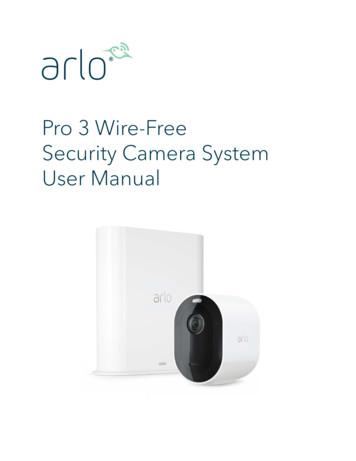10.0 Megapixel Digital Camera I1037 User Guide
10.0 Megapixel Digital Camerai1037User GuideQuestions?Need Some Help?This manual should help youunderstand your new product.If you still have questions, callour help line found on theinsert with this icon:or visitwww.polaroid.com/support.DIGITAL QUALITY, POLAROID SIMPLICITY
Table of Contents1 Preface.7 About this Manual. 7Copyright. 7Federal Communications Commission (FCC) Compliance. 7Declaration of Conformity . 8Trademark Recognition. 8 Safety and Handling Precautions . 8Camera Information . 8Battery Information . 92 Introduction.10 Camera Features . 10 Package Contents . . 11 Camera Views. 12 Camera Buttons. 13 Navigation Control. 13 Camera Memory. 15Internal memory . .15External storage. . .153 Getting Started.16 Attaching the Wrist Strap . 16 Inserting the Battery. 16 Inserting an SD/SDHC Memory Card . 17 Turning the Power On and Off . 18 Initial Settings . 18Setting the Language . .18Setting the Date & Time . . .18 Modes. 19Record mode. 19Playback mode. 192Polaroid t1035 Digital Camera User Guidewww.polaroid.com
Switching between Record mode and Playback Mode . 19Selecting the Record mode options section. 194 Using the LCD Screen.20 LCD Screen Layout . . 20Record Mode Screen Layout. 20Playback Mode Screen Layout. 22Changing the LCD Screen Display . 255 Recording Photos, Videos and Voices.27 Taking Photos . 27 Using the Image Stabilizer. 28 Setting the Zoom Control . 28 Using Flash . 29 Setting the Focus Mode . 30 Using the Function Manual . . 30My Mode . . 31Resolution. 31Quality. 32EV Compensation. 32White Balance . 33ISO. 34Metering. 34Color Mode. 35 Using the Record Manual . 36 Setting Scene Mode. 36Using Smile Capture Mode. 39Using Intelligent Scene Mode. 40Using Blink Detection Mode. 42Using Aperture Priority Mode. 43Using Shutter Priority Mode. 43Using Manual Exposure Mode. 44 Setting the Drive Mode . 45 Setting the AEB . 46 Setting the AF Area . 46 Setting the AF Lamp . . 47 Setting Sharpness . 47Polaroid i1037 Digital Camera User Guidewww.polaroid.com3
Setting Saturation . 48 Setting Contrast . . 48 Setting the Digital Zoom . 49 Setting the Date Stamp. 49 Setting the Auto Review. 50 Recording Movies. 51Setting Movie Size . 51YouTube Mode . 51 Recording Voices. 536 Playback.54 Viewing in Single Navigation. 54 Viewing Thumbnails. 54 Zooming images . 55 Playing Movies . 56 Playing Voice Recording. 57 Playing Voice Memo . 58 Deleting an Image/Video/Audio. 58Using the Delete Button. 58 Setting Playback Menu. 59 Setting Slideshow. 60 Deleting Files . 61To delete a photo/video/audio clip . 61To delete a single file. 61To delete attached voice memo. 62To delete multiple files. 63To delete all files. 63 Protecting/Unprotecting Files. 63To protect files. 63To protect/unprotect a single file. 63To protect/unprotect multiple files. 64To protect all files. 64To unprotect files. 64 Red-Eye Correction. 65 Voice Memo. 664Polaroid i1037 Digital Camera User Guidewww.polaroid.com
Photo Editing. 66 Trim. 68 Resize. 69 Setting Startup Image. 70 Setting DPOF. 70To set DPOF on a single image/all image. 71To reset DPOF. 71 PictBridge. 717 Using the Setup Menu.72 Setting Sounds . 72 Setting Power Save. 73 Setting LCD Save. 73 Setting Date & Time . 74 Setting Language . . 74 Setting File Numbering . 74 Setting TV Out. 75 Setting LCD Brightness . 75 Setting Battery Type . 75 Setting Memory Kit . 75 Reset All . 768 Installing the Software onto a Computer.77 Installing the Software. 77 Software Included with Your Camer . 78 Fast and Easy YouTube Upload . 79 System Requirements. 79 Uninstalling Polaroid i1037 Camera Driver. 809 Making Connections. 81 Connecting the Camera to a TV . . 81To connect your camera to a TV. 81 Connecting the Camera to a PC . 81 Connecting the Camera to a Printer . 8210 Appendix. 83 About Folder and File Names . 83Polaroid i1037 Digital Camera User Guidewww.polaroid.com5
Folder Structure. 83File Naming. 8311 Troubleshooting. 8512 Getting Help. 86 Polaroid Online Services. 86 ArcSoft Software Help. 8613 Specifications. 87 Specifications. 87 Camera Default Settings. 896Polaroid i1037 Digital Camera User Guidewww.polaroid.com
1 Preface About this ManualThis manual is designed to assist you in using your new digital camera. Allinformation presented is as accurate as possible but is subject to changewithout notice.CopyrightThis manual contains proprietary information protected by copyright. All rightsare reserved. No part of this manual may be reproduced by any mechanical,electronic or other means, in any form, without prior written permission ofthe manufacturer. Copyright 2009Federal Communications Commission (FCC) ComplianceThis equipment has been tested and found to comply with the limits for aClass B digital device, pursuant to Part 15 of the FCC Rules. These limitsare designed to provide reasonable protection against harmful interferencein a residential installation. This equipment generates, uses, and can radiateradio frequency energy and, if not installed and used in accordance withthe instructions, may cause harmful interference to radio communications.However, there is no guarantee that interference will not occur in a particularinstallation. If this equipment does cause harmful interference to radio ortelevision reception, which can be determined by turning the equipment offand on, the user is encouraged to try to correct the interference by one ormore of the following measures: Reorient or relocate the receiving antenna.Increase the distance between the equipment and the receiver.Connect the equipment to an outlet on a circuit different from that towhich the receiver is connected.Consult the dealer or an experienced radio/TV technician for help.Polaroid i1037 Digital Camera User Guidewww.polaroid.com7
Warning: A shielded-type power cord is required in order to meet FCC emissionlimits and to prevent interference to radio and television reception. Use onlyshielded cable to connect I/O devices to this equipment. Any changes ormodifications not expressly approved by the manufacturer may void your warrantyand service agreement.Declaration of ConformityThis device complies with Part 15 of the FCC rules. Operation is subject tothe following conditions: This device may not cause harmful interference. This device must accept any interference received, including interferencethat may cause undersired operation.Trademark RecognitionWindows 98/2000/ME/XP are registered trademarks of Microsoft Corporationin the United States and/or other countries. Windows is an abbreviated termreferring to the Microsoft Windows Operation System. All other companiesor product names are trademarks or registered trademarks of their respectivecompanies. Safety and Handling PrecautionsCamera Information 8Do not take apart or attempt to service the camera yourself.Do not expose the camera to moisture, or extreme temperatures.Allow the camera to warm up when moving from cold to warmtemperatures.Do not touch the camera lens.Do not expose the lens to direct sunlight for extended periods.Do not use abrasive chemicals, cleaning solvents or strong detergents toclean the product. Wipe the product with a slightly damp soft cloth.Polaroid i1037 Digital Camera User Guidewww.polaroid.com
Battery Information Turn off the camera before installing or removing the battery.Use only the provided batteries or type of battery and charger that camewith your camera. Using other types of battery or charger may damagethe equipment and invalidate the warranty.When using Li-ion battery in this product, ensure that they are insertedcorrectly. Inserting the battery upside down can cause damage to theproduct and possibly cause an explosion.When the camera is used for an extended period of time, it is normal forthe camera body to feel warm.Download all pictures and remove the battery from the camera if you aregoing to store the camera for a long period of time.The type of battery and the battery power level may cause the lens to bestuck up. Ensure you use the correct battery type and use a fully chargedbattery.Risk of explosion if battery is replaced by an incorrect type. Dispose ofused batteries according to the instructions.Need help with your digital camera?Call our toll-free customer service number. Look for the insert with this icon:Or visit www.polaroid.com.Polaroid i1037 Digital Camera User Guidewww.polaroid.com9
2 IntroductionCongratulations on the purchase of your new Polaroid digital camera. Thismanual provides step-by-step instructions on how to use your camera, and isintended for your reference only. Camera Features 10 mega pixels resolutionUp to 3x optical zoom and 5x digital zoom1/2.3 inch CCD image sensor2.7 inch color LCD display32MB internal flash memory with optional external SD/SDHC cardSupports up to 4GB of SD card, and up to 32GB of SDHC cardSleek metallic finishEasy-to-use button interfaceDCF, DPOF, PictBridge compatibilitySlideshow feature to review your pictures and moviesA/V output to view your pictures and movies on your TVUSB port to transfer photos and movies to your PCNeed help with your digital camera?Call our toll-free customer service number. Look for the insert with this icon:Or visit www.polaroid.com.10Polaroid i1037 Digital Camera User Guidewww.polaroid.com
Package ContentsPlease check the contents of your camera package. It should contain:Quick Start GuideGuide de Démarrage rapideSchnellanleitungGuida RapidaGuía Rápida de InicioGuia de Início RápidoThe CD-ROM includesi1037Wrist StrapQuick Start Guide2 x AA BatteriesPolaroid i1037 Digital Camera User Guidewww.polaroid.comPolaroid i1037 Camera Driver (PC)ArcSoft MediaImpression : (PC/Mac)ArcSoft Print Creations (PC/Mac)Adobe Acrobat Reader (PC/Mac)User Guide (in PDF format)USB Cable11
Product Overview1.2.3.4.5.6.7.8.9.Shutter buttonFlashSelf-timer LEDStabilizerPower buttonSpeakerUSB/AV portLensMicrophoneMicrophone41527638910. Zoom out / Thumbnail button11. Playback mode button12. Power / Auto Focus LED13. Macro / VLeft button14. Stop / Down button15. Menu button16. Zoom in button17. Wrist strap holder18. Play / Pause / Up button19. Flash / Right button20. Set / Display button21. Mode / Scene button22. SD card door23. Tripod mount24. laroid i1037 Digital Camera User Guidewww.polaroid.com
Camera ButtonsYour camera is equipped with different buttons for ease of use.ButtonDescriptionPowerPress to turn on/off the power.Image StabilizerThe image stabilizer sets the optimal ISO value according to lightlevels to compensate for camera shake.Press to set stabilizer on/off.ShutterPress to capture an image or start/stop recording a video or audio clip.PlayIf the camera is turned off, press and hold for 0.3 seconds to turn oncamera in Playback mode.If the camera is turned on, press to toggle camera to Playback orRecord mode.ZoomPress the zoom buttons to change zoom focus.MenuPress to enter menu.Function/DeleteIn Record mode, press to enter function menu.In Playback mode, press to delete an image, video or audio clip. Navigation ControlThe 4-way Navigation Control and the OK button allows you to access thevarious menus available from the On Screen Display (OSD). You can configurea wide range of settings to ensure maximum results from your photos andvideos. Further functions of these buttons are as follows:Face Tracking/Rotate ButtonMacro ButtonSET ButtonFlash ButtonDisplay ButtonPolaroid i1037 Digital Camera User Guidewww.polaroid.com13
Button14UsageOK1. Confirm a selection when using the OSD menus.Flash/ Right1. In Record mode, press to scroll through the flash mode options. (Auto,AntiRed-eye, Fill, Slow Sync and Off)2. In Playback mode, press to view the next image, video or audio clip.3. In Playback Video mode, press to fast forward video playback4. In Menu, press to enter the submenu or to navigate through the menuselections.Macro/ Left1. In Record mode, press to turn on/off Macro.2. In Playback mode, press to view the previous image, video or audio clip.3. In Playback Video mode, press to retract video playback4. In Menu, press to exit a submenu or to navigate through the menuselections.Up/FaceTracking/Rotate1. In Menu, press to navigate through the menu and submenu selections.2. In Record mode, press to turn the face tracking function on and off.3. In Playback Video/ Audio mode, press to Start/Pause video or audioplayback.4. In Playback photo mode, press to rotate the image clockwise 90 degreesbyeach press of the button. This feature is applicable for still images only.Display/Down1. In Playback mode, press to change the LCD screen display to show orhideOSD icons.2. In Record mode, press to change LCD screen display to show or hideOSDicons and guide lines.3. In Menu, press to navigate through the menu and submenu selections.4. In Playback Video/ Audio mode, press to stop video/audio playback.Polaroid i1037 Digital Camera User Guidewww.polaroid.com
Camera MemoryInternal memoryYour camera is equipped with 32MB of internal memory. Users can storeimages up to 10MB. If there is no memory card inserted in the memory cardslot, all images, videos and audio clips recorded are automatically stored inthe internal memory.External storageYour camera supports SD cards of up to 4GB in size. It also supports SDHCcard with a maximum capacity of 32GB. If there is a storage card inserted inthe memory slot, the camera automatically saves all images, videos and audioclips in the external storage card.NOTE: Not all cards may be compatible with your camera. When purchasing a card, please check thecard’s specifications and take the camera with you.Polaroid i1037 Digital Camera User Guidewww.polaroid.com15
3 Getting Started Attaching the Wrist StrapSETDISPMENUFUNC. Inserting the BatteryFollow these instructions to insert the AA battery into the battery compartment.Please read “Battery Information” on page 9 before inserting/removing thebattery.1. Slide the locking tab on the battery card door in the direction of the arrowand flip the door open.2. Insert the battery into the compartmentas shown with the terminals and thebattery indent facing next to the batterycard door.16Polaroid i1037 Digital Camera User Guidewww.polaroid.com
3. Flip the door back into place as shown in the illustration and slide thelocking tab in the direction of the arrow. Inserting an SD/SDHC Memory CardExpand your camera’s storage by using SD or SDHC memory cards. Yourcamera supports SD cards of up to 4GB and SDHC cards of up to 16GB insize.Follow these instructions to insert the SD/SDHC card.1. Make sure the power is off before insertinga SD/SDHC memory card.2. Slide the locking tab on the SD card door inthe direction of the arrow and flip the dooropen.3. Insert the SD/SDHC card into thememory card slot label side up.4. Push the SD/SDHC card into the memoryslot until it clicks into place.5. Close the SD card compartment.To remove the SD/SDHC card, gently pushthe card inward with your finger and releaseit. Pull out the card carefully.Polaroid i1037 Digital Camera User Guidewww.polaroid.com17
Turning the Power On and OffThere are two ways to turn on the camera: Press and hold the Power button. The start up image displays brieflyand the startup sound plays if enabled. The zoom lens extends and thecamera is turned on in the Record mode. Press and hold the Playback button. The camera is turned on in Playbackmode. The zoom lens is not extended.To turn off the camera, press the Power button.See “Modes” on page 19 to know more about Record and Playback mode. Initial SettingsWhen you turn on your camera for the first time, you will be asked to do theinitial settings of your camera.When you turn the Power button on, the Language Menu is displayed on theLCD screen for you to setup the display language.72Setting the Language1. Touch or to move through the selection.2. Touch to select your language.Setting the Date & Time1. Touch the screen to move through date and time.2. Touch or to change the value of date and time.3. Touch OK to apply.4. If necessary, press MENU to close the menu.Now, you are ready to start taking photos and videos.NOTE: Holding downor changes the values continuously. If the battery is removed for more than 48 hours, the Date & Time will have to bereset.Polaroid i1037 Digital Camera User Guide18www.polaroid.com
ModesYour camera has two modes:Record mode Set to the Record mode to capture still images, record videos and audio clips. Record mode can be further set to mode options like auto, movie and sceneselection modes. See “Selecting the Record mode options” below.Playback mode Set your camera to Playback mode to view and edit captured images andplayback videos and audio clips. You can also attach voice memo to stillimages in this mode.When you turn on your camera using the Power button, you are automaticallyin the Record mode.Switching between Record mode and Playback ModePress the Play button to switch between Record and Playback modes.Selecting the Record mode options sectionMaximize the quality and ease of use of your camera by using the differentmode options. The mode options allow you to capture images with presetsettings according to scene conditions.1. Set the camera to Record mode.Record Mode2. Touch MENU to launch Record Mode Menu.3. Select Record Mode, and pressto entersubmenu.4. Select a mode5. Touch the OK button to apply selected Mode.Drive ModeAEBAF AreaAF LampSharpnessOFFOFFNOTE: Use the 4-way navigation control to move through the menu selections.Polaroid i1037 Digital Camera User Guidewww.polaroid.com19
4 Using the LCD ScreenThe high resolution 2.7” LCD display shows all important informationregarding camera settings as well as the visual image of your photo or video.The display on the LCD display is called the On Screen Display or OSD. LCD Screen LayoutThe following illustrations shows the LCD screen layout and icondescriptions.Record Mode Screen Layout12726234530710M2524232213210.0EVF 3.020 19 18 17No.2067891011121/ 3016 15ItemISO AUTO14Description1Record ModeIndicates the current record mode settings.2FlashIndicates flash settings.3Self-timer / BurstIndicates drive mode settings.4Shots availableIndicates the remaining shots available.5Image StabilizerIndicates Stabilizer function is on.Polaroid i1037 Digital Camera User Guidewww.polaroid.com
No.ItemDescription6BatteryIndicates battery level.7Storage mediaIndicates current storage media in use.8Date stampIndicates date stamp is enabled.9AEB10StabilizerIndicates AEB function is enabled.00:00:53/00:01:11Indicates stabilizer function is enabled.11SaturationDisplays saturation settings.12ContrastDisplays contrast settings.13HistogramGraphic display of ISO settings.14ISODisplays ISO settings.15Focus areaUse to frame subject to capture.16Shutter speedDisplays shutter speed settings.17Aperture valueDisplays aperture settings.18Shake warningIndicates that the camera is shaking.19MacroIndicates macro is enabled.20ExposureDisplays exposure settings.21Face trackingIndicates face tracking is enabled.22White balanceDisplays white balance settings.23MeteringDisplays metering settings.24SharpnessDisplays sharpness settings.25QualityDisplays quality settings.26ResolutionDisplays resolution settings.27AF lampIndicates AF lamp is enabled.Polaroid i1037 Digital Camera User Guidewww.polaroid.com21
Playback Mode Screen LayoutThe Playback mode display varies depending on the type of file beingviewed.Playback mode display of still images:123 4500:00:53/00:01:1127/271010MSET :9ISO4000EVNo.22ItemF 3.01/ 302009/01/01 01:57678Description1Playback modeIndicates playback mode.2ProtectIndic
10 Polaroid i1037 Digital Camera User Guide www.polaroid.com 2 Introduction Congratulations on the purchase of your new Polaroid digital camera. This manual provides step-by-step instructions on how to use your camera, and is intended for your reference only. Camera Features 10 mega pixels resolution Up to 3x optical zoom and 5x .
5.0 megapixel auto-focus camera module. It is designed for use across a range of mobile phone handsets and accessories. The sensor supports high quality still camera fu nctions as well as video modes. The VB6955CM is compliant with the MIPI CSI-2 specification. It is capabl e of generating 10-bit raw Bayer 5.0 megapixel images up to 30 fps with two
2-9V in unit & 2 AA in camera. Match polarities ( ) and ( ). Set camera date back, close camera lens and connect plug to camera port. 2 3 Secure camera, open camera shutter, and slide unit power switch to (ON) and back to (OFF), then push camera test button. Close camera Shutter, remove camera & load film, connect plug to camera, close cover. 4
User Manual Replace a Pro 3 Camera battery You can leave the camera housing in place so the camera position stays the same. 1. Release the camera from the camera housing. Press the button on the charging port underneath the camera. The camera clicks as it disengages from the camera housing. 2. Pull the camera all the way out of the camera .
18 Polaroid i832 Digital Camera User Guide www.polaroid-digital.com Polaroid i832 Digital Camera User Guide 19 www.polaroid-digital.com Setup Menu . You can change the basic settings of the camera in Capture mode and Playback mode 1. Press the button. SETUP ENTER. 2. Press the or button to choose (SETUP). 3. Press the button.
CV-M4 is a digital monochrome progressive scan CCD camera with LVDS output. CV-M4 CL is a digital monochrome progressive scan CCD camera with Camera Link output. CV-M7 is a digital RGB color progressive scan CCD camera with LVDS output. CV-M7 CL is a digital RGB color progressive scan CCD
10 Polaroid i1237 Digital Camera User Guide www.polaroid.com 2 Introduction Congratulations on the purchase of your new Polaroid digital camera. This manual provides you step-by-step instructions on how to use your camera, and is intended for your reference only. Camera Features
Camera Clips December 2010 Invariably, the question arises in digital photography discussions – should I shoot in RAW . A 10 megapixel camera produces a 12Mbyte image, and the latest 16 megapixel dSLRs produce 28Mbyte images. In addition to this size problem, the RAW format
2003–2008 Mountain Goat Software Scrum roles and responsibilities Defines the features of the product, decides on release date and content Is responsible for the profitability of the product (ROI) Prioritizes features according to market value Can change features and priority every sprint Accepts or rejects work results Product Owner .