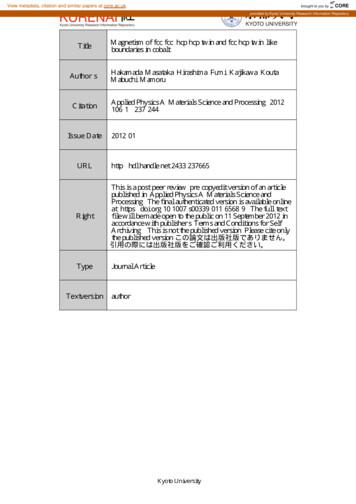Wireless Essential Weather Station - FCC ID
Wireless Essential Weather StationWelcome!--------------Congratulations on your new Wireless Essential Weather Station and welcome tothe La Crosse Technology family! This product was designed with you in mindby our hometown team of weather enthusiasts based in La Crosse, Wisconsin.Instructional ManualModels: C84343DC: 061917Wireless Essential Weather StationPage 1
Table of Contents3Step 1: Power Up14Daily HI LO Temperatures3Step 2: Station Options14Temperature Humidity Trend Arrows4Step 3: Mounting Basics15Sensor Search Sensor ID5Introducing La Crosse View 15Delete Your Sensor ID5Wi-Fi Network Requirements16Seasonal Changes in Foliage6La Crosse View Offers Expanded Forecastsfrom National Weather Service (NWS)16Backlight Brightness16Low Battery Icons17Settings Menu C8434317Factory Reset C8434318Help Us, Help You7New Data Stream Technology8Simple Status Messages9Your Station’s Features - Standalone orConnected10Detailed Sensor Set Up and Mounting18Let’s Be Social11Alerts: Temperature Humidity18Specifications12Arm Disarm Your Alerts19Care and Maintenance13Alert Sounds19Warranty and Support13HI LO Temperature/Humidity Records19FCC Statement13Reset HI LO Temperature/Humidity RecordsWireless Essential Weather StationPage 2
Step 1. Power UPInsert the included batteries (in any order): 2-AA batteries into Thermo-hygro sensor 5 volt power cord (required) into C84343 station3-AA batteries optional backup for time and date*Note: Press and release the SENSOR button on the station to confirm sensor ID’s on stationmatch bar code on your Thermo-Hygro sensor.If they do not match, you may have picked up a neighbors sensor.See Delete Sensor on page 15.*Batteries operation only will not update sensor or Wi-Fi data. Power cord is required.ST E P 2: STAT I O N O PT I O N SO P TIO N 1C ONNEC T WIT H LA CROS S E VIE W AP PThe easiest and fastest way to setup your station!Enjoy all of the standalone station features along with theenhanced feature set from La Crosse View app!Not Interested in Connecting to La Crosse View ? No Problem!These enhanced features are optional & your weather station willfunction as a standalone unit without connecting to the app.O P TIO N 2STANDALONE STAT ION (N OT CON N E CT E D)Full Weather Station FeaturesMonitor your backyard temperature, and humidity informationon the easy-to-read LCD display.Click here to go to your standalone station’s features!Wireless Essential Weather StationPage 3
W H AT ’ S N E X T ? S T E P 2 C O N T I N U E D . . .O PTION 1O P TIO N 2CONNECT TO LA CROSSE VIEW STANDALONE STATIOND OWNLOADSTAT I O N S E T U PVisit the App Store or Google Play Storeto download the free La Crosse View app on your mobile device.To enter the setup menu, hold theSET button.Press and release the - or buttonsto make adjustments.Push the SET button to confirm.C HE C K YO UR NE T WO RKSETUP ORDERConfirm that your mobile device isconnected to a 2.4GHz Wi-Fi Networkbefore you connect your station123Beep12/24 HourHour456MinutesYearMonth789DateTemperature( F/ C)ConnectionPrompt*(ON/OFF)L AUNCHOpen the app on your iOS orAndroid device.FO LLOW INST RUCT IO NSThe La Crosse View app willwalk you through creating anaccount and automatically setsyour time & local forecast.Time Format*Note: This prompt is a reminder that the app isnecessary to connect (optional).CAN I CONNECT LATER?Make Sure Your Station isReady to ConnectOf course! You can always connectyour station to the app. See the fullmanual for more details.When connecting to the app, ensure theWi-Fi Indicator icon is blinking. If it is not,perform a Wi-Fi search by pressing &holding the & - buttons together.STEP 3: MOUNTING BASICSAt this time, all of your sensor information should be displayed on your station.Here is a quick tip for mounting your sensor:T HE RM O - H YG ROKeep out of direct sunlight & ensure thesensor is well-ventilated.We recommend mounting under adeck or eave facing north.For detailed sensor setup and mounting instructions, see page 10.Wireless Essential Weather StationPage 4
INTRODUCINGConnecting You to Your Home Anytime, Anywhere.TA K E YO U R S TAT I O N TO T H E N E X T L E V E L !ON-THE-GOH O M E M O N ITO RIN GSUPERIORAP P E X P E RIE NC ECheck Current Indoor/OutdoorReadings, View History Charts,and MoreUse Your Own Photos and ReceiveFree Push Notifications on the New,Easy-to-Navigate AppENHANCEDD I S PL AY F E AT U RE SF R I E N D S & F A M I LYS H ARE D ACC O UNTSReceive Local National WeatherService (NWS) such as Forecast &Precipitation on Your Color DisplayNo Need to Share Logins orPasswords!Invite Friends & Family toDownload the App & MonitorYour Home’s DataWi-Fi Network RequirementsIn order for your station to connect to your Wi-Fi, it will need to meet the following requirements: Confirm that your mobile device is connected to a 2.4GHz (802.11 b/g/n)Wi-Fi Network before you connect your station. Weather station power cord use is required for Wi-Fi connection.IOS Requirements:Mobile device with iOS 8.0 (or higher) with cellular or Wi-Fi serviceAndroid Requirements:Mobile device with Android OS 4.1 (or higher) with cellular or Wi-Fi serviceWireless Essential Weather StationPage 5
Tips: Do not use public Wi-Fi networks. Your weather station and mobile device must be within 10 feet of each other during setup. Hold the PLUS and MINUS buttons together for 3 seconds to have your station search for your Wi-Fi. If you change your Wi-Fi network, hold the ALERTS and LIGHT buttons together for 5 seconds to complete afactory restart. This will reset the Wi-Fi settings so you can connect to your new network.Note: Your station may take up to 3 minutes to reacquire you sensor.Note: in the event of a power outage, or your station being unplugged temporarily,your station should automatically reconnect to your existing Wi-Fi network.Note: Weather station power cord use is required.Batteries operation only, will not update sensor or Wi-Fi data.Wi-Fi Indicator:Solid: indicates that your Wi-Fi connection is good.Flashing: Searching for connectionNot displayed: Not ConnectedOne, two or three bars: Wi-Fi signal strength.La Crosse View Offers:Expanded Forecasts from National Weather Service (NWS)NWS (National Weather Service) Daily HI LO temperatureNote: When not using the App, the daily HI LO will come from your outdoor sensor.NWS Chance of PrecipitationThe letters NWS will show in the forecast areaNWS Additional Forecast IconsStandard Icons: Sunny Partly Sunny Clouds Rain T-Storm SnowAdditional Icons: Windy Light Rain Severe T-Storm Light Snow Wintry Mix Blizzard Fog IceWireless Essential Weather StationPage 6
New Data Stream TechnologyUse the Data Stream Menu in the La Crosse View app to select up to 4 items to stream on your station.1. Open the La Crosse View app and select your station.2. Scroll down to the Data Stream section and press the blue icon.3. Follow the app’s instructions to add the “Data Streams” you’d like displayed on your stationAllow a few minutes for all the data to show on your station.Data Stream Items:National Weather Service (NWS)Selectable Forecast on Your Display(Wind, Snow, & Sky Conditions, probability of Thunderstorms, Hail or Tornados)National Institutes of Standard and Technology (NIST)Automatically sets Time and Date Based on Your Zip CodePersonal MessageEnter Up to 20 Characters for Special Events or RemindersView Compatible Sensor ReadingsNo Need to Limit Yourself to Just Your Existing SensorsAdd Additional Sensors to Expand Your SystemWireless Essential Weather StationPage 7
Simple Status MessagesYour station has built in status messages foryour convenience. Press and release theSET button to view.Note: Only one relevant status message will display.“ALL OK CONNECTED” Your station is connected, there are no problems.“LOST WIFI” Check your power cord connection.(must use power cord to connect) Check your router connection (use 2.4GHz) Check your network connection. Hold the and - buttons together for 3 seconds tosearch for Wi-Fi“NO CONNECT APP SERVER” The Wi-Fi router connection is working. Check your connection to the La Crosse View app. Is there an update to install?“NO NIST SERVER” This indicates an error on the NIST server. Your time will be maintained by your weather stationuntil the NIST updates resume. The NIST will resolve this. Very rare to have this error.“NO NWS SERVER” This indicates and error on the NWS server. NWS Expanded Forecast, Wind Direction, andselected data streams will not update or show. The NWS will resolve this. Very rare to have this error.Wireless Essential Weather StationPage 8
Your Station’s Features - Standalone or ConnectedNWS Forecast Information:Precipitation, HI LO, Wind Direction, etc.Trend ArrowsWeather Forecast IconsFahrenheit or Celsius - TemperatureWi-Fi Connection IconPercentage - Relative HumidityLow Battery IconsSensor Reception IconStandalone station’s can only displaytime and date information as shown hereWireless Essential Weather StationRelative Humidity IconTemperature IconConnected station’s offer the ability todisplay custom data, controlled with theLa Crosse View appPage 9
Detailed Sensor Set Up and MountingLTV-TH2 Thermo-Hygro Sensor1. Slide the battery cover off the front of your sensor.2. Install 2-AA batteries according to polarity and replace battery cover.Mounting:1. Use the hole at the top to hang your sensor from the back using a nail.Or, insert one mounting screw through the front of your sensor.2. Mount your sensor on a north-facing wall or in any shaded area. Under an eave or deck rail is preferred.3. The maximum wireless transmission range to the weather station is up to400 feet (121 meters) in open air, not including walls or floors.4. Be sure your sensor is mounted vertically, to allow moisture to drain out properly.Hole formounting Press F/C to select Fahrenheit orCelsius display on sensor.- Press TX to send a signal-F/CAA AALED LightTXBattery CoverC843431. Insert the power cord into a wall outlet then into your station.Optional: insert 3 AA batteries into your station to maintain time/date in the event of a power outage.Mounting:1. Place your station near an outlet. Power cord is required for operation.2. Use the mounting holes on the back to place your station on a wall.3. Use the pull down stand on the back of your station to place on a desk or counter.4. Your station should remain in good Wi-Fi range of your wireless router to use all theremote monitoring options using the La Crosse View app.For more information on manually setting you weather station see page 20.Wireless Essential Weather StationPage 10
- PowerCord--AAAA AAOptionalAlerts: Temperature HumidityProgrammable Temperature and Humidity alerts keep you on top of changing conditions.To set alerts:1. Hold the ALERTS button to enter alert set mode2. Outdoor LOW temperature alert OFF will show.3. If you wish to set this alert value, press the or – buttons to arm this alert (ON).4. When the alert is armed (ON) press and release the ALERTS button and the alert value will flash.5. Press the or – buttons to change the alert value.6. Press the ALERTS button to confirm and move to the next alert.7. If you do not wish to set an alert, press the ALERTS button again to move the next alert.(When the alert is OFF (disarmed) press ALERTS button to skip setting that alert value).8. Press and release the ALERTS button until you get to the alert you wish to set.9. To set the alert, first press the or – buttons to turn the alert ON (armed).10. When the alert is armed (ON) the alert value will flash (no additional button press)11. Press the or – buttons to change the alert value.12. Press the ALERTS button to confirm and move to the next alert. Or press the LIGHT button to exit.Wireless Essential Weather StationPage 11
Alert Setting Order: Outdoor LOW Temperature ON/OFF Outdoor LOW Temperature Value Outdoor HIGH Temperature ON/OFF Outdoor HIGH Temperature Value Outdoor LOW Humidity ON/OFF Outdoor LOW Humidity Value Outdoor HIGH Humidity ON/OFF Outdoor HIGH Humidity Value Indoor LOW Temperature ON/OFF Indoor LOW Temperature Value Indoor HIGH Temperature ON/OFF Indoor HIGH Temperature Value Indoor LOW Humidity ON/OFF Indoor LOW Humidity Value Indoor HIGH Humidity ON/OFF Indoor HIGH Humidity ValueArm Disarm Your Alerts1. Hold the ALERTS button to enter alert set mode2. Press and release the ALERTS button to select the alert you wish to arm or disarm3. Press the or – buttons to arm this alert (ON) or disarm (OFF) your alert.4. Press the LIGHT button at any time to exit alert setting mode. The alert icon will show when the alert is active.Wireless Essential Weather StationPage 12
Alert Sounds When your armed alert value is reached, station will beep 5 times each minute, until out of alert range. The flashing alert icon will indicate a LO or HI alert. Press any button to stop the temp alert sound. The alert icon will flash while value is in alert range but no longer sound. Disarm the alert to stop the alert entirely.HI LO Temperature/Humidity RecordsPress and release the TEMP button to view your HI and LO records with time and date of occurrence.A new HI or LO record will replace the existing record.Viewing order: Outdoor HI Temp with Time/Date Outdoor LO Temp with Time/Date Outdoor HI Humidity with Time/Date Outdoor LO Humidity with Time/Date Indoor HI Temp with Time/Date Indoor LO Temp with Time/Date Indoor HI Humidity with Time/Date Indoor LO Humidity with Time/Date Heat Index Outdoor Dew PointNote: Heat Index and Dew Point are not Time/Date stamped.Reset HI LO Temperature/Humidity Records1. Press the TEMP button to view individual readings.2. Hold the MINUS button for five seconds to reset the individual value.3. HI LO reading will reset to current temperature, humidity, and current time/date.Wireless Essential Weather StationPage 13
Daily HI LO Temperatures When your station is connected to the La Crosse View app, you willsee NWS FORECAST over the HI LO temperatures. This indicates the daily HI LO values displayed are from the National Weather Service. When you operate your station as a standalone unit, the daily HI LOreadings comes from your outdoor sensor. The daily HI LO temperatures cannot be reset.Note: The NWS Forecast of HI or LOtemperatures will not match the HI and LOtemperature from your sensor oron the La Crosse View app.Temperature Humidity Trend Arrows Your temperature (2 F / 1 C) and humidity (3%) trend indicators (arrows) update every 15 minutes. The trend reflects changes over the past one hour period.UP ARROW: Temperature/Humidity is risingDOWN ARROW: Temperature/Humidity is fallingWireless Essential Weather StationPage 14
Sensor Search Sensor IDEach of your sensors has an individual ID number, located on its bar code.This sensor ID is visible on your station by pressing the SENSOR button.View ID numbers: Press and release the SENSOR button to view your station andsensor ID numbers. All other information will disappear temporarily.Search for all sensors: While viewing sensor ID, hold the SENSOR button for 3 seconds to search for your sensor. The station will search for your sensor ID numbers on the station.Note: Add-on sensor ID’s will only show in the La Crosse View app. The sensor reception icon will flash for each sensor while searching. The sensor reception icon will be solid when sensor signal is acquired. Allow up to 3 minutes to receive sensor signal.Deleted Sensor ID NumberView Sensor ID NumberDelete Your Sensor IDIn the rare event you need to replace your sensor, you will first need todelete the old sensor ID from your station.1. Remove batteries from your old sensor.2. Press and release the SENSOR button to view your sensor ID number.3. While viewing your sensor ID, hold the MINUS button for 5 secondsto delete your old sensor ID. Dashes will show for the ID number.4. Your station will search for a new sensor.5. Install batteries in your new sensor and allow up to three minutes foryour new sensor readings and ID to appear on your station.6. Press the TX button (under the battery cover) to send a signal immediately.TXWireless Essential Weather StationF/CPage 15
Seasonal Changes in FoliageThe tree foliage will change seasonally on your weather station. The dates areprogrammed into your weather station for an automatic foliage change.SpringSummerMarch 20th – June 20thJune 21st – Sept. 20thAutumnWinterSept. 21st – Dec 20thDec 21st – Mar 19thBacklight Brightness (5 levels)Your station has 5 levels of brightness for the backlight: When operating with the AC adapter press and release the LIGHT button to adjust the backlight:Intensity Levels: 0% 3% 20% 50% 100% When operating on battery power only, press the LIGHT button to activatethe backlight for 10 seconds at 100%.Low Battery Icons Battery by Outdoor Temperature, replace batteries in your Thermo-Hygro sensor. Battery by Indoor Temperature, replace batteries in your station.Wireless Essential Weather StationPage 16
Settings Menu C84343When operating as a standalone station, you can manually adjust your stations settingsNote: When using the La Crosse View app, time and date will be set automatically.1. Hold the SET button for 3 seconds to enter settings menu.2. Press and release the or - buttons to adjust the flashing values. Hold to adjust quickly.3. Press and release the SET button to confirm and move to the next item.Note: Press and release the LIGHT button any time to exit settings.Settings menu order:1. BEEP ON OFF2. 12h/24h hour format3. Hour4. Minutes5. Year6. Month7. Date8. Temperature Fahrenheit CelsiusNote: SEE APP TO CONNECT will show as a reminder to connect to La Crosse View (optional). Press the LIGHT button to exit Settings Menu.Factory Reset C84343A Factory Reset will remove all sensor ID numbers and Wi-Fi settings and return your station to default settings.1. Hold the ALERTS and LIGHT button together for 5 seconds.2. Your station will reset and search for all sensors.3. Allow up to 3 minutes to reacquire you sensor.4. You will need to reconnect to your La Crosse View app by following the steps on page 4.Wireless Essential Weather StationPage 17
Help Us, Help You!If you have ideas for features or support solutions you’d like to see us make, please let us know!We truly want to make owning a La Crosse Technology product not only a practical experience,but also a fun one. So email us at: store@lacrossetechnology.comLet’s Be Social!Follow us on our social media outlets for the latest promotions, product support, and awesome giveaways.SpecificationsIndoorTemperature Range:32 F to 122 F (0 C to 50 C)Humidity Range:10% RH to 99%RHThermo-hygro Sensor-40 F to 140 F (-40 C to 60 C)Note: Temperatures below -20 F (-29 C) require Lithium batteries in theoutdoor sensor.Humidity Range:10% RH to 99%RHTransmission Range:Up to 400 feet (121 meters) in open air, RF 915 MHzTemperature Range:Wi-FiTransmission:RF 2.4 GHzPowerOptional Battery Backup:5.0 Volt 500mA power cord included (Required)AC6 HX06-0500600-AU-0013-AA batteries included, backup for time and dateLTV-TH2 Thermo-hygro Sensor:2-AA batteries includedC84343 Station:Battery LifeC84343 Station:48-60 months with power cord useLTV-TH2 Sensor:over 24 months with reputable batteries.DimensionsC84343 Station:7.80” L x 1.23” W x 6.44” H (19.81cm L x 3.12 cm W x 16.35cm H)LTV-TH2 Thermo-hygro Sensor:1.97” L x 0.75” W x 5.73” H (5.0cm L x 1.91cm W x 14.55cm H)Wireless Essential Weather StationPage 18
Care and Maintenance Do not mix old and new batteries. Do not mix Alkaline, Standard, Lithium, or Rechargeable Batteries. Always purchase the correct size and grade of battery most suitable for intended use. Replace all batteries of a set at the same time. Clean the battery contact
Wireless Essential Weather Station Page 1 Wireless Essential Weather Station Welcome!-----Congratulations on your new Wireless Essential Weather Station and welcome to the La Crosse Technology family! This product was designed with you in mind by our hometown team of weather enthusiasts based in La Crosse, Wisconsin. Instructional Manual .
The magnetic moments of the fcc/fcc, hcp/hcp twin and fcc/hcp twin-like boundaries in cobalt were investigated by first-principles calculations based on density functional theory. The magnetic moments in fcc/fcc were larger than ofthose the bulkfcc, while the variations in the magnetic moment were complicated in hcp
received from your La Crosse Technology wireless weather station via a proprietary USB device that was provided with your 2800 series weather station. You can monitor and record a variety of data collected by your weather station including both indoor and external values sampled by the various weather station sensors.
1 Professional Wireless Weather Station Model WS-1517 Instruction Manual La Crosse Technology , the world leader in atomic time and weather instruments, introduces a Professional Wireless Weather Station that provides accurate, real-time weather data straight from your backyard.
Station 3: Five-Finger Retell card Station 3: Green Questions card Station 3: Key Words card Station 3: Problem-Solution card Station 3: Red Questions card Station 3: Shared Retelling Cards Station 3: Story Retelling Rope Station 3: SWBS card Station 3: Track the Character’s Feelings card Station 3: V.I.P. Fiction card Station 3: V.I.P .
Heavy Weather Pro software allows you to use a PC to monitor and record weather data received from your wireless weather station via a proprietary USB device that was provided with your 2800 series weather station. You can monitor and record a variety of data collected by your weather station including
Thank you for purchasing this Wireless Weather Station. Designed for everyday use, the weather station will prove to be an asset of great value for your personal use in the home or office. Please read this instruction manual thoroughly to fully understand the correct operation of your weather station and benefit from its unique feature.
Weather instruments are used to measure and record the weather. Weather instruments can be found in weather stations on land. The Met Office has hundreds of weather stations all over the UK. Weather instruments are also found at sea. They are found on some ships, but mainly on weather buoys designed to monitor weather and sea conditions.
Andreas Wagner. ERAD 2014 - THE EIGHTH EUROPEAN CONFERENCE ON RADAR IN METEOROLOGY AND HYDROLOGY ERAD 2014 Abstract ID 306 2 Using a pattern recognition scheme, single pixels or groups of pixels that show unusual signatures compared to precipitation echoes, are identified in these accumulation products. Such signatures may be straight edges, high gradients or systematic over- or .