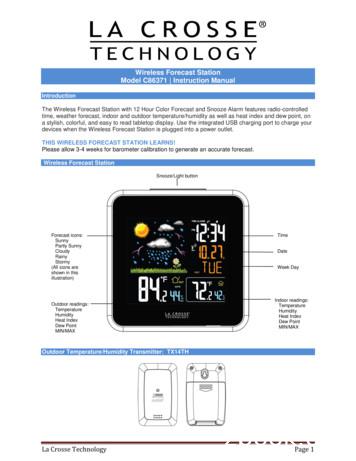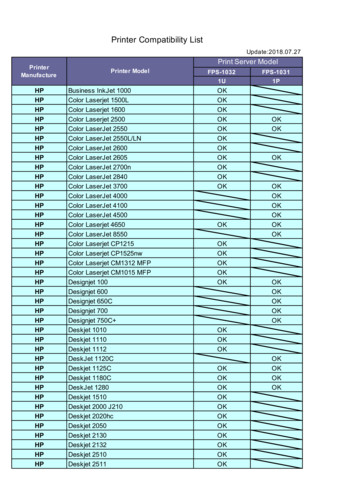WIRELESS COLOR FORECAST STATION Model 308-1412 .
WIRELESS COLOR FORECAST STATIONModel 308-1412 Instruction ManualThe Wireless Color Forecast Station features manual set time and date, weather forecast, indoor andoutdoor temperature/humidity, temperature alerts, heat index and dew point, on a stylish, colorful andeasy-to-read display. Use the integrated USB charging port to charge your smartphone, camera or otherdevice when the Forecast Station operates on A/C power. The device also features a wirelesstransmission range of over 200 feet (60 meters) in open air from the transmitter to the Forecast Station.THIS STATION LEARNSThe Forecast Station calibrates barometric pressure based on its location over a period of time togenerate an accurate, personal forecast. Please allow 3 to 4 weeks for barometer calibration.IMPORTANT: As the Forecast Station builds memory, it will compare the current average pressure to thepast forty day average pressure for increased accuracy. The longer the Forecast Station operates in onelocation, the more accurate the forecast icons will be.Wireless Color Forecast StationOutdoor Temperature/Humidity Transmitter TX141TH-BLa Crosse Technology, Ltd.Page 1
Table of ContentsWireless Color Forecast StationOutdoor Temperature/Humidity Transmitter TX141TH-BTable of ContentsFeaturesSetup Instructions step-by-stepTroubleshootingSearch for Outdoor TransmitterPower the Color Forecast StationA/C Power AdapterBatteriesInstall Batteries in the Outdoor TransmitterFunction ButtonsProgram Menu12-hour or 24-hour Time FormatSet TimeSet CalendarFahrenheit/CelsiusAlarm TimeSet AlarmActivate/Deactivate AlarmSnooze AlarmUSB Charge PortBacklightA/C Power AdapterBatteriesWeather Forecast IconForecast Trend ArrowsMin/Max Temperature DataView MinReset MinView MaxReset MaxLow Battery IconTemperature AlertsSelect Temperature AlertsTemperature Alerts ON/OFFTemperature Alert SoundsHeat IndexDew Point TemperatureOutdoor Temperature/Humidity FlashesCare and MaintenancePosition the Forecast StationPosition the Outdoor TransmitterSpecificationsIndoorOutdoorPower RequirementsBattery LifeWarranty InformationFCC StatementLa Crosse Technology, 111111111112121212Page 2
Features Calendar (Month/date, 2000-2099 Default Year 2012)Time (hour/minute)Indoor Temperature/HumidityIndoor Temperature and Humidity TrendWireless Outdoor Temperature/HumidityOutdoor Temperature and Humidity Trend F/ C selectableAlarm and Snooze FunctionWeather Forecast: Sunny, Partly Sunny, Cloudy, Rainy and StormyLow Battery indicator for Outdoor Sensor and StationColor displayHeat Index and Dew Point for outdoorMIN/MAX Daily Records with auto reset (0:00)High/Low Temperature Alert for Indoor and Outdoor TemperatureHigh/Low/Off Backlight optionSensor Signal StrengthSits on desktop or tabletop5.0V A/C adapter (included) OR optional 3 "AAA" Alkaline batteries (not included)Setup Instructions Step-by-StepSTEP 1:Insert the 5-volt A/C power adapter into the designated area on the back of the Forecast Station.Plug the A/C power adapter into a wall outlet for continuous backlight (ON/OFF), and dimmer feature.STEP 2: (optional battery operation) Slide tab to down and pull out to remove the battery cover. Insert three new AAA batteries (not included) into the back of theForecast Station. Observe the correct polarity (see markinginside the battery compartment). The Forecast Station will light up and show indoor temperature,humidity and time. (Backlight will illuminate for 8 seconds when using only batterypower with a press/release of the SNOOZE/LIGHT button) Do Not Mix Old and New Batteries Do Not Mix Alkaline, Standard, Lithium or Rechargeable BatteriesSTEP 3:Ensure that the transmitter is within 10 feet of the Forecast Station.Remove battery cover from transmitter. Slide the battery cover down and lift off the front.Insert two new AA batteries into the TX141TH-B transmitter. Observe the correct polarity.Within three minutes, the Forecast Station will show readings in the outdoor temperaturearea on the LCD.Note: Use Alkaline batteries (or Lithium for temperatures below -20 F/-28.8 C).Troubleshooting After the batteries are inserted, the Forecast Station will search for the outdoor temperature/humiditytransmitter for three minutes.The antenna symbolwill flash during reception and temperature display will be dashes “---“.No antenna symbol will show during RF (radio frequency) synchronization.If synchronization fails once, the antenna will lose one bar.If synchronization fails twice, the antenna will lose two bars.If RF (radio frequency) reception fails five times, the antenna symbol will be shown as .The antenna will show full display with successful RF (radio frequency) reception.La Crosse Technology, Ltd.Page 3
Search for Transmitter If the outdoor temperature is not displayed after three minutes, hold the SENSORSEARCH button on the Forecast Station for three seconds to search for theoutdoor transmitter.Next, remove the battery cover from the TX141TH-B transmitter then press the TXbutton to send a signal.If it still does not receive the outdoor temperature, remove the A/C cord and batteries from both theForecast Station and the transmitter for 15 minutes repeat setup instructions from step 1.Power the Forecast StationThe Forecast Station can be powered by the 5-volt A/C adapter or with batteries.A/C Power AdapterInsert enclosed 5-volt A/C power adapter into a wall outlet, then into the Forecast Station.BatteryCompartmentBatteries1. Remove battery cover. Slide tab down and pull off to remove battery cover.2. Install three new AAA batteries according to the polarity markings.Do Not Mix Old and New BatteriesDo Not Mix Alkaline, Lithium, Standard or Rechargeable BatteriesIf the Forecast Station does not display indoor temperature after 60 seconds, remove adapter andbatteries and wait for at least 60 seconds before repeating the setup process.Install Batteries in the Outdoor Transmitter1. Slide the battery cover down, then lift off the back of the transmitter.2. Insert two new AA batteries into the transmitter. Observe the correct polarity (see markinginside battery compartment).3. Keep transmitter 5-10 ft. from the Forecast Station during setup.4. After 15 minutes, if the outdoor temperature shows on the Forecast Station, you can movethe outdoor transmitter outside to a shaded location within range of the Forecast Station.La Crosse Technology, Ltd.Page 4
Function ButtonsProgram MenuThe program menu allows you to select your preferences: 12/24-Hour Time Format Hour Minutes Year Month Date Celsius/FahrenheitThe SETTINGS button will move through the program menu, and confirm selections.The UP ARROW increases a value.The DOWN ARROW decreases a value.12-hour or 24-hour Time FormatThe Time may be displayed in 12-hour or 24-hour format. Default is 12-hour time.Note: When in 12-hour format, AM or PM will show in front of the hour.1.2.3.4.Hold the SETTINGS button for three seconds to enter time set mode.12H will flash.Use the ARROW buttons to choose 12-hour or 24-hour time format.Press the SETTINGS button to confirm and move to hour.12HSet TimeTo set the time manually:1.2.3.4.5.6.The hour digit will flash.Use the ARROW buttons to choose the hour.Press the SETTINGS button to confirm and move to minutes.The minutes will flash.Use the ARROW buttons to choose the minutes.Press the SETTINGS button to confirm and move to the year.Set CalendarTo set the calendar:1.2.3.4.5.6.7.8.9.The year will flash.Use the ARROW buttons to choose the year.Press the SETTINGS button to confirm and move to the month.The month will flash.Use the ARROW buttons to choose the month.Press the SETTINGS button to confirm and move to the date.The date will flash.Use the ARROW buttons to choose the date.Press the SETTINGS button to confirm and move to Fahrenheit/Celsius.Note: The day of the week will set automatically once the year, month and date are set.La Crosse Technology, Ltd.Page 5
Fahrenheit/Celsius1. F or C will flash.2. Use the ARROW buttons to select Fahrenheit or Celsius.3. Press and release the SETTINGS button to confirm and exit the program menu.Note: When no buttons are pressed for ten seconds, the Forecast Station will save the last changeand default back to a normal time display.Alarm TimeThe TIME ALARM button moves through alarm set mode and confirms settings.The UP ARROW increases a value.The DOWN ARROW decreases a value.Set Time AlarmIn normal time mode, press and release the TIME ALARM button once to show alarm time. Hold the TIMEALARM button for three seconds to enter alarm set mode.1. The hour will flash.2. Use the ARROW buttons to set the hour.3. Press the TIME ALARM button to confirm and switch to minutes.4. The minutes will flash.5. Use the ARROW buttons to set the minutes.6. Press TIME ALARM button to confirm.7. Press the SETTINGS button to return to normal modeNote: When no buttons are pressed for ten seconds, the Forecast Station will save the last change anddefault back to normal mode.Activate/Deactivate Time AlarmIn normal mode, press and release the TIME ALARM button once to show alarm time.Press and release the TIME ALARM button repeatedly to turn ON/OFF alarm. The alarm iconappears when alarm is activated.Note: The alarm will ring for 2 minutes then turn off if no buttons are pressed. SnoozeWhen the alarm sounds, press the HI/LOW/OFF button to snooze the alarm for 10minutes. The snooze option can be repeated three times. The alarm icon will flash while the snooze feature is active.Note: While the alarm sounds, press any button except the TIME ALARM button to turn the alarm off. USB Charge PortThe integrated USB charging port (on back) will charge your smartphone, camera or other devices whenthe atomic alarm clock is plugged into a power outlet with the included 5V A/C adapter.Note: This is a power-output charging port. The charging port does not supply power to the atomic alarmclock.Begin charging your external device by connecting the device’s USB charging cable (not included) to theLa Crosse Technology, Ltd.Page 6
USB charging port on the side of the atomic alarm clock. Charging times will vary.Note: Some USB cables are for data transfer only and cannot be used for charging.Make sure that the USB cable you use will charge your device.Most USB cables included with mobile devices will work for charging.USB Power Output: 1A maximum current.DO NOT overload the USB port. Charge 1A devices or less onlyBacklightA/C AdapterThe backlight is on continuously when operating the Forecast Station with the 5-volt A/C adapter. Thebacklight has three settings: High, Low and OFF for your viewing comfort.HIGH: The backlight will default to HI at setup when the adapter is in use.LOW: Press and release the HI/LOW/OFF button to dim the backlight.OFF: Press and release the HI/LOW/OFF button again to turn the backlight off.Press and release the HI/LOW/OFF button again to return to full strength.Note: When the A/C adapter is NOT in use, the HI/LOW/OFF light feature is not available.Note: When the backlight is off, press any button to activate the backlight for 10 seconds.Battery PowerWhen operating on battery power only, press and release any button and the backlight will show for 10seconds.Weather Forecast IconsThe Forecast Station predicts weather condition of the next 12 hours based on the change of atmosphericpressure with 70-75% accuracy.Note: As weather conditions cannot be 100% correctly forecasted, we are not responsible for any losscaused by an incorrect forecast.THIS STATION LEARNSThe Forecast Station calibrates barometric pressure based on its location over a period of time togenerate an accurate, personal forecast. Please allow 3 to 4 weeks for barometer calibration. The Forecast Station samples the barometric pressure every twelve minutes.These samples are averaged hourly and daily then stored in nonvolatile memory.The three hour pressure icon change is based off of the last four average hourly readings.IMPORTANT: As the Forecast Station builds memory, it will compare the current average pressure to thepast forty day average pressure for increased accuracy. The longer the Forecast Station operates in onelocation, the more accurate the forecast icons will be.La Crosse Technology, Ltd.Page 7
The icons forecast the weather in terms of getting better or worse and not necessarily sunny or rainy aseach icon indicates. For example, if the current weather is cloudy and the rainy icon is displayed, it doesnot mean that the product is faulty because it is not raining. It simply means that the air pressure hasdropped and the weather is expected to get worse, but not necessarily rainy.Common to weather forecasting, absolute accuracy cannot be guaranteed. The weather forecastingfeature is estimated to have an accuracy level of about 75% due to the varying areas the Forecast Stationhas been designed for use. In areas that experience sudden changes in weather (for example from sunnyto rain), the Forecast Station will be more accurate compared to use in areas where the weather isstagnant most of the time (for example mostly sunny).Forecast Trend ArrowsIn the upper right corner of the forecast display, you can see forecast trend arrows that indicate the risingor falling pressure trend.Rising PressureFalling PressureThe up trending arrow indicates the weather is improving.The down trending arrow indicates the weather may worsen.When there is no arrow, the pressure is steady.Temperature Trend ArrowsThe indoor and outdoor temperature trend indicators will update every 30 minutes or less. These trendsrepresent temperature changes over the past three hours.Example: At 1:00pm, the arrow indicates the change in temperature since 10:00am. At 1:30pm, thearrow will indicate the temperature change since 10:30am.Temperature rose more than 2 F /1 C in the past three hoursTemperature has not changed more than 2 F /1 C in the past three hours.Temperature fell more than 2 F /1 C in the past three hoursMIN/MAX TemperaturesThe Forecast Station provides the daily minimum and maximum temperatures each day starting atmidnight (12:00 AM). The Forecast Station automatically resets the min/max temperatures at midnight(12:00 AM).View MIN data:Press and release the MIN TEMP button to view the minimum Indoor and OutdoorTemperatures.Reset MIN data:Hold the MIN TEMP button for five seconds and the Indoor and all Outdoor MinimumTemperatures will be reset.The temperature area will show dashes briefly then return to current temperatures.View MAX data:Press and release the MAX TEMP button to view the maximum Indoor and OutdoorTemperatures.Reset MAX data:Hold the MAX TEMP button for five seconds and the Indoor and all OutdoorMaximum Temperatures will be reset.The temperature area will show dashes briefly then return to current temperatures.La Crosse Technology, Ltd.Page 8
Low Battery IconWhen the low battery iconappears in the indoor (IN) data reading section, replace the batteries inthe Forecast Station.When the low battery iconappears in the outdoor (OUT) data readings section, replace thebatteries in the outdoor transmitter.Temperature AlertsSetting the temperature alerts are a separate activity from turning the alerts ON or OFF.Press the TEMP ALERT button to toggle between the temperature alerts.Hold the TEMP ALERT button to set individual high and low alerts.The bell icon indicates each alert that is active.The MAX TEMP (UP arrow) button will turn a temperature alert ON.This button will increase an alert value in Temp Alert set mode.The MIN TEMP (Down arrow) button will turn a temperature alert OFF.This button will decrease an alert value in Temp Alert set mode.One or all of the HI and LO temperature alerts may be set. Range for indoor temperature alert: 32 F to 122 F (0 C to 50 C) Range for outdoor temperature alert: -40 F to 140 F (-40 C to 60 C)Select Temperature Alert ValuesTemperature Alert value will flash individually in the outdoor or indoor temperature area when selected tobe set. The alert is not active just from selecting the value. To activate or deactivate a temperature alert,see the next section (Temperature Alerts ON/OFF).Hold the TEMP ALERT button for five seconds to select and set temperature alert values.To skip an alert value and move to the next, simply press and release the TEMP ALERTbutton again.1.2.3.4.OUTDOOR HI alert will flash.Press the ARROW buttons to set the alert value.Press the TEMP ALERT button to confirm.Then, press the TEMP ALERT button again switch to OUTDOOR LOW setting.5.6.7.8.OUTDOOR LO alert will flash.Press the ARROW buttons to set the alert value.Press the TEMP ALERT button to confirm.Then, press the TEMP ALERT button again switch to INDOOR HI setting.9.10.11.12.INDOOR HI alert will flash.Press the ARROW buttons to set the alert value.Press the TEMP ALERT button to confirm.Then, press the TEMP ALERT button again switch to INDOOR LOW setting.13. INDOOR LO alert will flash.14. Press the ARROW buttons to choose the value.15. Press the TEMP ALERT button to confirm and exit.Note: After selecting temperature alert values, use the next step to turn individual alertsON or OFF.La Crosse Technology, Ltd.Page 9
Temperature Alerts ON/OFFTemperature alerts will indicate ON with a bell iconnext to each individual Hi and Lo alarm in thewindow TEMP. ALERT. Individual temperature alerts are OFF when the bell icon is not present next tothe alert.Note: When no temperature alerts are set, the Temperature Alert area will show ALERTSOFF.1. In normal time mode, hold then release the TEMP ALERT button to toggle between:o Outdoor HIo Outdoor LOo Indoor HIo Indoor LO2. Press the MAX TEMP button to turn the selected alert ON.3. The alert iconappears when alarm is activated.4. Press the MIN TEMP button to turn the selected alert OFF.Temperature Alert SoundsWhen temperature alert sounds, the corresponding alert icon will flash.The alert beeps once every minute, until the temperature is out of alert range. Press any button to stop alert. The alert symbolwill still show.Turn alert OFF:1. In normal mode, hold and release the TEMP ALERT button to select the alert to turn off.2. Select the HI or LO alert in the window TEMP. ALERT.3. Press the MIN TEMP button to turn that alert OFF. Heat Index and Dew Point TemperatureHeat IndexHeat Index combines the effects of heat and humidity. It is the apparent temperature of how hot it feels toa human being. As humidity increases, the body is unable to cool effectively; therefore, the temperaturewill feel warmer.View Heat Index: From a normal display, press the HEAT/DEW button once and HeatIndex will show instead of the outdoor ambient temperature.Note: Heat index will be the same number as the temperature until the outdoortemperature is above 80 F (26.7 C).Dew Point TemperatureDew Point Temperature is the saturation point of the air, or the temperature to which the air has to cool inorder to create condensation. The higher the dew points, the higher the moisture content of the air at agiven temperature.View Dew Point Temperature: From a normal display, press the HEAT/DEW buttontwice and Dew Point will show instead of the outdoor ambient temperature. The wordsDew Point will show near outdoor temperatures.Note: Dew Point is lower than the actual temperature.La Crosse Technology, Ltd.Page 10
Outdoor Temperature/Humidity FlashingLow battery iconpresent in the outdoor temperature area:1. Change batteries in the transmitter and press the TX button.2. Hold the SENSOR SEARCH button for three seconds and the Forecast Station will search for theoutdoor transmitter again.End of Transmission Range:1. Move the transmitter closer to the forecast station.2. Avoid obstructions in the signal path.3. Keep transmitter and Forecast Station away from electronics.Care and MaintenanceDo Not Mix Old and New BatteriesDo Not Mix Alkaline, Lithium, Standard or Rechargeable BatteriesDo not expose the Forecast Station to extreme temperatures, vibrat
La Crosse Technology, Ltd. Page 1 WIRELESS COLOR FORECAST STATION Model 308-1412 Instruction Manual The Wireless Color Forecast Station features manual set time and date, weather forecast, indoor and outdoor temperature/humidity, temperature alerts, heat index and dew point, on a stylish, colorful and easy-to-read display.
La Crosse Technology Page 1 Wireless Forecast Station Model C86371 Instruction Manual Introduction The Wireless Forecast Station with 12 Hour Color Forecast and Snooze Alarm features radio-controlled time, weather forecast, indoor and outdoor temperature/humidity as well as heat index and dew point, on
Station 3: Five-Finger Retell card Station 3: Green Questions card Station 3: Key Words card Station 3: Problem-Solution card Station 3: Red Questions card Station 3: Shared Retelling Cards Station 3: Story Retelling Rope Station 3: SWBS card Station 3: Track the Character’s Feelings card Station 3: V.I.P. Fiction card Station 3: V.I.P .
FPS-1032 FPS-1031 1U 1P HP Business InkJet 1000 OK HP Color Laserjet 1500L OK HP Color Laserjet 1600 OK HP Color Laserjet 2500 OK OK HP Color LaserJet 2550 OK OK HP Color LaserJet 2550L/LN OK HP Color LaserJet 2600 OK HP Color LaserJet 2605 OK OK HP Color LaserJet 2700n OK HP Color LaserJet 2840 OK HP Color LaserJet 3700 OK OK HP Color LaserJet 4000 OK HP Color LaserJet 4100 OK
Creating a Global Forecast Series 55 Creating a Departmental Forecast Series 56 Creating a Hybrid Forecast Series 58 Setting Up Customer Adaptive Forecasting 58 About Creating a Partner Forecast Series 59 Deactivating Auto-Forecast 59 About Configuring Revenue and Forecast Spreadsheets 60 Modifying Spreadsheet Applets for Forecasting 61
Climate/Weather Linkage Forecast Uncertainty Minutes Hours Days 1 Week 2 Week Months Seasons Years NWS Seamless Suite of Forecast Products Spanning Climate and Weather Global Ensemble Forecast System Climate Forecast System* Forecast Lead Time Warnings & Alert Coordination Watches Forecasts Threats Assessments
o next to each other on the color wheel o opposite of each other on the color wheel o one color apart on the color wheel o two colors apart on the color wheel Question 25 This is: o Complimentary color scheme o Monochromatic color scheme o Analogous color scheme o Triadic color scheme Question 26 This is: o Triadic color scheme (split 1)
7 Station No. Station Name in Chinese Station Name in English A1 臺北車站 Taipei Main Station A2 三重站 Sanchong Station A3 新北產業園區站 New Taipei Industrial Park Station A4 新莊副都心站 Xinzhuang Fuduxin Sation A5 泰山站 Taishan Station A6 泰山貴和站(明志科大) Taishan Guihe Station A7 體育大學站 National Taiwan Sport University Station
READING TEST . In the Reading test, you will read a variety of texts and answer several different types of reading comprehension questions. The entire Reading test will last 75 minutes. There are three parts, and directions are given for each part. You are encouraged to answer as many questions as possible within the time allowed.