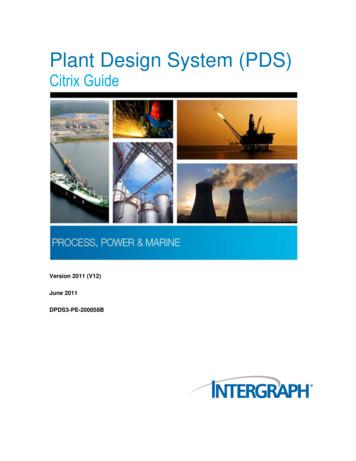Plant Design System (PDS) Citrix Guide
Plant Design System (PDS)Citrix GuideVersion 2011 (V12)June 2011DPDS3-PE-200058B
CopyrightCopyright 2009-2011 Intergraph Corporation. All Rights Reserved.Including software, file formats, and audiovisual displays; may be used pursuant to applicable software license agreement;contains confidential and proprietary information of Intergraph and/or third parties which is protected by copyright law, tradesecret law, and international treaty, and may not be provided or otherwise made available without proper authorization fromIntergraph Corporation.U.S. Government Restricted Rights LegendUse, duplication, or disclosure by the government is subject to restrictions as set forth below. For civilian agencies: This wasdeveloped at private expense and is "restricted computer software" submitted with restricted rights in accordance withsubparagraphs (a) through (d) of the Commercial Computer Software - Restricted Rights clause at 52.227-19 of the FederalAcquisition Regulations ("FAR") and its successors, and is unpublished and all rights are reserved under the copyright laws ofthe United States. For units of the Department of Defense ("DoD"): This is "commercial computer software" as defined at DFARS252.227-7014 and the rights of the Government are as specified at DFARS 227.7202-3.Unpublished - rights reserved under the copyright laws of the United States.Intergraph CorporationP.O. Box 240000Huntsville, AL 35813Terms of UseUse of this software product is subject to the End User License Agreement ("EULA") delivered with this software product unlessthe licensee has a valid signed license for this software product with Intergraph Corporation. If the licensee has a valid signedlicense for this software product with Intergraph Corporation, the valid signed license shall take precedence and govern the useof this software product. Subject to the terms contained within the applicable license agreement, Intergraph Corporation giveslicensee permission to print a reasonable number of copies of the documentation as defined in the applicable license agreementand delivered with the software product for licensee's internal, non-commercial use. The documentation may not be printed forresale or redistribution.Warranties and LiabilitiesAll warranties given by Intergraph Corporation about equipment or software are set forth in the EULA provided with the softwareor applicable license for the software product signed by Intergraph Corporation, and nothing stated in, or implied by, thisdocument or its contents shall be considered or deemed a modification or amendment of such warranties. Intergraph believesthe information in this publication is accurate as of its publication date.The information and the software discussed in this document are subject to change without notice and are subject to applicabletechnical product descriptions. Intergraph Corporation is not responsible for any error that may appear in this document.The software discussed in this document is furnished under a license and may be used or copied only in accordance with theterms of this license. No responsibility is assumed by Intergraph for the use or reliability of software on equipment that is notsupplied by Intergraph or its affiliated companies. THE USER OF THE SOFTWARE IS EXPECTED TO MAKE THE FINALEVALUATION AS TO THE USEFULNESS OF THE SOFTWARE IN HIS OWN ENVIRONMENT.Intergraph is not responsible for the accuracy of delivered data including, but not limited to, catalog, reference and symbol data.Users should verify for themselves that the data is accurate and suitable for their project work.TrademarksIntergraph, the Intergraph logo, PDS, SmartPlant, FrameWorks, I-Convert, I-Export, I-Sketch, SmartMarine, IntelliShip, INtools,ISOGEN, MARIAN, SmartSketch, SPOOLGEN, SupportManager, and SupportModeler are trademarks or registered trademarksof Intergraph Corporation or its subsidiaries in the United States and other countries. Microsoft and Windows are registeredtrademarks of Microsoft Corporation. Oracle, JD Edwards, PeopleSoft, and Retek are registered trademarks of OracleCorporation and/or its affiliates. MicroStation is a registered trademark of Bentley Systems Inc, all rights reserved. Other brandsand product names are trademarks of their respective owners.
ContentsPreface PDS . 5What's New with Citrix Integration . 6Plant Design System (PDS) and Citrix . 7Custom CMD Files for Publishing PDS . 7PDS.CMD Files . 8Commands Set in PDS.CMD . 8TEMP Variables . 12Installation of SmartPlant License Manager . 17Windows Firewall for Windows XP and Windows 2003 . 18SmartPlant License Manager and Citrix . 19Additional Citrix Implementation Topics . 23Adding Application Path Statements to the System Path . 23Publishing Complex Links or Shortcuts . 25Configuring Dual Monitors . 25Citrix Client Time Zones . 28Disable the Citrix Virtual Memory Optimizer . 29Batch Jobs and the Citrix Server . 33Modifying Batch Queues for Redirected Processing . 33Index . 43Plant Design System (PDS) Citrix Guide3
Contents4Plant Design System (PDS) Citrix Guide
Preface PDSThis document provides command reference information and procedural instructions for thePlant Design System (PDS).List of PDS Documentation DPDS3-PB-200003 - DesignReview Integrator (PD Review) Reference GuideDPDS3-PB-200004 - Drawing Manager (PD Draw) User's GuideDPDS3-PB-200005 - EE Raceway Modeling Reference GuideDPDS3-PB-200006 - Interference Checker/Manager (PD Clash) User's GuideDPDS3-PB-200010 - PDS 3D Theory User's GuideDPDS3-PB-200013 - PDS EDEN Interface Reference Guide Volume I : PipingDPDS3-PB-200015 - PDS Equipment Modeling (PD EQP) User's GuideDPDS3-PB-200017 - PDS ISOGEN Reference Guide, Vol. 1DPDS3-PB-200022 - PDS Piping Component Data Reference GuideDPDS3-PB-200023 - PDS Project Setup Technical ReferenceDPDS3-PB-200025 - PDS Stress Analysis Interface (PD Stress) User's GuideDPDS3-PB-200026 - Pipe Supports Modeler Reference GuideDPDS3-PB-200028 - Piping Design Graphics (PD Design) Reference GuideDPDS3-PB-200030 - Project Administrator (PD Project) Reference GuideDPDS3-PB-200033 - Project Engineer HVAC (PE-HVAC) Reference GuideDPDS3-PB-200034 - Reference Data Manager (PD Data) Reference GuideDPDS3-PB-200035 - Report Manager (PD Report) User's GuideDPDS3-PB-200041 - PDS EDEN Interface Reference Guide Volume 2 : EquipmentDPDS3-PB-200042 - PDS EDEN Interface Reference Guide Volume 3 : Pipe SupportsDPDS3-PE-200016 - PDS Express Project Creation Quick Start GuideDPDS3-PE-200052 - PDS Ortho Draw User's GuideDPDS3-PE-200029 - Piping Model Builder (PD Model) Reference GuideDPDS3-PE-200031 - Project Engineer HVAC Getting Started GuideDPDS3-PE-200032 - Project Engineer HVAC OverviewDPDS3-PE-200045 - PDS Label Library Merger UtilityDPDS3-PE-200047 - PDS Reference Data Auditing ToolDPDS3-PE-200048 - Pipe Supports Explorer UtilityDPDS3-PE-200050 - Batch Services Quick Start GuideDPDS3-PE-200051 - Batch Services User's GuidePlant Design System (PDS) Citrix Guide5
What's New with Citrix IntegrationWhat's New with Citrix IntegrationThe following changes have been made to the Citrix integration with Plant Design System (PDS)guide.Version 2011 (V12) No changes were made for this release.6Plant Design System (PDS) Citrix Guide
SECTION 1Plant Design System (PDS) and CitrixPlant Design System (PDS) can be setup to run with Citrix XENAPP6. This document containsinformation you will need to install and configure SmartPlant License Manager and Plant DesignSystem (PDS) that is not covered in the Citrix documentation.Custom CMD Files for Publishing PDSUsing an ASCII editor such as Notepad, create the following CMD files in the following locations.You then need to use the Citrix standard workflow to publish the CMD files as an application.That application can then be started by users to activate PDS.Filename: UpdatePlantMonument.cmdLocation: C:\WIN32APP\INGR\PDPROJEC\binContents: PP\INGR\PDPROJEC\bin\pdmonument.exeFilename: PipeSupExplorer.cmdLocation: C:\WIN32APP\INGR\PDSHELL\bin\Contents: PP\INGR\PDSHELL\share\PsmExplorer.exeFilename: ExpressProjCreate.cmdLocation: C:\WIN32APP\INGR\PDSHELL\shareContents: PP\INGR\PDSHELL\bin\pdexpress.exeFilename: VerifyRDB.cmdLocation: C:\WIN32APP\INGR\PDDATA\binContents: PP\INGR\PDDATA\bin\ver ref.exeFilename: AuditTools.cmdLocation: C:\WIN32APP\INGR\PDSHELL\binContents: PP\INGR\PDSHELL\share\audit.exeFilename: MDP.cmdLocation: C:\WIN32APP\INGR\PDSHELL\shareContents: PP\INGR\PDSHELL\share\pdMDPgui.exeFilename: PARNU2.cmdLocation: C:\WIN32APP\INGR\PARNU\BinContents: \INGR\PARNU\bin\parnu.cmdFilename: PARNU1.cmdLocation: C:\WIN32APP\INGR\PARNU\binContents: C:\WIN32APP\INGR\PARNU\bin\; RNU\bin\; \INGR\PEHVAC\share\pehperl; C:\WIN32APP\INGR\PARNU\bin\parnu.cmdPlant Design System (PDS) Citrix Guide7
Plant Design System (PDS) and CitrixPDS.CMD FilesYou can define unique PDS.CMD files for users by selecting the Current User option on thePDS 3D Control File dialog box. By using unique PDS.CMD files, each user can have their ownuser menu preference resource file, their own font resource file, and their own config resourcefile.For more information about the environment variables that you can set, see Commands Set inPDS.CMD (on page 8).Commands Set in PDS.CMDThe PDS.CMD file sets up the working environment within PDS and starts the software. Eachuser can have their own PDS.CMD file or all users can share the same PDS.CMD file.Example of a PDS.CMD File@rem '@echo offpdsperl %0.cmd %1 %2 %3 %4 %5 %6 %7 %8 %9goto endofperl'; ENV{'GRAPHICS TOP'} 'YES'; ENV{'PROJ FILE'} 'proj1\\'; ENV{'PROJ ADDR'} 'docdata\d'; PD SHELL ARGV[0]; appname " PD SHELL\\bin\\pdshell";## If more than one argument, then# first argument is the path to the utility# second argument is the executable file name#if( #ARGV [){ appname ARGV[0]. ARGV[1];if( #ARGV [ 1){shift;shift;foreach argi (@ARGV){ appname . ' '. argi;}}}system " appname";END:endofperlIf you want to add environment variables to the PDS.CMD file, add them before the " PD Shell ARGV[0];" line.You MUST include an extra backslash for every backslash that is used in pathingtext in the pds.cmd file. For example, if the path you want is \\pdsserver\z\projfile, then you needto define the path in the pds.cmd like this: \\\\pdsserver\\z\\projfile.The following environment variables can be set in the pds.cmd file.ISO Environment Variables 8 ENV{'ISOPATH'} 'node:directory path\\';The exported ISOPATH value is loaded by default into the output path directory slot on theAdd Default Set form. It is also used as the default path, ISO output node:Path, whenextracting an interactive isometric. ENV{'ISOOPTION'} 'node:directory path\defaults file';Plant Design System (PDS) Citrix Guide
Plant Design System (PDS) and Citrix The exported ISOOPTION value is loaded by default into the Options File field on the AddDefault Set form. It is also used as a default for the options file, ISO Options File, whenextracting an interactive isometric. ENV{'ISOSEED'} 'node: directory path\seed file';The exported ISOSEED value is loaded by default into the Seed File field on the AddDefault Set form. It is also used as a default for the seed design file, ISO Seed Design File,when extracting an interactive isometric. ENV{'ISOPLOT'} 'node:directory path\iparm file';The exported ISOPLOT value is loaded by default into the Plot File field on the Add DefaultSet form. It is also used as a default for the plot parameters file, ISO Seed Plot File, whenplotting an interactive isometric. ENV{'ISOBORDER'} 'node:directory path\border file';The exported ISOBORDER value is loaded by default into the Border File field on the AddDefault Set form. ENV{'ISOBATCH'} 'node:directory path\isobat\\';The exported ISOBATCH value is loaded by default into the Batch Job Input File field onthe Create Batch Job Input form. The isobat file name is optional. If left blank here it canbe set for each batch job input, ensuring a unique input file name. ENV{'ISOREPORT'} 'node:directory path\isorpt';The exported ISOREPORT value is loaded by default into the Output File field on theBatch Data Reports form. The isorpt file name is optional. If left blank here it can be set foreach batch data report, ensuring a unique file name. ENV{'ISOBATCHQUE'} 'PDisocreate';The exported ISOBATCHQUE value is loaded by default into the Process Queue field onthe Schedule Batch Job form. ENV{'ISO ASCII LOAD'} 'node:directory path\isoascii';The exported ISO ASCII LOAD value is loaded by default into the Filename field on theBulk Load Lines From ASCII File form. ENV{'PDISOFONT'} 'XX';The exported PDISOFONT value defines the font that will be used on the output isometric,both on the face of the ISO, and on the MTO on the ISO. The defined font must be a monospaced font. ENV{'SYMDGN'} 'node:directory path\symbol.dgn'; ENV{'SYMNDX'} 'node:directory path\symbol.ndx'; ENV{'SYMLIB'} 'node:directory path\symbol.lib';The exported values SYMDGN, SYMNDX and SYMLIB are loaded into the Symbol DesignNode:File, Symbol Index Node:File and Symbol Library Node:File fields respectively onthe Isometric Symbol Editor form. ENV{'ISOUSRREFDIM'} 'node:directory path\filespec.dat';where,node the hostname of the project file server,directory path the directory path containing the reference data file,filespec.dat the name of the gridline reference data file.Plant Design System (PDS) Citrix Guide9
Plant Design System (PDS) and Citrix For example, ENV{'ISOUSRREFDIM'} 'pdsserv1:e:\proj1\project\fw bldg a.dat';After this variable is set, the data in the file filespec.dat will be referenced as a result ofenabling Intergraph option 71 in the isometric options file. Note that this file will be used inplace of the file fw projname.dat which is the gridline reference data file by default. Whenutilizing this variable, the following rules will apply:If the ISOUSRREFDIM variable is set and points to the proper location of a valid gridlinereference data file, this file will be used for placing gridline references on the isometricdrawing if Intergraph option 71 is turned on.If the ISOUSRREFDIM variable is set improperly (for example, UNCpath or filespec are mistyped) and Intergraph option 71 is turned on, then no references will appear on the face ofthe iso. That is, the result will be as if no gridline reference data file exists in the projectdirectory.If the ISOUSRREFDIM variable is not set in the pds.cmd file but option 71 is turned on, thenthe software will, by default, search for the file fw projname.dat in the project directory. If itexists and contains valid data, then the gridline reference dimensions will be extracted fromthis file.PD Report Environment Variables ENV{‘MDP IMPLIED USE DESIGN DB’} 1Used to report NPD for gaskets and bolts from the Commodity Code labels in the shortdescription. If MDP IMPLIED USE DESIGN is defined, the software retrieves componentNPD values from the Design database. If the variable is not defined, the software retrievesthe values from the Spec database.PD Stress Environment Variables ENV{'STRESSPATH'} 'node:directory path\\';The exported STRESSPATH value is loaded by default into the Stress Output:Node field onthe Stress Analysis form. ENV{'STRESSOPTION'} 'node:users\stress\default file';The exported STRESSOPTION value is loaded by default into the Stress Options File fieldon the Stress Analysis form.PD Draw Environment Variables ENV{'VHL PPOPS'} 'command arguments';The VHL PPOPS export variable combines a number of arguments with the use of oneenvironment variable, with the arguments separated by a space. These arguments executecertain pre-processing and post-processing options when creating vector hidden linegraphics. For example: ENV{'VHL PPOPS'} 'arc backp cell join';Invokes arc restroking, backplane elimination, cell re-creation and joining of partialelements.PD Equip Environment Variables 10 ENV{'PD EIFORMS '} ve method to define the Equipment forms directory location. The exported variableallows an individual to use a different set of forms, other than those defined in theEquipment Database Library File Manager. This allows an individual to test things withoutmodifying real data. If this location is undefined in the data manager, PDS uses the forms inPlant Design System (PDS) Citrix Guide
Plant Design System (PDS) and Citrixthe local machine's eqp directory; c:\win32app\ingr\PDEQP\forms; if it is defined, then everyuser sees the same forms; if it is exported, it overrides the project setting. This directorypath setting needs to be on the local machine.PD Shell Environment Variables ENV{'iplot output directory'} 'drive:\directory path';The iplot output directory variable determines the output location for iplot files on the localmachine. ENV{'iplot dlog input monitor'} 'false';The iplot dlog input monitor exported variable is used so that PDS will recognize the iplotvariable when used at the command line within PDS. This variable was used as a fix to PDS5.1 due to problem keying in iplot command at the MicroStation keyin window withinPD DESIGN. This command was tested with PDS 6.3.X and Iplot 9.0 and the variable is nolonger needed. ENV{'PDS ARCH TMP'} ' directory path\\';This exported variable is used to enhance the Project Archival and Retrieval functions.When a Scheduled Project Archive is created, you can specify that the archive be FTP'd toa remote site when complete. The arc
DPDS3-PB-200017 - PDS ISOGEN Reference Guide, Vol. 1 DPDS3-PB-200022 - PDS Piping Component Data Reference Guide DPDS3-PB-200023 - PDS Project Setup Technical Reference DPDS3-PB-200025 - PDS Stress Analysis Interface (PD_Stress) User's Guide
There is no Citrix Client after update push for upgrade from Citrix Plug-in 11.2 to Citrix Receiver 3.3. Issue. SCCM successfully uninstalled Citrix Plug-in 11.2, but the install of Citrix Receiver 3.3 did not process. Resolution. Run the "Citrix Receiver 3.3 Up
Citrix Receiver 3.3 correctly, all older version of the Citrix Client must be uninstalled. The following steps should be taken to make sure The all old Citrix Clients are uninstalled, and then install the new Citrix Receiver 3.3. . Once you uninstall a
Verify Citrix Workspace version a. Click on the desktop to bring up Finder and then click "Applications" under the "Go" menu. b. Locate and click on "Citrix Workspace" and verify the version is at least 18.9.0. The Citrix client was recently renamed from Citrix Receiver to Citrix Workspace. If Citrix Receiver is currently installed
Citrix Receiver 使得圖示可置於 Windows � 開啟 Citrix Receiver︰ 在「開始」畫面,輸入 Citrix,然後選取搜尋結果中的 Citrix Receiver。 針對 Citrix Receiver 啟用單一登入 1. 解除安裝預先安裝的 Citrix Receiver。 2. 從 HP 支援網站下載 Citrix .
This bulletin contains the PDS procedures which apply specifically to 2021 model year Camry and Camry Hybrid vehicles. A universal PDS Check Sheet that contains PDS steps that apply to all 2021 model year Toyota vehicles has been developed. To properly perform a complete PDS,
A PDS 'node' is a logical branch or sub-branch in the PDS hierarchy. A node starts with its node name, followed by ':' and contains (optional) sub-nodes and attributes, surrounded by '{'and'}'. A PDS 'attribute' is the end of a PDS hierarchy branch and corresponds to a firmware parameter.
Citrix Online Division 6500 Hollister Avenue Goleta, CA 93117, USA T 1 805 690 6400 www.citrix.com About Citrix Citrix Systems, Inc. (NASDAQ:CTXS) is a leading provider of virtual computing solutions that help people work and play from anywhere on any device. More than 230,000 enterprises rely on Citrix to create better ways for people, IT and .
community’s output this year, a snapshot of a dynamic group of scholars. The current contributors represent a wide sampling within that community, from first-year mas-ter’s to final-year doctoral students. Once again, Oxford’s graduate students have outdone themselves in their submis - sions. As was the case in the newsletter’s first