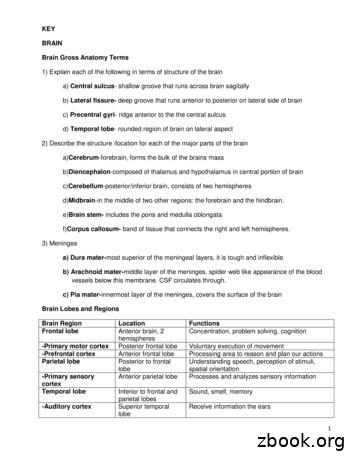MONSTER BRAIN INSTRUCTION MANUAL
MONSTERBRAININSTRUCTIONMANUALPolytec GmbH Polytec Platz 1-7 D-76337 Waldbronn GermanyTel: 49(0)7243 / 604-1800 Fax: 49(0)7243 / 69944 E-Mail:bv@polytec.de www.polytec.de/bv
Spectrum Illumination, Monster Brain Controller ManualTable of ContentsTable of Contents . 1Section 1 - Thanks . 2Section 2 - Monster Brain Overview. 3Section 3 - Installation . 5Section 4 - Programming . 10For Connection Using Direct Connect Crossover Cable . 10For Connection Using Pre-Existing LAN . 12Programming For Your Application . 14Section 5 - Setting Parameters with TCP/IP . 15Section 6 - Setting Product ID with I/O . 17Chart for Product ID Binary Count . 18Section 7 - Triggering Your Camera with the Monster Brain . 19Section 8 – Flash Software Upgrading . 20Section 9 - Specifications. 22Section 10 - Troubleshooting . 241Rev. Date: 2013-11-27
Spectrum Illumination, Monster Brain Controller ManualSection 1 - ThanksFirst, thank you for your interest in our product. Here at Spectrum Illumination,we are always striving to bring you the best Vision Lighting products on the marketat the best price. Our Monster Brain is our latest bit of top of the line visionproducts to make vision integration easier for everyone.We always knew that if we wanted to succeed in the Vision Lighting business,we needed to be different. Not only different, we needed to be better thaneveryone else. We needed to offer better lighting products, for more applications,at lower prices. We now are going into our tenth year of operation, and are gettingbetter and more enthusiastic everyday. We are coming out with new products allthe time and are designing custom lighting fixtures whenever we can.We hope this manual helps with any questions you might have about thisproduct. If you have any further questions that are not covered, or you can’t findthe answers, please call us at our main office.2Rev. Date: 2013-11-27
Spectrum Illumination, Monster Brain Controller ManualSection 2 - Monster Brain OverviewThe Monster Brain Controller is an innovative piece of equipment that allowscontrol for Spectrum Illuminations lighting, incomparable to anything else on themarket. As you may know, our LDM drivers are the best drivers on the market andcome packaged with every Monster Light you purchase. Our drivers come withbuilt in PNP and NPN strobe inputs, and have optional variable and analogupgrades for intensity control. The Monster Brain is engineered to control thestrobe functions and the optional analog intensity control (ALDM) drivers using asimple to understand interface.Key Features: Embedded web server – no software to install, just use web browser Ethernet programmable and controllable All parameters can be set via simple ASCII text strings Simple connection to LDM drivers via DIN rail bus 4 separate user configurable channels Controls multiple lights – strobe timings and intensity Software is flash upgradable Trigger via high speed wired inputs or through ethernet 2 camera trigger outputs Store up to 63 Product ID settingsThe Monster Brain is very flexible in its possible uses. The Monster Brain canbe used for controlling only the intensities of the analog drivers, for strobing only, orfor doing a combination of both. With the options of running any of the controls youwant externally, you have as many options as you can imagine. The followingfigures will illustrate a few different examples.LDM 1400 DriverLDM 2100 DriverLDM 700 DriverALDM 2800 DriverALDM 2100 DriverALDM 350/3 DriverALDM 700 DriverMonster Brain Controller3Rev. Date: 2013-11-27
Spectrum Illumination, Monster Brain Controller ManualThe example above shows all of these drivers with the Monster Brain. TheMonster Brain can run both the ALDM 700 and the ALDM 350/3 at the sameintensity, and the ALDM 2100 and ALDM 2800 at two other different intensities. Forthis example select three analog channels, because three different analog intensitycontrols are needed. Since all of the analog channels are used only one strobechannel remains, meaning all of the lights will activate at the same time.If more than one strobe channel is necessary for the application, the MonsterBrain and Drivers where designed to facilitate external input control. Externalstrobe inputs can be wired to the driver(s) input to control light timing (DIP switches1 to 4 must be off), while other drivers use the single strobe channel from theMonster Brain. Another option would be to run a 0-10 volt analog input into theALDM drivers (DIP switches 5 to 7 must be off), that would free up additional strobechannels. Multiple Monster Brain controllers can also be syncronized together toprovide multiple strobe / analog channels.LED indicators:Red Trigger – This lights when a hardware trigger input is presentBlue Status – Blinks at 1Hz when at least 1 product ID is configuredBlinks at 2Hz when unit is unconfiguredYellow Error – This will illuminate when triggers are missed. i.e. receivednew trigger before Product ID timing was complete.Green Power – Power is connected4Rev. Date: 2013-11-27
Spectrum Illumination, Monster Brain Controller ManualSection 3 - Installation1) Place one (1) DIN rail bus connector intothe underside of the Monster Brain. (Note:Be sure to attach the connector to thegreen circuit board with the gold contacts.Failure to do this will result in the MonsterBrain controller not controlling the drivers.)2) Attach the Monster Brain onto the DIN rail.Then connect the remaining DIN rail busconnectors to the right of the MonsterBrain’s connector and the driver(s)subsequently.3) Connector wiring:Red Connector (Power & Trigger inputs)Pin 1 24VDC inputPin 2 GND (24VDC return)Pin 3 NPN trigger inputPin 4 PNP trigger inputBlue Connectors (Product ID I/O section)Pin 1 Product ID B0 (LSB)Pin 2 Product ID B1Pin 3 Product ID B2Pin 4 SelectPin 5 Product ID B3Pin 6 Product ID B4Pin 7 Product ID B5 (MSB)Pin 8 Acknowledge OutputGreen Connector (Camera Trigger outputs section)Pin 1 Camera 1 PNP outputPin 2 Camera 1 NPN outputPin 3 Camera 2 PNP outputPin 4 Camera 2 NPN outputBlack Connectors (for future use)Pin 1 thru 8 Future use5Rev. Date: 2013-11-27
Spectrum Illumination, Monster Brain Controller Manual4) Wire all of the power and output cables to the drivers as diagrammed on thedriver spec sheet(s) for the model used.5) Wire the Monster Brain with 24 Volts DC to a maximum of 28 Volts DC on Pin#1 of the RED CONNECTOR. Connect the ground of the power supply to Pin#2 of the RED CONNECTOR. (Note: ensure grounds of all drivers and theMonster Brain are a common ground, if all devices are not being run with thesame power supply.) 24 VGNDMBCONTROLLDMLDMLDMLDM700700350/2350/36) Determine the number of analog bus outputs that are needed. Analog driversare used to vary the output of the light. If all of the lights need to be the sameintensity then only one (1) analog output channel will be needed. However, upto three different intensities can strobe (at the same time) on one (1) strobe linewith the setting “1 strobe, 3 analog”.6Rev. Date: 2013-11-27
Spectrum Illumination, Monster Brain Controller ManualControlling the intensityof your Monster Lightsusing the Monster BrainController?NOYESAnalog 0-10VDC(ALDM) Drivers?YESHow manyAnalogDrivers?ONLY 1Note: PurchaseAnalog Driversto control theintensity usingthe MonsterBrainController.MORE THAN 1Are all Analogdrivers being run atthe same intensity?YESNOHow many channelsfor intensity areneeded with theAnalog Drivers?324 Strobe,0 Analog3 Strobe,1 Analog2 Strobe,2 Analog1 Strobe,3 AnalogBus Output Configuration7Rev. Date: 2013-11-27
Spectrum Illumination, Monster Brain Controller Manual7)Multiple drivers can be set to run on the same strobe line with the switches behind thefront panel of the driver.8) To set the drivers to the appropriate strobe lines, fold down clear cover and remove thecontrol cover where the power and strobe LED’s are located using a small screwdriveron the side opposite the LED’s.9) To the left of the LED’s you will see an array of DIP switches. The switches set thechannels that are used with the Monster Brain bus outputs.10) Example: If using one (1) ALDM (analog) driver and two (2) other standard LDMdrivers, set your configuration to 3 strobes, 1 analog. Then use the 3 strobe channels torun each light individually or run all of them on the same strobe channel.11) Set the drivers to the channel to strobe with, and the analog output (if necessary) that isintended. If you want your light to be run on the Analog output 1 and strobe channel 3,you would flip switch 6 and switch 1.Strobe channel 1Analog output 1Strobe channel 2Analog output 2Strobe channel 3Analog output 3Strobe channel 4(CAUTION: ONLY ONE OF EACH OF THE TYPES OF SWITCHES CAN BETURNED ON PER DRIVER. IF MORE THAN ONE STROBE OR MORE THANONE ANALOG SWITCH ARE TURNED ON AT THE SAME TIME, THIS COULDCAUSE DAMAGE AND/OR FAILURE TO THE PRODUCTS AND/OR YOUREQUIPMENT.)12) It is important to remember that with the Monster Brain controller, the drivers can bewired to external triggering sources. When changing the bus configuration setup, theMonster Brain changes the actual use of the DIN rail bus connectors. While you havethe configuration set in “3 analog, 1 strobe”, it is only possible for the Monster Brain tosend out one strobe signal, meaning all lights must strobe at the same time. However,you can still wire in your own strobe signal to the appropriate driver(s), for multiplestrobes.13) The same can go for analog inputs. While you have the configuration to “4 strobe, 0analog”, it is not possible for the Monster Brain to control any analog intensity.However, you can still wire in your own 0-10V signal, if so desired.8Rev. Date: 2013-11-27
Spectrum Illumination, Monster Brain Controller Manual14) When the DIP switch configuration is set, keep in mind that any drivers with the sameStrobe channel switches on, will strobe at the same time. Also, any analog drivers withthe same analog output switches on, will have the same intensity while strobing. Beloware the allowable DIP switch settings per driver, other settings will cause undesiredresults.External/NoAnalog ControlExternalStrobe usedAnalog Output 1 Analog Output 2 Analog Output 3N/AStrobe Channel 1Strobe Channel 2N/AStrobe Channel 3Strobe Channel 4N/A9N/AN/AN/AN/ARev. Date: 2013-11-27
Spectrum Illumination, Monster Brain Controller ManualSection 4 - ProgrammingIf the default IP address “192.168.1.142” needs to be changed to an IP addressthat is compatible with your system, download the MB Locator (MBLocator.zip)program to your computer. Extract MBLocator.exe to a suitable folder for use instep 8.For Connection Using Direct Connect Crossover Cable1) When attaching Monster Brain directly to a laptop or PC, use a Cat5 or highercrossover cable from Monster Brain to computer Ethernet port.2) When connecting two devices with a crossover cable, they must be on the sameLAN, the same sub network, and have unique IP addresses.3) In order for your PC or laptop to communicate with the Monster Brain, you mustchange the IP address of your computer.4) In the Start menu, go to your Control Panel and select the Network Connections.5) In the Network Connections icon, right-click the Local Area Connection, selectproperties.10Rev. Date: 2013-11-27
Spectrum Illumination, Monster Brain Controller Manual6) In the General tab, select the Internet Protocol (TCP/IP) and press the propertiesbutton.(NOTE: Write down any information on the properties page if anynumbers are currently present before entering any new information.)Press the “use the following IP address” button (if not already depressed) andinput 192.168.1.140 in the IP address and 255.255.255.0 in the Subnet mask ifnot the default. Press OK in IP Properties and then press OK in Local AreaConnection Properties screens.11Rev. Date: 2013-11-27
Spectrum Illumination, Monster Brain Controller Manual7) To ensure proper installation, connect to “http://192.168.1.142” using yourinternet browser. The Spectrum Illumination Monster Brain programming pageshould come up (as seen on page 13).8) To change the IP address of the Monster Brain to a compatible IP address foryour system, run the MB Locator program (MBLocator.exe). Select the MonsterBrain being configured; edit the IP address, press set and close.9) Now repeat steps 4-6 using the correct IP address for your computer.For Connection Using Pre-Existing LAN1) Before connecting to a LAN, contact your network administrator or IT departmentfor an IP address that is not being used. (NOTE: Ensure IT department knowsthat the default IP address of the Monster Brain is “192.168.1.142”.WARNING!!! Spectrum Illumination is not responsible for the loss ofinformation due to not following proper networking procedures.)2) If attaching through a network connection, use standard Ethernet cable from theMonster Brain to your network connection.3) Run MB Locator program (MBLocator.exe).4) Select the Monster Brain being configuring, and change the IP address to anaddress that is compatible with your network and press the Set button. (Note:For any question toward compatibility in IP addresses for you network,contact your network administrator.) Close the program.5) To ensure proper installation, connect to that IP address using your internetbrowser. The Spectrum Illumination Monster Brain programming page shouldcome up (as seen on next page).12Rev. Date: 2013-11-27
Spectrum Illumination, Monster Brain Controller Manual(Note: If you do not see the programming page, please see the troubleshooting section.)13Rev. Date: 2013-11-27
Spectrum Illumination, Monster Brain Controller ManualProgramming For Your Application1) Load Product ID to be edited (0-63) in the field under “Edit Product ID”, clickLoad.2) At the top left of the screen, choose the “Bus Output Configuration” needed(Refer to flowchart on page 5 for help deciding) and adjacent “Time Units” to bedisplayed for strobe channels (sec seconds, msec milliseconds, µsec microsecond). Press “Save Parameters” and the screen will refresh.3) Now program the number of pulses needed, any delays necessary, on times,and off times for each strobe channel still active.4) If only using some of the channels available, program the ones wanted andleave the others blank. There is no need to add values to unused channels oroutputs.5) Once settings are programmed for the channels and outputs for your application,press “Save Parameters” and the screen will refresh.Note: Values entered that are outside of the allowed settings will be roundedto the nearest valid entry. See specifications section for values allowed.6) Now ensure that the DIP switch arrays in the LDM drivers are correctly activatedfor the programming just applied.7) To ensure proper programming, type Product ID number just saved into the“Current Product ID” box and click Set. Go to the bottom of the page and pressTrigger to test the operation of all lights at appropriate times. Entering a numberin the Manual Trigger number field will repeat the product ID that number oftimes, delay will cause a pause between the repeats. Note: Product ID # 63 is aspecial ID that when selected all Product ID’s are run in sequence (0 to 63)when triggered. This is typically used for demonstration of the product. This canalso be used to create a custom sequence from a single trigger input.8) Product ID 64 is a RAM based product ID verses Product ID 0-63 that use flashmemory and has limited write cycles. If it is desired to write settings from controlunit (i.e. camera, PLC) to make setting changes instead of using Product ID 063, this can be done with no writing limitations. To utilize this feature simply setproduct settings (set-id 64 strobe1-pulses 50 strobe1-on 100 strobe1off 50 ), then set operating product ID (set-prod-id 64). In the event of apower failure these setting are lost and will have to be resent.9) A default power on Product ID can be set by using “Power On Product ID”.Whenever power is cycled to the “Current Product ID” and “Edit Product ID” willbe set to this value.14Rev. Date: 2013-11-27
Spectrum Illumination, Monster Brain Controller ManualSection 5 - Setting Parameters withTCP/IPTCP/IP port number 4901 If command/response includes a value, it should be in the form "parameter value" Entire packet terminated with carriage return, timeout of 5 minutes When using "set-id", additional parameters are optional. If not included, defaultvalue will be assumed. "parameter value" pairs should be separated by one or more ASCII spaces All times are entered in milli-seconds ! Flash memory is limited to 10,000 write cycles ! If parameters are desired to bewritten every time from camera (instead of using product ID), use product ID 64.Example: set-id 64 strobe1-pulses 50 strobe1-on 100 strobe1-off 50. Product ID 64 isRAM based for unlimited writes, but settings will be lost in a power failure. Theflash memory limit applies to set-poweron-id as well.DescriptionASCII MessageExampleResponseSet OperatingProduct IDset-prod-idset-prod-id 5set-prod-id OKset-prod-id ERRORRequestSelectedProduct IDget-prod-idget-prod-idprod-id 5Set Power OnProduct IDset-poweron-idset-poweron-id 8get-poweron-idget-poweron-idset-poweron-id OKset-poweronid ERRORpoweron-id 5get-versionversion 1.16set-id 5 strobe1-pulses 50 strobe1-on 100strobe1-off 50set-id OKset-id ERRORstrobe1-off ERROR RequestPower OnProduct IDRequestFirmwareRevisionget-versionSet obe3-pulses(0 4 strobes, 1 3 strobes/1 DC out, 2 2strobes/2 DC, 3 1/3)(number of output pulses, default 0,max 10,000)(value in msec, default 0, max 10000 msec)(value in msec, default 0, max 10000 msec)(value in msec, default 0, max 10000 msec)(same as strobe 1)(same as strobe 1)15Rev. Date: 2013-11-27
Spectrum Illumination, Monster Brain Controller amera1-timecamera2-timeprod-id 5 busconfig 2, strobe1pulses 50, triggertrigger OKget-total-triggerstotal-triggers gers ngsTriggertriggerClear TotalTriggersClear MissedTriggers(value in percent, default 100)(value in percent, default 100)(value in percent, default 100)(value in msec, default 0, max 10000 msec)(value in msec, default 0, max 10000 msec)(value in msec, default 0, max 10000 msec)get-settings 5Get ProductSettingsGet TotalTriggersGet MissedTriggers(same as strobe sed-triggersclear-totaltriggers OKclear-missedtriggers OKExample of get-settings:prod-id 0 bus-config 0 strobe1-pulses 1 strobe1-delay 1.000 strobe1-on 1.000 strobe1off 0.000 strobe2-pulses 2 strobe2-delay 2.000 strobe2-on 2.000 strobe2-off 2.000 strobe3pulses 3 strobe3-delay 3.000 strobe3-on 3.000 strobe3-off 3.000 strobe4-pulses 4 strobe4delay 4.000 strobe4-on 4.000 strobe4-off 4.000 output1-percent 50 output2-percent 60output3-percent 70 trigger-debounce 30 camera1-time 0 camera2-time 216Rev. Date: 2013-11-27
Spectrum Illumination, Monster Brain Controller ManualSection 6 - Setting Product ID with I/O1) To change Product ID code with an I/O card, run wires from the I/O card to theblue connectors, in the following order:Pin 1 Product ID B0 (LSB)Pin 2 Product ID B1Pin 3 Product ID B2Pin 4 SelectPin 5 Product ID B3Pin 6 Product ID B4Pin 7 Product ID B5 (MSB)Pin 8 Acknowledge Output2) When changing the Product ID determine which Product ID to run. Next, bringthe appropriate bits (as charted on next page) to appropriate logic levels. Holdthese bits then send a logic high to Pin #4.3) The Monster Brain will receive your signal and send an acknowledge signal backto your device from Pin #8 (logic low). The output will send a pulse train equal tothe Product ID # 1, i.e. product ID 11 will result in 12 logic low pulses.Note: Product ID # 63 is a special ID that when selected all Product ID’s are run insequence (0 to 63) when triggered. This is typically used to demonstrate theproduct. Can also be used to create a custom sequence from a single trigger input.17Rev. Date: 2013-11-27
Spectrum Illumination, Monster Brain Controller ManualChart for Product ID Binary CountProductActive Pins for Binary CountID #123567 0 1 2 3 4 5 6 7 8 9 10 11 12 13 14 15 16 17 18 19 20 21 22 23 24 25 26 27 28 29 30 31ProductActive Pins for Binary CountID #123567 32 33 34 35 36 37 38 39 40 41 42 43 44 45 46 47 48 49 50 51 52 53 54 55 56 57 58 59 60 61 62 63 Logic High (3-30VDC)Blank Logic Low (0-1VDC)18Rev. Date: 2013-11-27
Spectrum Illumination, Monster Brain Controller ManualSection 7 - Triggering Your Camerawith the Monster BrainThe Monster Brain comes with four camera trigger outputs that can be used totrigger up to two cameras. The following is an explanation on how to use thatfunction.1) Determine what type of strobe input your camera(s) has, if available. If not sure,refer to the camera manufacturer manual.2) The green connector on the Monster Brain is the connections for the cameraoutputs. The camera outputs are illustrated in the chart below.MB ConnectorPins1234PNPCamera #1 Camera #2 NPN 3) Use the Trigger and Camera Outputs web page area for setting the delay onyour camera trigger in one (1) millisecond intervals. This is how long the delay isafter receiving trigger input. The camera output delay function allows theMonster Light to turn completely on and stabilize before taking acquiring image,for very fast exposure times.4) The output voltage signal for the PNP outputs pulls up to 24VDC and NPN pullsto GND for a period of 1ms. Output impedance of Camera triggers is 2.7Kohms.19Rev. Date: 2013-11-27
Spectrum Illumination, Monster Brain Controller ManualSection 8 – Flash Software UpgradingThe Monster Brain is setup for easy software upgrades.1) Download “AutoUpdate.exe” and “MonsterBrain VXXX APP.s19” available atwww.spectrumillumination.com/MBC.htm.2) Connect Monster Brain to LAN or direct with crossover cable as shown insection 4.3) Run “AutoUpdate.exe” and the image below should be displayed.4) Click on Find.5) Select the SI Monster Brain to be upgraded and click OK6) Click Browse and locate the MonsterBrain VXXX APP.s19 file saved earlier.20Rev. Date: 2013-11-27
Spectrum Illumination, Monster Brain Controller Manual7) Select MonsterBrain VXXX APP.s19 and click Open.8) Check the box “Reboot when complete” and click Update.9) The following should be displayed when complete.10)Click OK, flash updating is complete.21Rev. Date: 2013-11-27
Spectrum Illumination, Monster Brain Controller ManualSection 9 - SpecificationsELECTRICAL:Input Voltage:12-28VDC (LDM drivers require 23.5V min)Input Current:40mA typical @ 24VStrobe Input Impedance:10KΩ – PNP/ NPN input typicalPNP Trigger Input: 1 VDC for “OFF” 3 30 VDC for “ON”NPN Trigger Input:GND for “ON” Open for “OFF”Product ID input impedance (pins 1-7): 10KΩ typicalProduct ID Input: 1 VDC for “Logic Low” 3 30 VDC for “Logic High”Product ID output impedance (pin 8): 4.7KΩ typicalCamera Trigger output impedance:2.7KΩ typical0-10V Output Control:0% 0V, 100% 10VENVIRONMENTAL:Operating Temperature: 0 to 50 CRelative Humidity:5 to 85% non-condensingMECHANICAL:Connectors:Connector with screw connection - 28-12 AWG wireTIMING: ------------------------------------------------- . (Trigger)---- ----------------- ---- . (Strobes) ---- ------------ ------------- - tDelay - On Time- -Off Time - TriggerAccuracy for all modes:On Time/Off Time accuracy 1 µsecChannel Priorities:Channel 1 is highest priority (most accurate)Channel 4 is lowest priority22Rev. Date: 2013-11-27
Spectrum Illumination, Monster Brain Controller ManualTrigger Frequency:Max Trigger Frequency 10KHz (100 µsec PRF)Single Pulse Mode, No delay:Pulses 1Delay 0On Time 5 µsec min, 10.0 seconds maxOff Time 0Response Time (trigger to On Time) 1.660 µsec typicalSingle Pulse Mode, with initial delay:Pulses 1Delay 100 µsec min, 10.0 seconds maxOn Time 100 µsec min, 10.0 seconds maxOff Time 0Response Time (trigger to tDelay) 10 µsec typicalBurst Mode, no delayPulses 2 min, 10000 maxDelay 0On Time 500 µsec min, 10.0 seconds maxOff Time 500 µsec min, 10.0 seconds maxResponse Time (trigger to On Time) 1.660 µsec typicalBurst Mode, with initial delayPulses 2 min, 10000 maxDelay 100 µsec min, 10.0 seconds maxOn Time 500 µsec min, 10.0 seconds maxOff Time 500 µsec min, 10.0 seconds maxResponse Time (trigger to tDelay) 10 µsec typical23Rev. Date: 2013-11-27
Spectrum Illumination, Monster Brain Controller ManualSection 10 - TroubleshootingProblemPossible cause/solutionEnsure a 24 volt signal on Pin #1 onRed connector in reference to Pin #2.Ensure the IP address was correctlytyped into the navigation bar. Ensurecorrect IP address was added to theMonster Brain Controller (refer to pages9-10).When logging on to program page, page Ensure lights on Ethernet port are both litdoes not load.on both the Monster Brain Controller,and PC (if applicable). Crossover cablemust be used to directly connectMonster Brain Controller to PC,otherwise use standard cable to connectto Ethernet switch/hub.The Monster Brain controller hasn’tfinished is current product ID timingbefore receiving a new trigger.“Error” LED is onNoise on the trigger lines can cause, usevoltage divider on input to attenuatenoise or use shielded cable.Power lights don’t come on.24Rev. Date: 2013-11-27
Spectrum Illumination, Monster Brain Controller Manual 5 Rev. Date: 2013-11-27 Section 3 - Installation 1) Place one (1) DIN rail bus connector into the underside of the Monster Brain. (Note: Be sure to attach the connector to the green circuit board with the gold contacts. Failure to do this will result in the Monster
monster boy & cursed kigdm monster crown monster harvest monster hunt stor 2 wor monster hunter gen ult monster hunter rise monster jam ce monster truck champship mortal kombat 11 ult moving out nsw mozart requiem mx vs atv legends my friend pedro nsw my friend peppa my friend peppa pig my singing monsters play my time at portia
monster in play. There is no set order for dealing with these elements, so let’s examine them in the same order they are presented in the Monster Manual. MONSTER NAME You can create a really great monster, but if you give it a silly name nobody takes the creature seriously. The best place to start is your basic monster concept. Can you come .
620 monster 620 dark 03-04 SD602 95,50 A 620 monster 620 ie (single disc) 03-04 SD602 95,50 A . 696 696 monster 09 SD602 95,50 A 748 748 Biposto 99-02 SD602 95,50 A 748 748 sP/monoposto 99-2002 SD602 95,50 A 750 750 monster 00-01 SD602 95,50 A 750 750 monster (single disc) 96-97 SD602 95,50 A 750 750 monster .
In the Monster Manual I and Monster Manual II there are no additional creatures listed as being summonable using summon monster. However, in Monster Manual III-V, Fiend Folio, the Fiendish Codexes, and some other scattered sources there are a number of monsters noted specifically as being summonable with Summon Monster spells.
Jul 25, 2018 · the new monster is placed on. However, when a monster appears at the current adventure (e.g: “Entry: A monster appears here”), even if there are no monster tasks empty at that adventure, and even if this makes the distribution of monsters in play uneven, the new monster marker must be placed on the current adventure.
1 KEY BRAIN Brain Gross Anatomy Terms 1) Explain each of the following in terms of structure of the brain a) Central sulcus- shallow groove that runs across brain sagitally b) Lateral fissure-deep groove that runs anterior to posterior on lateral side of brain c) Precentral gyri- ridge anterior to the the central sulcus d) Temporal lobe- rounded region of brain on lateral aspect
Sheep Brain Dissection Guide 4. Find the medulla (oblongata) which is an elongation below the pons. Among the cranial nerves, you should find the very large root of the trigeminal nerve. Pons Medulla Trigeminal Root 5. From the view below, find the IV ventricle and the cerebellum. Cerebellum IV VentricleFile Size: 751KBPage Count: 13Explore furtherSheep Brain Dissection with Labeled Imageswww.biologycorner.comsheep brain dissection questions Flashcards Quizletquizlet.comLab 27- Dissection of the Sheep Brain Flashcards Quizletquizlet.comSheep Brain Dissection Lab Sheet.docx - Sheep Brain .www.coursehero.comLab: sheep brain dissection Questions and Study Guide .quizlet.comRecommended to you b
in Prep Course Lesson Book A of ALFRED'S BASIC PIANO LIBRARY. It gives the teacher considerable flexibility and is intended in no way to restrict the lesson procedures. FORM OF GUIDE The Guide is presented basically in outline form. The relative importance of each activity is reflected in the words used to introduce each portion of the outline, such as EMPHASIZE, SUGGESTION, IMPORTANT .